How to Bypass Screen Time iOS 18/17 Without Passcode (With Hacks)
 Jerry Cook
Jerry Cook- Updated on 2024-08-30 to Unlock iPhone
Screen Time is a powerful tool in iOS 18/17, designed to help manage and limit device usage. However, there are times when you might need to bypass these restrictions—whether you’ve forgotten the passcode or simply need to regain full access to your device.
This guide provides various methods to bypass Screen Time on iOS 18/17 without losing your data.
Part 1. How to Bypass Screen Time iOS 18/17 Without Passcode (No Data Loss)
If you need to bypass Screen Time without a passcode and without losing any data, UltFone iPhone Unlock is your best option.
This tool is specifically designed to unlock iOS devices and bypass the Screen Time passcode when you can’t remember it. The process is simple and doesn’t require any technical expertise.
Steps to Bypass Screen Time Without Passcode:
- Step 1 Download and install UltFone iPhone Unlock on your computer for free, and select Remove Screen Time Passcode at the main interface.
- Step 2 Connect your iPhone/iPad to the computer with a USB cable. Make sure that your device has been activated.
- Step 3 Turn off Find my iPhone in order to erase the screen time passcode. Once done, the program will start removing the screen screen time passcode, please wait for a few seconds.
- Step 4 The screen time on your device has now been successfully removed without losing data, then fixed Screen Time Limit not working issue.




Part 2. How to Bypass Screen Time iOS 18/17 with Apple ID
If you remember your Apple ID password but forgot the Screen Time passcode, you can use your Apple ID to reset the Screen Time passcode directly from the settings.
Steps to Bypass Screen Time Using Apple ID:
- Open the "Settings" app on your iPhone.
- Tap on "Screen Time" and select "Change Screen Time Passcode."
- Choose the "Forgot Passcode?" option.
- Enter your Apple ID and password.
- Follow the instructions to set a new Screen Time passcode.a
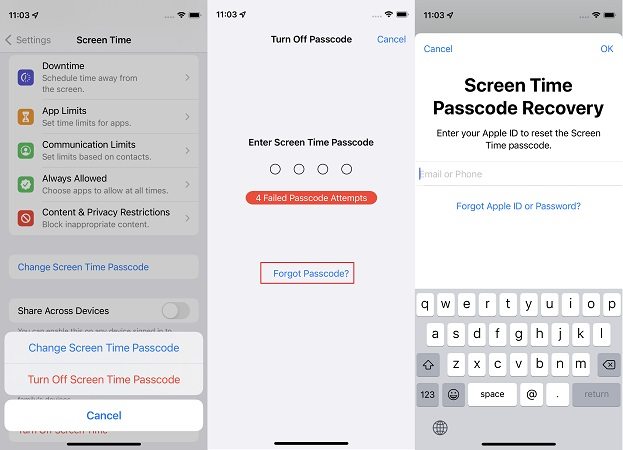
Part 3. How to Get Around Apple Screen Time iOS 18/17 via Factory Reset
Performing a factory reset is another way to bypass the Screen Time passcode, though this method will erase all content and settings on your device. If you haven’t backed up your data, you may lose everything stored on your iPhone.
Tools for Factory Reset:
- UltFone iPhone Unlock: Ideal for resetting your device without needing the passcode.
- iTunes: You can restore your device using a previous backup.
- iCloud: Use iCloud to erase your device remotely.
Warning: Consider using UltFone iPhone Unlock first to avoid data loss before opting for a factory reset.
Part 4. iOS 18/17 Screen Time Hacks and Tricks
If you’re looking for alternative methods to bypass or work around Screen Time restrictions, here are some hacks that might help:
1. Change Date and Time
Adjusting your iPhone’s date and time can sometimes help bypass Screen Time limits.
- Go to Settings > General > Date & Time
- Turn off "Set Automatically" and adjust the time or date manually.
> Note: This trick may not work if Screen Time settings have restricted changes to location services.
2. Send Messages Using Siri
Even if you’re restricted from sending messages, you can still use Siri to send texts:
- Say, "Hey Siri, text [contact name]," and dictate your message.
- Alternatively, open the Contacts app, select a contact, and tap "Message."
> Note: If Screen Time settings restrict Siri or Contacts, this method might be limited.
3. Access YouTube Videos via Messages
If the YouTube app is restricted, ask a friend to send you video links via Messages. Tap the links in your messages to view the videos.
> Tip: This only works if YouTube links are not blocked in Screen Time settings.
4. Open Safari via Links in Other Apps
If Safari is restricted, you can access it by clicking on links in apps like Gmail or Messenger.
> Caution: This method might not work if Screen Time settings restrict which websites you can visit.
Conclusion
Bypassing Screen Time on iOS 18/17 is possible through several methods. UltFone iPhone Unlock offers a safe, data-preserving option, while factory resetting should be used cautiously due to potential data loss. Choose the method that best suits your needs.

