How to Find Your Apple ID Password Without Resetting It [2025 Solved]
 Jerry Cook
Jerry Cook- Updated on 2024-06-13 to Unlock iPhone
Somewhere in our life, we may have forgotten an important password. If it was an Apple ID/Apple Account password, it would be even more stressful. You can reset your phone, but that's the last option.
Many users on platforms like Quora and Reddit asked, "Is there a way to find my Apple ID password without changing it?" This article provides the answer. Keep reading to discover how to find your Apple ID/Apple Account password without resetting it, along with some helpful tips and tricks.
- Part 1. How to Find Your Apple ID/Apple Account Password Without Resetting It [Solved]
- Part 2. How to Find Apple ID/Apple Account Password Without Resetting It on iPhone/iPad
- Part 3. How to See Your Apple ID/Apple Account Password Without Changing It on Mac
- Part 4. Tips & Tricks to Find Your Apple ID/Apple Account Password Without Resetting It
- Part 5. FAQs About How to Find Apple ID/Apple Account Password
Part 1. How to Find Your Apple ID/Apple Account Password Without Resetting It [Solved]
You can find different options to reset your password, but here we introduce you most useful and convenient method. Usually, getting such sensitive information requires complex steps, but this method is different because it is restored using third-party professional software. UltFone iPhone Unlock is a reliable software that can easily remove Apple IDs without a password on your iOS device. It is a versatile tool in addition to deleting passwords.
- Remove Apple ID without password, iPhone won't be locked by previous Apple ID
- One click to unlock iPhone/iPad Apple ID/Apple Account in minutes
- Unlock all types of lock screens: 4-digit/6-digit passcode, Touch ID & Face ID without Passcode
- Bypass screen time passcode (no loss) and MDM within simple clicks
- Compatible with the all-latest iOS 16/iPadOS 16 and iPhone 14 models
Key Features of UltFone iPhone Unlock:
How to find Apple ID/Apple Account password without resetting it on iPhone/iPad? Check these steps below:
- Step 1 Download and install UltFone iPhone Unlock on your computer, then click "Remove Apple ID".
- Step 2 Click "Next" button to remove the Apple ID/Apple Account password without resetting it for your iPhone, iPad or iPod touch.
- Step 3 The whole process will take a few seconds, then you will find the Apple ID/Apple Account has been removed successfully.



Part 2. How to Find Apple ID/Apple Account Password Without Resetting It on iPhone/iPad
iCloud Keychain is the password manager for Apple. The iCloud keychain is Apple's password management tool that synchronizes passwords on all your devices and automatically populates that information when you use Safari. The iCloud keychain remembers this information, so you don't need to enter a password. And you can easily get the answer to your question how do I find my Apple ID/Apple Account password without resetting it.
Follow the steps on iPhone/iPad to see Apple ID without changing it:
Step 1: Go to the setting application of iPhone/iPad.
Step 2: Search for Automatic Password and click Automatic Password.
Step 3: Enter the passcode of the device.
Step 4: Check if Apple ID/Apple Account is available, select it, and then tap password. Displays the Apple ID password.
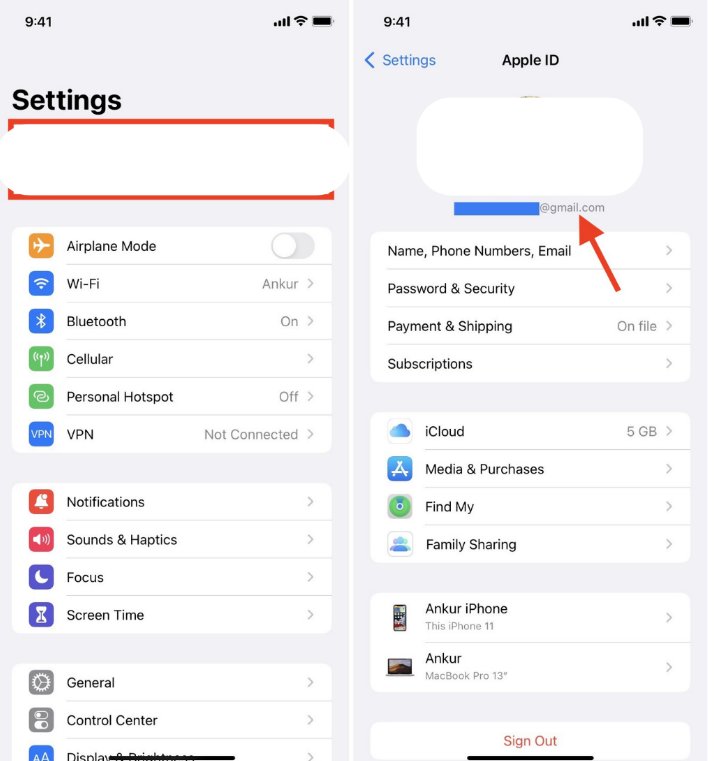
Part 3. How to See Your Apple ID/Apple Account Password Without Changing It on Mac
Safari on your Mac makes it easy to get your Apple ID/Apple Account password without resetting it. It's a simple and convenient way for Mac users to manage their passwords.
Here's how to find Apple ID/Apple Account password without resetting it on Mac:
Step 1: Launch the Safari on Mac.
Step 2: Select Preferences from the Safari menu and click Password.
Step 3: Log in as Touch ID or enter your user account passcode. If you have an Apple Watch operating on watchOS 6 or later, you can also utilise it to authenticate your password.
Step 4: You can select any website and check the stored password.
Step 5: If you want to edit your password, tap Edit. To delete it, tap Delete Password. To update your password, edit it and tap Save.
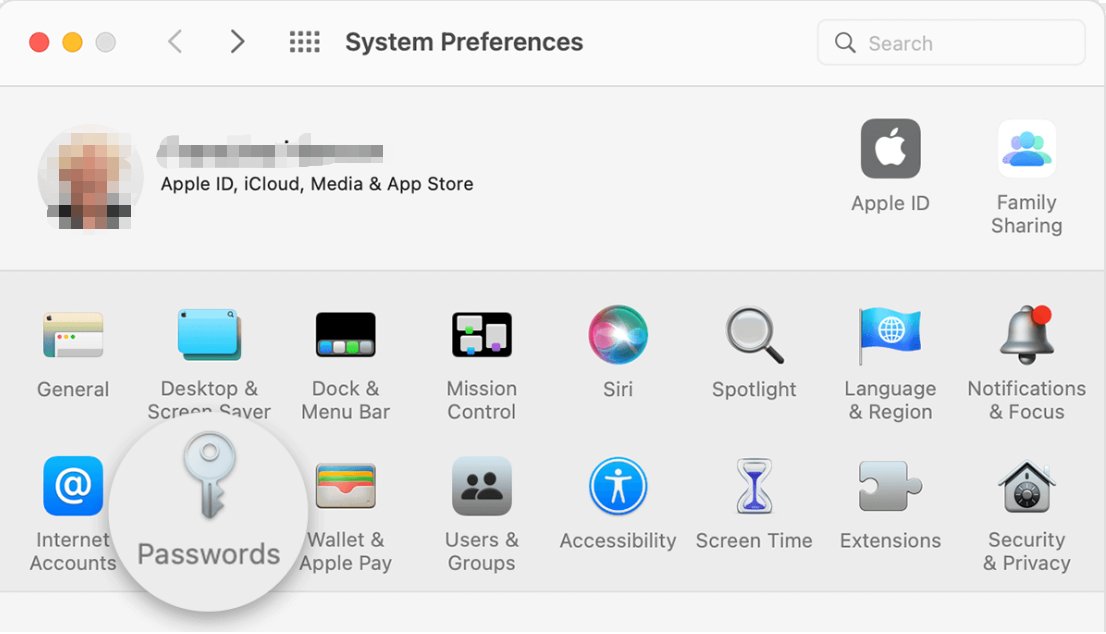
Part 4. Tips & Tricks to Find Your Apple ID/Apple Account Password Without Resetting It
1. Make Sure You Have entered the Correct Apple ID/Apple Account and Passcode
To recover your Apple ID/Apple Account password, start by confirming you entered the correct Apple ID and passcode. Small typos or confusion with multiple accounts can cause login issues. Check for extra spaces and ensure correct capitalization in your Apple ID. Type your passcode carefully, entering it slowly if needed. Verifying this information helps avoid simple mistakes, allowing you to proceed with regaining access to your account.
2. Ask Siri to Find Your Apple ID Password
One more way to know how to get Apple ID password without resetting it is using Siri. Siri is iPhone assistant for you.
Check out how to see your Apple ID/Apple Account password without changing it using Siri:
Step 1: On your iPhone, Start Siri.
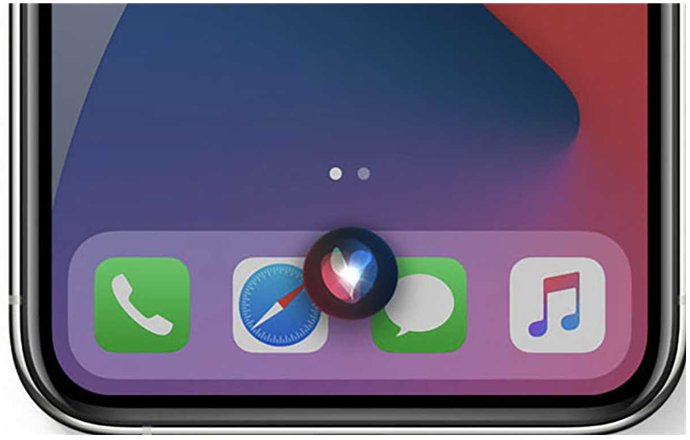
Step 2: To verify your password using Siri, say, "Hey Siri, show my passwords." Alternatively, you can ask Siri to display a specific password. For example, " Hey Siri, what is the password for my Apple ID/Apple Account?
3. Check Your Password Manager
To find your Apple ID password without resetting, check your password manager. Password managers securely store your login credentials for different websites and services. They are beneficial, especially for users with multiple accounts. By checking your password manager, you can quickly retrieve your Apple ID/Apple Account password, ensuring a secure login. Always use a strong master password for your password manager to enhance security.
Part 5. FAQs About How to Find Apple ID/Apple Account Password
Q1: What is Apple ID?
Apple ID/Apple Account is an account created and used by Apple users to access various Apple services and products. It is a unique identifier that allows users to sign in to their devices, iCloud, the App Store, iTunes Store, Apple Music, and other Apple services. The Apple ID typically includes the user's email address and a password, and it serves as a single sign-on for all Apple-related activities. With an Apple ID, users can synchronize data across multiple devices, make purchases from Apple's digital stores, use iCloud storage, and access various personalized services and settings.
Q2: Is your Apple ID password stored anywhere?
You can find your stored passwords and passkeys by browsing iCloud Keychain. The iCloud keychain is used to store different passwords on iPhone/iPad. Enter the passcode for Settings > Password > Screen to display the passcode.
Q3: Is my Apple ID password the same as my Apple Store password?
No, Apple ID/Apple Account and App Store passwords are not the same. Where Apple ID is the email address you set to your "user" name, the password is used to log in to that email address on Apple-related websites. The Apple ID password is usually different from the password used to receive emails at the email address of your email software.
Conclusion
When you forget your ID password and think how to find your Apple ID/Apple Account password without resetting it, there are many ways to sign in again. But the most reliable and quick way is the UltFone iPhone Unlock. It is a highly recommended tool and has a great effect!




