How to Factory Reset iPhone 16 Without Password (Real Tested)
 Jerry Cook
Jerry Cook- Updated on 2024-09-09 to Unlock iPhone
Being locked out of my iPhone 16 was one of the most frustrating experiences I've had. I’d forgotten my passcode after a recent update and had no idea how to get back in.
Fortunately, I discovered a few methods that worked, and one of them is UltFone iPhone Unlock. I’m here to share my journey with you about how to factory reset iPhone 16 without password.
- Part 1. What I Did Before Resetting iPhone 16
- Part 2. How to Factory Reset iPhone 16 Without Password
- 1. UltFone iPhone Unlock – My Go-To Solution
- 2. Factory Reset iPhone 16 with iTunes
- 3. Erase iPhone 16 without Computer
- 4. Soft Reset iPhone 16 with Buttons
- Part 3. Setting Up My iPhone 16 After the Reset
Part 1. What I Did Before Resetting iPhone 16
Before diving into the reset, I realized that I needed to take care of a couple of things to avoid any potential issues.
1. Backed Up My Data
Losing my photos, contacts, and important files was not an option. So, I made sure to back up everything first.
- iCloud: For added security, I also used iCloud to back up my data wirelessly.
- iTunes: I connected my iPhone to my computer and used iTunes to back up my data. It was pretty straightforward.
- UltFone iOS Data Manager: This tool came in handy as a quick and easy way to back up my iPhone 16 for free.
If you’re about to reset your iPhone 16, don’t skip this step. Back up your data first to avoid any regrets later.
2. Disabled Find My iPhone
I’d heard that leaving Find My iPhone enabled could cause iCloud activation lock issues after reset, so I made sure to turn it off.
How I Did It? I went to Settings > [My Name] > Find My > Turn off > Entered my Apple ID password to disable it.
Part 2. How to Factory Reset iPhone 16 Without Password
After securing my data and disabling Find My iPhone, I explored different methods to reset my device. Here's what worked for me:
1. UltFone iPhone Unlock – My Go-To Solution
The first tool I tried was UltFone iPhone Unlock, and it turned out to be the best solution for my situation.
Why I Recommend UltFone iPhone Unlock
- It allowed me to reset my iPhone without passcode, Apple ID, or iTunes.
- The process was quick and easy, and I didn’t have to worry about any technical complications.
- It’s perfect for situations like mine, where you’re locked out and need a reliable and safe solution.
- It helps to bypass iCloud activation lock in case the problem prevents me from using my iPhone.
- There are more exciting functions, like unlocking iPhone/iPad, removing Apple ID/Screen Time passcode/MDM lock, etc.
Steps I followed to factory reset iPhone 16:
- Step 1 Free Download and install UltFone iPhone Unlock on your Windows/Mac, then click "Start" to factory reset iPhone 16.
- Step 2Connect your iPhone 16 to your computer and the software will detect it automatically. Click "Next" from the main interface.
- Step 3Choose a path and click "Download" to download the lastest firmware package.
- Step 4Click "Start Remove" to completely factory reset your iPhone 16.
- Step 5Congratulations! You've successfully reset your iPhone 16 without password now!





If you’re in a similar situation, I highly recommend trying UltFone iPhone Unlock. It made the whole process stress-free for me.
Also Read: How to Factory Reset iPhone 15 Without Password - 2024 Latest
2. Factory Reset iPhone 16 with iTunes
As a backup plan, I also tried using iTunes. It’s a reliable method if you still have access to your Apple ID and you have the latest iTunes installed on a computer.
What I needed:
- My computer with iTunes installed
- A USB cable to connect my iPhone
- My Apple ID and password
Steps I took to factory reset iPhone 16:
- I connected my iPhone 16 to the computer and opened iTunes.
- Since this is a new iPhone 16, so I need to enter my Apple ID and password to authorize my computer first.
- Selected my iPhone 16 in iTunes and clicked on "Restore iPhone".
- Followed the prompts to reset my iPhone 16.

If your iPhone 16 is disabled, you need to enter Recovery Mode, then use iTunes to reset it. This may be difficult for people without technical skills. I recommend you try the simpler solution: UltFone iPhone Unlock.
3. Erase iPhone 16 without Computer
Since I remembered my Apple ID password, I could have also reset my iPhone 16 running iOS 15.2 and above without computer directly.
Steps to force reset iPhone 16 without computer:
- After entering the wrong passcode several times, I saw the iPhone Security Lockout prompt on my iPhone 16.
- Tapped Erase iPhone and entered my Apple ID password.
- Confirmed the reset, and my iPhone 16 was restored to factory settings.
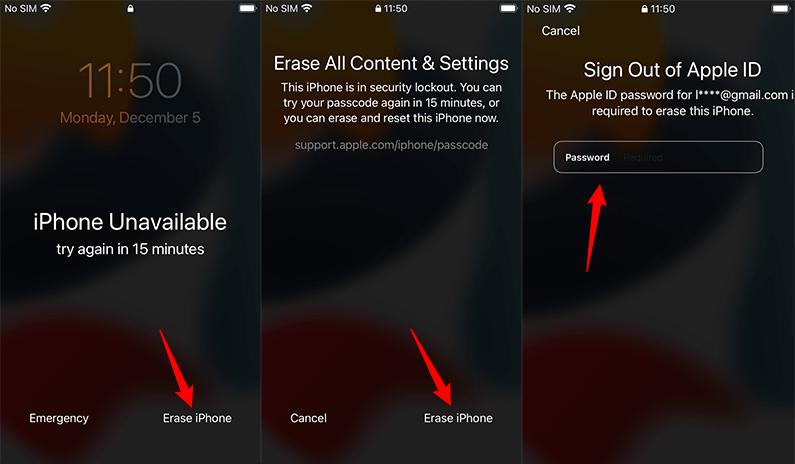
Important tips:
- You may find "iPhone Reset" option instead on iPhone 16 running iOS 17 and above.
- If there is no Erase iPhone option, consider other options available, like UltFone iPhone Unlock for a smooth process.
4. Soft Reset iPhone 16 with Buttons
Lastly, I tried a soft reset to see if it would help. A soft reset is more of a reboot and doesn’t erase iPhone data. It’s a good option if the iPhone 16 is unresponsive.
Here is how I did to soft reset iPhone with buttons:
- Pressed and quickly released the Volume Up button.
- Pressed and quickly released the Volume Down button.
- Held the Side button until the Apple logo appeared.
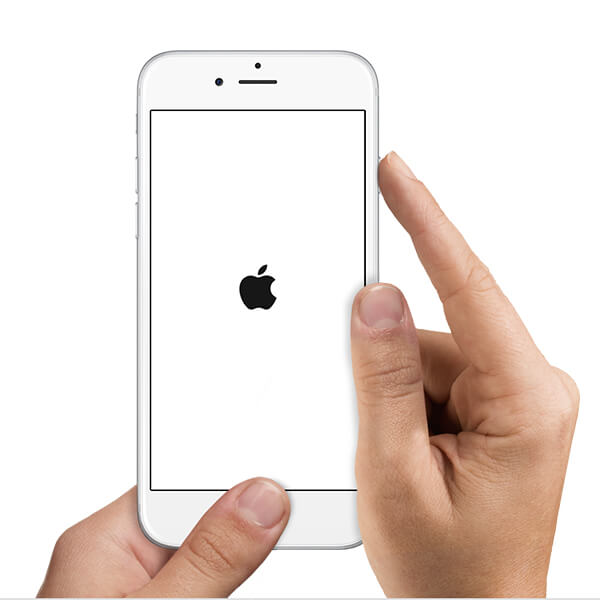
Part 3. Setting Up My iPhone 16 After the Reset
After successfully resetting my iPhone 16, I needed to set it up again.
1. Setting Up My iPhone
The setup process was straightforward since I have disabled Find My feature before.
If you have encountered an Activation Lock, don't worry. You can use UltFone iPhone Unlock again to bypass it without any hassle.
2. Restoring My Data
With the reset complete, I restored my data from the backup I had created earlier using iTunes and iCloud.
If your backup cannot be restored or if you haven't backed up before, you can try data recovery tools, like UltFone iOS Data Recovery.
Conclusion
Resetting iPhone 16 without password was challenging at first, but with the right tools and steps, it became a manageable task.
If you ever find yourself locked out of your iPhone, I highly recommend using UltFone iPhone Unlock. It made the whole process so much easier for me.

