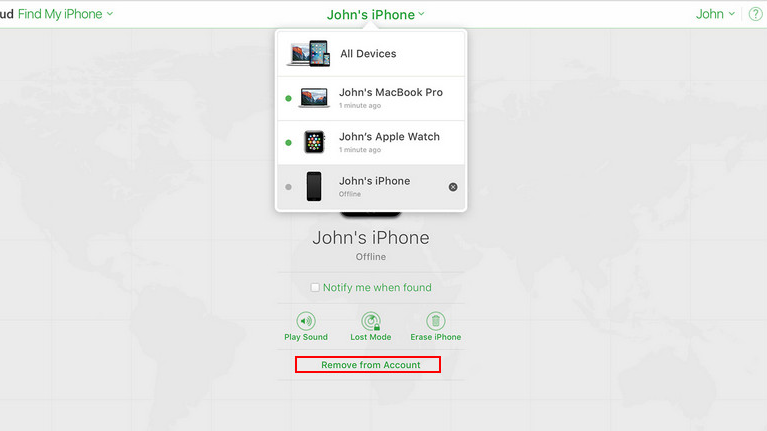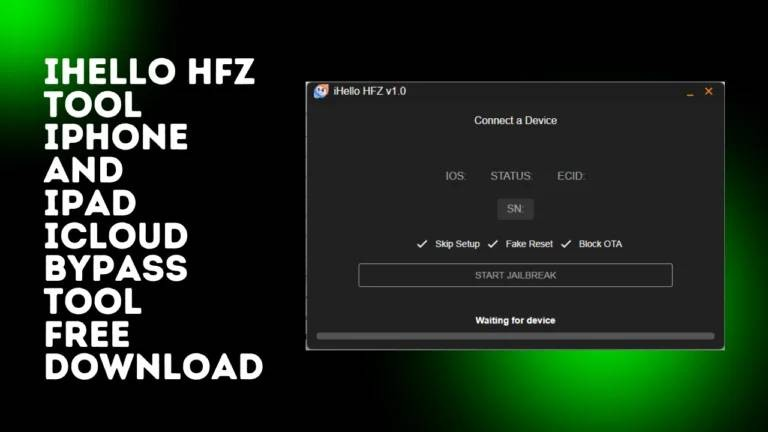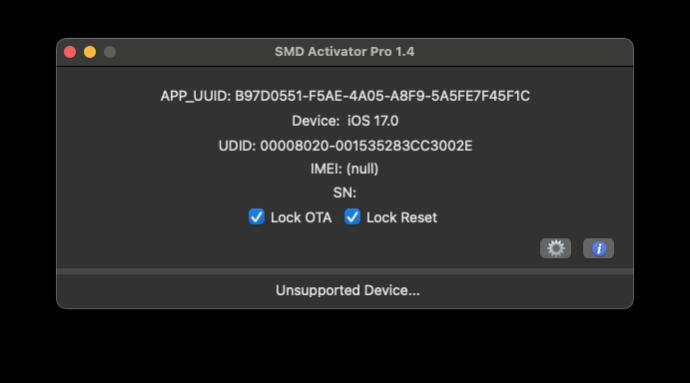How to Fix Can't Sign Out of Apple ID/iCloud on iPhone/iPad
 Jerry Cook
Jerry Cook- Updated on 2024-09-06 to Unlock iPhone
Discover easy fixes for the issue "Can't Sign Out of Apple ID/Apple Account/iCloud" on your iPhone or iPad in 2024. Resolve common problems like sign-out restrictions and account syncing issues effectivelys.
Encountering issues while trying to sign out of your Apple ID on iPhone can be frustrating and often linked to various factors. Common problems include restrictions preventing sign-out, verification failures, or interruptions during device restoration, etc.
This guide addresses these challenges comprehensively, providing possible reasons, effective solutions to regain control over your Apple ID and resolve the "can't sign out of Apple ID" issue on iPhone/iPad promptly.
Part 1. Why Can't I Sign Out of My Apple ID on iPhone/iPad/Mac
Why can't I sign out of apple id on iPhone/iPad? If you're unable to sign out of Apple ID on your iPhone or iPad, several common issues could be causing this:
- Screen Time Restrictions: When Screen Time is enabled, it can prevent the "Sign Out" option from being accessible. Disable Screen Time temporarily to resolve this.
- Software Glitches: Sometimes, restarting your device or updating its software can fix temporary issues with signing out.
- Security Settings: Passcodes, Touch ID requirements, or content restrictions may prevent signing out without proper authentication.
- Payment or iCloud Processes: Problems with payment methods or ongoing iCloud operations, like backups, can also hinder signing out.
- Third-Party Apps or MDM: Close all apps and check Mobile Device Management (MDM) settings if applicable, as these may interfere with signing out.
Understanding these common issues will help you troubleshoot and resolve why you can't sign out of your Apple ID on your iOS device effectively.
Part 2. How to Sign Out of Apple ID/iCloud/Apple Account Without Password
Why can't I sign out of my Apple ID? If you are unable to sign out of Apple ID/Apple Account due to restrictions, verification failed, iPhone is being restored or any other reasons, here's the all-in-one solution: UltFone iPhone Unlock. This method ensures you maintain your data integrity while resolving persistent sign-out issues.
With UltFone iPhone Unlock, you can overcome the persistent issue of being unable to sign out of your Apple ID or iCloud account on your iPhone or iPad. This method is efficient, safe, and designed to preserve your valuable data throughout the process.
Key advantages of UltFone iPhone Unlock
- Quickly fixes "can't sign out of Apple ID" issue without password
- Remove/Sign out Apple ID on iPhone/iPad at ease without losing data
- Find your Apple ID password without resetting it
- Supports bypassing locked screens, bypassing MDM/screen time password when forgot
- Works on all iPhones and iPads running iOS 17/16/15 and more.
Here is how to sign out of Apple ID/Apple Account without password:
- Step 1 Download and install UltFone iPhone Unlock on your computer, then click "Remove Apple ID".
- Step 2 Click "Next" button to remove the Apple ID to fix can't sign out of Apple ID issue.
- Step 3 The whole process will take a few seconds, then you can fixed the "can't sign out of Apple ID" issue on iPhone/iPad successfully.



Also Read: How to Fix Sign Out Not Available Due to Restrictions iPad/iPhone
Part 3. 6 Fixes for Can't Sign Out of Apple ID on iPhone or iPad
1. Force Restart Your Device
If you're stuck and can't sign out of your Apple ID or iCloud on your iPhone, a force restart might just do the trick. Here’s how to do it based on your iPhone model:
For iPhone 8 and later: Press and quickly release the Volume Up button, then the Volume Down button. Afterward, press and hold the Side button until you see the Apple logo.
For iPhone 7/7 Plus: Simultaneously press and hold the Volume Down and Power buttons until the Apple logo appears on the screen.
For iPhone 6s and earlier: Hold down the Sleep/Wake button and the Home button together until the Apple logo shows up.

By performing a force restart, you can often resolve minor iOS issues that may be preventing you from signing out of your Apple ID or iCloud.
2. Reset Network Settings
If you're unable to sign out of Apple ID on iPhone, resetting network settings can help resolve network-related issues. This step may also fix errors such as "there was a problem removing this iPhone from your account" or "Apple ID sign out greyed out."
Here is how to do it:
- Navigate to Settings > General > Transfer or Reset iPhone.
- Select "Reset Network Settings" and confirm your choice.

Also Read: Why Is My Apple ID Greyed Out? All Quick Fixese
3.Disable Content Restrictions and Remove Payment Methods
If you're facing issues like "can't sign out of Apple ID" or "unable to sign out of iCloud on iPhone," it might be due to content restrictions or active payment methods linked to your account. To resolve this:
- Check Content Restrictions: Temporarily disable any content restrictions on your device. Navigate to Settings > Screen Time > Content & Privacy Restrictions, and turn them off.
- Remove Payment Methods: Ensure there are no active payment methods linked to your Apple ID. Go to Settings > [Your Name] > Payment & Shipping, select the payment method, and tap "Remove Payment Method."
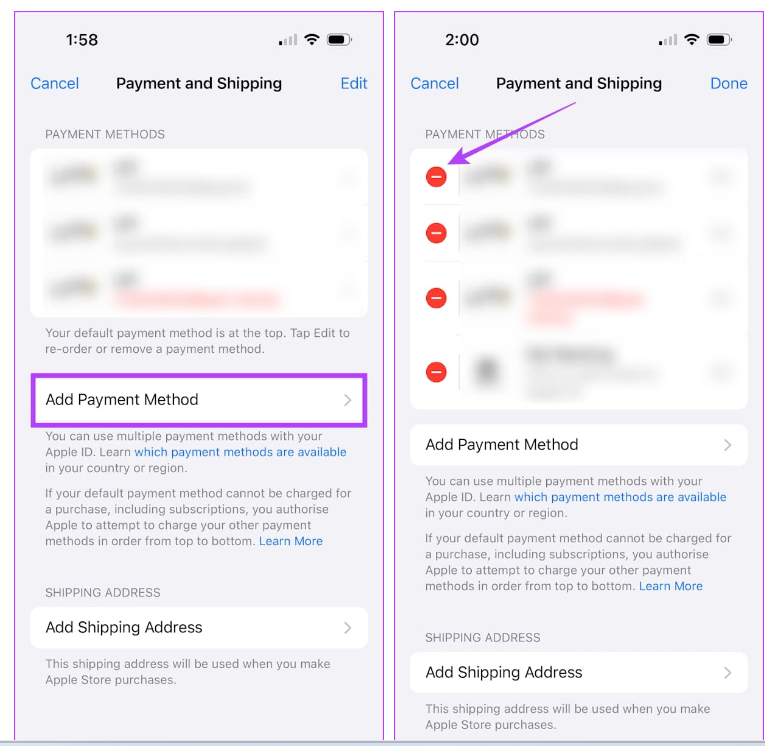
This process may also helps address common problems like "Apple ID won't let me sign out" or "can't sign out of Apple ID on iPhone due to restrictions."
4. Turn off Screen Time Restrictions
Screen Time or content restrictions might prevent you from signing out of your Apple ID. Disable these restrictions temporarily to resolve the issue:
Go to Settings > Screen Time > Content & Privacy Restrictions, and turn off the restrictions.
5. Factory Reset Your Device (Data Loss)
There was a problem removing this iPhone from your account? Can't sign out of Apple ID verification failed? If you're unable to sign out of Apple ID or iCloud, a factory reset might be necessary as a resort. This process erases all content and settings on your device, including:
- Navigate to Settings > General > Reset on your iPhone.
- Select "Erase All Content and Settings" and follow the on-screen instructions to initiate the reset.
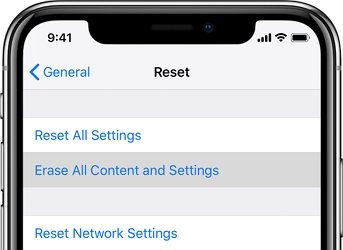
This may also works when you cannot sign out of your Apple ID because your iPhone is being restored. But factory resetting will result in data loss. For a solution without losing data, we recommend using UltFone iPhone Unlock.
6. Contact Apple Support
If none of the above fixes work to resolve the "Can't sign out of Apple ID on iPhone" issue, contacting Apple Support is recommended. They can provide personalized troubleshooting assistance and guide you through resolving persistent Apple ID sign-out issues.
If none of the above fixes seem to work for you, consider reaching out to Apple Support for personalized assistance. Their experts can offer tailored solutions to help resolve persistent issues with signing out of your Apple ID or iCloud account.
While this process may take some time, services like UltFone iPhone Unlock can fix the sign-out process significantly.
Conclusion
In conclusion, addressing the issue of "can't sign out of Apple ID/Apple Account" on iPhone/iPad/Mac can often be resolved with straightforward solutions. For further assistance or to explore advanced solutions, consider using UltFone. Ensure your Apple experience remains hassle-free with UltFone's reliable support and solutions.