Unlock Samsung Galaxy without Google account? Try 2025 Top Ways!
 Jerry Cook
Jerry Cook- Updated on 2024-01-31 to Unlock Android
Unlocking your Samsung Galaxy device is a straightforward task, especially if you've forgotten your pattern lock and can't find your Google account details.
As a skilled mobile unlocking expert, we present the top methods 2024 to unlock Samsung Galaxy without Google account. Our techniques are easy to follow, ensuring a hassle-free experience as you regain control of your device. Don't worry – unlocking your Samsung Galaxy is a quick and easy process with our expertise.
- Method 1. Unlock Samsung Galaxy without Google Account with Best Samsung Unlocker [Free Trial]
- Method 2. Unlock Samsung Galaxy without Google Account via Find My Mobile Free
- Method 3. Unlock Samsung Galaxy without Google Account with Buttons
- FAQs about Samsung Unlock without Google Account
Method 1. Unlock Samsung Galaxy without Google Account with Best Samsung Unlocker [Free Trial]
Unlocking your Samsung Galaxy device without Google Account is made simple with the help of UltFone Android Unlock. This is a top-notch tool designed for unlocking the lock screen on Android phones, especially Samsung Galaxy models.
This professional solution effortlessly bypasses PINs, passwords, patterns, and fingerprints, providing a hassle-free experience for users who may have forgotten their Google account details. Take advantage of the free trial offered to experience the convenience and effectiveness of this reliable unlocking tool.
Follow the straightforward steps outlined in the accompanying video guide to efficiently unlock your Samsung Galaxy without the need for a Google Account:
- Step 1Free Download and install UltFone Android Unlock on your computer (Windows or Mac), then choose "Remove Screen Lock" function.
- Step 2Choose the Vivo brand and click "Start" to begin the process.
- Step 3Select the "Clear device data" option.
- Step 4Follow the on-screen guide to enter the Recovery Mode easily.
- Step 5Then you will find you've successfully unlocked your Samsung Galaxy without Google account.
NOTE: If you need to bypass Google FRP after Samsung reset, choose "Remove Google Lock(FRP)" instead. Find detailed guide here.

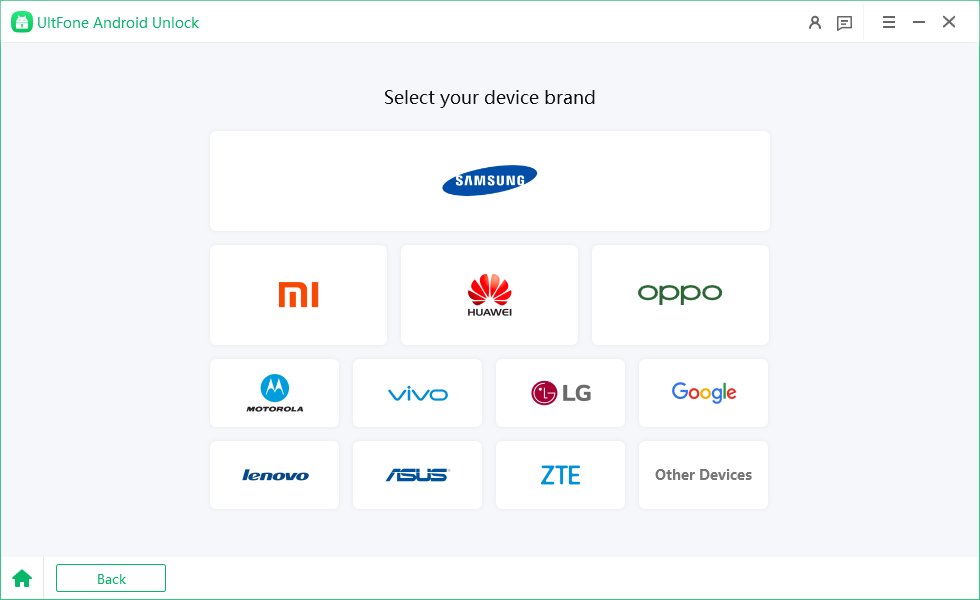
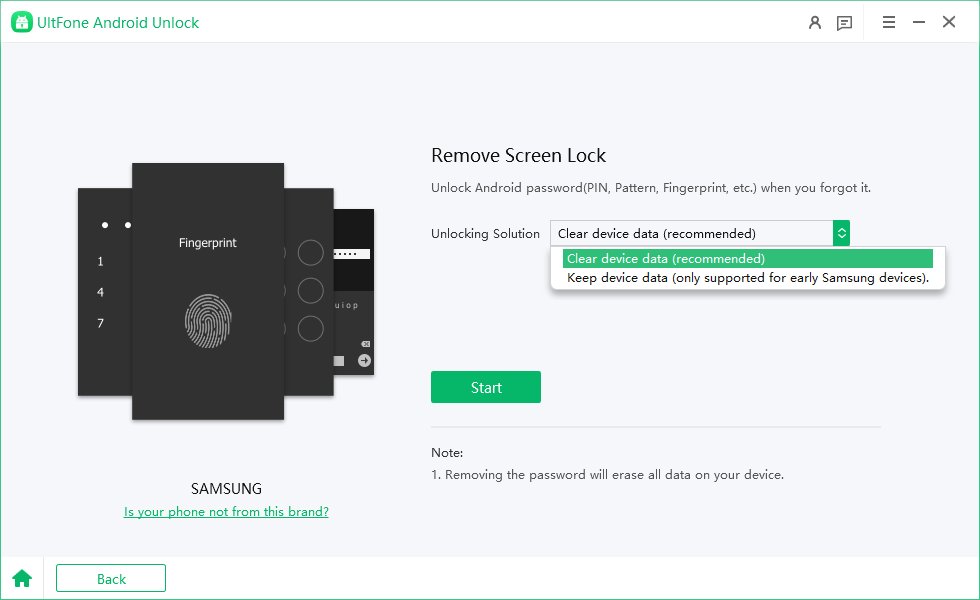
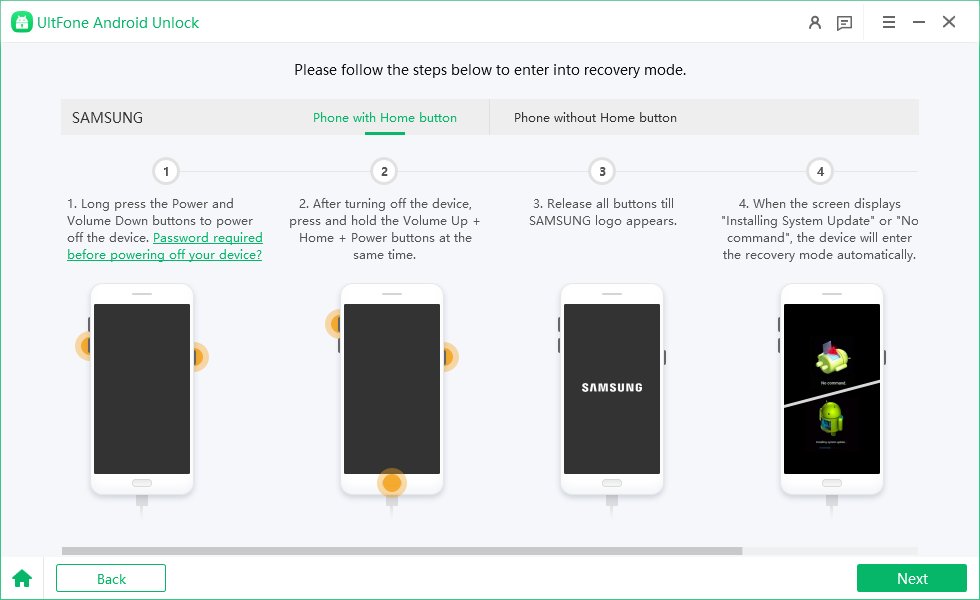
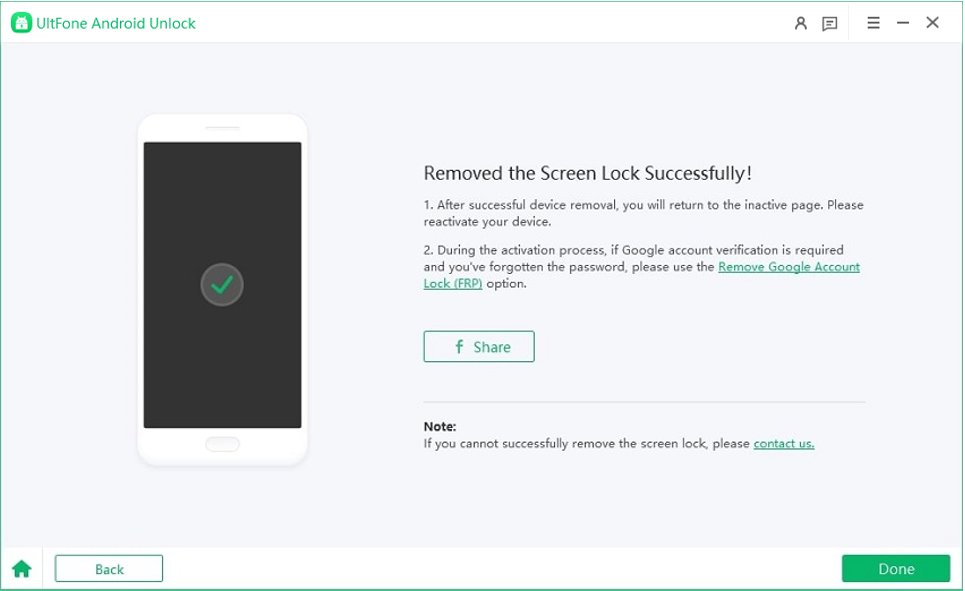
[Video Guide] How to Unlock Samsung Galaxy without Google Account:
Free download UltFone Android Unlock, the best Samsung unlocker to unlock any samsung phone without Google account!
Method 2. Unlock Samsung Galaxy without Google Account via Find My Mobile Free
Unlocking your Samsung Galaxy without relying on a Google Account is achievable through the hassle-free method of Find My Mobile, a free service provided by Samsung.
This complimentary service, accessible at smartthingsfind.samsung.com, empowers users to not only locate their registered Galaxy mobile device but also remotely back up and wipe data. To utilize this feature, ensure your Samsung account is set up on your phone. If so, you can effortlessly remove lock screen PINs, passwords, patterns, or fingerprints without the need for a Google account.
Here are the essential conditions to meet for a successful unlock:
- Maintain an online connection through Wi-Fi or mobile data network.
- Stay signed in to your Google account.
- Turn on Find My Device in the device settings.
- Activate Location Services on your device.
If meeting these requirements poses a challenge, consider opting for UltFone Android Unlock as an alternative to Find My Device for unlocking your Samsung phone without a Google account.
To unlock your Samsung Galaxy without a Google Account via Find My Mobile:
Step 1: Visit the Find My Mobile website and log in to your Samsung account.
Step 2: Navigate to the right menu, select "Unlock," and click "Unlock" again.
Step 3: Enter your Samsung account password, and within minutes, your device will unlock automatically.
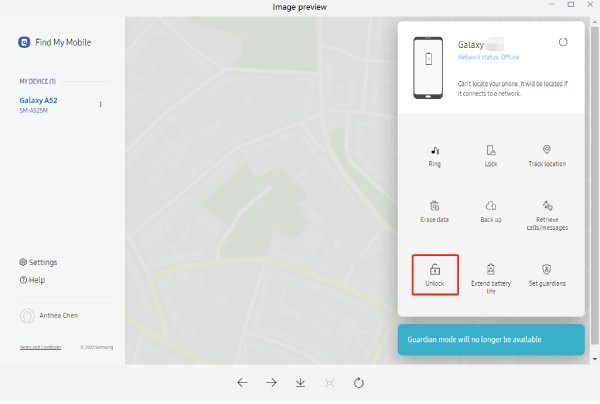
Method 3. Unlock Samsung Galaxy without Google Account with Buttons
Unlocking your Samsung Galaxy without a Google account often involves a hard reset, but it's crucial to be aware that this method will result in the loss of all data on your device. If you don't have any critical data, follow these simple steps to perform a hard reset:
Step 1: Power off your phone completely.
Step 2: Press and hold the Power key, Volume Up button, and Home button simultaneously. Release them when the Samsung logo appears on your phone screen.
Step 3: After a moment, the Android system recovery menu will appear. Use the Volume key to navigate through the options. Once "Wipe data/factory reset" is highlighted, press the Power button to select it.
Step 4: Choose "Yes - Delete all user data" or "Factory data reset," depending on your device, and press the Power button again. Once the process is complete, reboot your Samsung phone.
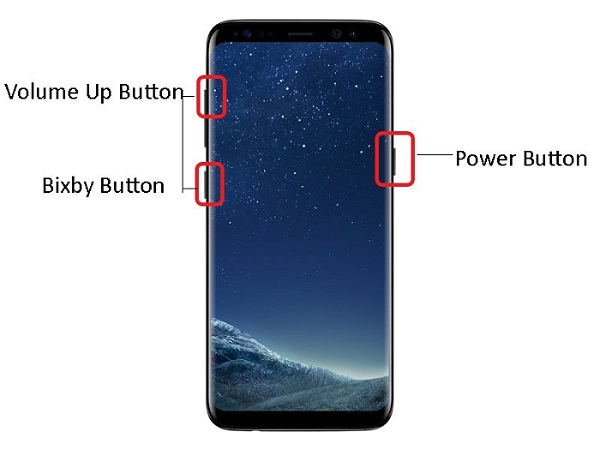
Performing a factory reset doesn't remove your accounts. Google Factory Reset Protection (FRP) will still lock your device, preventing unauthorized access to your data even after a factory reset. To bypass FRP, you'll need specialized tools or methods. UltFone Android Unlock is highly recommended.
FAQs about Samsung Unlock without Google Account
Q1: How do I remove a Google account from my Samsung after a factory reset?
UltFone Android Unlock, the ultimate Samsung FRP bypass tool, offers a seamless solution for removing a Google account from your Samsung device post-factory reset. This specialized tool, designed for Samsung FRP bypass, ensures a hassle-free process.
Q2: How to factory reset the phone without a Google account?
Follow the above solutions, and UltFone Android Unlock can help you reset your Samsung device without needing a Google account.
Yes, you can achieve a factory reset following the methods list above without relying on a Google account. The same Ultfone Android Unlock tool, mentioned above, provides a convenient method for resetting your device without the necessity of a Google account.
Conclusion
In conclusion, we've outlined the best methods to unlock Samsung Galaxy without Google account 2024. We trust that our provided solutions will prove beneficial for resolving your device unlocking needs.
For a quick and hassle-free resolution, we strongly recommend giving UltFone Android Unlock a try, saving you both time and effort.

