How to Unlock Samsung A12 Without/With Losing Data - 4 Best Ways
 Jerry Cook
Jerry Cook- Updated on 2024-05-13 to Unlock Android
Being locked out of your Samsung A12 phone can be irritating, especially when it involves something that cannot be easily written down, like a password. Accessing the locked Samsung A12 without losing all your essential data, such as photos and contacts, is possible. Read more about how to unlock Samsung A12 without password/PIN/pattern in this article.
- Part 1. How to Unlock Samsung A12 If Forgot Password[One Click]
- Part 2. How to Unlock Samsung A12 If Forgot PIN Without Losing Data[Limited]
- Part 3. How to Unlock Samsung A12 If Forgot Pattern via Factory Reset[Data Loss]
- Part 4. How to Unlock Samsung A12 via Network Unlock Code[Complex]
- Part 5. FAQs of Unlocking Samsung A12
Part 1. How to Unlock Samsung A12 If Forgot Password[One Click]
Don’t know how to unlock Samsung A12 if forgot password. No problem at all. UltFone Android Unlockis your ultimate solution to unlock all Android phones without password/Google account, including Samsung A12. It can remove Samsung A12 passwords, PINs, pattern locks, fingerprints, and face recognition. It can also unlock early Samsung devices without any data loss in less than 5 minutes.
How to Unlock Samsung A12 Without Password/PIN/Pattern
- Step 1Free Download and install UltFone Android Unlock on your computer. Open the program and choose the "Remove Screen Lock" feature.
- Step 2If you have an early Samsung A12, select the "Keep device data" option. For other Samsung A12 or Android phones, choose the "Clear device data" option.
- Step 3Select your Samsung A12's brand and model information.
- Step 4Follow the on-screen instructions to put your Samsung Galaxy A12 phone into download mode. Click "Start" once it's done.
- Step 5Then you will find you've unlocked Samsung A12 without password.





Part 2. How to Unlock Samsung A12 If Forgot PIN Without Losing Data[Limited]
If you can't recall your PIN and are afraid about losing access to your Samsung A12, don't worry! Samsung's Find My Mobile feature can assist with this. This unique technology allows you to remotely locate, lock, or wipe your device. You can simply reset your PIN and recover access to your Samsung A12 smartphone without losing any important data.
Prerequisite
- Signed in and synchronised with a Samsung account on Samsung A12 device.
- The Samsung A12 device needs to be connected to the Internet.
- The "Find My Phone" feature is enabled in the Samsung A12.
Steps
1.On a computer or another phone, open the Samsung Find My Mobile website .
2.Sign in with the same Samsung account that is registered on your locked A12 device.
3.From the list of devices linked to your account, select your Samsung A12.
4.Click the "Unlock" option for your A12. Enter your Samsung account password when prompted for verification.
5.Click "Unlock" again to confirm and initiate the remote unlock process.
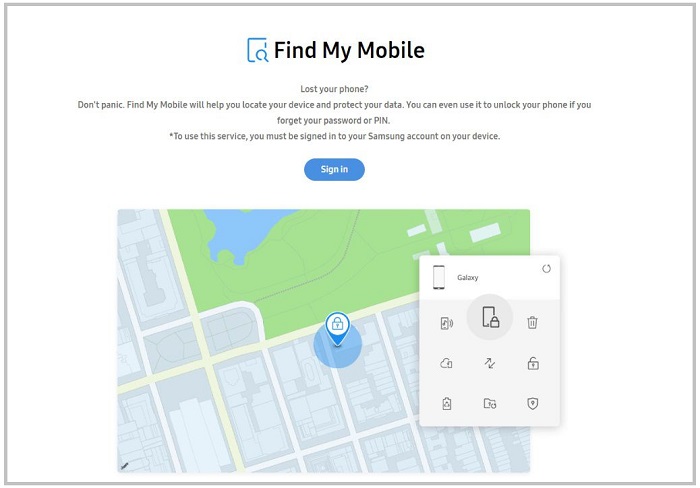
Part 3. How to Unlock Samsung A12 If Forgot Pattern via Factory Reset[Data Loss]
If you are in the middle of unlocking your phone and forgot your old pattern lock on the Samsung A12, a factory reset is also an option. However, note that this method can entirely delete the data stored on your device. These steps will assist you with how to unlock Samsung a12 if forgot PIN.
1.Press and hold the power button and then select "Power off" to turn off your Samsung A12 if your phone is no longer used.
2.Keep the pressed keys until you see the Samsung sign on the screen, then release the button. By doing that, your phone will start Recovery Mode.
3.Now tap the Power key to validate your selection.
4.After a reboot, press "Power" and click on "Reboot system now". Your Galaxy A12 phone will unlock just without the previously set pattern lock.
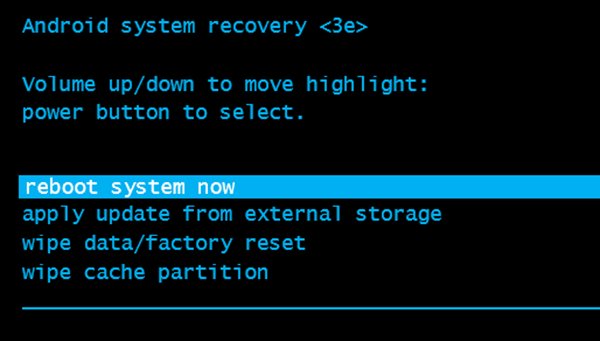
There might be situations when a factory reset feels insufficient, or it may be impossible to perform a reset for some reason. If Samsung A12 hard reset not working, use UltFone Android Unlock to unlock Samsung A12 password/PIN/pattern without any problems.
Part 4. How to Unlock Samsung A12 via Network Unlock Code[Complex]
Unlocking a Samsung Galaxy A12 via a network unlock code is a convenient method if you want to use your device with a different carrier or while traveling abroad. It's an authorized method approved by Samsung and carriers.
While you must obtain the specific unlock code from your previous carrier. The multi-step process requires carefully following instructions. Mistakes in entering the code could permanently lock the device. Some models only allow a limited number of code entry attempts before permanently locking.
1.Power off the Samsung A12 device completely.
2.Insert a non-accepted SIM card from a different carrier.
3.Power on the device. It will prompt with a "SIM Network Unlock PIN" or similar screen.
4.Enter the unlock code provided by your previous mobile carrier.
5.Tap "Unlock" to submit the code.
6.If successful, you'll see a "Network unlock successful" message.
Part 5. FAQs of Unlocking Samsung A12
Q1: How to Unlock Samsung A12 Without Google Account?
UltFone Android Unlock will help you unlock your Samsung A12 if you don’t have a Google account, including forgetting the password. Moreover, it solves the FRP (Factory Reset Protection) problem and takes care of you when stuck on the Google verification screen.
Q2: How to Bypass Verify PIN on Samsung A12?
When your Samsung A12 phone comes up after a factory reset and you forget the PIN, use UltFone Android Unlock as a remedy. It can get past the pin validation and even the FRP code. This function provides a clean path into your phone, bypassing the PIN and cleaning a device of all its previous data.
Conclusion
Unlocking your Samsung Galaxy A12 can be a daunting task, but with the right methods, it's entirely possible. Whether you've forgotten your password, PIN, or pattern, or you want to use your device with a different carrier, this guide has covered various techniques to regain access to your Samsung A12. If you're looking for a reliable and efficient solution, UltFone Android Unlock is highly recommended to unlock all Android phones without password/Google account.

