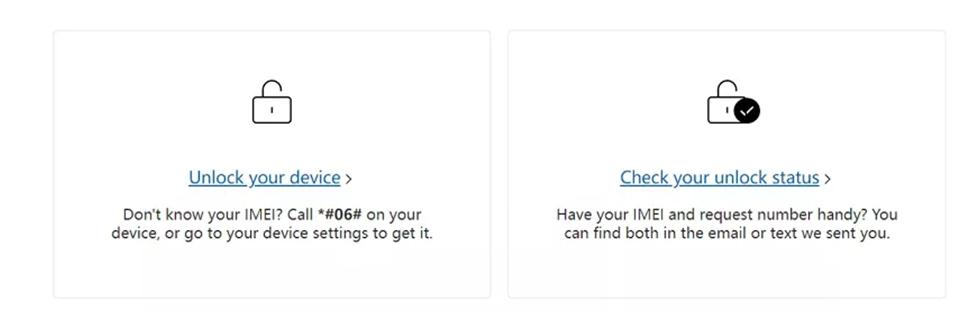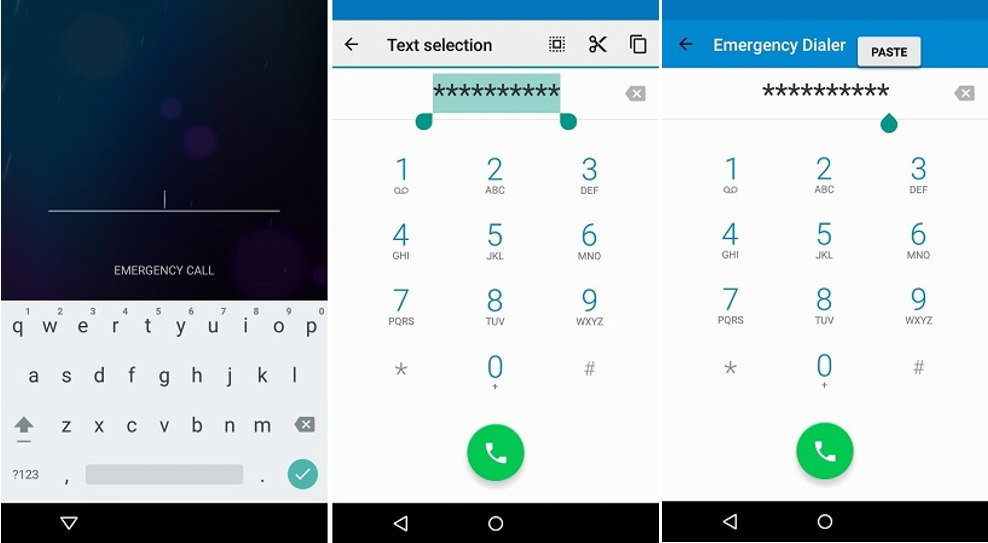Unlock Home Screen Layout on Android in Seconds [For Most Models]
 Jerry Cook
Jerry Cook- Updated on 2024-01-10 to Unlock Android
In a smartphone-driven world, personalization is key. Imagine effortlessly unlocking your Android home screen layout to create a digital masterpiece that suits your style and needs. But how do you unlock home screen layout? This guide simplifies the process. Learn to unlock your home screen with ease on most Android devices, including Samsung, Huawei, Redmi, Oppo, and Infinix. Your smartphone's new look awaits – let's dive in and make it yours.
- Part 1. What Is Home Screen And Lock Screen
- Part 2. How to Unlock Home Screen Layout on Android [For Most Models]
- 2.1 Unlock Home Screen on Samsung
- 2.2 Unlock Home Screen on Huawei/Honor
- 2.3 Unlock Home Screen on Redmi
- 2.4 Unlock Home Screen on Oppo/Redmi
- 2.5 Unlock Home Screen on Infinix
- Bonus Tip: How Do I Unlock My Lock Screen on Any Android
Part 1: What Is Home Screen And Lock Screen
In the realm of Android devices, the Lock Screen and Home Screen each have distinct roles, balancing security and accessibility. The Lock Screen safeguards privacy by requiring a PIN or password on initial wake-up, also allowing quick access to notifications, Camera, and more.
Once past the Lock Screen, the Home Screen becomes your digital canvas, customizable with apps, shortcuts, and widgets, tailoring the experience. Its flexibility lets you rearrange and personalize the layout, highlighting the contrast between security and user empowerment in Android's design.
Part 2: How to Unlock Home Screen Layout on Android [For Most Models]
2.1 Unlock Home Screen on Samsung
Unlocking your Samsung device's home screen layout, even when it's locked, can be achieved effortlessly through an embedded method within the interface. Here's a step-by-step guide on how to unlock your Samsung's locked home screen layout effortlessly:
Step 1: Long-press an empty spot on your home screen for 3 seconds.
Step 2: Tap the Home screen settings icon that emerges.
Step 3: Toggle "Lock Home Screen Layout" to turn it off.
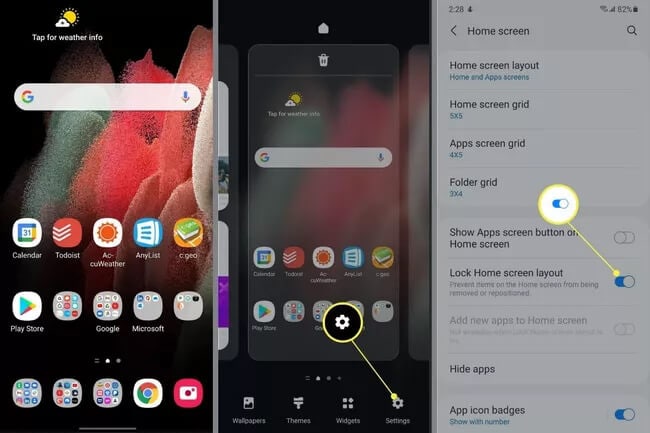
With this quick method, breaking free from a locked home screen layout is a matter of moments. Customize your Samsung to reflect your style flawlessly.
2.2 Unlock Home Screen on Huawei/Honor
Tired of a static home screen? Huawei's simple method to unlock your home screen layout is the key. Say farewell to limitations and say hello to a customized world. Follow these steps to unlock your potential:
Step 1: Pinch the home screen using two fingers.
Step 2: "Home Screen Settings" will appear on your phone.
Step 3: Disable "Lock Layout."
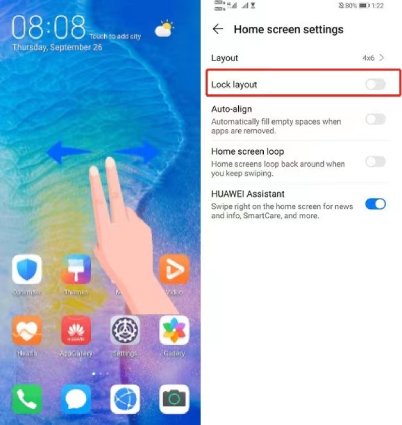
Your home screen is now unlocked and ready for your personal touch.
2.3 Unlock Home Screen on Redmi
Elevate your Redmi smartphone experience by mastering how to unlock the home screen layout. Bid farewell to the mundane and embrace a world of customized creativity with these simple steps:
Step 1: Open Redmi settings.
Step 2: Tap "Home screen" as it appears.
Step 3: Toggle off "Lock Home screen layout."
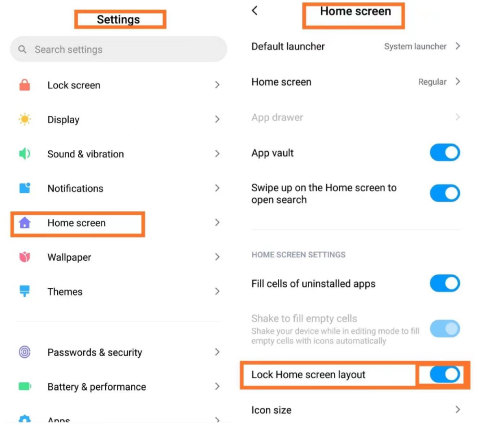
2.4 Unlock Home Screen on Oppo/Realme
Elevate your Android experience on Realme or Oppo devices by unlocking the home screen layout. Say farewell to rigidity and embrace customization with this simple method:
Step 1: Open Settings.
Step 2: Tap "Home screen & lock screen magazine."
Step 3: Click "Lock home screen layout."
Step 4: Toggle the switch to unlock your layout.
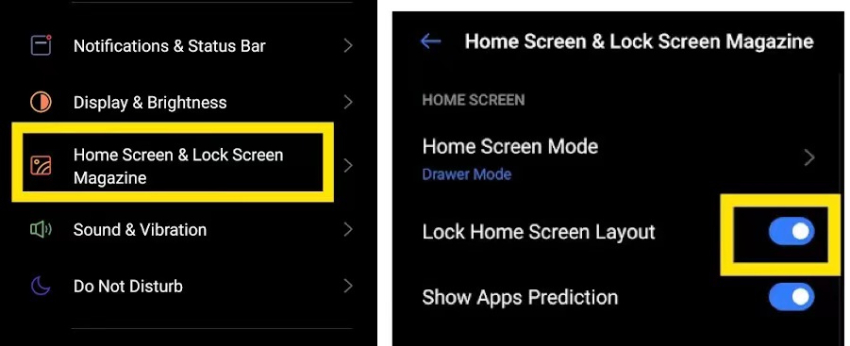
2.5 Unlock Home Screen on Infinix
Experience the freedom to redefine your Android journey with Infinix by unlocking your home screen layout. Seamlessly customize your digital canvas with the following steps:
Step 1: Open Settings.
Step 2: Scroll and tap on "Home Screen Layout."
Step 3: Select "Switch" in the pop-up.
Experience the power to curate your apps and widgets in a way that resonates with you. Elevate your Android experience with Infinix and unlock endless possibilities.
Bonus Tip: How Do I Unlock My Lock Screen on Any Android
From enhancing your home screen layout, let's now transition smoothly to another pivotal aspect of your Android experience – unlocking your device's lock screen. Building upon your newfound understanding of home screen customization, the UltFone Android Unlock takes your control to the next level. Seamlessly transition from unlocking your home screen to effortlessly removing lock screen barriers.
Key Features of UltFone Android Unlock:
- One-click to unlock lock screen on Any Android without passcode
- Unlock any Android lock, including password, PIN, pattern lock, fingerprints and face recognition
- Unlock early Samsung devices without data loss
- Remove FRP lock without password or Google account, the easiest FRP bypass tool you only need
- Supports most Android devices, including Samsung, Huawei, Redmi and Oppo
Easy Steps to unlock Lock Screen on Any Android:
- Step 1Download And Install UltFone Android Unlock on Your Windows/Mac
- Step 2Choose "Remove Screen Lock"to begin unlocking Android.
- Step 3Click "Start" to unlock locked screen on Android.
- Step 4Congratulations! You've unlocked locked screen on your Android phone successfully.



Conclusion
Here is how to unlock home screen layout effortlessly from Samsung, Huawei, Redmi, Oppo and Infinix. Always remember that mastering your home screen layout was just the beginning. The UltFone Android Unlock continues to stand by your side, granting you mastery over your device. Elevate your Android journey and explore the full potential today with the ultimate gift of control – the UltFone Android Unlock.