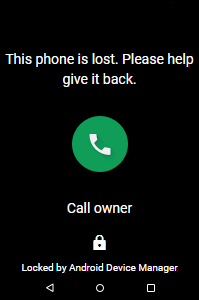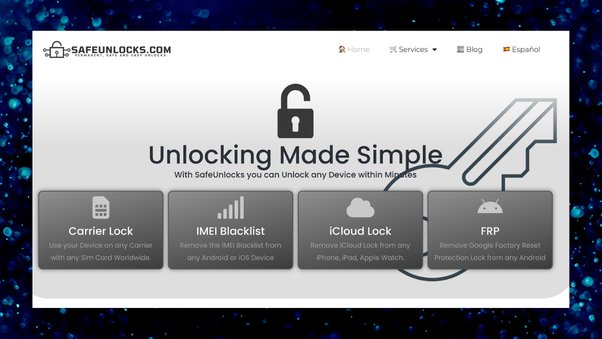[2025 Solved] How to Unlock Any Phone Password Using Emergency Call
 Jerry Cook
Jerry Cook- Updated on 2025-03-17 to Unlock Android
Nowadays, almost every mobile phone user uses screen locks such as passcodes, fingerprints, and face IDs to protect their devices. Screen lock is our first defense line to protect our mobile data. We never wish someone could access our locked phone. What if we forget the screen lock on our Android device? Unfortunately, we can't access our phone. But with the emergency call feature, you can bypass the screen lock.
Today's blog will tell you how to unlock any phone password using emergency call. Take your Android phone in your hand and follow the techniques to get rid of this situation.
- Part 1. Can You Unlock a Phone through Emergency Call
- Part 2. How to Unlock any Phone Password Using Emergency Call Free
- Part 3. How to Unlock Android Without Using Emergency Call [Quick & Easy]
- Part 4. FAQs about Emergency Call Number to Unlock Android
Part 1. Can You Unlock a Phone through Emergency Call
Yes, it is indeed possible to unlock a locked phone, lke Samsung/Vivo/Xiaomi/Huawei/Tecno, using an emergency call, although the method varies depending on the phone's operating system. For Android devices running version 5.0 and below, there is a possibility of using an emergency call to unlock the device, but it's essential to note that the success rate for this method is relatively low. To unlock an iPhone using the emergency call feature, we recommend using UltFone Android Unlock .
Also Read: How to Unlock Any Phone Password Using Emergency Call iPhone.
Part 2. How to Unlock any Phone Password Using Emergency Call Free
The emergency phone on the bypass Android lock screen is a security loophole that Google has noticed and probably already decided to seal.
Below, we will show you how to unlock any phone password/flash phone using emergency call for free:
Step 1: Get your Android device, forget the password, and turn it on. Use the buttons at the bottom of the screen to open the emergency call window.
Step 2: Enter the string. For example, enter about ten asterisks. Then, highlight the text you typed (double-tap the text to highlight it) and choose Copy.
Step 3: Tap the same field once and paste the text you replicated in Step 2 above. It will double the number of characters.
Step 4: Again, repeat steps 2 and 3 until you can no longer highlight the text. Repeat about 11 times to finish.
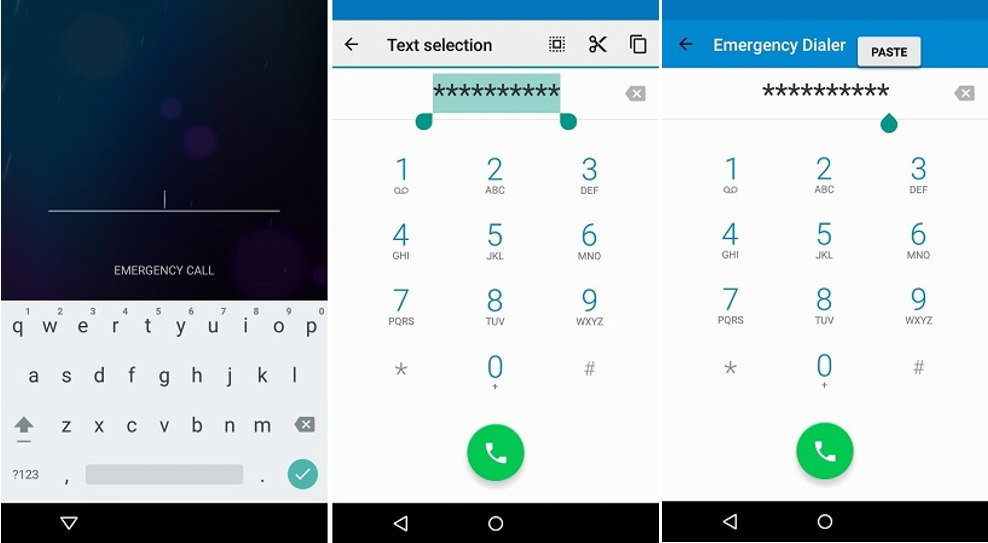
Step 5: Return to the lock screen. Swipe left to launch the camera, and at the same time, swipe from the top of the screen to pull out the notification drawer.
Step 6: Tap the "Settings" icon (the gear mark). The password input screen appears.
Step 7: In the password field, tap long to paste the text copied in Step 2. Continue to paste letters as many times as possible. Make sure the cursor is at the end of the current string, and then paste another character.
Step 8: Repeat Step 7 until the system crashes and the soft button at the bottom disappears. The lock screen should be extended with the camera screen. Wait until the camera crashes. The home screen appears.
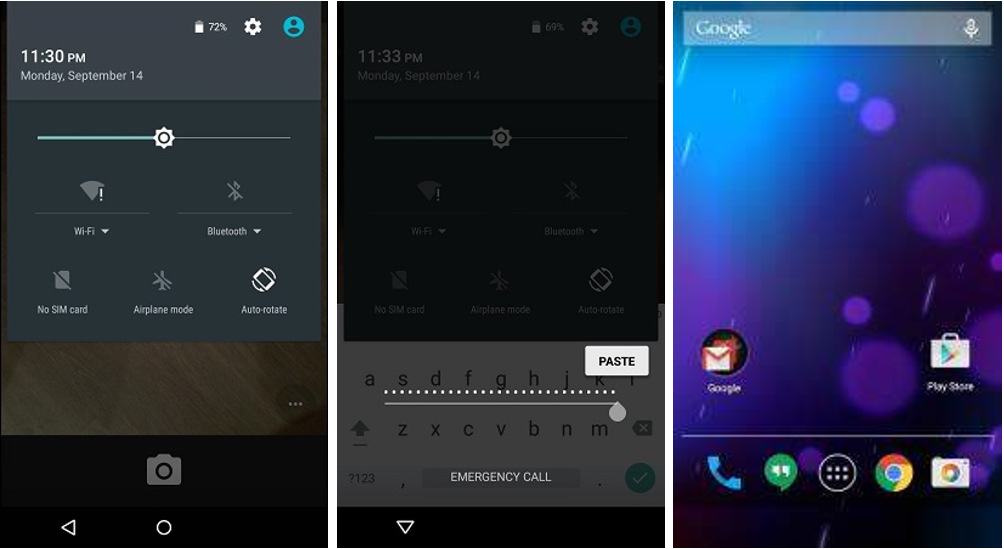
Part 3. How to Unlock Android Without Using Emergency Call [Quick & Easy]
As you can see, how to unlock any phone password using emergency call is very complicated, and there are strict restrictions on the Android system. So, we recommend a powerful alternative to unlock your phone's password more easily and quickly: UltFone Android Unlock .
This is Android's one-stop solution that allows you to simply unlock any phone password/pin/pattern. Its user-friendly approach and track record of success have earned it a reputation as a dependable tool for bypassing Android devices. Learn more about the UltFone Android Unlock below.
Key Features of UltFone Android Unlock:
- One-click to unlock any phone password without using an emergency call for Android 5-14
- Remove Android passwords, PINs, pattern locks, fingerprints, and facial recognition
- Unlock early Samsung without losing data
- Easily bypass the Google FRP lock without downloading risky APK
- Supports all Android devices, including Samsung, Motorola, Huawei, Vivo, Xiaomi, etc.
Here is how to unlock any Android phone password without using emergency call:
- Step 1Download And Install UltFone Android Unlock on Your Windows/Mac
- Step 2Choose "Remove Screen Lock" to unlock Android phone password without using emergency call.
- Step 3Click "Start" to unlock unlock any Android phone password.
- Step 4Congratulations! You've unlocked any Android phone password without using emergency call successfully.



Part 4. FAQs about Emergency Call Number to Unlock Android
Q1: Can we unlock phone with emergency dialer?
Yes, it's possible, but this method works best for Android 5.0 and below, with an uncertain success rate. For a more reliable solution, consider using UltFone Android Unlock .
Q2:What is the emergency number for phone that is locked?
In the situation where a phone is locked, you can input about ten asterisks (**********) as the emergency number.
Q3: Can I use emergency dialer to bypass FRP?
You can try to bypass the Factory Reset Protection (FRP) by using the emergency dialer involves entering the secret FRP unlock code, ##7378423##.
But we recommend UltFone Android Unlock, the easy Samsung FRP Bypass Tool most. It simplifies FRP bypass, offering a reliable solution for users struggling to regain access.
Also Read: How to Bypass Samsung FRP 2023
Conclusion
In conclusion, we go through all the best method to understand how to unlock any phone password using emergency call. However, unlocking a phone password using the emergency call feature can be a challenging and risky task. However, for a reliable and user-friendly solution, UltFone Android Unlock emerges as the best method. With its ease of use and high success rate, it simplifies the process, allowing you to regain access to your device quickly and efficiently.