Too Many Incorrect Unlock Attempts Samsung? 5 Ways to Fix It!
 Jerry Cook
Jerry Cook- Updated on 2024-05-11 to Unlock Android
“ My Samsung S22 phone is giving me the "too many incorrect unlock attempts" message. It's super frustrating because I can't access my Samsung phone at all now. Has anyone else experienced this? And if so, how did you bypass it?
Have you ever found yourself locked out of your Samsung device due to too many incorrect unlock attempts? It is a common issue faced by users of Samsung models like the Samsung S22, S21, A14, and A13. With advancements in smartphone security, such as passcodes, PINs, and biometric authentication, it's crucial to know how to deal with lockouts effectively. Let's explore solutions to bypass too many incorrect unlock attempts Samsung issue.
- Part 1. What Happens with Too Many Incorrect Unlock Attempts Samsung
- Part 2. How to Bypass Samsung Too Many Incorrect Unlock Attempts [Safe & Easy]
- Part 3. How to Fix Too Many Unlock Attempts Samsung with Google Account
- Part 4. How to Unlock Samsung Phone After Too Many Pattern Attempts[Complex]
- Part 5. FAQs of Samsung Too Many Incorrect Unlock Attempts
Part 1. What Happens with Too Many Incorrect Unlock Attempts Samsung
When you attempt to unlock your Samsung device with the incorrect password, pattern, or PIN multiple times, you may encounter "too many incorrect unlock attempts try again in 2/24 hours Samsung" error message. This error message indicates that your device has been temporarily locked due to the excessive number of failed unlock attempts. If you continue to enter incorrect credentials, your device will be wiped after 9 more failed attempts.
Part 2. How to Bypass Samsung Too Many Incorrect Unlock Attempts [Safe & Easy]
Too many wrong unlock attempts on Samsung can be very annoying and worrying. Fortunately, there is a safe and easy way to bypass Samsung lock screen without having to use a password or a Google account. UltFone Android Unlock offers a reliable way to bypass lock screen on Samsung and all Android phones. Let’s look at the advantages of UltFone.
- Remove Samsung/Android passwords, PINs, patterns, fingerprints, and face recognition.
- No password or Google account required.
- Unlock early Samsung devices without data loss.
- Support for most Samsung and Android brands and versions.
- Simple 5 process clicks and takes no more than 5 minutes.
Steps to Unlock Samsung Phone Without Losing Data
- Step 1Free download and install UltFone Android Unlock on your Windows/Mac, then choose "Remove Screen Lock" function.
- Step 2Connect your early Samsung, then opt for the "Keep device data" option from the list.
- Step 3Pick the accurate device name and model for your Samsung pattern.
- Step 4Follow the on-screen steps to place your Samsung phone into download mode easily. Click "Start" once it's done.
- Step 5The program will initiate the pattern removal process. Then you will find you've successfully unlocked Samsung pattern without losing data.

NOTE: For this features, only certain earlier Samsung devices are supported. If your phone is not supported, try the “Clear Device Data” option instead.




Part 3. How to Fix Too Many Unlock Attempts Samsung with Google Account
When you’ve tried too many times to unlock Samsung without success, it’s important to look for solutions that don’t compromise your data or your device’s performance. Let’s look at the two best ways to unlock your Samsung using your Google account.
1. Via Gmail
Wondering how to unlock samsung android phone after too many pin attempts without factory reset? You can use your Google account via the "Forgot Pattern" feature. Here's how to do it:
1.Attempt lock screen pattern several times.
2.Tap Forgot Pattern when it appears.
3.Enter Google credentials that were linked to your device.
4.Set a new lock screen pattern.
5.Unlock the Screen with a new set pattern
2. Via Google Find My Device
Apart from Gmail, Google Find My Device unlock is another way to solve the issue of excessive unlock attempts on Samsung. Using this tool, you can remotely unlock your Samsung device using a temporary password and bypass the lock screen, allowing you to restore access. Simply follow the steps below.
1.Access Android Device Manager on your computer and sign in with your Google account.
2.Choose your locked device and click Lock.
3.Set a temporary password and click Lock again.
4.Your phone will be unlocked with a temporary password.
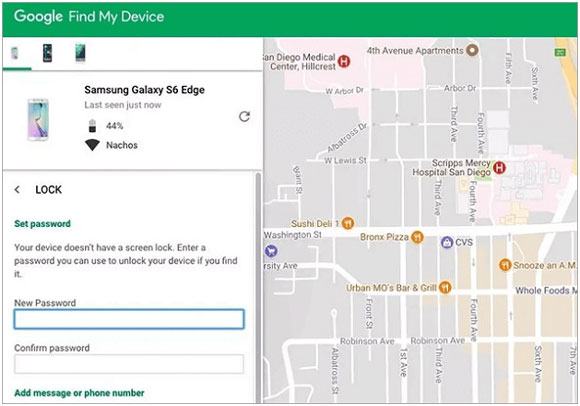
Part 4. How to Unlock Samsung Phone After Too Many Pattern Attempts[Complex]
It's a daunting task to deal with the intricate security of Samsung smartphones, as you might encounter the annoying enter password to unlock 30/30 attempts remain prompt. This message indicates that your device has reached the maximum number of invalid screen unlock attempts.
When faced with this issue, it’s important to look for other ways to get your Samsung device back. Based on your situation, you should consider the following ways to unlock your device.
1. Via Factory Reset
Android Recovery mode is the method to use to factory reset a locked Samsung. You need to have a good Wi-Fi connection or mobile data connection to use Android Recovery mode. Otherwise, recovery mode may not function properly. Here's how to factory reset a locked Samsung device:
1.Turn Off your Samsung Phone. Then, Press and hold the Volume Up and Power button simultaneously.
2.Use the Volume buttons to navigate and the Power button to select Wipe Data/Factory Reset.
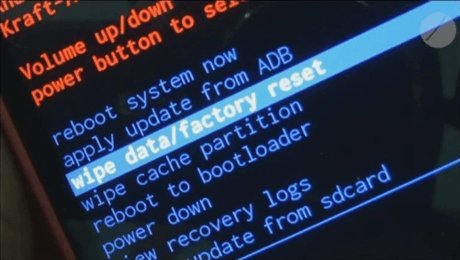
3.Select Yes to confirm factory reset.
4.Reboot your device and proceed with the initial setup if required.
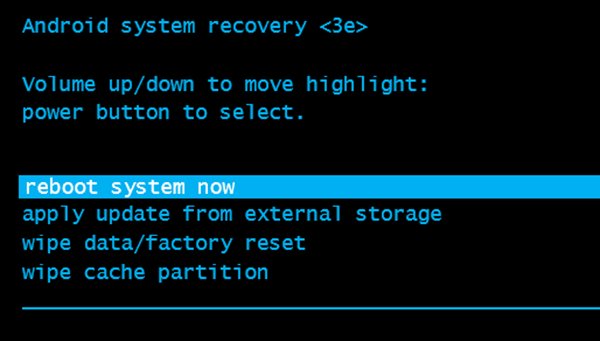
2. Via ADB (Android Debug Bridge)
Another way to unlock your Android device is to use Android Debug Bridge. ADB is a powerful tool/program that allows you to get access to your Android device from your computer without having to factory reset your device. To unlock your Android device using the ADB method, follow these steps:
1.Download and Install ADB. Then, enable Developer Options on your Samsung Device.
2.Connect your device using USB cable.
3.Launch the Command Prompt and navigate to the ADB Installation Directory.
4.Enter ADB Shell. In the ADB shell adb shell rm /data/system/gesture.key “
5.After executing the command restart your device.
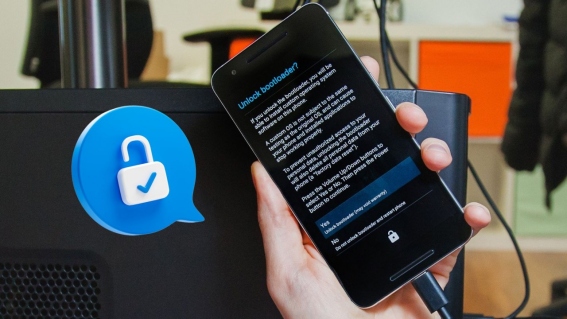
FAQs of Samsung Too Many Incorrect Unlock Attempts
Q1: How Many Incorrect Unlock Attempts Does Samsung Have?
Samsung devices typically allow users up to 10 attempts to unlock their phone. If you exceed this limit, you may need to reset your device. However, there are alternative methods available, as outlined in the article above.
Q2: What Happens if You Enter the Wrong Pattern for Many Times in Samsung Phone?
If you repeatedly enter the wrong pattern on a Samsung phone, the device's security system will trigger. After 10 failed attempts, the phone will be reset, erasing all data to prevent unauthorized access. This security measure ensures the privacy and protection of the user's data from potential threats or intruders.
Q3: What to Do When Your Samsung Phone Is Locked for 24 Hours?
When your Samsung phone is locked for 24 hours, you can use Tenorshare 4uKey for Android to regain access without needing the password or Google account associated with the device. This powerful tool specializes in unlocking Samsung/Android devices quickly and efficiently.
Conclusion
There are 5 methods to bypass too many incorrect unlock attempts Samsung error. It's essential to approach the situation with caution to avoid data loss or permanent lockout. Utilizing methods such as factory reset or ADB can help unlock your device, but they may come with drawbacks like data loss.
The easiest and most reliable solution is to use UltFone Android Unlock , which can remove any screen lock and FRP lock from your Samsung with just a few clicks. If you want to unlock Samsung phone after too many pattern attempts, give UltFone Android Unlock a try for a hassle-free unlocking experience.

