[2025 Solved] Samsung S24 Network Unlock? Free Way Updated
 Jerry Cook
Jerry Cook- Updated on 2024-01-18 to Unlock Android
If you bought your Samsung S24 from a carrier, you may be stuck with their network and unable to use other SIM cards. This can limit your choices and increase your costs. Fortunately, there are ways to unlock your Samsung S24 to any network for free or with a small fee. In this article, we will show you things you want to know about Samsung S24 network unlock.
If you forget password or get locked out, you can also find a powerful tool, UltFone Android Unlock to unlock Samsung S24 easily.
- Part 1. Samsung S24 Network Unlock by Contacting Carrier Support
- Part 2. How to Carrier Unlock Samsung S24 Free
- Part 3. How to Unlock Samsung S24 Easily and Quickly [Bonus Tip]
- Part 4. FAQs about Samsung S24 Network Unlock
Part 1. Samsung S24 Network Unlock by Contacting Carrier Support
One of the easiest ways to unlock your Samsung S24 to any network is to contact your carrier support and request an unlock code.
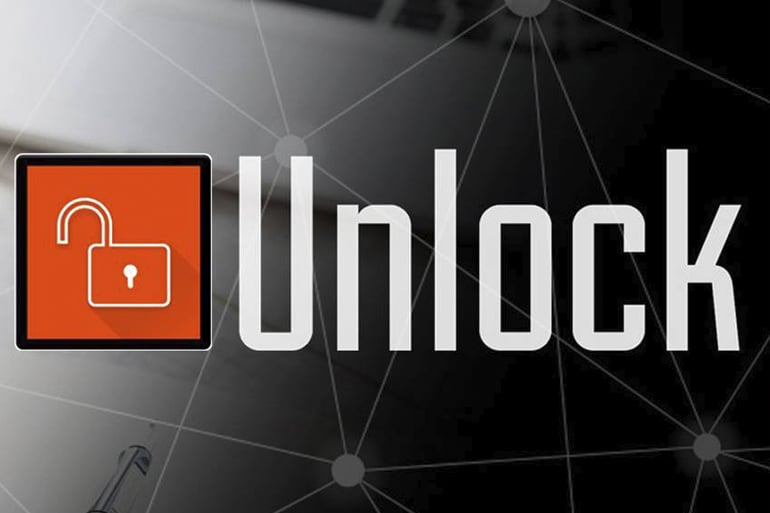
Here are the steps to follow to learn how to reset network settings on Samsung S24:
Step 1: Call your carrier's customer service number and ask for an unlock code for your Samsung S24. You may need to provide your IMEI number, which you can discover by dialing #06# on your phone.
Step 2: Once you receive the unlock code, turn off your Samsung S24 and insert a SIM card from another network.
Step 3: Turn on your Samsung S24 and enter the unlock code when prompted. Your device will be unlocked to any network if the code is valid.
Part 2. How to Carrier Unlock Samsung S24 Free
Another way to unlock your Samsung S24 to any network for free is to use a third-party website that offers free unlock codes. One such website is FreeUnlocks, which claims to provide free unlock codes for over 10,000 phone models.
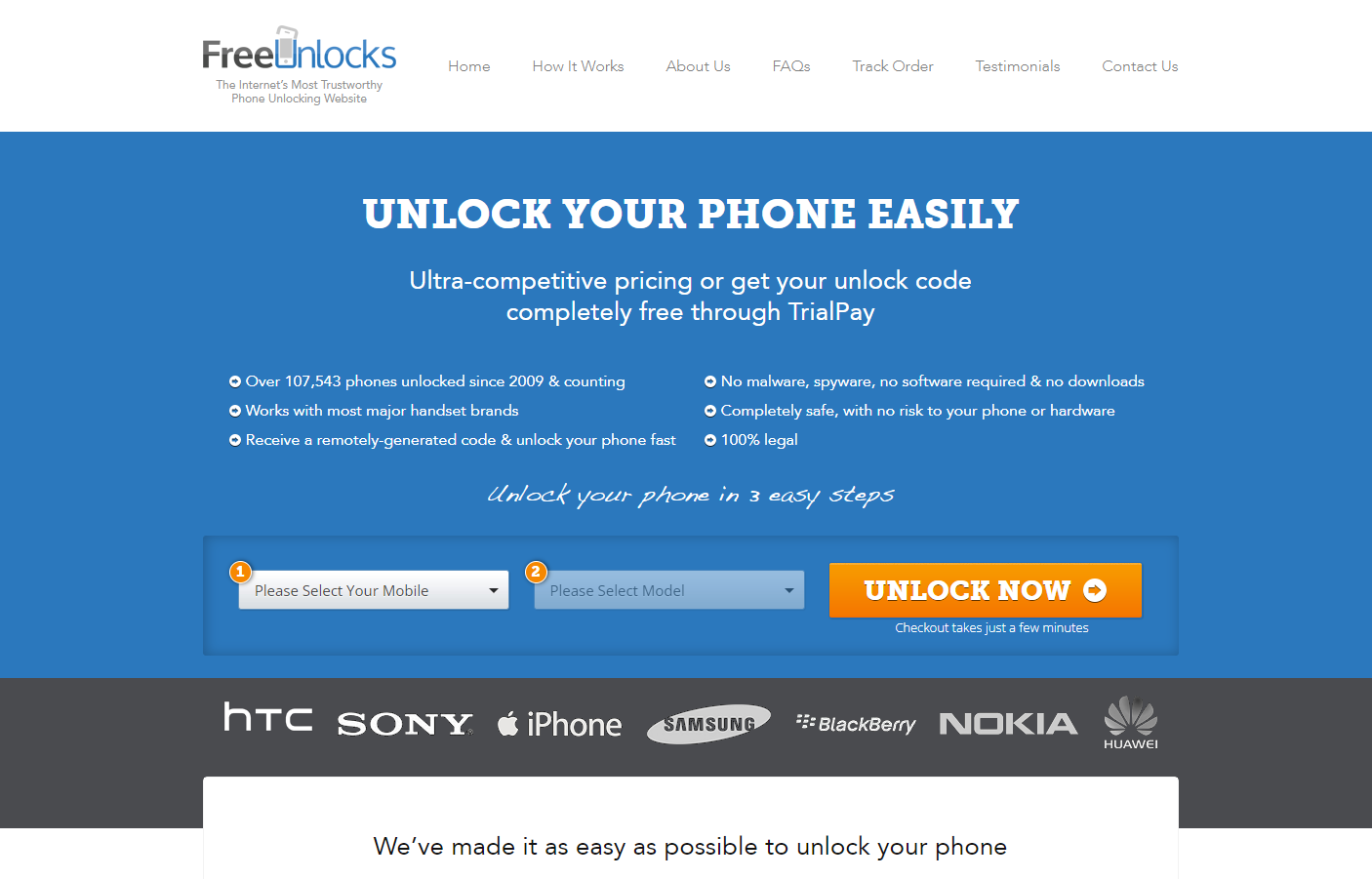
Here is how to use FreeUnlocks to unlock your Samsung S24 for free:
Step 1: Visit the FreeUnlocks website and select your phone model and network from the drop-down menus.
Step 2: Enter your IMEI number and your email address where you want to receive the unlock code.
Step 3: Complete a free offer or survey to get your unlock code. You may need to wait for a few minutes or hours, depending on the availability of the code.
Step 4: Once you acquire the unlock code, follow the same steps as in Part 1 to unlock your Samsung S24 to any network.
Part 3. How to Unlock Samsung S24 Easily and Quickly [Bonus Tip]
If you have forgotten your password, PIN, pattern, fingerprint, or face scan on your Samsung S24, you may not be able to access your device or change the network settings. In this case, you need a tool that can easily unlock your Samsung S24 without a password.
One of the best tools for this purpose is UltFone Android Unlock, which can help you bypass any type of screen lock on your Samsung S24 in minutes.
Why UltFone Android Unlock is Good choice for Samsung S24 Unlock?
- All-in-One: Complete Solution for Samsung screen unlock, FRP bypass, and factory reset.
- Unlock anything: Passwords, PINs, patterns, fingerprints, even face scans, gone in a breeze.
- Easy for anyone: Forget tech skills; clicks do the unlocking.
- Safe & simple: Ditch risky APKs and bypass FRP the smart way.
- Works on all: From the newest S24/23/22 to older models, we've got you covered.
- No data loss: Early Samsungs stay fresh, even after unlocking.
Find these simple steps to unlock Samsung S24 easily and quickly:
- Step 1Free download UltFone Android Unlock on your Windows/Mac and install it, then choose "Android Screen Unlock" function to unlock.
- Step 2Choose "Remove Screen Lock" to unlock your Samsung S24.
- Step 3Click "Start" to unlock your Samsung S24.
- Step 4Congratulations! You've successfully unlocked your Samsung S24.

NOTE: If you need to bypass FRP, choose "Remove Google Lock(FRP)" feature. Find detailed guide here.



Free download UltFone Android Unlock, the best tool to unlock your Samsung S24!
Part 4. FAQs about Samsung S24 Network Unlock
Here are some of the frequently asked questions and answers about Samsung S24 network locked:
Q1: Is my Samsung unlocked to any network?
A network is a group of carriers that use the same frequency bands and technologies to provide wireless services. Different networks may have different coverage, speed, and compatibility with different devices. If your Samsung is unlocked to any network, it means that you can use any SIM card from any carrier on your device, regardless of the network.
To check whether your Samsung is unlocked to any network, you can try these methods:
- Insert a SIM card from other network and notice if your device can make or receive calls and texts.
- Dial #7465625# on your device and see if the network lock status is off or disabled.
- Use an online IMEI checker tool to see if your device is unlocked or locked to a specific network.
Q2: What is the network unlock code for Samsung?
Samsung S24 network unlock code is a numeric or alphanumeric code that can be used to unlock your Samsung device to any network. The code is usually provided by your carrier or a third-party service. There may be some Samsung network unlock codes for free, but the success rate is uncertain.
However, these codes may not work for all Samsung models and networks, and they may also void your warranty or damage your device. Therefore, we recommend you use a reliable tool like UltFone Android Unlock or contact your carrier support to unlock your Samsung device safely and effectively.
Conclusion
In this article, we have shown you the methods about Samsung S24 network unlock for free or with a reliable tool.
If you want to unlock your Samsung S24, UltFone Android Unlock is the best choice, as it offers a complete screen solution unlock, FRP bypass, and factory reset. Don't hesitate to give it a try!

