How to Bypass Oneplus Nord FRP for Android 10/11/12/13/14
 Jerry Cook
Jerry Cook- Updated on 2024-04-28 to Unlock Android
The OnePlus Nord is renowned for its sleek design and powerful performance. Like many Android devices, it incorporates security features such as FRP to safeguard user data. However, navigating through OnePlus Nord FRP bypass can be a challenge, especially if you're locked out of your device.
In this guide, we'll discuss some of the effective methods to bypass FRP on OnePlus Nord running Android versions 10 through 14. Whether you're encountering this issue due to a forgotten Google account or a factory reset, we'll provide step-by-step instructions to regain access to your device without compromising its security.
Part 1. Oneplus Nord FRP Bypass Without PC (Very Complicated)
If you don’t have access to a PC, you will have to take a somewhat complicated route to bypass OnePlus Nord FRP. This method can be intricate and requires careful attention to detail. However, for those seeking a simpler alternative, a more straightforward method is provided in Part 2.
Step 1. On the initial screens, choose your preferred language and region.
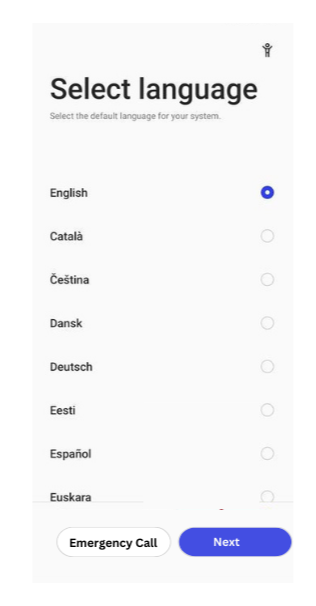
Step 2. Tick the boxes for User Agreement and User's privacy, security, and protection, then click Next.
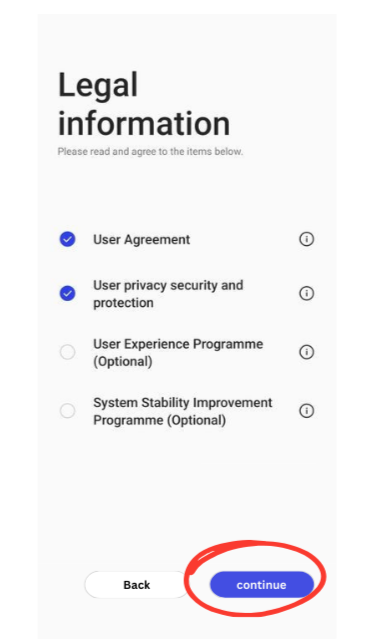
Step 3. Connect to a Wi-Fi network and wait for the Getting your phone ready… screen to finish.
Step 4. Tap the small circled i next to the connected Wi-Fi network, then tap Share via Nearby Share.
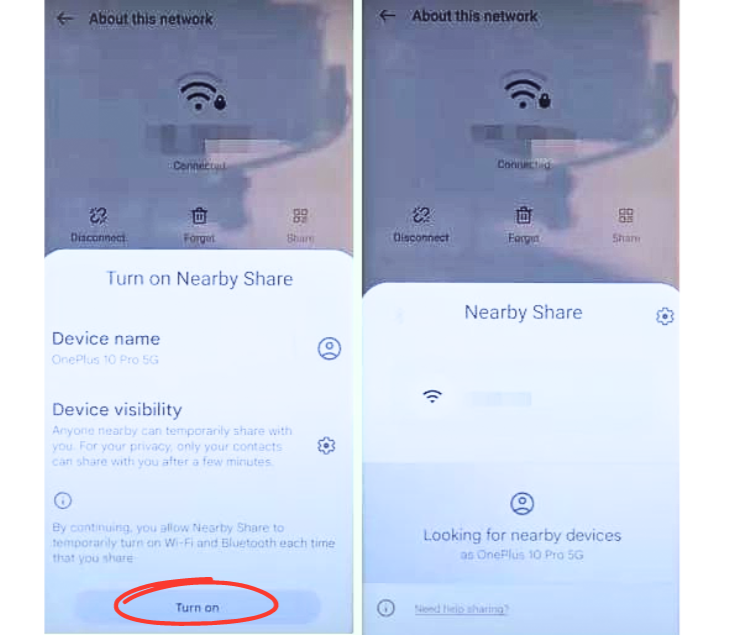
Step 5. Tap Need help sharing? and select Share article from the menu.
Step 6. In the new message dialogue, input a fake number in the To section, delete the existing URL, and type www.youtube.com. Tap send to open YouTube.
Step 7. In the YouTube app, go to Settings > About > Google Privacy Policy to open Google Chrome.
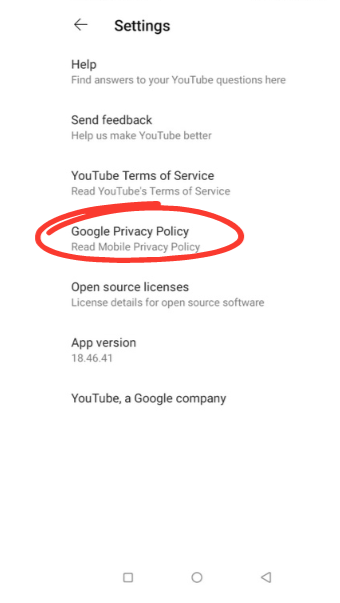
Step 8. In Chrome, go to hardreset.info/bypass in the address bar.
Step 9. Scroll down and tap the Google G logo, Open clone phone and allow permissions.

Step 10. Select This is the new device and follow the on-screen prompts to connect your devices via QR code.
Step 11. On the second device, download and install the Clone Phone OnePlus app from the Google Play Store.
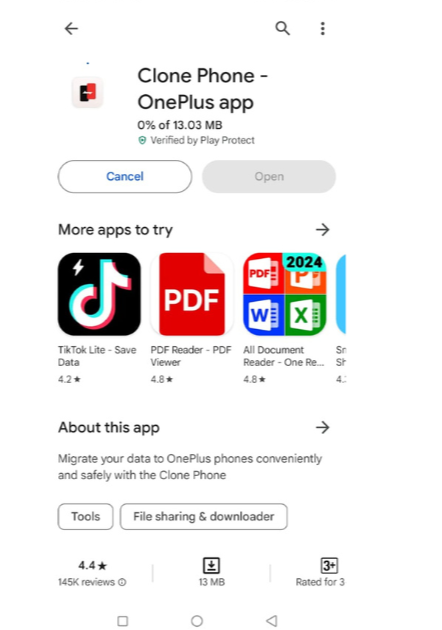
Step 12. Open the Clone Phone app, grant permissions, and start migration. Scan the QR code from the primary phone to connect both devices.
Step 13. Choose apps to migrate, then select a simple app like Calculator and start migration.
Step 14. After migration, perform a factory reset on your phone through Settings > Additional Settings > Back up and reset > Reset phone > Erase all data > Erase data.
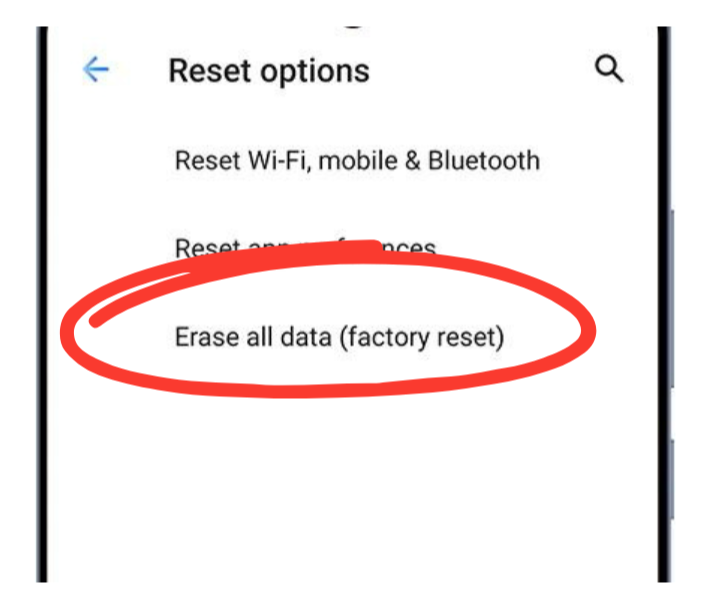
Part 2. Best Oneplus Nord FRP Unlock Tool for All Android Versions (Simple)
While the complicated OnePlus Nord FRP bypass method without a PC is possible, there is a much simpler solution -UltFone Samsung FRP Bypass Tool . It's an one-stop solution for Android FRP bypass across all brands, including all OnePlus Nord models like N100/N200 5G on Android 10-14. With UltFone, you can easily bypass Google account verification on OnePlus Nord or any other Android device, without any passwords or complex steps.
Advantages of UltFone Samsung FRP Bypass Tool
- Seamlessly bypass Google FRP for OnePlus Nord and other Android devices.
- Supports all OnePlus Nord models, including N100/N200 5G devices.
- Compatible with Android versions 10/11/12/13/14.
- User-friendly interface for easy navigation and operation.
- 100% safe, no technical skills required.
- Also works for Samsung, Xiaomi, Redmi, Vivo, Huawei, OPPO, Realme, and more.
How to Bypass Oneplus Nord FRP for All Android Versions
- Step 1Download and Install UltFone Samsung FRP Bypass Tool on Your PC.
- Step 2Connect your locked Oneplus Nord, then cilck on the "Remove Google Lock(FRP)".
- Step 3 Please select the OS version of your Oneplus Nord and click "Start".
- Step 4 Here you need to check the on-screen notes and confirm. Then the Oneplus Nord FRP lock will be removed automatically.
- Step 5 It may take a few minutes for the process to complete, then you will see Oneplus Nord FRP bypassed successfully.




[Video Tutorial] How to Bypass Oneplus Nord FRP
Part 3. How to Remove FRP in Oneplus Nord N100/N200 5G
While the previous methods involve using OnePlus Nord FRP unlock tool or complicated steps, there is another way through the Settings menu. This method takes advantage of a built-in accessibility feature to bypass the Google account verification screen. Let’s take a look at the step-by-step instructions.
Step 1. Go to your device’s Settings and select Security & lock screen or similar option.
Step 2. Look for the Google or Accounts section within the security settings and tap on Manage accounts.
Step 3. Select the Google account associated with your device and tap on it.
Step 4. Tap on the menu icon (usually three dots) in the top-right corner and choose Remove account from the options.
Step 5. Confirm the action to remove the Google account from your OnePlus Nord N100/N200 5G.
Step 6. After removing the account, restart your device to apply the changes for factory reset protection bypass.
Part 4. FAQs of Oneplus Nord FRP Bypass
Q1: How Do I Force Reset OnePlus Nord for FRP Bypass?
To force reset your OnePlus Nord for FRP bypass, follow these steps:
Step 1. Hold Volume Down and Power buttons until OnePlus logo shows.
Step 2. Release buttons at logo, enter Recovery Mode.
Step 3. Use Volume buttons to select "Wipe data and cache".
Step 4. Press Power to confirm. Choose "Factory data reset", confirm with Power.
Step 5. After reset, select "Reboot system now" to restart OnePlus Nord.
Q2: How to Fix OnePlus Nord FRP Bypass Reset Not Working?
If you're encountering issues with OnePlus Nord FRP bypass reset not working, consider using the UltFone Samsung FRP Bypass Tool. This powerful tool is designed to bypass FRP on various Android devices, including OnePlus Nord, without any problems.
The Bottom Line
By following the methods outlined in this guide, users can successfully bypass FRP and regain access to their OnePlus Nord device. For a simple and effective solution, the UltFone Samsung FRP Bypass Tool is highly recommended for bypassing FRP on various Android devices, including all OnePlus Nord models. Take advantage of it and unlock your Nord device's potential with just a few clicks.

