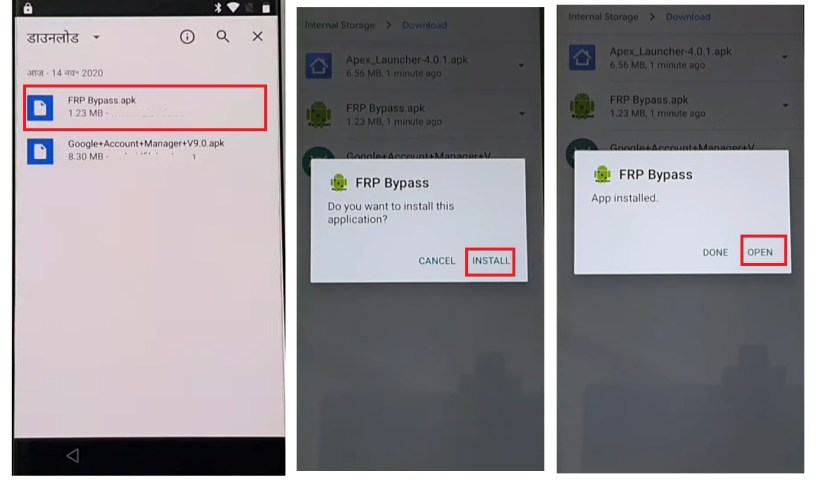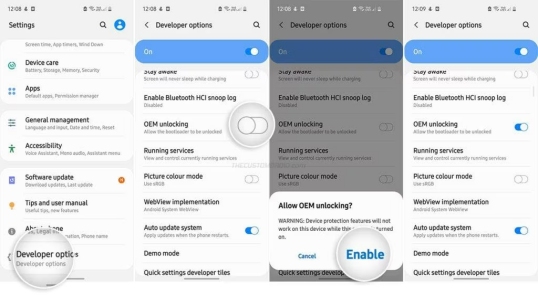MSM Download Tool Free Download - Latest & All Versions
 Jerry Cook
Jerry Cook- Updated on 2024-08-19 to Unlock Android
The Android ecosystem offers users the ability to customize and control their devices. Tools like MSM Download Tool have become popular for their firmware flashing, device unlocking, and security bypass capabilities for popular brands such as OnePlus, Oppo, and Realme. While these specialized tools can be powerful, they often come with complexities and limitations. In this article, we will provide an in-depth exploration of the MSM Download Tool, its capabilities, as well as introduce the highly recommended alternative in Part 5 for a hassle-free Android unlocking experience.
Part 1. Overview of MSM Download Tool
What Does MSM Download Tool Do
The MSM Download Tool is a firmware flashing tool for devices with Qualcomm processors. It offers users a means to install updates or downgrade their device firmware, effectively addressing various system issues, unlocking features, or even unbricking devices. The tool is widely used for various devices, particularly those within the Oppo and OnePlus brands, allowing for comprehensive software management.
Key Features of msmdownloadtool
- Compatibility: The tool is highly compatible with various devices, especially highlighting its support for Realme products.
- User Interface: Designed for simplicity, the MSM Download Tool provides an easy-to-use interface.
- Versatility: Beyond firmware flashing, the tool supports unbricking devices, allowing users to recover phones from a bricked state.
- Unlock Android: Remove Android screen lock, and FRP lock from Oppo, OnePlus and Realme phones.
- Support for Latest Devices: The tool regularly updates to support the latest devices and firmware versions.
Drawbacks of MSM Tool
- Wiping Data: Using the MSM Download Tool erases all device data during the firmware flashing process. It's crucial to back up data beforehand to avoid loss.
- Not Detecting Device: Sometimes, the tool fails to recognize the device, often due to driver issues or USB connection problems.
- Limited Access: The tool may require manufacturer authentication credentials, limiting access for average users.
- Requires Technical Know-How: MSM Download Tool requires basic firmware flashing knowledge, posing a challenge for beginners.
Part 2. How to Download and Install MSM Download Tool
To obtain the free download of the MSM Download Tool, follow these detailed steps. This guide aims to give users comprehensive instructions on downloading various versions of the MSM Download Tool, including the most recent version, V5.0.15, among others.
How to Get MSM Download Tool Free Download
1.Visit the Official Website or a Trusted Source
Start by searching for a reliable source to download the MSM Download Tool. Often, forums such as XDA Developers or the official website of your device’s manufacturer can provide secure links.
2.Select the Version
Carefully choose the version of the MSM Download Tool you need. The latest version, V5.0.15, is highly recommended for the most current features and bug fixes.
3.Download Links
Tips: To find an alternative to MSM Download Tool for Android Unlock/FRP Bypass, download the comprehensive tool below for free.
4.Check for Additional Files
Some versions of the MSM Download Tool may require additional software or drivers to function correctly. Always read the accompanying instructions or descriptions to determine if extra downloads are necessary.
5.Installation
Once downloaded, extract the.zip file (if applicable) using software like WinRAR or 7-Zip.
Follow any provided instructions for installation. Some versions may require you to run the file as an administrator or in compatibility mode.
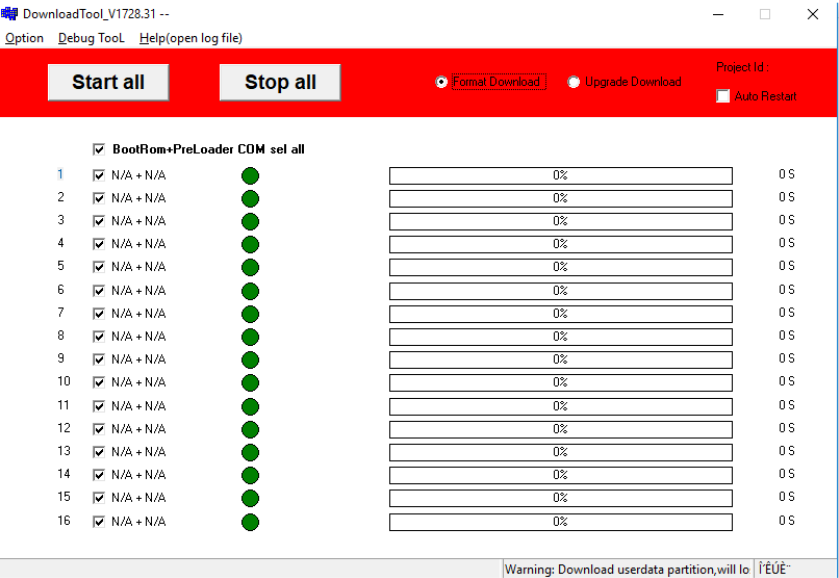
How to Install MSM Tool for OnePlus/Oppo/Realme
Installing the MSM Download Tool for devices by OnePlus, Oppo, and Realme requires careful steps to ensure the software is properly set up and ready to use.
This tool is essential for flashing the stock firmware onto your device, which can be invaluable for unbricking or updating your phone. Here’s a detailed instructional guide on how to install the MSM Download Tool.
Step 1. First, download the MSM Download Tool from forums like XDA Developers or the official website.
Step 2. Extract the files to a convenient location on your computer using software like WinRar or 7zip.
Step 3. Install the drivers for your OnePlus, Oppo, or Realme device from the manufacturer's official website.
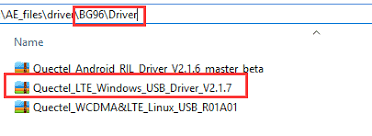
Step 4. Navigate to the extracted folder, right-click the MSM Download Tool executable, and select 'Run as administrator'.
Step 5. The tool may ask for login credentials on the first launch. Power off your phone, enter EDL mode, and connect it to your computer.
Step 6. Select the correct firmware and click 'Start' to begin flashing.
Step 7. The process can take a few minutes. Do not disconnect the device or interrupt the process. After rebooting, set up your device as if it were new.
Part 3. How to Flash with MSM Tool
Use MSM Download Tool for OnePlus Phones
Flashing your OnePlus device with the MSM Download Tool is a straightforward process that allows you to restore or upgrade your smartphone firmware.
This comprehensive guide will walk you through each step of using the MSM Download Tool for different OnePlus models, such as the Nord N200 5G, OnePlus 7T, and others.
Step 1. Download the MSM Download Tool and the correct firmware for your OnePlus model.
Step 2. Extract the MSM Download Tool and firmware files to a convenient location on your computer.
Step 3. Ensure the OnePlus USB drivers are installed on your computer for device recognition.
Step 4. Power off your phone, boot into EDL mode, and connect it to your PC using a USB cable.
Step 5. Run the MSM Download Tool as an administrator from the extracted folder.
Step 6. In the MSM Download Tool, select "Other" under "Target", navigate to the firmware folder, select the OPS file, and click "Start".
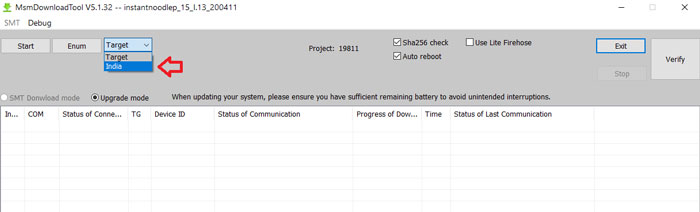
Step 7. Once the firmware is loaded and your device is in EDL mode, click "Start" in the MSM Download Tool to begin flashing.
Step 8. After flashing, your device should reboot automatically. If not, manually reboot it.
Use MSM Download Tool Crack for Oppo Phones
Using the MSM Download Tool Crack for Oppo and Realme phones requires careful attention to ensure the flashing process succeeds. Here is a step-by-step guide detailing using the MSM Download Tool Crack effectively for such devices, incorporating the specified keywords.
Step 1. Download the latest MSM Download Tool Crack version for your Oppo device from a reliable source.
Step 2. Install the correct Oppo or Realme USB drivers on your computer from the official websites.
Step 3. Extract the MSM Download Tool Crack and driver files using any file extraction tool.
Run the MSM Download Tool Crack as an administrator from the extracted folder.
Step 4. Turn off your phone, enter Download Mode by pressing Volume Up and Volume Down simultaneously, then connect it to your PC with a USB cable.
Step 5. In the MSM Download Tool interface, load the firmware file for your specific Oppo or Realme model.
Step 6. Click 'Start' in the MSM Download Tool to begin flashing. This may take several minutes and your device may reboot multiple times.
Step 7. A 'Download Complete' message will appear. Disconnect your device and reboot it. After rebooting, proceed with the initial setup as if setting up a new device.
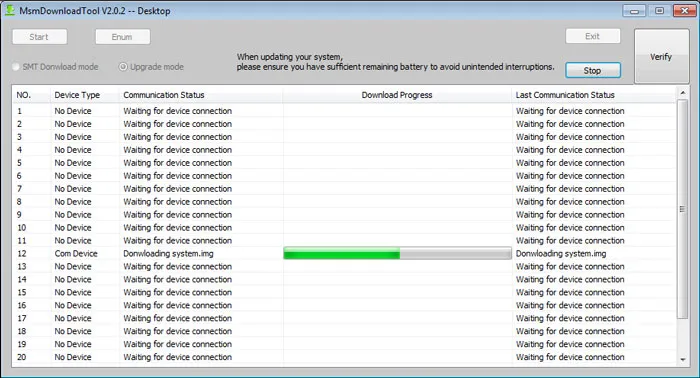
Part 4. How to Fix MSM Download Tool Not Detecting Device
If you're experiencing issues with the MSM Download Tool not detecting your OnePlus/Oppo/Realme device, there are several troubleshooting steps you can take to resolve the problem.
1.Check USB Connection
Ensuring a secure USB connection is crucial. Verify that the device is correctly connected to your computer. Sometimes, changing the USB port can resolve the detection issue.
2.Update Device Drivers
The MSM Download Tool might not recognize the device's permanently outdated drivers. Updating your device drivers through the Device Manager on your computer can often remedy this.
3.Disable Windows Driver Signature Enforcement
On some occasions, Windows Driver Signature Enforcement can prevent the MSM Download Tool from detecting your device. Turning off this feature temporarily can aid in successful device recognition.
4.Reinstall MSM Download Tool
If all else fails, consider reinstalling the MSM Download Tool. A fresh installation can resolve any corrupted files or configurations causing the detection issue.
Part 5. Best Alternative to MSM Download Tool
While MSM Download Tool can be a powerful tool for advanced Android device management, it also comes with limitations. The tool's intricate setup process can make it a daunting choice, especially for novice users. However, there is a highly recommended alternative that offers a hassle-free solution for unlocking your Android device and bypassing Google FRP -UltFone Android Unlock.
Unlike MSM Download Tool, UltFone boasts an intuitive and straightforward interface. It also supports a wide range of Android devices, including popular brands like Samsung, Motorola, OnePlus, Oppo, Realme, and many others.
To get 15% discount, use this discount code today: UFOFF15
Steps to Unlock Android Phone Without Losing Data
- Step 1Download and install UltFone Android Unlock on your PC. Launch the program and click the "Remove Screen Lock" feature.
- Step 2If you have an early Samsung phone, select the "Keep device data" option. For other Android device, choose the "Clear device data" option.
- Step 3Select your Android phone's brand and model information.
- Step 4Follow the on-screen instructions to put your Android phone into download mode. Click "Start" once it's done.
- Step 5Then you will find you've unlocked your Android phone without losing data.





Conclusion
MSM Download Tool is a powerful tool for Oppo, OnePlus, and Realme users, allowing them to flash stock firmware and fix various software issues. However, its complexity and limited device compatibility may make it challenging for some users. In such cases, UltFone Android Unlock can be a more user-friendly and versatile alternative for unlocking Android devices and bypassing Google FRP lock.