How to Unlock Samsung without Losing Data? 2025 Real Answer
 Jerry Cook
Jerry Cook- Updated on 2024-02-22 to Unlock Android
I have forgotten the screen lock password for my Samsung S22 Ultra. I understand that I may need to perform a factory reset, but I am concerned about losing my data. Is there any way to unlock my phone without losing my data?
Securing your mobile phone with a lock screen is a common practice to safeguard your privacy. However, there are instances where you might find yourself unintentionally locked out of your phone.
If you're searching for a solution to unlock your Samsung Galaxy S24/S23/S22/S21/20/10/9/8, Note 10/9/8, and other models without losing data, you're in the right place. In this article, we will show you how to unlock Samsung without losing data.
- Way 1: Best Way to Unlock Early Samsung without Losing Data (Easy & Quick)
- Way 2: Unlock Samsung Galaxy with Find My Mobile with Samsung Account
- Way 3: Unlock Samsung Galaxy by Google Login (For Android 4.4 and Below)
- Expert Tips: How to Bypass Google Lock on Samsung
Way 1: Best Way to Unlock Early Samsung without Losing Data (Easy & Quick)
Unlocking your Samsung device without losing data has never been easier. UltFone Android Unlock is your go-to solution for seamlessly unlocking early Samsung phones.
Whether you've forgotten your password, fingerprint lock, or pattern lock, this professional tool ensures a quick and hassle-free process while keeping your valuable data intact. Even for other Samsung models, the process remains straightforward, making it easier than alternative methods.
Here is how to unlock early Samsung phone without losing data when forgot password/pattern:
- Step 1Free download and install UltFone Android Unlock on your Windows/Mac, then choose "Remove Screen Lock" function.
- Step 2Connect your early Samsung, then opt for the "Keep device data" option from the list.
- Step 3Pick the accurate device name and model for your Samsung phone.
- Step 4Follow the on-screen steps to place your Samsung phone into download mode easily. Click "Start" once it's done.
- Step 5The program will initiate the screen lock removal process. Then you will find you've successfully unlocked your Samsung without losing data.

NOTE: For this features, only certain earlier Samsung devices are supported. For other devices, try Android unlock with clearing device data. Find detailed guide here.




Say goodbye to the frustration of Samsung locked screens and data loss. Trust UltFone Android Unlock for a reliable solution without losing data.
Way 2: Unlock Samsung Galaxy with Find My Mobile with Samsung Account
Unlocking your Samsung, including Samsung Galaxy S9 is a breeze with Samsung's official Find My Mobile feature. Specifically designed for remote unlocking, this tool ensures a swift and secure solution without risking any data loss.
The key advantage of Find My Mobile lies in its official status as a Samsung tool, providing a reliable method for regaining access to your device remotely. With just your Samsung account details, you can unlock your phone quickly and efficiently, even if you've forgotten your password.
Follow these simple steps to unlock your Samsung without losing data using Find My Mobile:
Step 1: Log in to the Find My Mobile website with your Samsung account credentials.
Step 2: Choose the device that needs remote unlocking from the list displayed under your Samsung account.
Step 3: Click on "Unlock" on the next page and enter your Samsung account password for verification.
Step 4: The unlocking process will start on your device. Once completed, a pop-up window will confirm the successful remote unlocking. Now, you can access your Samsung Galaxy without the need for a password.
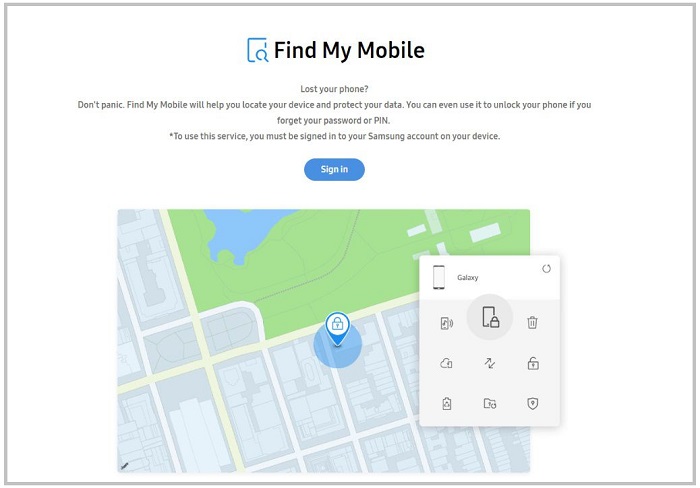
Ensure you've previously set up your Samsung account and enabled the Find My Mobile feature on your device. If not, consider using the reliable UltFone Android Unlock for a seamless unlocking experience.
Way 3: Unlock Samsung Galaxy by Google Login (For Android 4.4 and Below)
For users operating Android 4.4 or earlier versions, our smartphone unlocking expertise extends to utilizing your Google account seamlessly. This method allows you to bypass the Samsung Galaxy lock screen without any data loss. Here's a straightforward guide:
Step 1: Enter an incorrect lock screen password or pattern five times intentionally.
Step 2: Wait 30 seconds and select "Forgotten Pattern."
Step 3: Enter your backup PIN or Google account login.
Step 4: Watch your phone unlock effortlessly, allowing you to set a new unlock pattern.
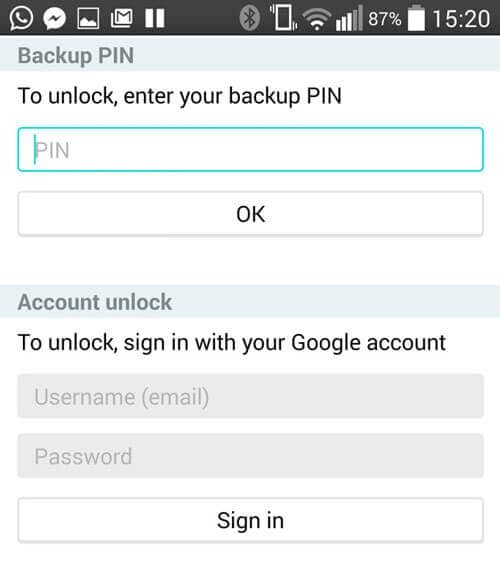
This method is available for Android 4.4 and below. Ensure your device is connected to a known Wi-Fi network. Explore alternative methods above if your device doesn't meet these criteria.
Also Read: How to Unlock Android Phone Password Without Factory Reset
Expert Tips: How to Bypass Google Lock on Samsung
Discover the simplicity of unlocking your Samsung device with the expert tip: How to Bypass Google Lock on Samsung, also known as FRP (Factory Reset Protection).
After a factory reset, Google Lock requires successful verification of the Google account used during setup on your Samsung device. Forgot your account details? UltFone Android Unlock offers a seamless solution to remove FRP lock on Samsung devices. For more details, explore further with this Easy & Simple Samsung FRP Bypass Tool, and effortlessly regain access to your Samsung device.
Conclusion
Now we've explored 3 methods on how to unlock Samsung without losing data when you have forgotten fingerprints, pattern, and password. While no software guarantees data protection, UltFone Android Unlock stands out as a powerful and effective solution for addressing locked Samsung issues, ensuring a reliable and efficient unlocking process.

