[2025 Solved] How to Unlock Samsung S24 without Password
 Jerry Cook
Jerry Cook- Updated on 2024-01-31 to Unlock Android
"I forgot my password and can't unlock my Samsung Galaxy S24. I keep getting told it's the wrong code and have to wait several hours each time. What can I do? Can I unlock it without losing data?"
Have you ever experienced the frustration of forgetting your password and being locked out of your Samsung Galaxy S24? If you have, you are not alone. Many Samsung users face this problem and wonder how they can unlock their devices without losing data. Fortunately, there are some valuable solutions that can help you bypass the screen lock and access your phone again.
In this guide, we will introduce 4 methods how to unlock Samsung S24 without password, ranging from easy and safe to complex and risky.
Part 1. How to Unlock Samsung S24 When Forgot Password Easily and Safely [Free Trial]
One of the easiest and safest ways to unlock the Samsung S24 when you forget your password is to use a professional tool called UltFone Android Unlock .
This tool is a one-stop solution for Samsung screen unlock, FRP bypass, and factory reset. It can unlock any type of screen lock, including password, PIN, pattern lock, fingerprint, and face recognition. It also supports most Android models, including Samsung S24/23/22. Moreover, it can unlock early Samsung devices without losing data, a rare feature among similar tools.
Advantages of UltFone Android Unlock for Samsung S24 Unlock:
- Complete Solution: Solve various lock screen and FRP issues on Samsung devices.
- All-in-one: Remove any type of screen lock, including password, PIN, pattern lock, fingerprint, and face recognition.
- Easy to use: No technical skills required, unlock your Samsung S24 and bypass FRP with just a few clicks.
- Safe: Bypass FRP without risky APKs and is the easiest Samsung FRP bypass tool.
- Widely compatible: Supports most Android models, including Samsung S24/23/22 and more.
- No Loss: Unlock early Samsung devices without losing data.
Forgot password? Explore how to unlock Samsung S24 easily and safely here:
- Step 1Free download UltFone Android Unlock on your Windows/Mac and install it, then choose "Android Screen Unlock" function.
- Step 2To unlock your Samsung S24, choose "Remove Screen Lock".
- Step 3Click "Start" to unlock your Samsung S24.
- Step 4Congratulations! Your Samsung S24 is successfully unlocked without password.

NOTE: If you need to bypass Samsung FRP, choose "Remove Google Lock(FRP)" feature. Find detailed guide here.



Free download UltFone Android Unlock, unlock Samsung S24 and bypass Google FRP now!
Part 2. How to Unlock Samsung S24 without Losing Data
Another way to know how to unlock Samsung s24 without losing data is to use the smart lock feature on your phone. This feature allows you to unlock your phone automatically when it is in a trusted location, near a trusted device or recognizes your voice or face.
However, this method only works if you have enabled the smart lock feature before you forget your password. To use the smart lock feature, you need to follow these steps to uncover how to unlock the Samsung s24 when you forget password:
Step 1: Go to a trusted location, such as your home or office, where you have previously set up the smart lock feature.
Step 2: Turn on your Samsung S24 and swipe up on the lock screen. You should see a message saying, "Unlocked by Smart Lock."
Step 3: Tap the message and enter your phone without a password.
Step 4: Go to Settings > Lock Screen > Screen Lock Type and change your password to something you can remember.
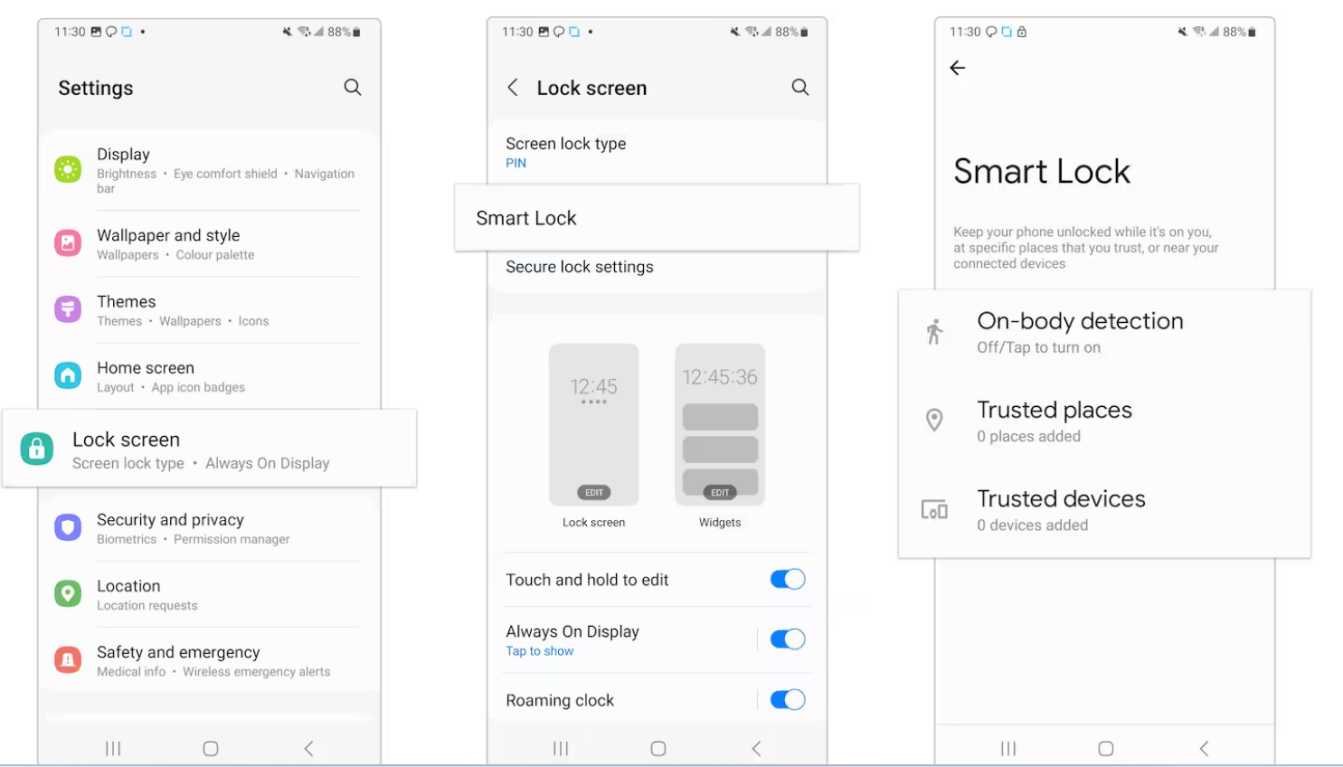
If your Samsung is running Android 4.4 or lower, you can also unlock it without losing data and without factory reset by entering your backup PIN or Google account. This method is only available if you have set up a backup PIN or a Google account on your phone before you forgot your password.
Part 3. Samsung S24 Password Reset Using Find My Mobile Feature
Another method to unlock the Samsung S24 without a password is to use the Find My Mobile feature on your phone. This feature lets you locate, lock, or erase your phone remotely using your Samsung account.
The preconditions for using the Find My Mobile feature are:
Your Samsung S24 must be connected to the internet via Wi-Fi or mobile data.
Your Samsung S24 must have the Find My Mobile feature and your Samsung account registered on it.
Your Samsung account password must be known and valid.
Step 1: Go to SmartThings Find on another device and sign in with your Samsung account.
Step 2: Select your Samsung S24 from the list of devices and click "Unlock."
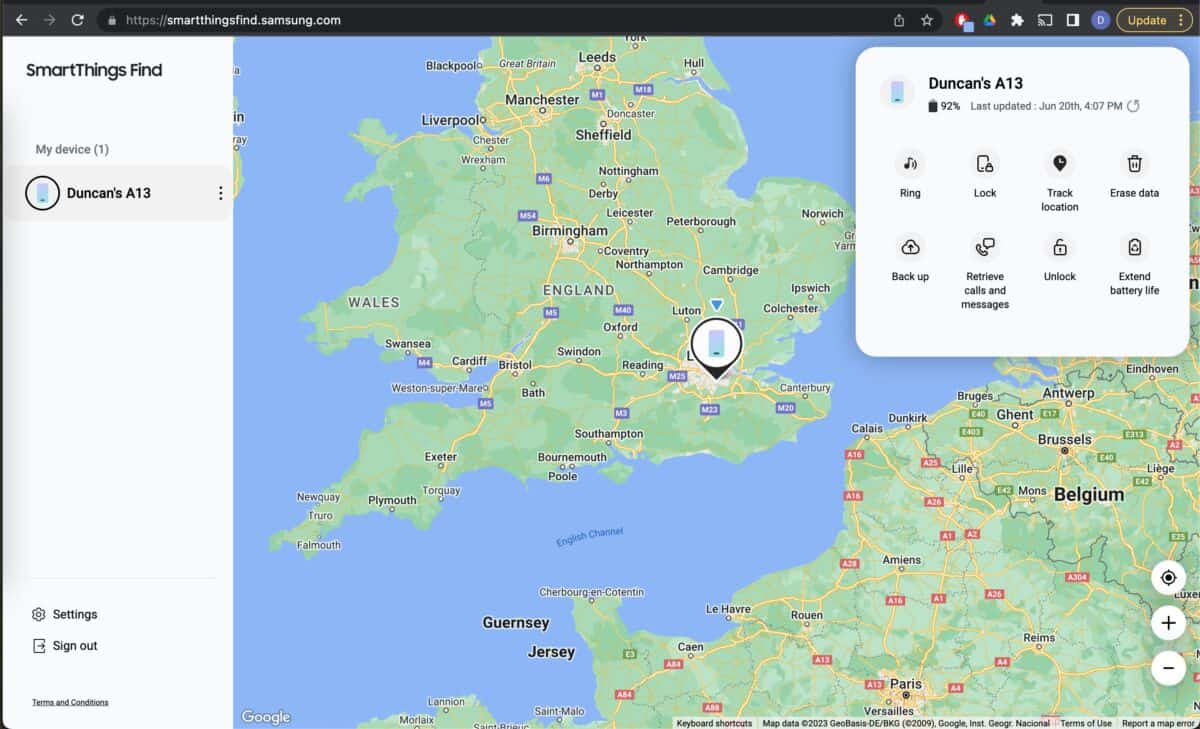
Step 3: Enter your Samsung account password and confirm the unlock request.
Step 4: Your Samsung S24 will be unlocked, and the password will be reset. You can now set a new password on your phone.
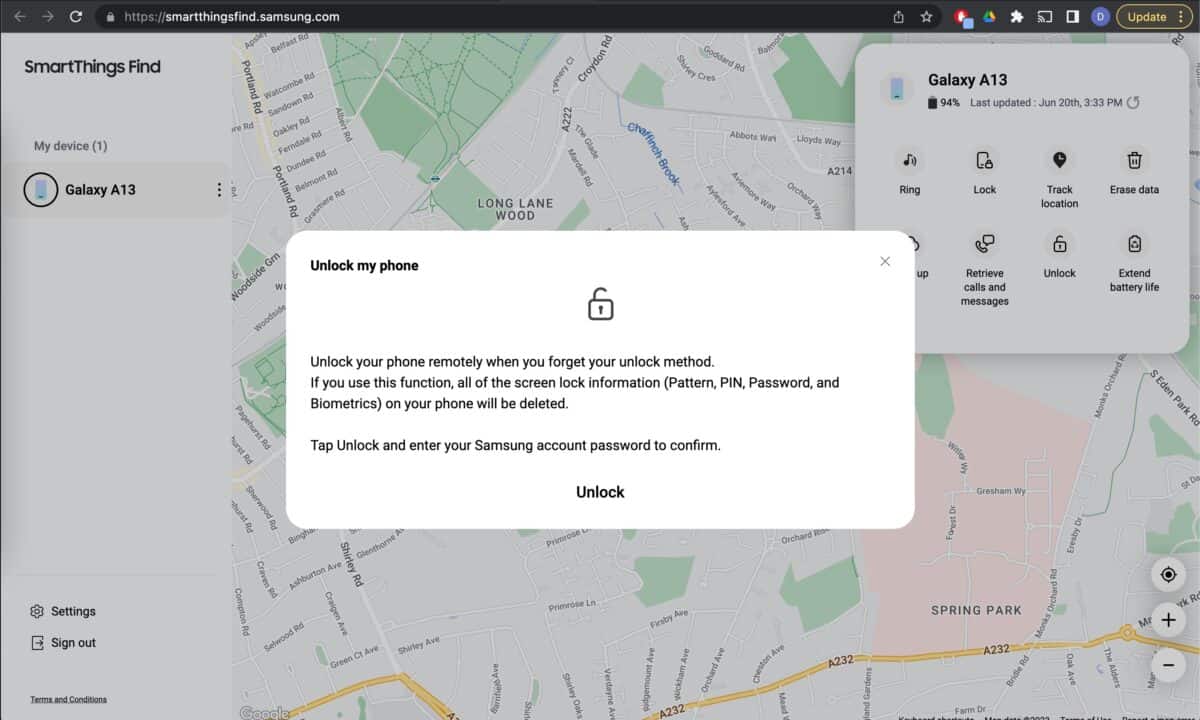
Part 4. How to Unlock Samsung S24 with Factory Reset
The last method to unlock the Samsung S24 without a password is to execute a factory reset on your phone. This process is the riskiest and should only be used as a last resort. To execute a factory reset on your Samsung S24, you need to follow these steps:
Step 1: Turn off your Samsung S24 and press and hold the Power, Volume Up, and Bixby buttons simultaneously for a few seconds.
Step 2: Free the buttons when you see the Samsung logo and the recovery mode menu.
Step 2: Use the Volume buttons to heed the "wipe data/factory reset" option and push the Power button to choose it.
Step 3: Ensure the factory reset by picking "Yes" and waiting for the process to complete.
Step 4: Select "reboot system now," and your Samsung S24 will be unlocked and reset.
You will lose all your data and settings on your phone, including contacts, photos, videos, apps, etc. You may void the warranty or damage your phone if you perform the factory reset incorrectly.
Part 5. FAQs about Samsung S24 Unlock
Q1: Is there a Samsung unlock code free?
There are some Samsung S24 unlock codes that may be helpful for screen unlock and network unlock. For network unlock code, you can try #7465625#. This code will display the network lock status of your phone and show you if it is locked or unlocked. For more details, you can learn here
Q2: How to remove screen locks on Samsung phones?
If you want to remove the screen lock on your Samsung phone, you can follow these steps:
1. Go to Settings > Lock Screen > Screen Lock Type and enter your current password, PIN, pattern, fingerprint, or face recognition.
2. Select “None” or “Swipe” as the screen lock type and confirm your choice.
3. Your screen lock will be unlocked, and you can regain access to your phone without a password.
However, disabling the screen lock on your phone is not recommended, as it leaves your private information vulnerable to theft and tampering.
Conclusion
In this article, we have introduced four methods how to unlock Samsung S24 without password, ranging from easy and safe to complex and risky. However, if you want to avoid the hassle and risk of losing data or encountering FRP lock, we recommend you to use UltFone Android Unlock, which is a professional and reliable tool that can unlock your Samsung S24 and bypass FRP with just a few clicks.


