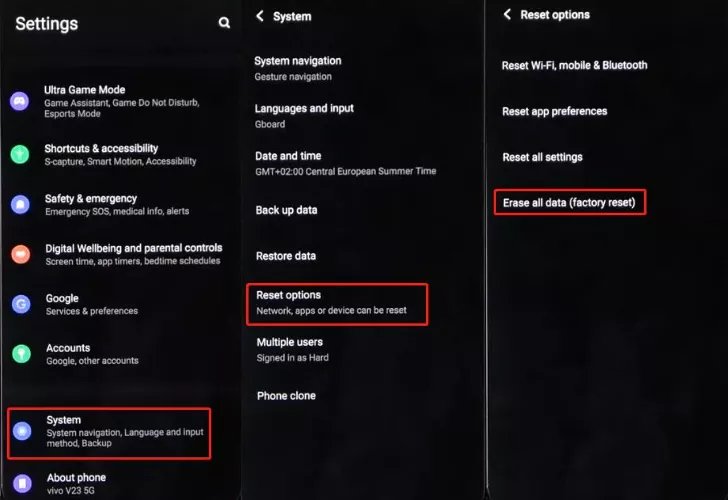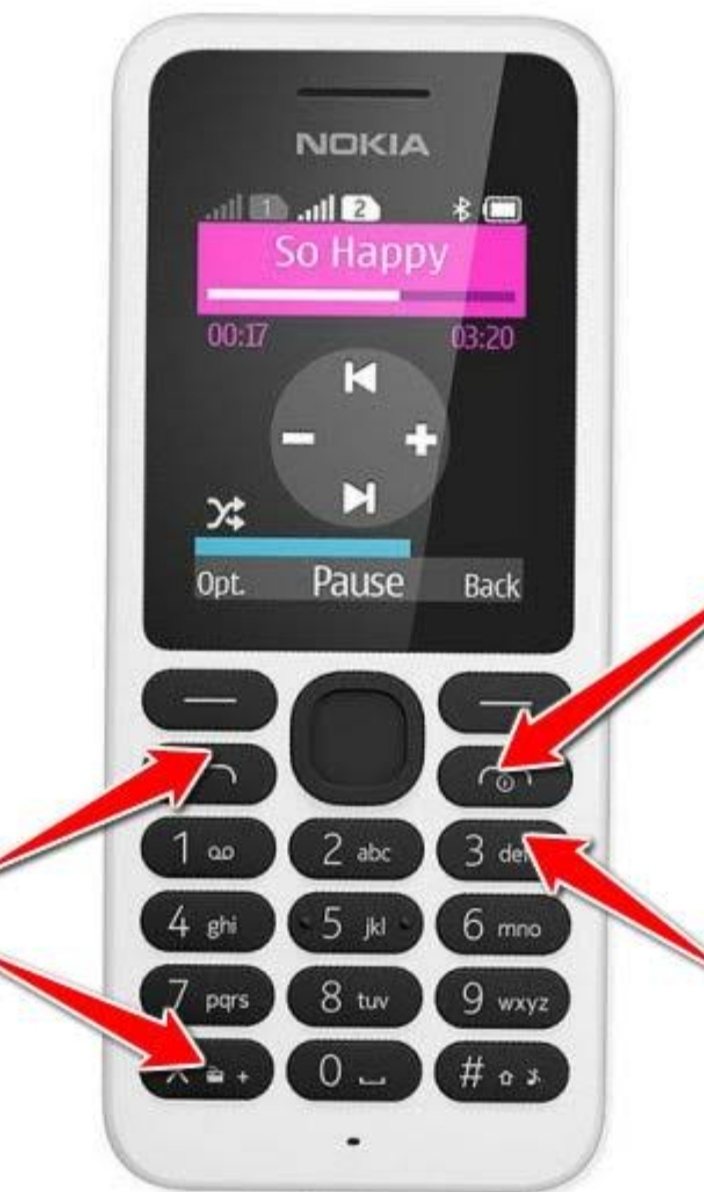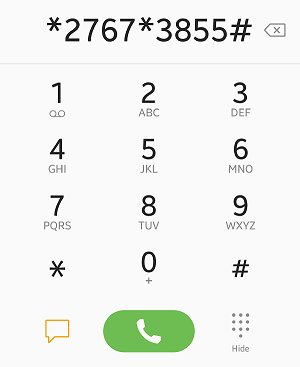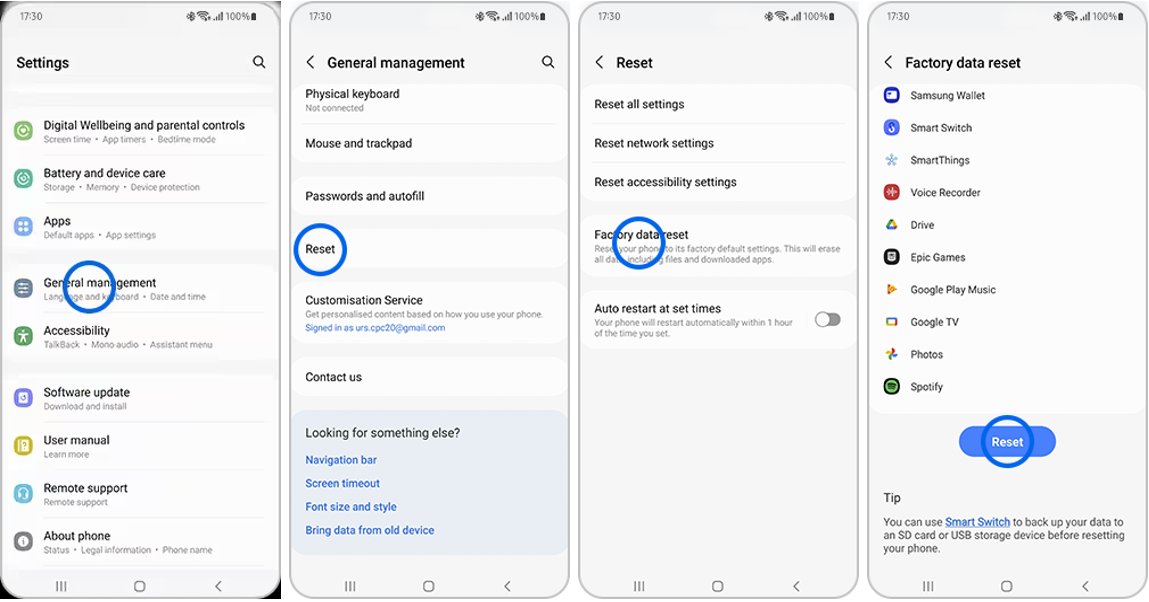[Solved] How to Factory Reset Android Without Password Via Easy Steps
 Jerry Cook
Jerry Cook- Updated on 2024-04-02 to Unlock Android
Android Mobile plays an important role as a personal information bank for us. Being locked out of your phone can be annoying. If you forget your password or receive a mobile phone without knowing it, you might wonder how to unlock it without using a PIN.
If you're locked out of Android, you'll want to get back as soon as possible. However, saving data and personal information can be difficult without proper guidance. To smoothly reset your Android phone, you must have technical knowledge of how to do it. So, look at these approaches below and follow the steps to learn how to factory reset Android without password.
- Part 1. Best Way to Reset Phone without Password [Easy Steps]
- Part 2. How to Factory Reset Android without Password via Find My Device
- Part 3. How to Reset Phone without Password via Recovery Mode
- Part 4. How to Factory Reset Phone Without Password Using Forgot Pattern Feature
- Free Knowledge Base: Does Factory Reset Remove Password Android
Part 1. Best Way to Reset Phone without Password [Easy Steps]
When you are stuck on your forgotten password screen and don't know how to reset your phone without a password? No need to panic. We have got the best solution for you. An effective way to unlock your Android phone password without performing a factory reset is by using UltFone Android Unlock. UltFone is specifically designed to bypass Android screen locks. It is an effective tool with a powerful "screen unlocker" function. This feature supports all Android brands, including Samsung, Xiaomi, Motorola, Oppo and Huawei. We have reason to put it as the first reliable option for unlocking Android. There is no need to root the device and no need for technical skills.
Key Features of UltFone Android Unlock:
- One click to factory reset Android without password or Google account
- Remove Android passwords, PINs, pattern locks, fingerprints, and facial authentication.
- Unlock early Samsung device without losing data
- Easily bypass the Google FRP lock without downloading risky APK.
- Supports all Android devices, including Samsung, Motorola, and Android tablets.
Learn how to factory reset Android without password easily:
Explore how to hard reset Android without password using UltFone Android Unlock:
- Step 1Download And Install UltFone Android Unlock on Your Windows/Mac
- Step 2Choose "Remove Screen Lock"to perform a hard reset for your Android.
- Step 3Click "Start" to factory reset Android without password.
- Step 4Reset a locked Android to factory settings successfully.



Part 2. How to Factory Reset Android without Password via Find My Device
If you have an old Samsung phone or an old Android device running Android 7.1.1 or below, you can unlock your phone using Google's "Find My Mobile" option.
This method is valid because it resets the password without entering the mobile phone. With this new password, you will have regular access to your mobile phone. However, because security measures are enhanced, they cannot be used with new OS and mobile phones.
Here are the steps to reset your phone without a password.
Step 1: Go to Find Android on your other device or computer.
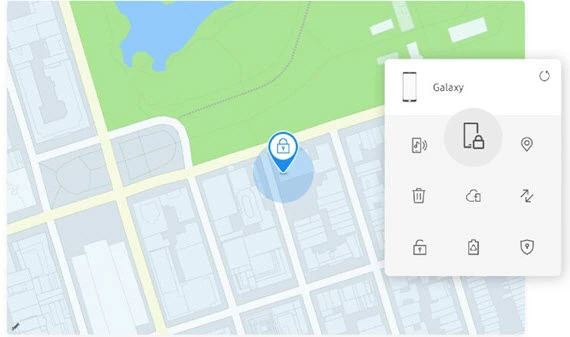
Step 2: Log in to your connected Google account and select the device you want to unlock.

Step 3: There are three main options: Ring, Lock, and Erase. Select Lock.
Step 4: When popup, enter and verify your new password.
Step 5: Unlock your phone employing this new password.
However, if you want to unlock your Android phone using Find My Phone, you must be connected to your Google account.
Part 3. How to Reset Phone without Password via Recovery Mode
The procedure for resetting a specific Android phone in recovery mode may differ. If the steps below do not work, be sure to check the manufacturer's website for instructions on your device.
How do you reset a Samsung mobile phone?
Step 1: Wait for the cell phone battery to run out and turn it off. (If it is locked without entering a password, you cannot turn it off.)
For Samsung phones without a Home button or separate Power button (such as the Galaxy S20, Galaxy S21, Note10, Note20, Fold, and Z Flip): Hold down the volume up button and side button until the device shakes and the Samsung logo emerges.
For Samsung phones (Galaxy S8, Galaxy S9, Galaxy S10) with independent power buttons: Long press the volume up button, control button, and Bixby control until the phone vibrates and goes into recovery mode.
For Samsung phones (including Galaxy S6 and Galaxy S7) with a physical home button: Press the volume up control, home button, and power button until the phone vibrates, and then release only the power button.
Step 2: The Recovery Menu screen appears. When this occurs, release the remaining buttons.
Step 3: Highlight Erase/Factory Reset from the Volume button. Press the power button to select. Step 4: Press the power button again and pick "Yes - Delete all user data" or "Factory Data Reset."
Some devices running Android 11 require you to link your phone to power via USB to move to recovery mode, according to Samsung reports.
How to Reset Motorola's Mobile Phone?
Step 1: Push and hold the control button to turn off the device.
Step 2: Press and hold the volume down button and the power button.
Step 3: When the boot menu appears, scroll to the "Recovery Mode" with the volume button and select it with the power button.
Step 4: Select "Factory Data Reset" from the volume button and press the power button to select it.
Step 5: Reboot system now" and push the control button.
Part 4. How to Factory Reset Phone Without Password Using Forgot Pattern Feature
The last way to reset a locked Android phone is only available for Android phones under 4.4 Iis with the built-in "Forgotten Pattern" feature. You can bypass the forgotten pattern and reset the locked Android phone.
Step 1: If the login (password, PIN, or pattern) fails many times, the option "Forgot Pattern" appears. Tap it.
Step 2: You will be notified to enter your Google account credentials.
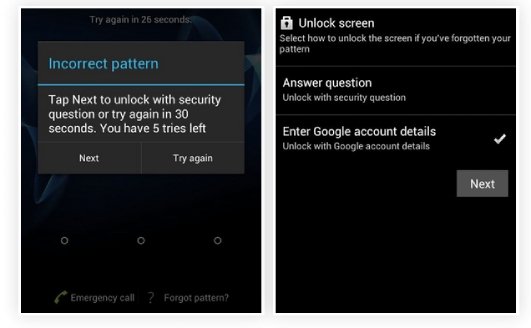
Step 3: Enter your account information, email address, and password. Go to the screen where you want to draw a new unlock pattern.

Step 4: When you check the pattern, the unlock pattern of the device is changed.
Knowledge Base: Does Factory Reset Remove Password Android
Yes, it will delete all data on your phone, including the password you are using to unlock the screen.
However, it is important to note that FRP locks may still remain in effect. If you forget your password, you must bypass Google Account Authentication after resetting your device. In a nutshell, Google's FRP lock is a security standard to guarantee the safety of your device. In such cases, you’d better bypass Google FRP first .
Conclusion
You can now choose one of the four methods described above to learn how to factory reset Android without password. UltFone Android Unlock can easily unlock any mobile phone password, including Samsung, Motorola, etc. From all the methods introduced above, the best option to reset your Android phone to factory settings is to use Ultfone for Android. You can quickly and easily reset a locked Android phone without a password with just a few clicks.