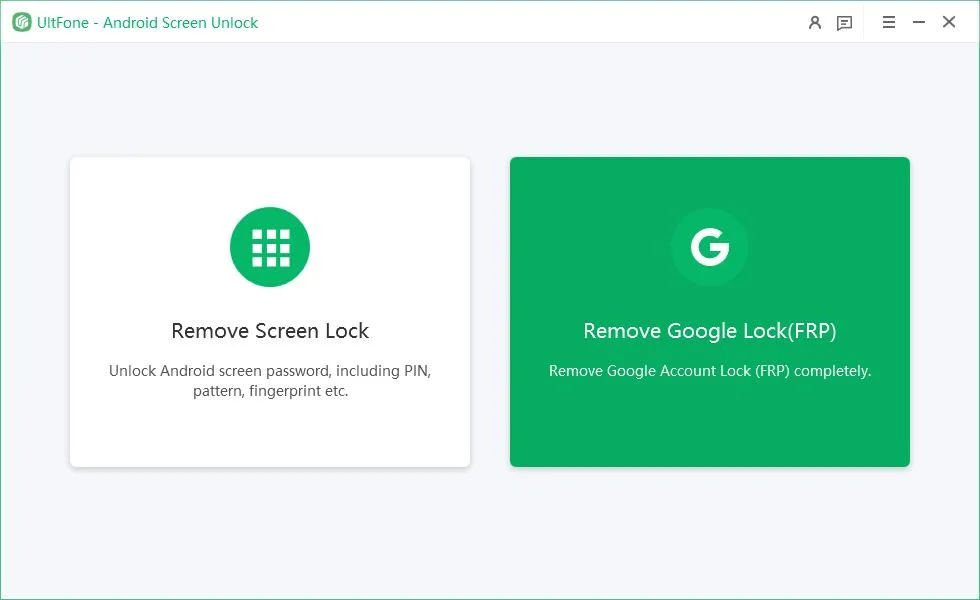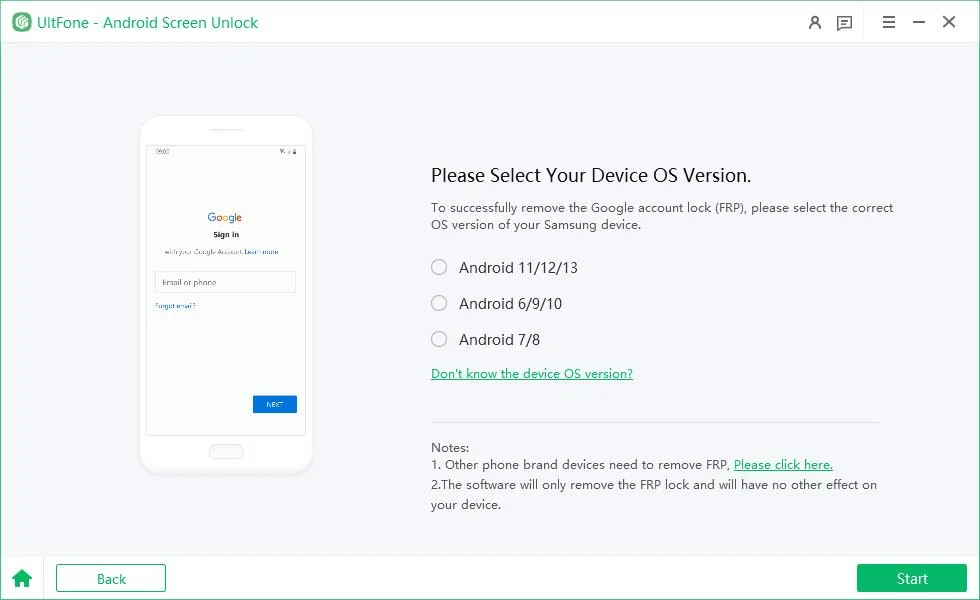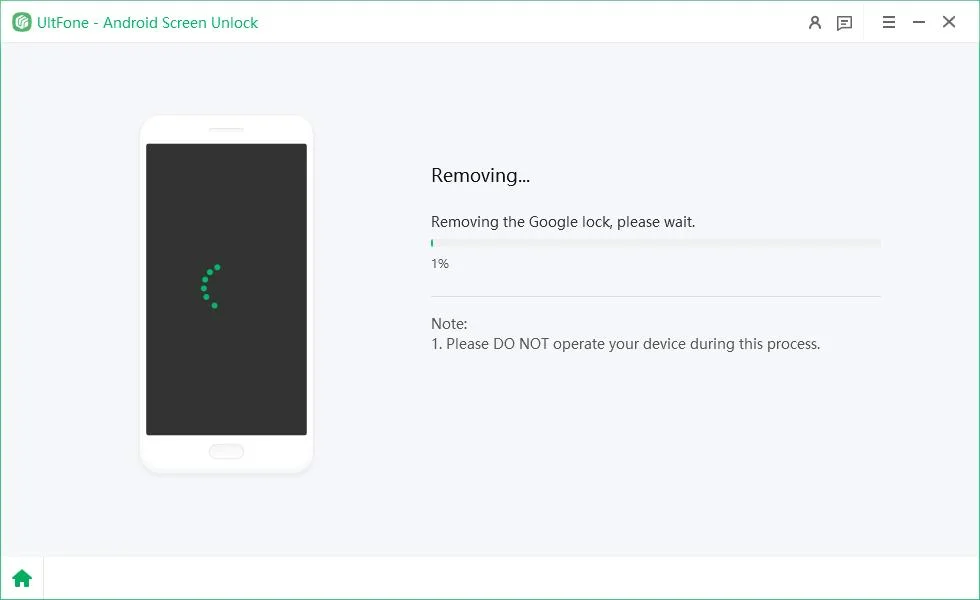How to Bypass FRP on Google Pixel Android 15 with/without PC
 Jerry Cook
Jerry Cook- Updated on 2024-10-18 to Unlock Android
Bypassing Google Pixel FRP Android 15 has been plaguing Google’s Pixel line of smartphones, including the Pixel 6, 6A, 6 Pro, 7, 7 Pro, and 8, since upgrading to the latest Android version. The FRP is a security feature that forces the previously associated Google account credentials to bypass verify PIN after a factory reset in order to prevent unauthorized access to a device.
Although Google Pixel FRP bypass Android 15 free is possible and allows access without these credentials, it is still possible to exploit. FRP bypass is risky, but may be necessary if you’ve lost the original account details. In this guide, we’ll cover various methods to bypass FRP on Google Pixel phones running Android 15, with and without a PC.
Part 1: Bypass Google Pixel FRP Android 15 without PC
Different methods are used to bypass FRP on Google Pixel Android 15 or on any other Google Pixel devices running Android 15 without a computer. Let’s take a complete look at those methods:
Method 1: Use TalkBack Menu
The accessibility feature TalkBack reads onscreen content to visually impaired users. But it can also be abused to bypass FRP on Google Pixel devices running Android 15.
It’s not easy, but here’s a way to bypass Google Pixel FRP with the phone only.
- First, power on your Pixel and access the lock screen. Swipe up or down to reveal options at the bottom.
- Double tap on "Accessibility" followed by "Vision" to enter the accessibility menu.
- In Vision settings, locate and double tap on "TalkBack" to activate it.
- You will get a prompt to draw an "L" shape to fully enable TalkBack.
- Draw the L shape with your finger. TalkBack provides spoken feedback and can be used to bypass the setup screen.
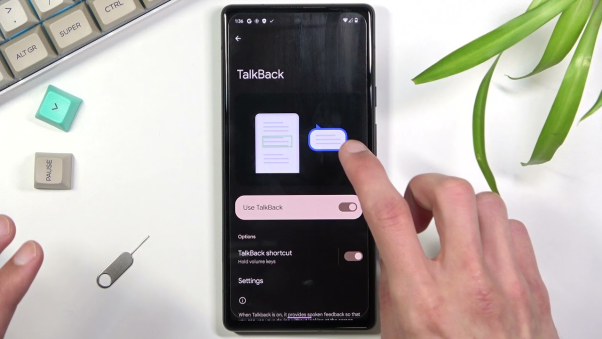
Method 2: Via SIM Card PIN Code
In some cases, it’s possible for Google Pixel FRP bypass using only the device itself, by exploiting the SIM card and call logs. The flaws in the FRP implementation are exploited by this unusual method.
Here are the steps for FRP unlock Google Pixel using the SIM card method:
- Insert a SIM card with a known number into the locked Pixel.
- Call the SIM number from another phone and answer on the locked Pixel.
- Open call details in history and try adding a new contact.
- Access settings or bypass options during contact addition.
- Add new Gmail account, restart device to bypass Google verification.
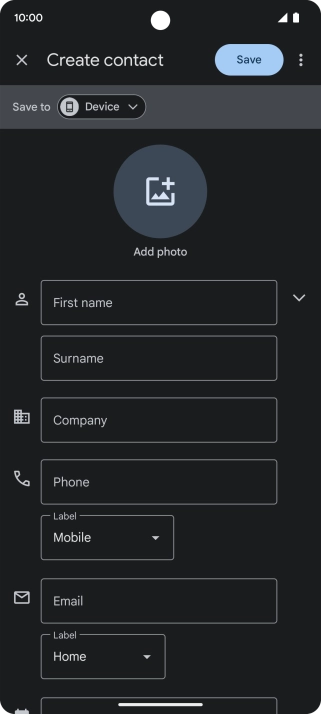
Method 3: Use Google Keyboard
Another tricky way to bypass FRP on Google Pixel phones running Android 15 without a PC is Google keyboard method. The approach utilizes keyboard settings to get into developer options.
Here are the steps for Google Pixel bypass FRP using the Google keyboard:
- On the Google account verification screen, tap the text field to bring up the keyboard.
- Long press and hold the "@" key to open the keyboard settings menu.
- Navigate to "Help & feedback" and select "Using Google Keyboard".
- Try to find and enable developer options by tapping "Build number" 7 times.
- Return to the previous menu and enable OEM unlocking in developer options.
- Reboot the Pixel and connect to the internet. FRP should now be bypassed.
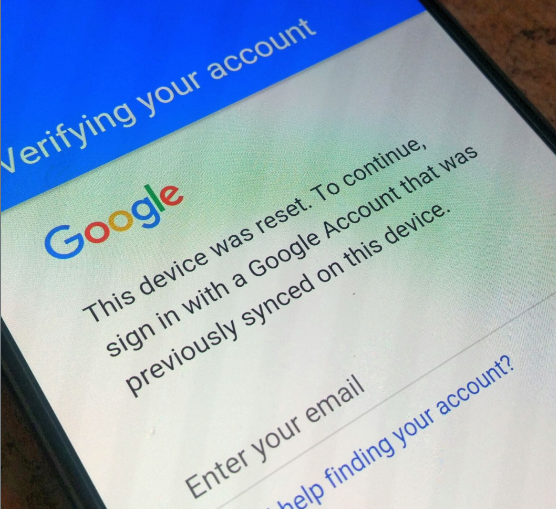
Part 2: Bypass FRP on Google Pixel Android 15 with FRP Bypass APK
One way to bypass Factory Reset Protection on a Google Pixel device that's running Android 15 without a computer is by using an FRP bypass APK Android 15. This means that you will install a third-party app that takes advantage of flaws in the FRP implementation.
Here are the steps to bypass FRP using an APK:
- Download and install a suitable FRP Bypass APK on a separate device.
- Copy the APK file to a USB flash drive.
- Connect the flash drive to your locked Pixel using an OTG cable.
- Open File Manager and install the FRP Bypass APK.
- Launch Settings, go to Backup & Reset and select Factory Reset.
- Tap Reset to wipe the device. The Pixel will now reboot with FRP bypassed.
- You can now add a new Google account and access the device.
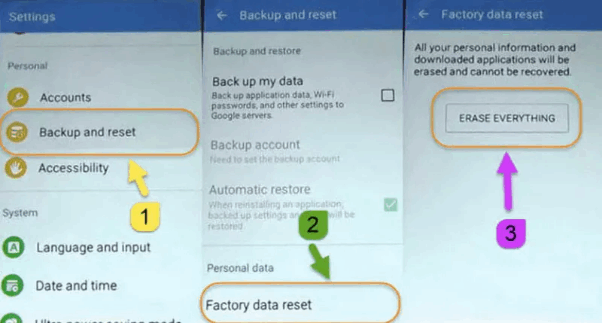
Part 3: How to Bypass Google FRP with PC on Any Samsung Phone
UltFone Samsung FRP Bypass can bypass Google PRP on any Samsung Android devices even after a factory reset. It’s an easy to use software solution that removes FRP from Samsung, Xiaomi, Huawei, OPPO and many other Android devices in minutes.
UltFone FRP unlock tool can bypass FRP on Android 15, as well as Android 13 and 14,, and it exploits FRP’s weakness in verifying the previously linked Google account. The only way to remove FRP permanently is to connect the locked device to a Windows PC and go through a few prompts.
Key Features of UltFone Samsung FRP Bypass
- Wide compatibility: Works with various brands including Redmi, Samsung, Xiaomi, Vivo, Huawei, OPPO, Realme and OnePlus.
- High success rate: The success rate of bypassing Google FRP lock is up to 99%.
- Fast process: 5 minutes to bypass.
- Friendly interface: Simple steps, everyone can use it
Here are the steps to bypass FRP on any Android device using UltFone FRP Bypass:
- Step 1Download and install the UltFone Android Unlock software on your Windows PC. Ensure you have the latest version.
- Step 2Connect your locked Android device to the PC via USB and launch UltFone. Select the "Remove Google Lock (FRP)" option.

- Step 3UltFone will auto detect the device model and OS version. Alternatively, you can manually select the Android OS version if unsure.

- Step 4Click "Start" and follow the on-screen prompts to put the device into download mode. Confirm any disclaimers. UltFone will now automatically bypass FRP by exploiting system vulnerabilities. Wait for the process to complete.

- Step 5Once finished, you will get a success message indicating FRP has been removed from the device.

Bonus: Does Factory Reset Remove Google Pixel FRP?
A factory reset on a Google Pixel phone does not make a Google Pixel Factory Reset Protection bypass. FRP is a security feature that locks the device after the device is reset to factory settings.
FRP is enabled by default on Pixel devices after adding a Google account. It’s a unique ID that links your Google account to the device, and it sticks around even after a reset.
Wiping data on a Pixel through settings will reset it, but FRP will still be active, meaning that the previously linked Google account credentials are required to get past initial setup.
Conclusion
The biggest obstacle of Google Pixel FRP bypass Android 15 to anyone trying to access a locked Google Pixel is Factory Reset Protection. FRP is meant as a security feature, but it can be a pain for secondhand owners who don’t have their original Google account credentials.
Specialized unlocking software such as UltFone Samsung FRP Bypass Tool is the best way to get rid of FRP on any locked Android device, including Google Pixel.