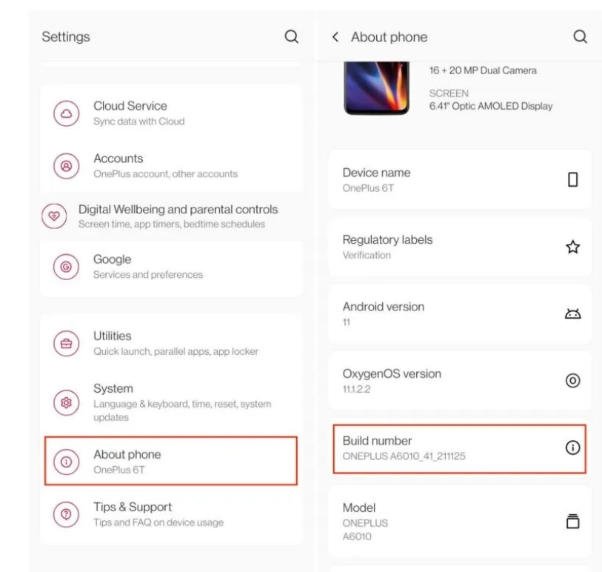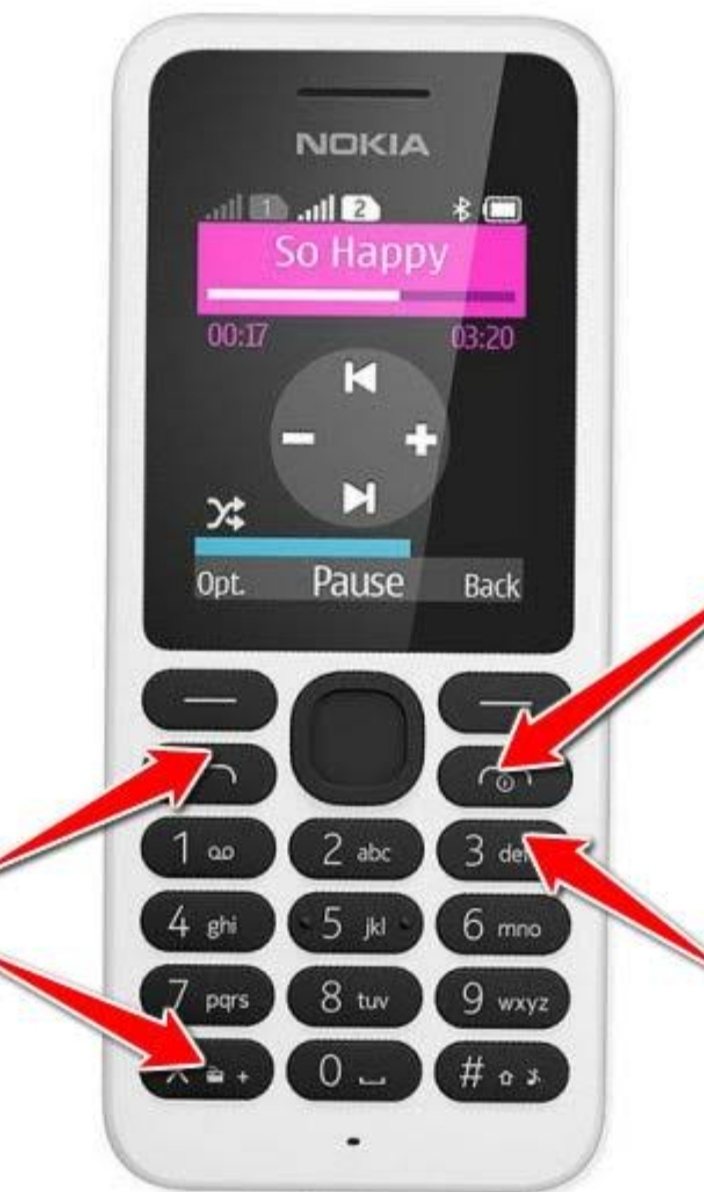[Solved] Google Find My Device Unlock? 100% Working Guide!
 Jerry Cook
Jerry Cook- Updated on 2024-04-22 to Unlock Android
Did you lock your Android using Google Find My Device, and now you're stuck? Or maybe you bought a used Android and want to remove its lock? To proceed further you should learn how to unlock your device through Google Find My Device. There are still several ways to Google Find My Device unlock or tablet protected with Find My Device. Learn how to unlock Google's "Find My Device" hack here.
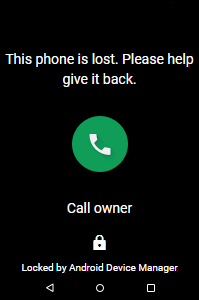
- Part 1. What Is Google Find My Device
- Part 2. Can Google Find My Device Unlock My Android
- Part 3. Google Find My Device Unlock Fails? Best Way to Unlock Android Now! [100% Working]
- [Video Guide] How to Unlock Android Without Google Find My Device
- Bonus Tip: How to Bypass Google Lock After Device Unlock [Solved]
Part 1. What Is Google Find My Device
Android phones are equipped with Google's Find My Device feature, which prevents anonymous access to your phone's data in case of theft or loss. In addition, this feature also helps to find lost mobile phones. You can remotely lock your Android device from anywhere with Google's Find My Device feature.
Most Android smartphones are provided with "find a device". The first time you set up your mobile phone with a Google account, it will automatically turn on your device. You can easily lock, unlock, and erase your Android phone data from anywhere.
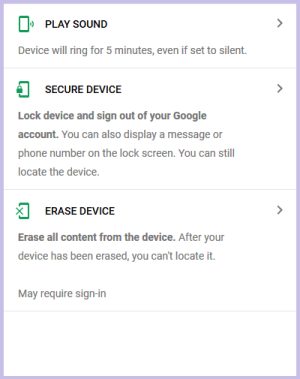
Part 2. Can Google Find My Device Unlock My Android
How can I execute Google Find My Device unlock? Is it possible to unlock which is locked by find my device? Of course, it is possible. However, you must know the credentials for the Google account you used to set up your device. Otherwise, you cannot unlock it. If you remember your email and password, follow these steps to learn how to unlock it in Find My Device:
Step 1: Go to Find My Device on your PC and log in to your Google account on your locked Android device.
Step 2: Tap on the "Lock" button on the selected device. It will open the lock on your computer. Enter the temporary passcode and click the "Lock" button again.
Step 3: Now, the device is securely locked with your set password, and you can unlock it with the same password.
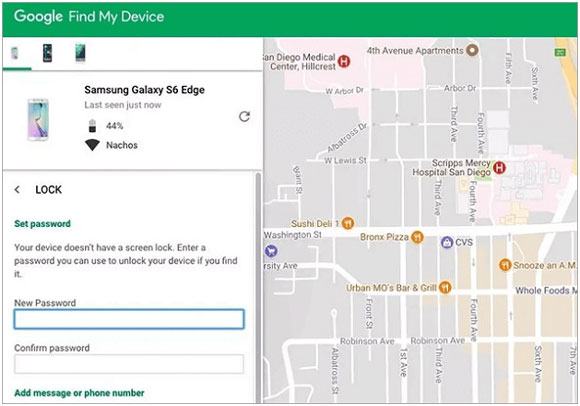
If you forget the password you set, you can unlock it using the "Erase" function in Find My Device. However, all data will be lost.
Step 1: Simply tap the Clear option after logging into your account on the Find My Device website or app.
Step 2: Click Erase Device and enter your Google account and password for confirmation.
Step 3: Click erase to start the process. Upon completion, the lock and data are erased.
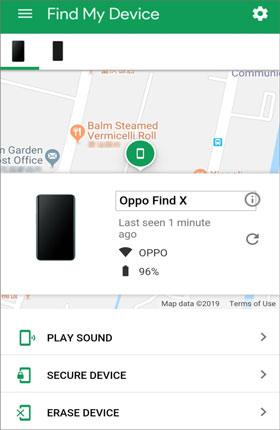
Part 3. Google Find My Device Unlock Fails? Best Way to Unlock Android Now! [100% Working]
If you are stuck on unlocking your Android phone by Find My Device, here is the best alternative to unlock a device locked by Find My Device. One of the most reliable ways to unlock is to use a professional unlocking tool UltFone Android Unlock .
UltFone Android Unlock is a practical unlocking tool for Android that unlocks various Android screens, including fingerprints, patterns, PINs, passwords, Google FRP, Find My Device locks, etc. It has a user-friendly interface and is perfect for professionals and novice computer users. Besides, it supports many Android tablets and mobile phone models.
UltFone Android Unlock - Android Key Features of Screen Unlock:
- Unlock your Android phone with a single click without Find My Device
- Unlock Android passwords, PINs, pattern locks, fingerprints, and facial recognition
- To unlock an initial Samsung device without losing data
- You bypass the Google FRP lock easily without downloading risky APK
- It supports all Android devices, including Samsung, Motorola, Vivo, and Xiaomi
Here is how to unlock Android without Google Find My Device easily:
- Step 1Download And Install UltFone Android Unlock on Your Windows/Mac
- Step 2Choose "Remove Screen Lock"to begin unlocking Android.
- Step 3Click "Start" to unlock locked screen on Android.
- Step 4Congratulations! You've unlocked Android without Google Find My Device successfully.



[Video Guide] How to Unlock Android Without Google Find My Device
Unlocking your Android without Google Find My Device is easier than you might think. In this video guide, we'll lead you step by step on how to regain access to your Android device without relying on Google's Find My Device feature. Let's get started!
Bonus Tip: How to Bypass Google Lock After Device Unlock [Solved]
Google's FRP lock is an amazing security feature to protect sensitive data from unauthorized use. If your phone accidentally gets a FRP lock, you need special tools to unlock your phone.

UltFone Android Unlock, also named UltFone Samsung FRP Bypass Tool , helps you unlock Android FRP lock after factory reset on phones & tablets. With the UltFone Samsung FRP Bypass Tool, you can effortlessly unlock your Samsung device and regain access without hassle. It's the easy solution you've been looking for. Learn more about how to bypass FRP lock after factory reset.
Conclusion
In conclusion, if you find yourself locked out of your device and want to Google Find My Device unlock. Our 100% working guide provides an effective solution on how to unlock Find My Device Android. However, for those seeking a seamless and reliable way to regain access, we strongly recommend using the UltFone Android Unlock . Its user-friendly approach ensures a hassle-free unlocking process, offering peace of mind and swift access to your device.