FRP Bypass Samsung Free with/without PC [Simple & Safe]
 Jerry Cook
Jerry Cook- Updated on 2024-03-18 to Unlock Android
I have a Samsung Galaxy. Trying to bypass the FRP. Tried lots of different tools that I have found online, but nothing seems to work. Is there any new ways to bypass the FRP?
Factory Reset Protection (FRP) is a security feature that prevents unauthorized access; sometimes, you may forget your Google account or password. In such cases, you need to bypass the FRP to regain control of your device.
There are many methods that claim to bypass the FRP, but not all of them work. Some of them may even harm your device or expose your personal data. You can find these methods for Samsung A13/S21/S22/S23, Galaxy S7, and tablets. In this article, we will introduce some of the best FRP bypass Samsung methods, with or without a PC.
Part 1. FRP Bypass Samsung with PC
1. UltFone Samsung FRP Bypass Tool [Simple & Safe]
UltFone Samsung FRP Bypass Tool is a professional and easy-to-use tool. It can aid you bypass the FRP on your Samsung device in minutes.
This amazing tool can quickly and easily remove any screen or FRP lock on your Android or Samsung device. Plus, it can handle different types of screen locks, such as PIN, pattern, password, fingerprint, or face recognition. All you need is a few minutes and a few clicks.
It does not require any password or Google account, and it does not install any risky APKs on your device. Moreover, it can unlock early Samsung devices without losing any data.
Why do I recommend UltFone Samsung FRP Bypass Tool?
- Easy: Samsung frp bypass with simple clicks, without password or google account
- Safe: Bypass samsung frp without risky apks
- Reliable: Years of Core unlocking technique ensures a high success rate up to 99%
- No Loss: Unlock early samsung without losing data
- Screen Unlock: Unlock patterns, passwords and PINs, etc when forgot
- Compatible: Supports samsung A13/S21/S22/S23, Galaxy S7, tablet, and more
Here are the steps for Samsung FRP bypass easily and safely:
- Step 1Free Download and Install
- Step 2 Connect Android Device
- Step 3 Select Device OS Version
- Step 4 FRP Bypass Samsung
- Step 5 FRP Bypassed Successfully
Download and install UltFone Samsung FRP Bypass Tool on your Windows/Mac, then choose the feature "Remove Google Lock(FRP)"
NOTES: To unlock your Android devices, find detailed guide here.

Connect your Samsung phone, then the program will automatically detect the brand. You can also manually select it.

Now select the OS version of your Samsung phone and click "Start".

Here you need to check the on-screen notes and confirm. Then the FRP lock will be removed automatically.

Now you will find the FRP on your Samsung has been bypassed successfully, without the need of password/Google account.

2. Techeligible FRP Tool
The Techeligible FRP Tool is another popular and valuable tool that can help you bypass the FRP on your Samsung device. It works by flashing a combination firmware on your device and then removing the FRP lock.
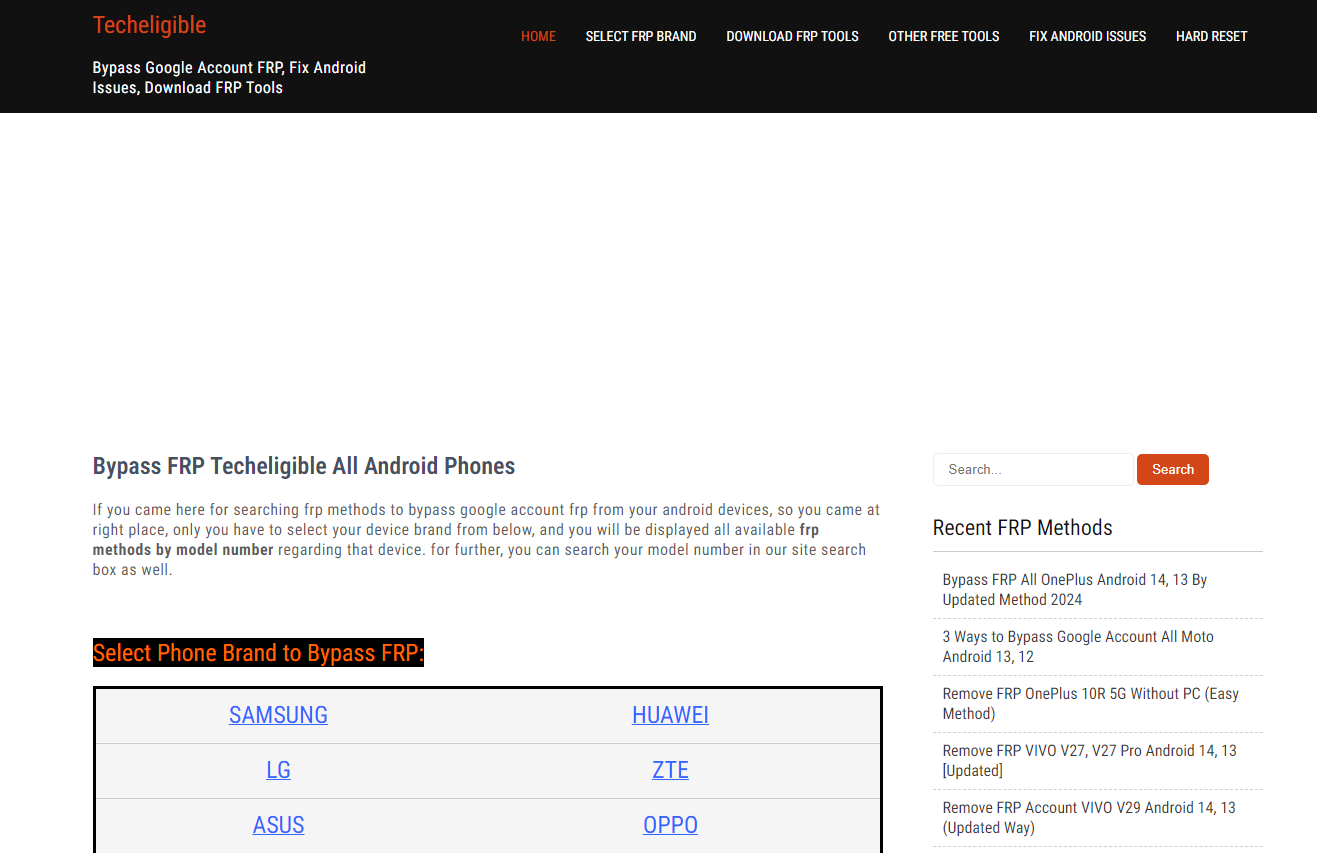
Here are the steps to free FRP bypass Samsung with Techeligible FRP Tool:
Step 1. Free download and install the Techeligible FRP Tool on your PC.
Step 2. Download the combination firmware for your Samsung device model from the same website.
Step 3. Launch the tool and link your Samsung device to the PC via a USB cable. Select "Flash" from the main interface.
Step 4. Browse and select the combination firmware file that you downloaded and click "Start."
Step 5. Wait for the flashing operation to complete, and then reboot your device.
Step 6. Go to Settings > Developer Options and enable OEM Unlocking and USB Debugging.
Step 7. Connect your device to the PC again and select “Remove FRP” from the tool.
Step 8. Wait for the FRP bypass process to complete, and then set up your device as a new one.
Part 2. FRP Bypass Samsung without PC
1. Samsung FRP Bypass with Voice Assistant/TalkBack
This method uses the Voice Assistant or TalkBack feature on your Samsung device to access the settings and bypass the FRP. Here are the steps for Samsung Galaxy FRP bypass:
Step 1: Restart the FRP-locked Samsung device and connect it to the wi-fi network. Return to the first welcome page.
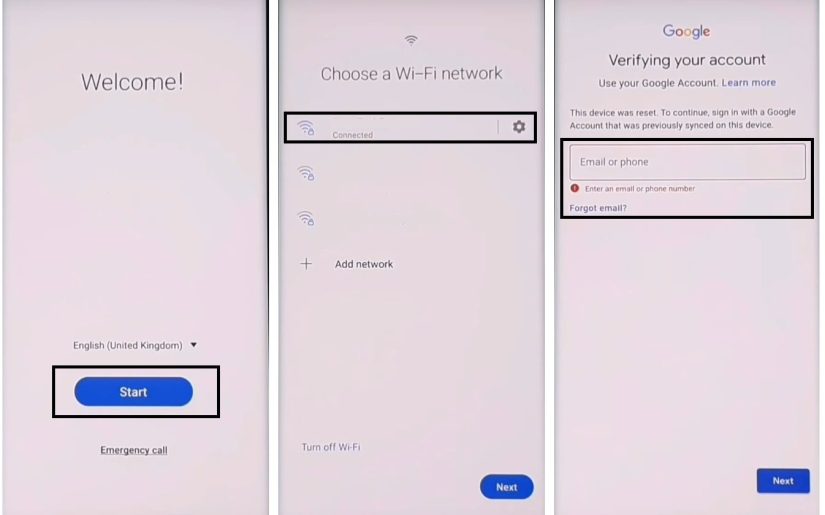
Step 2: Push the Volume Up and Power buttons for several seconds at the same time to turn on TalkBack. A popup message appears; tap the "Use" option.
Step 3: Swipe to the bottom right and draw the reverse "L" gesture. Choose "Using the App" and "Use the Voice Command," and say "Google Assistant" in a loud voice.
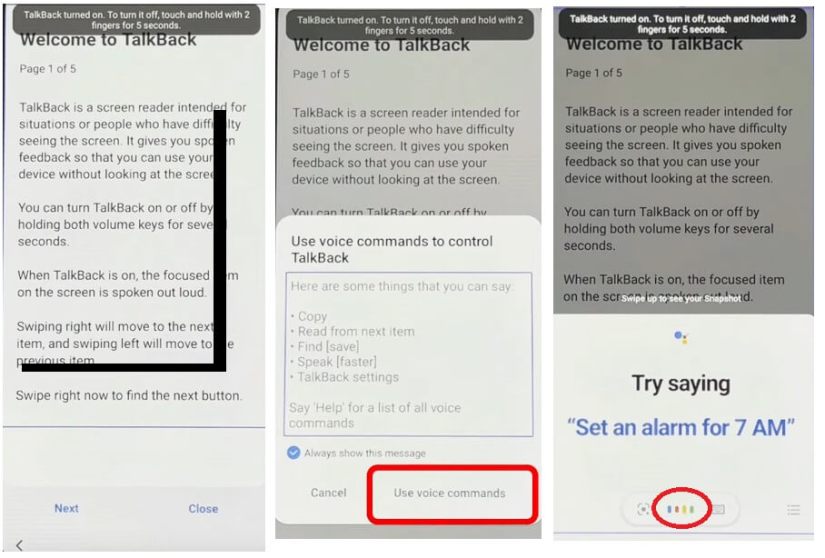
Step 4: When Google Assistant opens, press the volume up key and power key simultaneously to disable TalkBack. Next, open Google Chrome by using the voice command: "Hey, Google, open YouTube."
Step 5: On the YouTube home screen, tap your profile and go to Settings > Version Info > YouTube Terms of Service. Tap the page: Continue with consent ">" Next ">" No, I'm fine. "
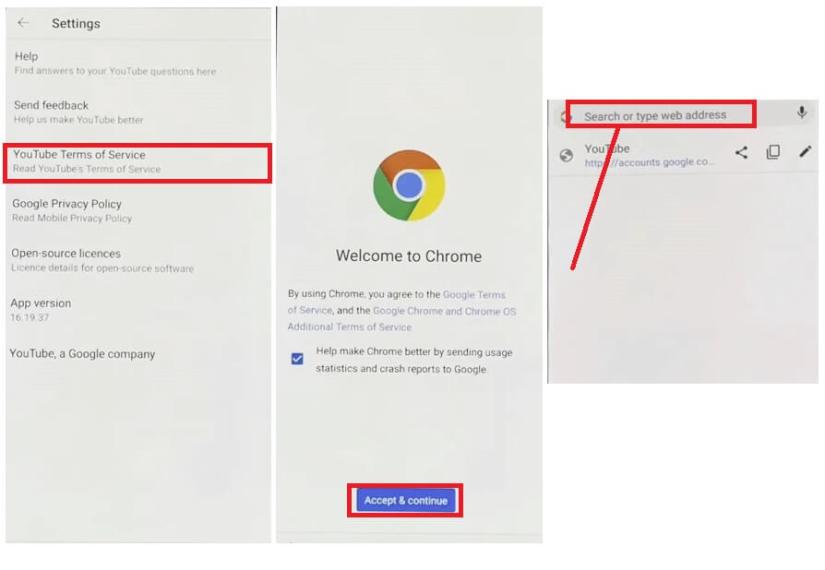
Step 6: You should now have reached the Google Chrome browser on your FRP-locked device. Access "fixfirmware.com," tap the "iOS Launcher New" option, and agree to the Terms of Use. Log in to your Samsung account and install the OS 14 Launcher App from the Galaxy Store.
Step 7: Use another Samsung device to open Google Chrome and download the Package Disabler Pro and Notification Bar APK files from fixfirmware.com/apk.
Step 8: Install both apps on this second Samsung device and sign in with the same Samsung account you used on your FRP locked Phone. In the second device settings, turn off all options other than the "Settings > Account and Backup" app.
Step 9: Open Settings > Accessibility > Interaction and Dexterity on an FRP-locked phone and toggle the Assistant Menu option.
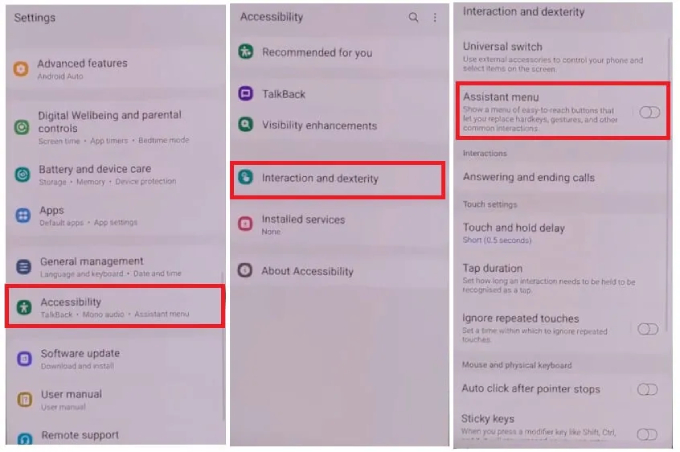
Step 10: Tap Select Assistant Menu Item to delete all items other than Menu Settings.
Step 11: Go back to Settings and tap "Restore Data" from "Account and Backup" and the three points at the bottom right simultaneously. If you see a popup requesting you to update Samsung Cloud, skip it and try again.
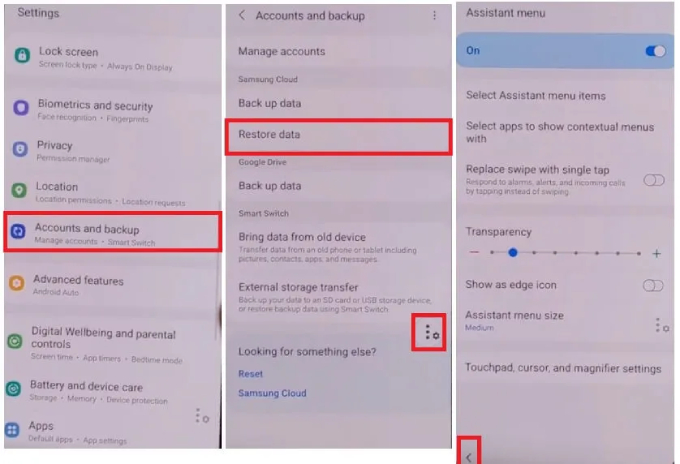
Step 12: When the assistant menu page opens successfully, it stays on that page for 10 seconds and returns to the previous page. Tap "App only" and "Install."
Step 13: Wait for the app to be restored to your FRP locked Phone. Go to the home screen, open the notification bar, and set up.

Step 14: Select Accessibility > Installed Services > Notification Bar and turn on.
Step 15: Open Settings > Privacy > Permission Manager > Files and Media, tap the three-point option, and turn on View System. Find and tap Package Disabler Pro and select Allow management of all files.
Step 16: Turn off the wi-fi, start "Package Disabler Pro," and complete the setup. Once the KLMS Agent page appears, re-enable wi-fi and wait until KNOX validation is complete.
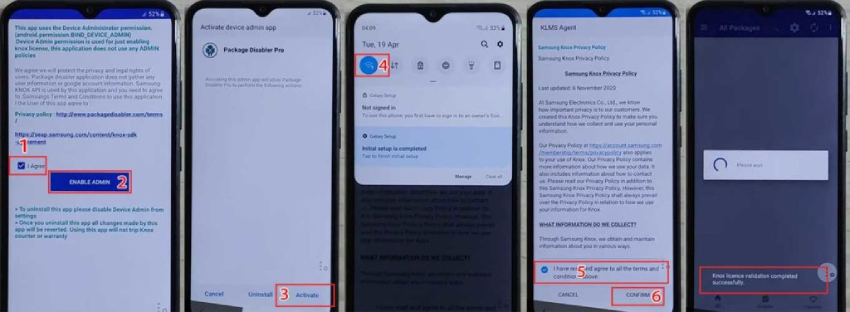
Step 17: Enter "Setup" in the search bar, select "Android Setup," and check "Disable." Immediately after the "Samsung Setup Wizard," select "CLEAR DATA."
Step 18: Finally, go back and follow the screen instructions to complete the setup. You're all set up!" Congratulations when the message appears.
2. Bypass FRP with Samsung Keyboard
This method uses the Samsung keyboard on your device to access the settings and bypass the FRP. Here are the steps for FRP bypass Samsung without a PC:
Step 1. Turn on your Samsung device and connect to a wi-fi network. On the Google account verification screen, wipe on the email or phone field to get up the keyboard.
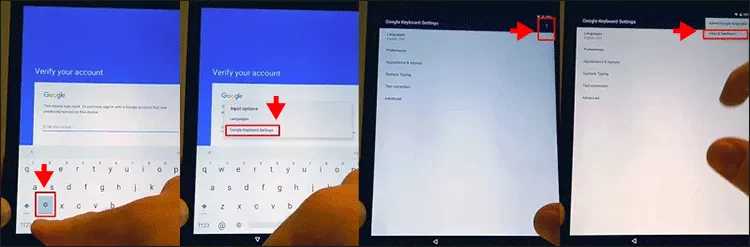
Step 2. Click on the settings icon on the keyboard and then tap on "Samsung Keyboard Settings."
Step 3. Tap on “About Samsung Keyboard” and then tap on “Open Source Licenses." You will see a long text on the screen.
Step 4. Long press on any word in the text and then tap on "Web Search." This will open the browser on your device.
Step 5. In the browser, type "settings" in the address bar and tap on the "Settings" app icon that appears. This will unlock the settings menu on your device.
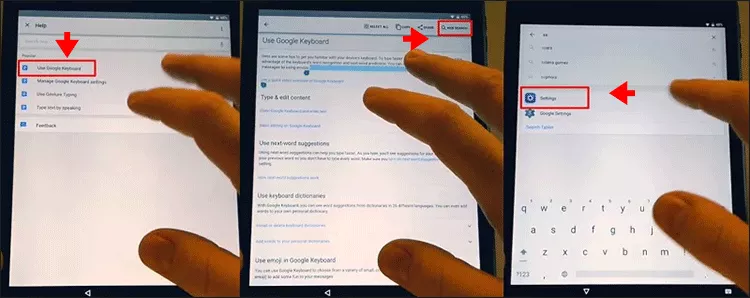
Step 6. The setting screen will be displayed immediately. Tap About Phone> Software Information > Build Number. Tap "Build Number" repeatedly until you confirm that the developer mode is turned on.
Step 7. Go back to the Settings screen and tap "Developer Options."
Step 8. Turn on OEM Unlocking and tap the Back icon twice.
Step 9. Restart your Samsung phone and finish the setup. This time, you do not need to check your Google account. Instead, you can add a new Google account to your Phone.
Conclusion
In this article, we have introduced some of the best methods for FRP bypass on Samsung with or without a PC. You can choose the one that suits your situation and device model. However, if you want a simple, safe, reliable, and compatible solution, we highly recommend UltFone Samsung FRP Bypass Tool .

