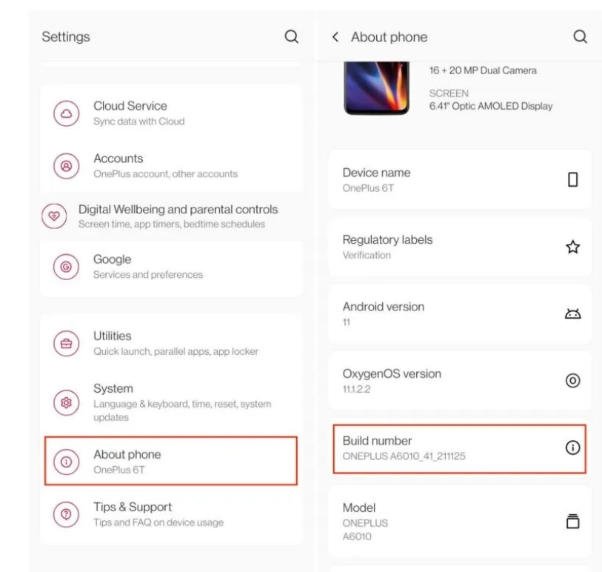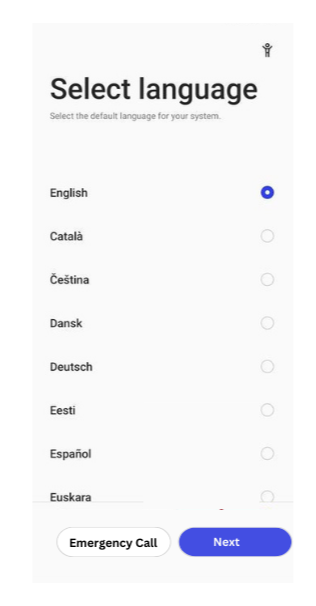FRP Bypass Motorola With/Without PC 2025 [Free Download]
 Jerry Cook
Jerry Cook- Updated on 2024-04-25 to Unlock Android
Here we came up with an ultimate guide to Motorola FRP Bypass methods to successfully bypass Google accounts on all models including Moto E4, Moto E6, Moto G Play, Moto G Pure, Moto G Stylus, Moto G4, Moto G7, Moto E5 Android 9, 10, 11, 12, 13, 14.
Technically, Motorola bypass is not easy as compared to the other Android models due to latest security patches. But relax we the solution overcome this challenge. Here we are going to introduce you most reliable and straightforward methods. So, carefully follow the process to FRP bypass Motorola.
- Part 1. Does Motorola Have FRP
- Part 2. FRP Bypass Motorola With PC [Free Download]
- 1. Best Motorola FRP Tool to remove Google Account (Easy & Quick)
- 2. Bypass Google Lock via Motoreaper FRP Tool (Complex & Time-consuming)
- Part 3. FRP Bypass Motorola Without PC
Part 1. Does Motorola Have FRP
The FRP feature is introduced to protect the latest Android phones (Motorola included) , and only the device owner can access the phone.
Motorola's FRP is a security feature that Google has introduced to protect Android phones from unauthorized access. All Motorola phones, including Android version 5.1 and later, have built-in FRP. The built-in FRP lock allows you to access your phone using only registered Gmail accounts.
Part 2. FRP Bypass Motorola with PC [Free Download]
1. Best Motorola FRP Tool to remove Google Account (Easy & Quick)
To bypass FRP bypass with a PC, you can get the help of specialized tools. We previously tested several FRP bypass tools for PCs, but UltFone FRP Bypass Tool stands out as the best one among all other competitors.
It is a very simple and dedicated tool that gives a seamless experience to the users. Let's see how UltFone FRP Bypass Tool helps Android users to FRP bypass Motorola.
Key features of UltFone FRP Bypass Tool include:
- Best FRP tool to unlock Google on Motorola and more devices
- The easiest Motorola FRP bypass tool without any technical knowledge
- Bypass Motorola FRP safely, without any risky APKs
- Bypass Google accounts with target solutions for different Motorola models
- Unlock Motorola lock screens, including password/PIN/pattern
Check this step-by-step guide for Motorola FRP bypass:
- Step 1Free Download and Install
- Step 2 Connect Motorola Device
- Step 3 Select Device OS Version
- Step 4 Motorola FRP Bypass
- Step 5 Motorola FRP Bypassed Successfully
Download and install UltFone FRP Tool on your Windows/Mac, then choose the feature "Remove Google Lock(FRP)"
NOTES: To unlock your Motorola devices, find detailed guide here.

Connect your Motorola phone, then the program will automatically detect the brand. You can also manually select it.

Now select the OS version of your Motorola phone and click "Start".

Here you need to check the on-screen notes and confirm. Then the FRP lock will be removed automatically.

Then you will find the FRP on your Motorola phone has been bypassed successfully, without the need of password/Google account.

2. Bypass Google Lock via Motoreaper FRP Tool (Complex & Time-consuming)
If you have access to your computer, Motoreaper is the right Motorola FRP tool for bypassing Motorola FRP on your computer. Developed by the Photonlab team, Motoreaper is a Windows-based tool that works on most Motorola devices.
Steps to Bypass Motorola FRP Using Motoreaper with computer:
Step 1: Download, install, and launch the Motoreaper software.
Step 2: The Motorola phone must be in bootloader mode. To do so, turn off the device and press and hold the control button and the volume down button jointly for a few seconds to turn it on.
Step 3: Then, link your phone to your PC utilizing a USB cable; the software will display the connected device successfully.
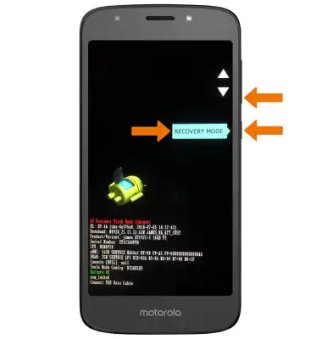
Step 4: Next, unplug the Motorola phone and push the power control and the volume down button to boot into the factory model using the boot loader mode. When the factory mode appears, select it with the power button.
Step 5: Connect your phone to the System and start it completely. Then click the I have Done option.
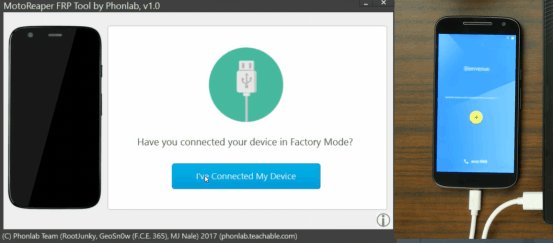
Step 6: Now, the device is in factory shipping mode, and you need to click on the "Confirm" option.
Step 7: Next, about Motorola Google bypass, use debugging on your device and tap "Confirm" in Motoreaper software.
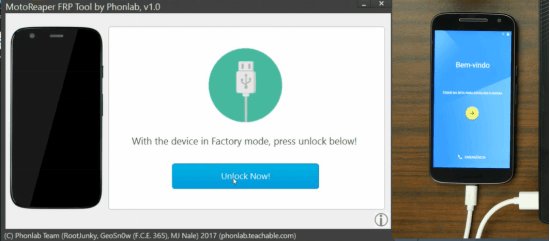
Step 8: Click the Unlock No button that appears in the Moto Reaper software. After that, the Google bypass process of Motorola is completed, and the FRP lock is released.
Part 3. FRP Bypass Motorola Without PC
1. Remove FRP via Motorola Bypass Google Account APK
To bypass Google Lock on Motorola without a PC, you need to download the APK tool. The FRP APK tool is free and comfortable to operate for all types of users on all Android devices. This process requires just a few clicks to achieve access to the device.
Follow the steps below to bypass FRP on Motorola without PC:
Step 1: First, download the Bypass Google APK file to your computer. You can use other Android devices instead of PCs.
Step 2: Transmit the downloaded file to a USB flash disk.
Step 3: When prompted for your email address, plug the OTG cable and the other end of the Pen drive into your phone.
Step 4: Open the file manager and dab on the FRP Bypass APK file to start it.
Step 5: The alert for Unknown Sources " appears. Select Set and check the box next to Unknown Source.
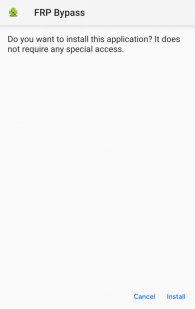
Step 6: Now, you can download the app to your phone by selecting the installation option.
Step 7: Hold for the installation to finish, then click the launch button to access the app.
Step 8: Set your smartphone > Factory Data Reset to erase previously saved information.
Step 9: Run "Settings" > "Factory Data Reset" on your smartphone to erase the previously saved information.
Step 10: Finally, your Google account will be disabled on your device. Restart your smartphone and set a new email address.
2. Bypass Google Lock on Motorola via Emergency Call
In this part, we will manually unlock Google on Motorola without using a PC. It will take some time to complete this process, so please stay with us until the end.
Check these steps to bypass FRP without computer using emergency call:
Step 1: First, turn on the Motorola device and connect it to the Wi-Fi connection. When the lock screen appears, select the Emergency Call option.
Step 2: After selecting, a preview of the emergency information will pop up. Then select Pencil icon > Name > Change Profile Picture.
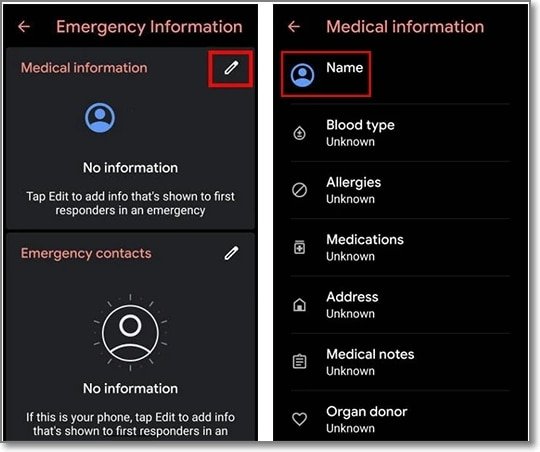
Step 3: Select Menu > Photos > Permissions > Contacts > See All Apps> Search Settings > Tap Settings App Info > Open > Pick Accessibility Menu to enable it.
Step 4: Then go back to your settings and choose Apps & Notifications > App Info. Select several applications from the available list.
Step 5: Touch the icon of the three points, select "View System App" > "Android Settings" > "Force Stop" > "OK" Tap > "Delete Cache" > "Disable App."
Step 6: Press the blue Android Setup configuration button > Select Force Stop > Clear all storage and cache data. Open Google Play Services > Disable > Disable App.
Step 7: Return to the main Hello home page. Start > Connect to the Wi-Fi connection screen > Find Updates.
Step 8: Return to the previous screen and select Skip > Continue > View more > Accept > Screen lock screen appears > Return to the home screen.
Step 9: Finally, choose System> Details > Reset. Select Erase All Data to delete all data on the phone along with the Google FRP lock.
Conclusion
In conclusion, we have learned about the best FRP bypass Motorola methods in 2024, whether opting for PC-based solutions or without PC. For a comprehensive and user-friendly experience, we recommend UltFone FRP Bypass Tool.