6 Ways to Factory Reset Samsung A10/A10s/A10e Without Password
 Jerry Cook
Jerry Cook- Updated on 2024-06-27 to Unlock Android
Facing the predicament of forgetting your Samsung A10 password can be unnerving. However, fret not, as there are multiple methods to perform a factory reset on your device without needing the elusive password. This article will guide you through 6 approaches for Samsung A10/A10s/A10e factory reset without password to regain access to your device swiftly and efficiently.
- Part 1. Reset Samsung A10/A10s/A10e Without Password/Google Account
- Part 2. Samsung A10 Factory Reset Without Password - Google Find My Device
- Part 3. Unlock Samsung A10 Without Google Account - Find My Mobile
- Part 4. Samsung A10s Hard Reset Without Password - Recovery Mode
- Part 5. Reset Samsung A10 Without Losing Data - Smart Lock
- Part 6. Reset Samsung A10s Forgot Password - Google Account
Part 1. Reset Samsung A10/A10s/A10e Without Password/Google Account
First of all, we will meet an all-in-one tool, UltFone Android Unlock. Its key advantages include its ability to factory reset and unlock Samsung A10/A10s/A10e, along with other Android phones, sans the need for a password or Google account. If you've forgotten the password, pattern, or PIN on your Samsung A10, UltFone Android Unlock can help you unlock the screen and regain access to your device.
After performing a factory reset on your Samsung A10, the device will be locked due to the FRP feature. UltFone Android Unlock can bypass Google FRP lockwithout requiring a Google account. It supports a wide range of Android devices, including Samsung, as well as models from other popular brands like Xiaomi, Redmi, Vivo, Huawei, OPPO, Realme, and OnePlus.
How to Reset Samsung A10/A10s/A10e Without Password/Google Account
- Step 1Download and install UltFone Android Unlock on your computer. Open the program and choose the "Remove Screen Lock" feature.
- Step 2 If you have an early Samsung A10, select the "Keep device data" option. For other Samsung or Android phones, choose the "Clear device data" option.
- Step 3Select your Samsung A10's brand and model information.
- Step 4Follow the on-screen instructions to put your Samsung phone into download mode. Click "Start" once it's done.
- Step 5Then you will find you've factory reset your Samsung A10/A10s/A10e without password or Google account.





Video Tutorial to Bypass Samsung A10/A10s/A10e FRP
Part 2. Samsung A10 Factory Reset Without Password - Google Find My Device
Google Find My Device is a handy feature that allows you to remotely locate, ring, lock, or erase your Android device. It can also be used to factory reset your Samsung A10 without a password. While this method requires that you have previously set up your Google account on the device and enabled the Google Find My Device Unlock feature. And it will erase all data on your device, including settings and apps.
Prerequisite
- Your Samsung A10 must be connected to the internet.
- You must have a Google account associated with the device.
- The Find My Device feature must be enabled on your Samsung A10.
Steps
Step 1:Visit the Google Find My Device website on a computer or another mobile device.
Step 2: Sign in with the same Google account associated with your Samsung device.
Step 3: Once signed in, select your Samsung A10/A10s/A10e from the list of devices associated with your Google account.
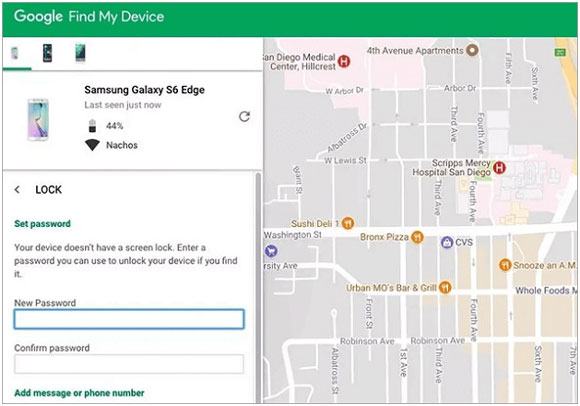
Step 4: Click the "Erase Device" option to initiate the factory reset process.
Step 5: Follow the on-screen instructions to confirm and proceed with the Samsung A10 factory reset without password.
Part 3. Unlock Samsung A10 Without Google Account - Find My Mobile
Samsung's Find My Mobile feature offers similar functionality to Google Find My Device, allowing you to remotely locate, lock, or erase your Samsung device. This can be a useful tool for securing your Samsung A10 device if it ever goes missing. It allows users to remotely manage and factory reset their Samsung Galaxy devices.
Prerequisite
- The mobile device must be turned on and connected to a Wi-Fi or mobile network.
- Your Samsung account must be registered on the device and have the Remote unlock option enabled.
- The Remote controls feature must be turned on in your device's settings.
Steps
Step 1: Visit the Find My Mobile website on a computer or another mobile device and sign in with your Samsung account credentials.
Step 2: Select your Samsung A10/A10s/A10e from the list of registered devices once signed in.
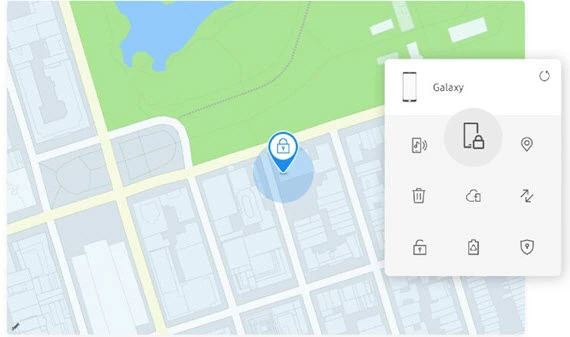
Step 3: Choose the "Unlock" option from the menu and follow the on-screen instructions to unlock your device remotely.

Part 4. Samsung A10s Hard Reset Without Password - Recovery Mode
Recovery mode provides a last resort for resetting your Samsung device when other methods fail. However, this method may not work if your Samsung A10/A10s/A10e has a locked bootloader or if the reset is prevented by FRP (Factory Reset Protection).
Step 1: Boot Into Recovery Mode: Turn off your Samsung device. Press and hold the Volume Up, Power, and Home buttons simultaneously until the Samsung logo appears. Release the buttons once the recovery menu appears.
Step 2: Navigate the Recovery Menu: Use the Volume buttons to navigate the recovery menu and the Power button to select options. Select "Wipe data/factory reset" from the menu.
Step 3: Confirm the Reset: Confirm the factory reset by selecting "Yes" and factory reset Android without password.
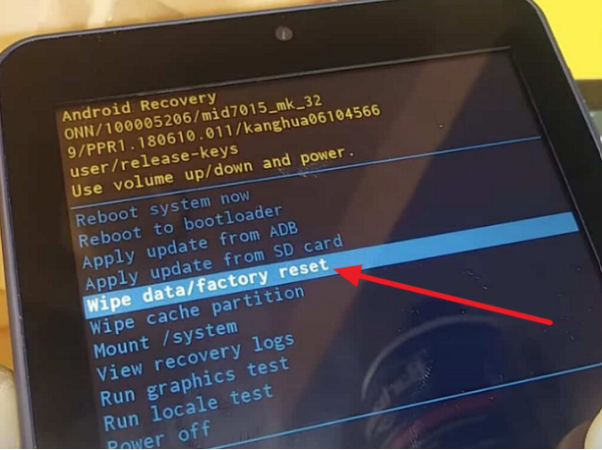
Samsung A10 hard reset process may not always work as expected, especially if the device is locked to a corporate MDM or Google account. In such cases, you may need to use a specialized tool like the UltFone Android Unlock to regain access to your device without any issues.
Part 5. Reset Samsung A10 Without Losing Data - Smart Lock
Samsung Smart Lock provides a convenient way to keep your device unlocked in trusted situations, such as when connected to a trusted Bluetooth device or in a specific location. It allows you to maintain access to your device without constantly entering your password while keeping your data secure. Here's how to use Smart Lock to reset your Samsung A10/A10s/A10e without losing data.
Prerequisite
The Smart Lock feature must be enabled on your device while you still have access to it.
Steps
Step 1: Enable Smart Lock: Go to Settings > Lock screen > Smart Lock on your Samsung device. You may need to enter your current password to access this option.
Step 2: Choose a Trusted Option: Select one of the Smart Lock options, such as Trusted Devices or Trusted Places, and follow the on-screen instructions to set it up.
Step 3: Unlock Your Device: Once Google Smart Lock is turned off, your Samsung A10/A10s/A10e will remain unlocked in trusted situations, allowing you to access it without entering a password.
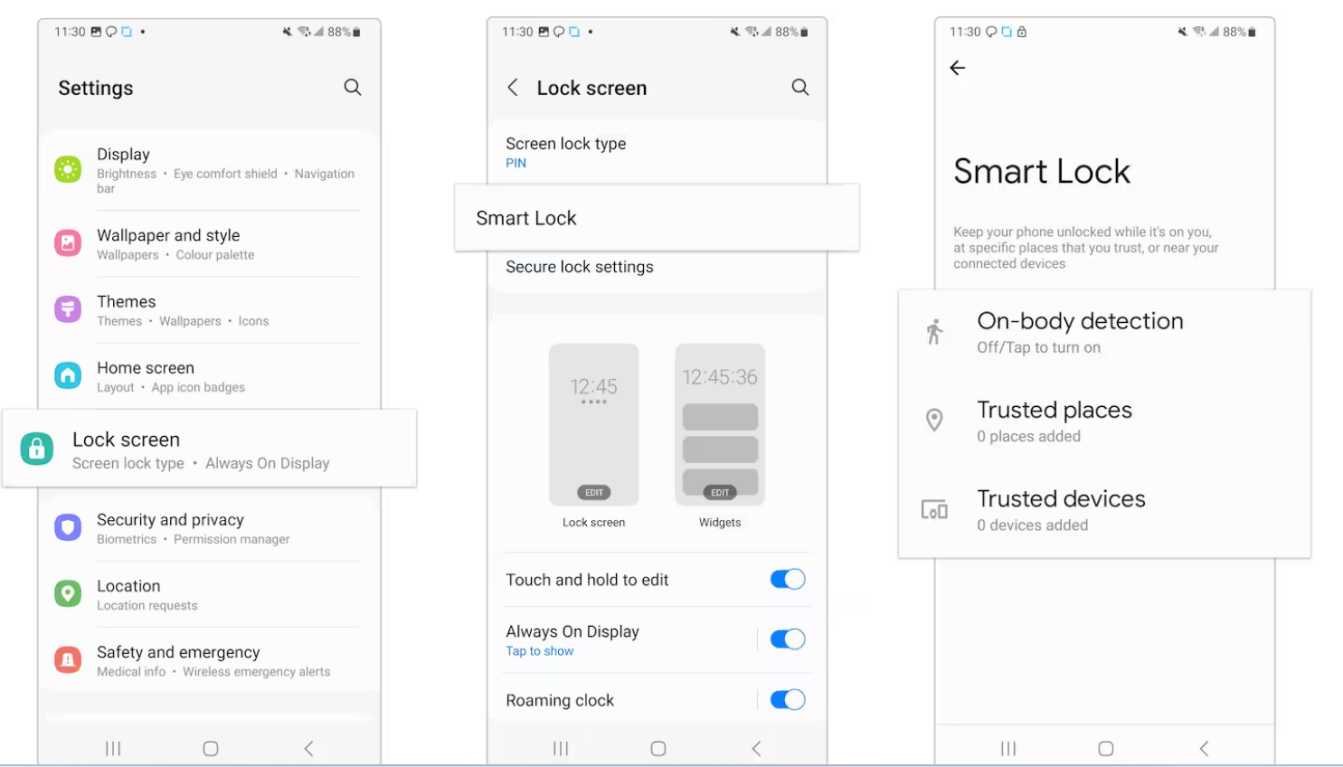
Part 6. Reset Samsung A10s Forgot Password - Google Account
If all else fails, you can use your Google account to factory reset your Samsung A10. This method requires you to remember your Google account credentials and may not be feasible if you've also forgotten your Google account password. Here's how:
Step 1: Access Google Account: Visit the Google Account Recovery page on a computer or another mobile device and sign in with the Google account associated with your Samsung device.
Step 2: Reset Password: Follow the on-screen instructions to reset your Google account password.
Step 3: Unlock Your Device: Once your Google account password is reset, use the new password to factory reset your Samsung A10s.
The Bottom Line
There are 6 methods you can use to factory reset Samsung A10, A10s, or A10e without a password. Whether using specialized software like UltFone Android Unlock, leveraging remote features like Google Find My Device and Samsung Find My Mobile, or utilizing built-in options like Smart Lock, or Google account, there's a solution for every situation.
If you're still having trouble resetting your Samsung A10, we highly recommend using UltFone Android Unlock . This powerful tool can help you reset Samsung and Android phones, and bypass the Factory Reset Protection lock without any issues.

