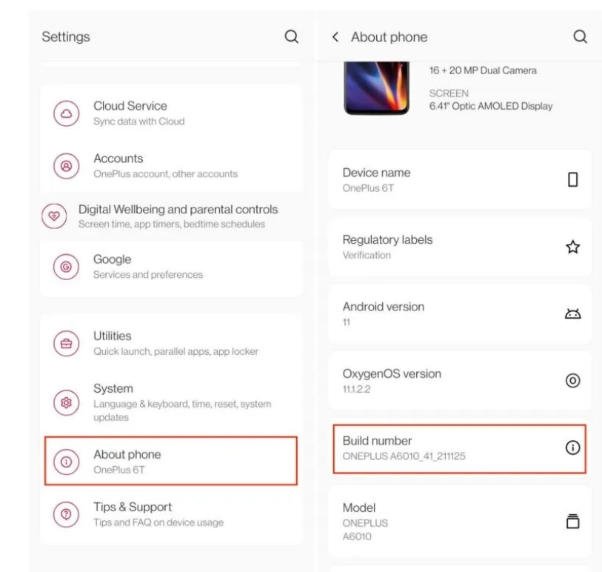Quick Fixes for Easy Flashing Enable ADB Failed [2025 Solved]
 Jerry Cook
Jerry Cook- Updated on 2024-03-29 to Unlock Android
Using Android Debugging Bridge (ADB) can be helpful for various tasks, like resetting or flashing your Android device to bypass FRP. The commonly used Easy Flashing FRP Bypass tool is great for these jobs. However, running into the issue of 'easy flashing enable ADB failed' is quite common.
This problem can have different reasons. Keep reading to find out these causes and learn simple solutions to fix the Easy Flashing enable ADB failed problem, making sure your smartphone flash goes smoothly.
- Part 1. Why Easy Flashing Enable ADB Failed/Not Working
- Part 2. How to Fix Easy Flashing Enable ADB Failed
- Part 3. Best Samsung FRP Bypass Tool to Fix Enable ADB Failed [Simple & Easy]
- Part 4. Use SamFW Tool to Fix Easy Flashing Enable ADB Failed Problem
Part 1. Why Easy Flashing Enable ADB Failed/Not Working
Encountering difficulties with enabling ADB during Easy Flashing can be attributed to various factors. This article aims to address and troubleshoot common issues that may lead to the failure of ADB activation.
Several factors can contribute to the enable ADB failure issue, including:
- USB Connection: Ensure a proper USB connection.
- Malfunctioning USB Port: Check for port issues.
- Hardware Problems: Examine the smartphone for hardware issues.
- ADB Drivers: Keep drivers updated and ensure none are missing.
- Permission and Authorization: Confirm necessary access permissions.
- Firewall or Antivirus Blocks: Check and adjust settings to avoid ADB connection blocks.
Recognizing the diverse reasons behind Easy Flashing's enable ADB failure will enhance the tool's functionality.
Part 2. How to Fix Easy Flashing Enable ADB Failed
If you're encountering problems enabling ADB on your Android device, fret not! Resolving the "enable ADB failed" issue is a breeze with the Easy Flashing FRP Bypass 8.0 APK. Here's a step-by-step guide to get you through the process:
Step 1: Download the latest Easy Flashing FRP Bypass Tool.
Step 2: Access the emergency dial option on your FRP-locked mobile and dial #0#.
Step 3: Connect your mobile to the computer using a USB cable.
Step 4: Locate and click on the Samsung option within the tool, then select the main option.
Step 5: Choose "Samsung Activate ADB."
Step 6: Click on "Allow USB debugging."
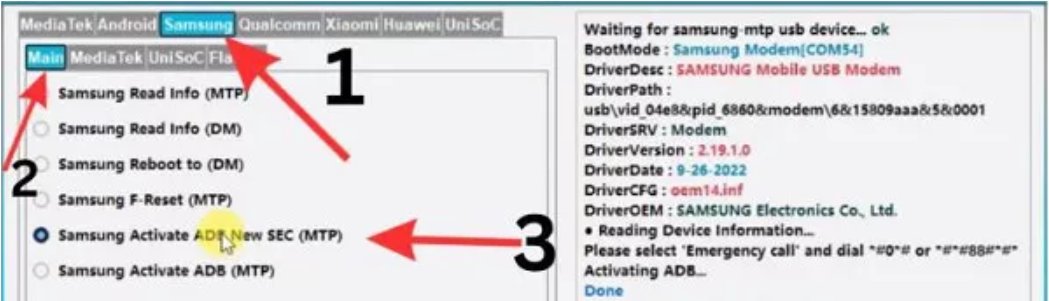
Following these straightforward steps will ensure you swiftly overcome the ADB activation hurdle on your Android device.
Also Read: Easy Flashing FRP Bypass 8.0 APK Latest Review 2024
Part 3. Best Samsung FRP Bypass Tool to Fix Enable ADB Failed [Simple & Easy]
If you're facing the enable ADB failed issue while using Easy Flashing FRP Bypass 8.0 APK, worry not! This article highlights UltFone Samsung FRP Bypass Tool to fix the problem effortlessly by using its alternative.
This is an all-in-one solution to bypass FRP lock without the need of ADB. This user-friendly Android unlocker & FRP tool excels in removing various screen & FRP locks on devices. For a hassle-free experience, especially when dealing with the Easy Flashing enable ADB failed issue, turn to UltFone Samsung FRP Bypass Tool.
Advantages of Choosing UltFone Samsung FRP Bypass Tool:
- One-Click Removal: Bypass FRP without the hassle of "easy flashing enable ADB failed"
- 99.9% Success Rate: Guaranteed success in FRP removal.
- User-Friendly: Accessible to all users, no technical skills or password needed.
- Wide Compatibility: Works with Samsung, Huawei, Vivo, Android 14/13 and more.
- Added Value: Remove any Android screen lock, preserving data during early Samsung unlocks
Follow this step-by-step guide to bypass Samsung FRP:
- Step 1Free Download and Install
- Step 2 Connect Android Device
- Step 3 Select Device OS Version
- Step 4 Google FRP Bypass
- Step 5 FRP Bypassed Successfully
Download and install UltFone Android Unlock on your Windows/Mac, then choose the feature "Remove Google Lock(FRP)"
NOTES: To unlock your Android devices, find detailed guide here.

Connect your Android phone, then the program will automatically detect the brand. You can also manually select it.

Now select the OS version of your phone and click "Start".

Here you need to check the on-screen notes and confirm. Then the FRP lock will be removed automatically.

Then you will find the FRP on your Android phone has been bypassed successfully, without the Easy Flashing enable ADB failed issue.

Free download UltFone Samsung FRP Bypass Tool, the best FRP tool to avoid Easy Flashing enable ADB failed problem!
Part 4. Use SamFW Tool to Fix Easy Flashing Enable ADB Failed Problem
Easy Flashing enable ADB failed? Use SamFW Tool fix this problem!
SamFW FRP Tool is designed to remove the FRP lock on Samsung devices. By activating ADB Mode through Samsung's #0# (Test Mode), it grants full device access.
In scenarios like purchasing a second-hand device with an active Google account, SamFW FRP Tool provides a hassle-free solution to bypass the lock and regain device access.
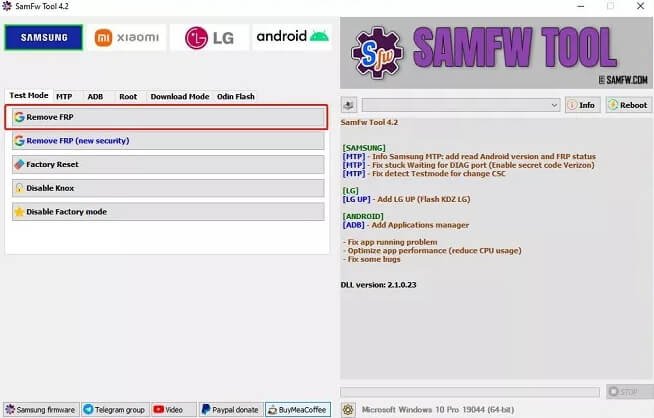
Pros:
- Cost and User-Friendly: SamFw FRP Tool is free, user-friendly, and regularly updated for security.
- Versatile Compatibility: Works on various Android devices and versions.
Cons:
- Platform Limitation: Exclusive to Windows.
- Usability Challenges and Errors: Users may find it challenging without tutorials, and errors can affect performance.
- Device Compatibility Issues: Varies across Samsung models and security patches.
- Legal and Warranty Risks: Use may void warranties and have legal implications depending on local laws.
Also Read: SamFw FRP Tool Full Review & Best Alternative
Conclusion
In this article, we've introduced several methods to fix Easy Flashing Enable ADB Failed problem 2024.
Identifying the root cause can be tricky, and even when you do, more errors may pop up. To navigate this, use a reliable tool like UltFone Samsung FRP Bypass Tool, known for its simplicity and effectiveness in removing FRP and screen locks.