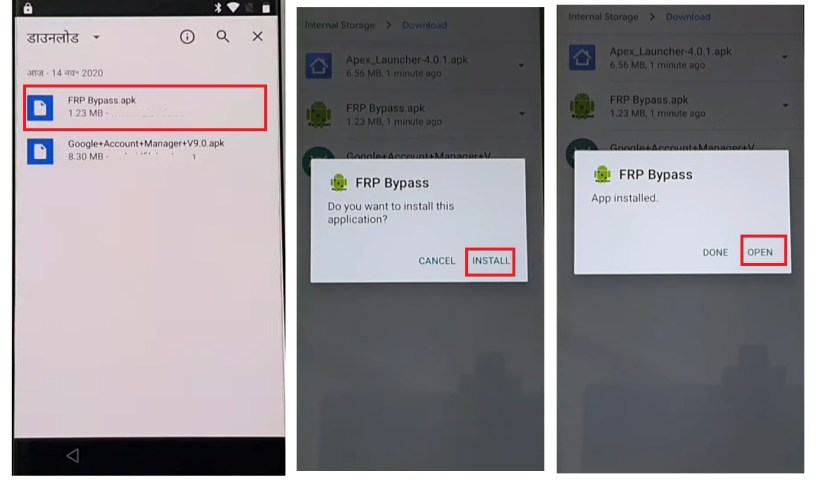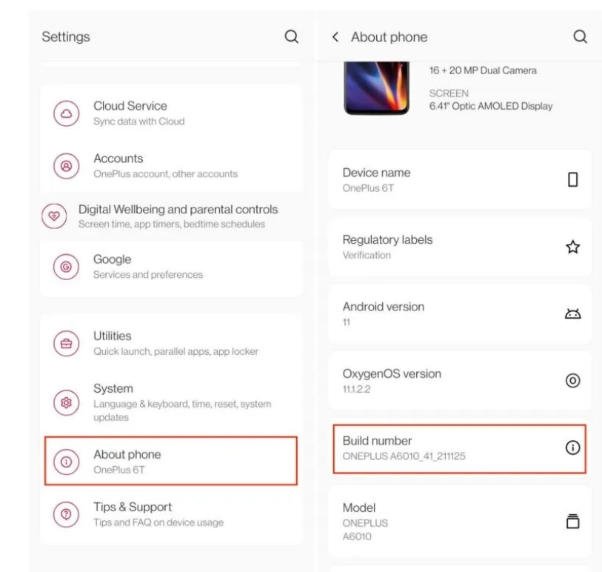How to Delete Gmail Account Permanently Without Password [Can’t Miss]
 Jerry Cook
Jerry Cook- Updated on 2024-04-24 to Unlock Android
These days online communication is more important than ever. Gmail has become the foundation of personal and professional communication. However, there may come a time when you need to permanently delete your Gmail account. While the process is usually straightforward, what if you've forgotten your password?
Whether you're concerned about your privacy, account security, or simply want to migrate to a different email provider, it's essential to know how to delete Gmail account permanently without password. In this guide, we'll guide you through the steps to achieve this safely and efficiently.
- Part 1. Preparation Before Deleting a Gmail Account
- Part 2. How to Delete Gmail Account Permanently Without Password [One Click]
- Part 3. How to Remove a Gmail Account in Android Phone - Factory Reset
- Part 4. How to Delete Gmail Account Without Password - Account Recovery
- Part 5. FAQs of Deleting Gmail Account
Part 1. Preparation Before Deleting a Gmail Account
Before taking the final step to delete your Gmail account permanently, it's essential to ensure you've covered all the necessary bases. Here are three important things to do before proceeding:
1. Backup Important Data
It's crucial to back up any essential data stored within Gmail. This includes emails, contacts, documents, photos, and any other information you may need in the future.
2. Set Up Email Forwarding
Deleting your Gmail account will result in the loss of all emails and mail settings associated with it. To ensure that you continue to receive important communications, set up an email forwarding rule to redirect messages from your old Gmail address to your new email address.
3. Review Connected Services and Subscriptions
Before deleting your Gmail account, take the time to review any connected services, subscriptions, or accounts linked to your email address. This includes social media accounts, online shopping accounts, subscriptions, and any other services that may be tied to your Gmail address.
Part 2. How to Delete Gmail Account Permanently Without Password [One Click]
Deleting a Gmail account without a password may seem like a daunting task, but with the right tool, it can be done seamlessly. Here we meet UltFone Samsung FRP Bypass Tool, a powerful solution designed to remove Google account on Android device without password, thus deleting your Gmail account permanently as well.
Advantages of UltFone Samsung FRP Bypass Tool
- One-Click Solution: With UltFone tool, deleting your Gmail and Google account permanently is as simple as a single click.
- Wide Compatibility: Whether you're using a Samsung, Xiaomi, Huawei, Oneplus, or other Android devices, UltFone works seamlessly across various brands and models.
- Remove FRP: Bypass FRP lock/Google account and regain access to Android phones
- Efficiency: Save time and effort with this efficient tool that streamlines the account deletion process.
- Security: Rest assured that it will protect the device and privacy throughout the deletion process.
How to Delete Gmail Account Permanently without Password
- Step 1Download and Install UltFone Samsung FRP Bypass Tool on Windows/Mac
- Step 2 Connect the Android device you want to remove Gmail account, then choose the feature "Remove Google Lock(FRP)".
- Step 3Please select the OS version of your Android device and click "Start".
- Step 4 To continue, you need to check the on-screen notes and confirm, then click on "Start". Also choose your Android version and go on.
- Step 5 Once the process is completed, the Google and Gmail account will be deleted permanently.




Part 3. How to Remove a Gmail Account in Android Phone - Factory Reset
If you want to deactivate Gmail account without password, you can also do a factory reset on your Android device. The factory reset process deletes all the data and settings on your device, including your Gmail account. Here's a step-by-step guide to remove the previously synced Gmail account from your Android device through factory reset Android without password .
Step 1. Power off your device and press & hold the power and volume up buttons at the same time.
Step 2. Continue holding until you see the recovery mode screen.
Step 3. Use the volume buttons to navigate the menu and select Factory Reset or Wipe data/factory Reset.
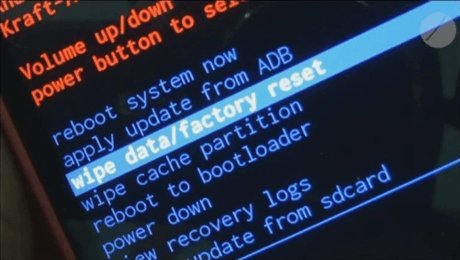
Step 4. Confirm the process by selecting Yes or Confirm.
Step 5. Choose Reboot System Now from the menu and wait for the process to complete.
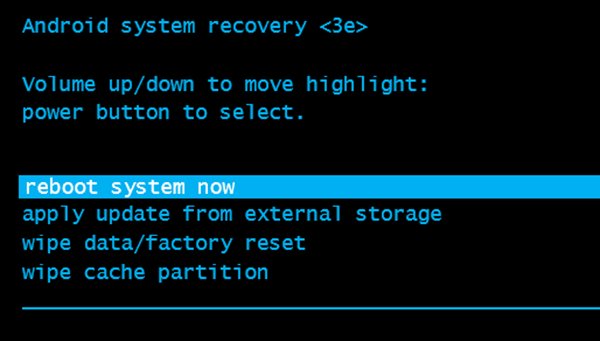
Step 6. Your device will reboot, and your Gmail will be deleted automatically without you having to enter your password.
Part 4. How to Delete Gmail Account Without Password - Account Recovery
If you have been locked out of Gmail and need to delete your account, you should not give up. You can use the account recovery process to take back control of your Gmail account. With access to the account, you can then proceed to permanently delete the Gmail account, removing all associated data and services. Here's how:
Step 1. Enter the email address you want to delete and click Next.
Step 2. Go to Gmail’s login page and click on Forgot password.
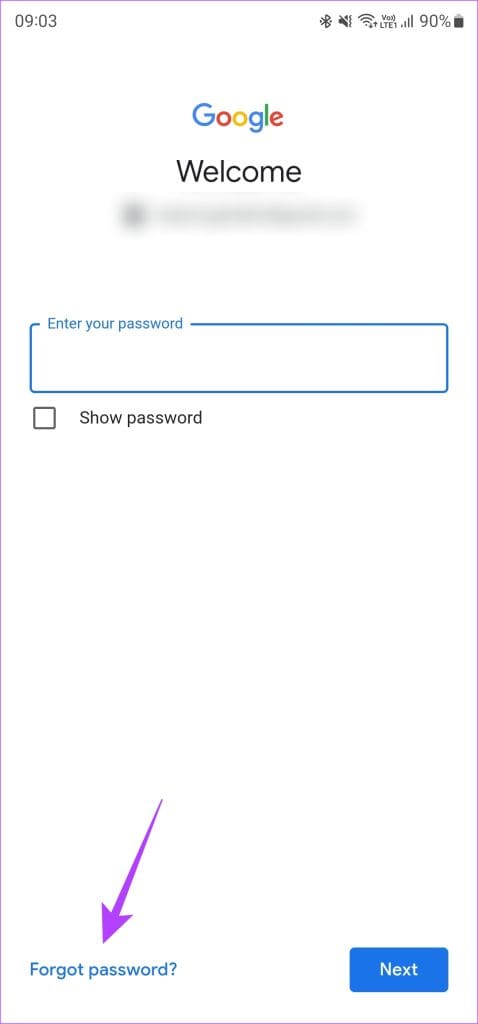
Step 3. The password recovery page will ask you to remember your last known password. If you can’t remember your password, click Try another way.
Step 4. You’ll need to go through a few different verifications. This could entail receiving a verification code via SMS or answering security questions.
Step 5. Finish the verification procedure, you will be able to get back into your Gmail account and reset your password.
Step 6. Once back in control, head over to your Gmail settings and locate the Account section.
Step 7. Scroll down to find the Delete Account option, then click it.
Step 8. Follow the provided instructions to permanently delete your Gmail account.
Part 5. FAQs of Deleting Gmail Account
Q1: Is it possible to delete a Gmail account without a password?
Yes, it's possible through methods like UltFone Samsung FRP Bypass Tool, factory reset and account recovery on Android devices. Carefully consider risks before using any method to remove a Gmail account.
Q2: How to delete a Google account from a phone without password?
You can use UltFone Samsung FRP Bypass Tool, which offers a convenient one-click solution for removing Google accounts from Android devices.
Q3: Does Gmail remove old accounts?
Yes, Gmail may remove old accounts that have been inactive for an extended period. For more information on Google's policies regarding inactive accounts, you can refer to Google's support page .
Q4: What happens when you permanently delete a Gmail account?
When you permanently delete a Gmail account, all associated emails, contacts, and data will be removed from Google's servers. Additionally, you will lose access to services such as Google Drive, Google Photos, and YouTube linked to the deleted account.
The Bottom Line
Whether you choose to use the UltFone Samsung FRP Bypass Tool, perform a factory reset, or go through the account recovery process, you can delete a Gmail account permanently without a password. Remember, UltFone Samsung FRP Bypass Tool is a reliable and efficient solution that can help you remove Google account/FRP with just a few clicks. So weigh the risks and benefits carefully before proceeding, and consider utilizing good tools for a smoother process.