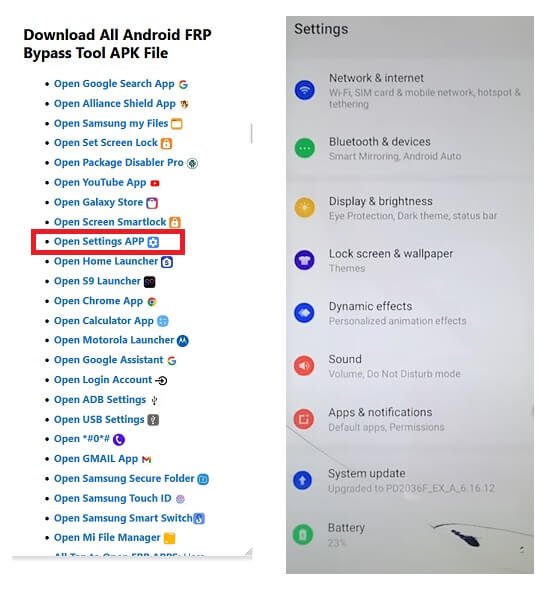[Solved] account.samsung.com Forgot Password, How to Reset
 Jerry Cook
Jerry Cook- Updated on 2024-01-31 to Unlock Android
Have you ever found yourself stuck, trying to remember your Samsung account password? It's a situation we all face at some point in our digital journey. But worry not, because we're here to help. In this article, we'll walk you through the steps to tackle the "account.samsung.com forgot password" issue. You'll learn how to easily reset your forgotten Samsung account password and boost your account's security. Whether you're new to Samsung or a seasoned user, we've got the solutions to ensure you never find yourself locked out of your Samsung devices, including the latest Samsung S24.
- Part 1: What Is A Samsung Account
- Part 2: Forgot Password, Quick Reset Via account.samsung.com
- Part 3: Forgot Samsung Password, How to Unlock&Reset [100% Working]
- Part 4: FAQs About account.samsung.com Forgot Password
Part 1: What Is A Samsung Account
But before we dive into the solution, let's get a clear understanding of what exactly a Samsung Account is.
A Samsung Account is your all-in-one digital pass that connects and simplifies your experience across various Samsung devices like smartphones, tablets, and TVs. It eliminates the need for multiple logins by giving you access to a range of Samsung services with a single account.
These services include:
- Find My Mobile (for device tracking)
- PEN.UP (for creative expression)
- S. Health (for fitness tracking)
- Samsung Cloud (for secure data storage)
Part 2: Forgot Password, Quick Reset Via account.samsung.com
Forgetting your Samsung account password can happen to anyone, but don't worry; you can quickly reset it on account.samsung.com. Here's a straightforward guide in two scenarios: one for those who remember their Samsung ID and one for those who've forgotten it.
Scenario 1: If You Can't Remember Your Samsung ID
Step 1: Go to the Samsung ID recovery page on account.samsung.com.
Step 2: Click "Sign in" and then "Find ID."
Step 3: Enter your recovery email address or your phone number.
Step 4: Look for a verification code in your email or messages.
Step 5: Type in the code on the Samsung ID recovery page.
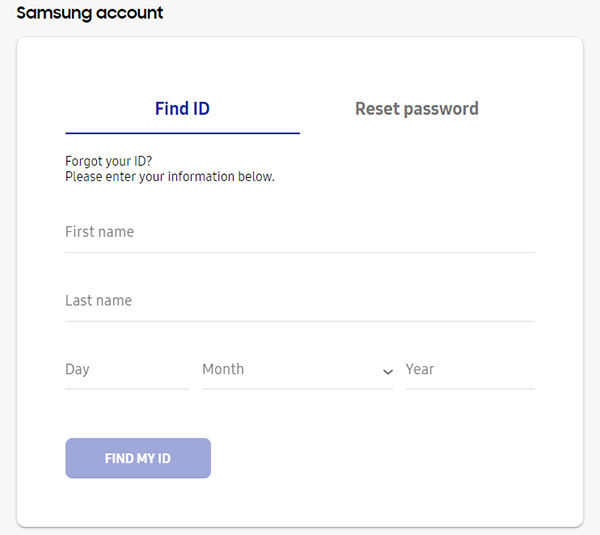
Scenario 2: If You Know Your Samsung ID
Step 1: Visit the Samsung account password reset page.
Step 2: Put in your Samsung ID or the email connected to your Samsung account.
Step 3: Follow the subsequent instructions to reset your password.
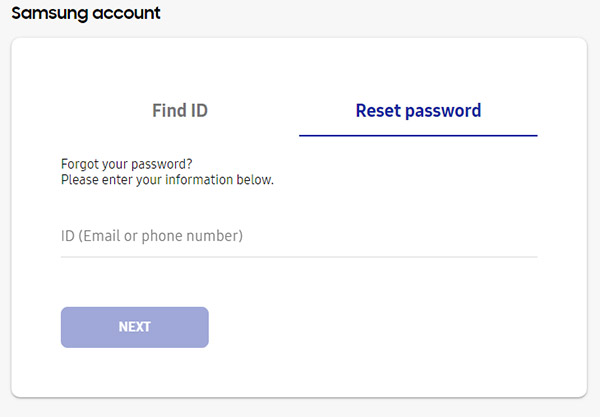
Whether you forgot your Samsung ID or your password, these easy steps will help you regain access to your account in no time. Account.samsung.com makes the process simple and secure, so you can get back to enjoying your Samsung devices (Samsung S24 included) hassle-free.
Part 3: Forgot Samsung Password, How to Unlock & Reset [100% Working]
Unlocking and resetting your Samsung device has never been easier with the powerful UltFone Android Unlock . This comprehensive tool offers a range of key features that make it a go-to solution for anyone dealing with a forgotten Samsung password or locked device.
Key Features of UltFone Android Unlock:
- Easily unlock and reset forgot Samsung passcode (Samsung S24 included) with a single click, 100% works
- Unlock older Samsung models without data loss
- Remove forgotten passwords, PINs, pattern locks, and more for Samsung and most Android models
- Effortlessly bypass Google FRP locks on Android, the easiest Samsung frp bypass tool you only need
Forgot Samsung password? Here is how to unlock and reset:
- Step 1Download and install UltFone Android Unlock on your computer, connect your Samsung, then choose "Android Screen Unlock" function.
- Step 2Choose "Remove Screen Lock" to unlock Samsung, whether it is locked password, PIN, pattern lock, fingerprints or face recognition.
- Step 3Click "Start" to bypass lock screen on Samsung without passcode.
- Step 4Congratulations! You've unlocked and reset Samsung successfully.




Part 4: FAQs About account.samsung.com Forgot Password
Q1: What Type of Samsung Account Password?
When setting up your Samsung account, it's crucial to choose a password that balances simplicity with security. Here's a brief overview of what your Samsung account password should look like:
- Minimum Length: Your password must be at least 8 characters long.
- Maximum Length: There's a maximum limit of 15 characters.
- Minimum Complexity: To enhance security, make sure your password combines letters, numbers, and special characters. This combination ensures a robust defense against unauthorized access.
A password like "PasswordP@t1" serves as an excellent example of meeting these criteria. By following these guidelines and incorporating 8 or more characters with a blend of letters, numbers, and symbols, you'll ensure a robust and safeguarded Samsung account password.
Q2: Is Samsung Account the Same as Google Account?
No, a Samsung account is not the same as a Google account. While both are used on Android devices, they have different purposes. A Google account is necessary for Google Play Services, crucial for various Android features. In contrast, a Samsung account provides unique advantages, such as access to the Galaxy Store and "Find my Mobile" with extra features not found in Google's "Find my phone." It simplifies using Samsung services without requiring additional accounts.
So, while a Google account is a must for any Android phone, a Samsung account adds exclusive features and services specifically designed for Samsung Galaxy devices.
Conclusion
In this article, we have explored solutions for "account.samsung.com forgot password reset," but the UltFone Android Unlock stands out as a highly recommended tool. It simplifies the process of unlocking your Samsung device, ensuring a swift and hassle-free experience. So, when facing challenges like forgotten passwords or locked screens, prioritize the convenience and reliability of UltFone for a seamless solution.