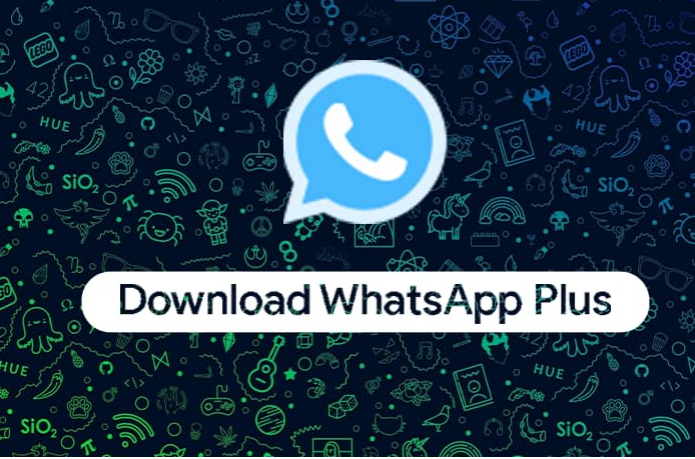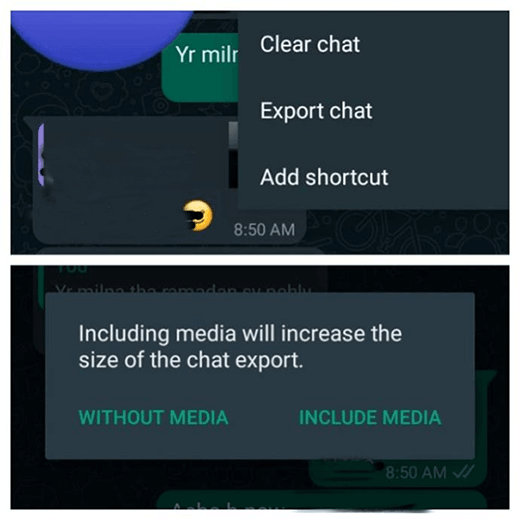How to Unhide Chat in GB Whatsapp
 Jerry Cook
Jerry Cook- Updated on 2023-12-29 to Transfer
WhatsApp offers amazing features to its users. However, some users evidently enjoy extra access such as the ability to see deleted texts, save or copy statuses, hide/unhide chats in GB WhatsApp. For users who wish to have more control over the interface, there are a number of modified apps available as an alternative to the original WhatsApp Messenger app. Leading mod apps include GBWhatsApp, FMWhatsApp, YoWhatsApp, Royal WhatsApp etc.
- Part 1: About the GB WhatsApp and Hide/Unhide Chat in GB WhatsApp
- Part 2: How to Unhide Chat in GB WhatsApp
- Part 3: Use UltFone Toolkit - WhatsApp Transfer to Transfer WhatsApp from Android to iPhone
- Part 4: How to Hide the WhatsApp Chat without Archiving
- Part 5: How Can I Unlock My Chat in GB WhatsApp?
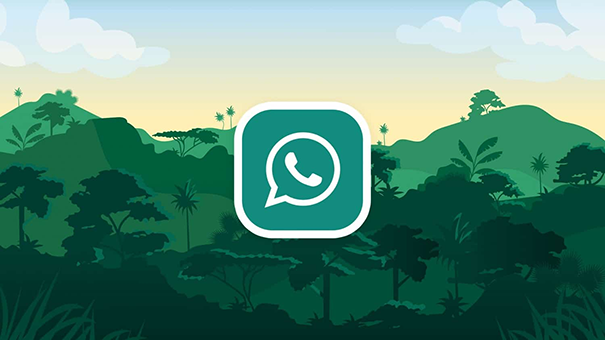
Part 1: About the GB WhatsApp and Hide/Unhide Chat in GB WhatsApp
About how to hide/unhide chat in GB WhatsApp. Being one of the most widely used messaging applications around the globe, WhatsApp comes with a set of features designed to optimize the user experience. Although, the user friendly interface of WhatsApp may not be enough for some. Users that are unsatisfied with the limited features of WhatsApp turn to clone apps that can provide additional features. So far, the leading clone app seems to be GBWhatsApp. This app comes with a large range of modifications that include but are not limited to:
- Copy or download contacts’ status
- Access multiple accounts from one application
- Change appearance of font e.g. color, style etc
- Hide double ticks and blue ticks
- Hide your “Active” and “Last Seen” status from all or selective contacts
- Broadcast to 600 people instead of original 250 limit
- Write 255 characters in status instead of original 139 limit
- Send videos of up to 50 MB and audio clips of 100 MB
- Send 90 images at a time instead of 30
- Hide selected chats
GBWhatsApp and other clone apps are developed by third parties and their purpose is to expand on the features that are already provided on traditional WhatsApp and allow the user to alter those characteristics according to their own preferences. For example, if you have a chat that is confidential and not for everyone’s eyes, this app lets you hide that chat and similar ones from the main screen of the application. The significantly increased sharing capacity of this app is a big advantage in terms of eliminating unnecessary tasks and saving time. Therefore, GBWhatsApp is not just an alternative but an upgrade from WhatsApp as it can provide enhanced privacy while also reducing security risks.
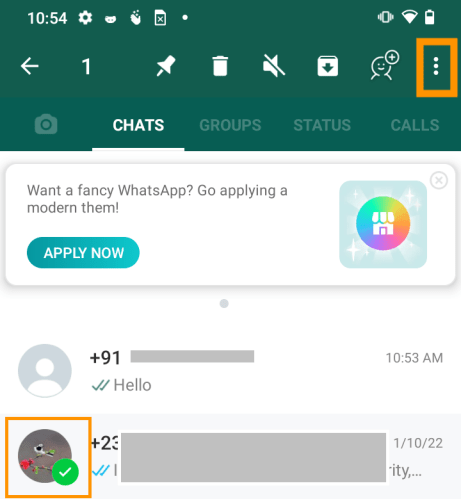
Part 2: How to Unhide Chat in GB WhatsApp
If you have already hidden a conversation but need to know how to unhide chat in WhatsApp GB, you should keep on reading. It’s understandable. With all these rapid advances in tech, not everyone can be as tech savvy as they would like to be!
To unhide a chat in GBWhatsApp and make it reappear on the app’s main interface is a short and simple process. It can be done in three steps:
- Open the App. Select the conversations you wish to unhide by pressing and holding on the dialogue boxes of the chats as they appear on your screen.
- Open the Options menu by pressing on the three dots in the top right corner of your screen. Then tap on “Unhide” from the drop down menu.

Part 3: Use UltFone Toolkit - WhatsApp Transfer to Transfer WhatsApp from Android to iPhone
Getting a new iPhone is all the rage and excitement until you realize you will have to suffer through hours of data backup and restoring. WhatsApp currently utilizes the restore method to transfer data between phones, which is tedious and takes up time. UltFone Toolkit - WhatsApp Transfer solves this problem by allowing direct transfer of WhatsApp and WhatsApp Business chats from one phone to another. A unique feature of UltFone is that it supports cross-platform sharing, which means you are able to transfer WhatsApp and WhatsApp Business chats from iPhone to Android, or vice versa, without any restrictions of software. So next time you want to avoid the long hassle of having to move your WhatsApp chat history from an old phone to your new one, UltFone Toolkit - WhatsApp Transfer can be your go-to solution.
Aside from cross platform transfer, UltFone Toolkit - WhatsApp Transfer packs various other salient features that make operations easier and more efficient. It enables you to:
- Directly transfer WhatsApp & WhatsApp Business between iOS and Android
- Compatible with iOS/iPadOS 15 and Android OS 12
- Transfer LINE between Android and iPhone with Google Drive (Windows Only)
- View, backup and restore WhatsApp/WhatsApp Business (iOS and Android), LINE (Windows Only)/Viber/Kik/WeChat (iOS only)
- Download and restore WhatsApp backup from Google Drive (iOS only)
-
Step 1Download, install and launch this software on your computer. Connect the source device (Android) and target device (iPhone) to computer via USB cables.

-
Step 2Create a new backup of WhatsApp data in your source device. If you've done, click Continue. Then Wait the program to obtain WhatsApp data from the source device.

-
Step 3You must verify the WhatsApp account you used when creating the backup before proceeding. After your verification, this program will automatically generate data for transfer.

-
Step 4After that, please log in to WhatsApp on the target device before transfer, otherwise the restored data will be invisible. Then the program will start transferring and wait for a while. That's It.

Part 4: How to Hide the WhatsApp Chat without Archiving
GBWhatsApp lets you do sneaky tricks like hide selected chats from so they don’t appear on your app’s main screen. In case you don’t already know how to unhide chat in GB WhatsApp, please refer to Part 2 of this article. So you want to know how to hide a WhatsApp chat without Archiving? Follow these steps:
- Open GBWhatsApp and select the chat that needs to be hidden
- Tap on the 3 dots on the right corner and press “Hide Chats”
- On the prompt that appears, select your preferred method of security. Then punch in the details needed for the method you selected. This security code will be used every time you hide a chat.

Part 5: How Can I Unlock My Chat in GB WhatsApp?
Locking and unlocking chats in GBWhatsApp is a relatively new tech feature and many original WhatsApp users may struggle with it. However, it is a piece of cake! Unlocking a chat is very similar to how you unhide chats in gb whatsapp. The only difference is that you will need to enter the security code that you used to hide the chats in the first place.
Despite their differences, the process of unlocking chats on iOS and Android is exactly the same. All you need to do is open the app and select the chats you wish to unlock. You will automatically receive a prompt to enter your passcode or fingerprint. Upon successful entry, the chats will be visible once again.
Bottom Line
This article contains a guide for people to wish to learn how to hide and how to unhide chat in GB WhatsApp, along with providing the best tool to you can use to transfer your WhatsApp data from one phone to another. This is aimed to aid those who might need help in the technological area.