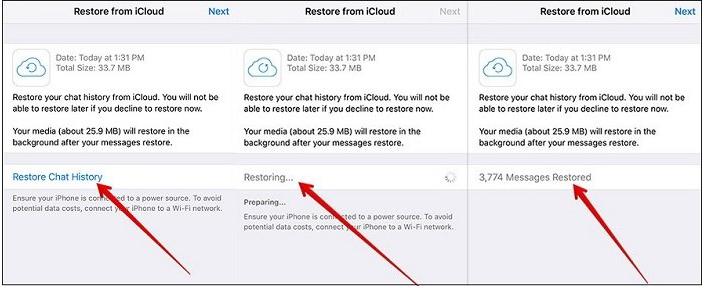How to Transfer WhatsApp Messages from iPhone to Xiaomi [Xiaomi to iPhone 13 Included]
 Jerry Cook
Jerry Cook- Updated on 2021-09-27 to Transfer
Switching from iPhone to Android is never an easy task. You already know that it's not that simple as both the operating systems do not provide an easy solution for transferring Whatsapp messages and other data between iOS (iPhone) and Android (Xiaomi). Well, don't worry, this comprehensive and detailed guide is for you! Here are three methods that you could easily implement to transfer WhatsApp messages from iPhone to any Xiaomi!
- Method 1: Transfer WhatsApp Messages from iPhone to Xiaomi with Mi Mover
- Method 2: [1 Click] Transfer WhatsApp Messages from iPhone to Xiaomi with WhatsApp Transfer
- Method 3: [Selective] Transfer WhatsApp Messages from iPhone to Xiaomi with Data Manager
- Method 4: Transfer WhatsApp Messages from iPhone to Xiaomi with Email
Method 1: Transfer WhatsApp Messages from iPhone to Xiaomi with Mi Mover
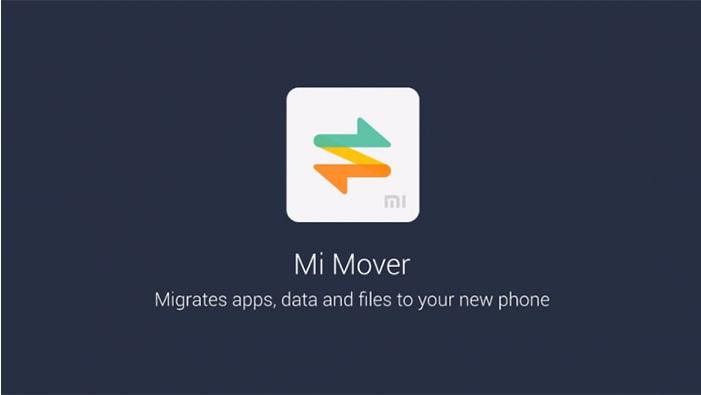
Mi Mover is the official file transfer app developed by Xiaomi. This Mi Mover app claims to migrate apps, data and files from your old phone (iOS) onto the new Xiaomi (Android), but a lot of users fedback that it failed to transfer WhatsApp data. However, it's still worth a shot, go through the following steps for completing this task and maybe it'll work for you:
- Step 1. First of all, download the Mi Mover app on both devices.
- Step 2. After successful installation, open the app on both devices.
- Step 3. Now connect your phones to the same Wi-Fi and in the Xiaomi device, after opening the Mi Mover app, you'll click at "This is New Smartphone" option and then select "Import from iPhone".
- Step 4. Open your iCloud account or enter the iCloud account & password and select the data page. Choose the data type you want to transfer.
Advantages:
- It supports instant data transfer from iOS devices to Android.
- It supports multi data type: contacts, messages, photos, music files, video files.
Disadvantages:
- It may cause the overheating issue on your devices.
- It's less likely to successfully transfer WhatsApp data.
- It will take extremely long time to finish the transfer.
Method 2: [1 Click] Transfer WhatsApp Messages from iPhone to Xiaomi with WhatsApp Transfer
You can also transfer the WhatsApp messages from iPhone to Xiaomi at one click with the help of UltFone WhatsApp Transfer. This is an amazing software that exclusively aims to freely transfer Whatsapp data between iOS and Android devices. Besides, it's widely praised by its fool-style operation and absolute privacy security. Now, let's see how to use it:
-
Step 1Launch WhatsApp Transfer on your PC. Connect both of your iPhone and Xiaomi to the computer. Then click on the "Transfer" button!.

Note that please click the "Yes" button to continue the process when a prompted window informs you that the WhatsApp data on Xiaomi will be overwritten.

-
Step 2Log in to the WhatsApp account on your Xiaomi. Then enter the OTP received by your registered number to complete the verification procedure.

-
Step 3Wait patiently for the tranfer to complete.

-
Step 4Once the transfer is successful, follow the onscreen instructions to restore the data to your Xiaomi device.

Advantages:
- It enables you to transfer WhatsApp data from iOS devices (iPhone/iPad/iPod) to any Android devices and vice versa.
- It promises to transfers data without any corruption.
- Enables to shift Viber, WeChat, Kik, and Line data between iOS and Android devices.
Disadvantages:
- Not free
Method 3: [Selective] Transfer WhatsApp Messages from iPhone to Xiaomi with Data Manager
The third useful method that you can apply for transferring WhatsApp messages from iPhone to Xiaomi is using the UltFone iOS Data Manager. It supports to preview and selectively transfer data between iOS devices and computers. If you just want to transfer part of the WhatsApp messages, it would be your best choice.
Follow the steps below to selectively transfer your WhatsApp messages from iPhone to Xiaomi:
-
Step 1Open the Software on your computer and connect your iPhone to it. And upon successful connection, choose "Backup & Restore" from the top menu.

-
Step 2Click on the "Device Backup & Restore" option to proceed. In the next interface, choose to back Whatspp & Attachments.

-
Step 3Click on the "Backup" button to backup WhatsApp data.

-
Step 4After the backup, click on the "View Backup Data" button.

-
Step 5 Preview and find your wanted WhatsApp files and click on the "Export to computer" to send them to your computer.

Advantages:
- Supports to preview before you decide to recover.
- Supports to selectively resotre your wanted files.
Disadvantages:
- Cannot directly transfer WhatsApp data to target device.
- Not free
Method 4: Transfer WhatsApp Messages from iPhone to Xiaomi with Email
You can also use your Email account for transferring the WhatsApp messages from your old iPhone to Xiaomi. You know that there are many legitimate methods to transfer WhatasApp messages, but the thing that creates hurdles is, WhatsApp doesn't have the builtin setup for doing all this. Here, follow these steps.
- Step 1. Open the WhatsApp application on your iPhone.
- Step 2. Tap the Chats tab and swipe left the chats you want to transfer.
- Step 3. Tap on "More" > "Export Chat" option.
- Step 4. You can either exclude or include the attachments of your chosen messages. But bear in mind that the maximum of the mial size is 25mb.
- Step 5. When the sharing menu appears, choose to share via Email.

- Step 6. Now you can access your WhatsApp data on Xiaomi via email.
Advantages:
- It's totally free and safe.
Disadvantages:
- It only suits for transferring a handful of small files.
- The WhatsApp data cannot be directly restored to your Xiaomi device.
Conclusion
Now, you've learned each of the four methods discussed above, coming with their advantages and disadvantages. Apply any method that suits you the best and is easy for you to access. Last but not least, it's worth mentioning that among all the four methods, UltFone WhatsApp Transfer is still the safest and the most exlusive software for WhatsApp data tranfer.