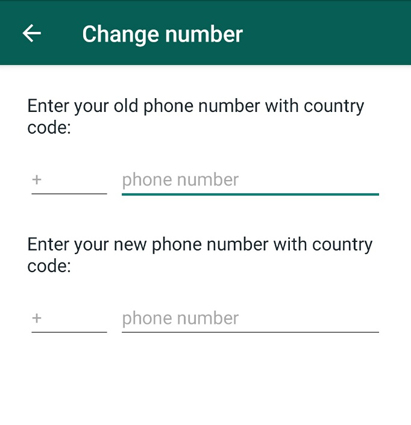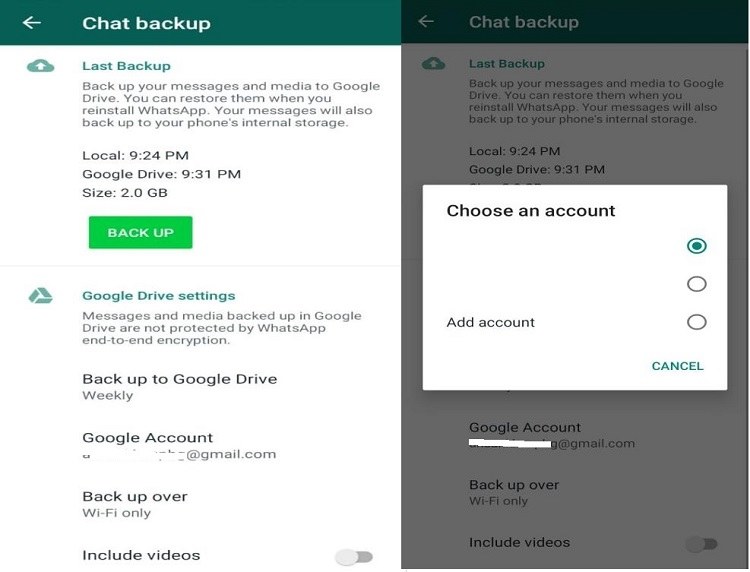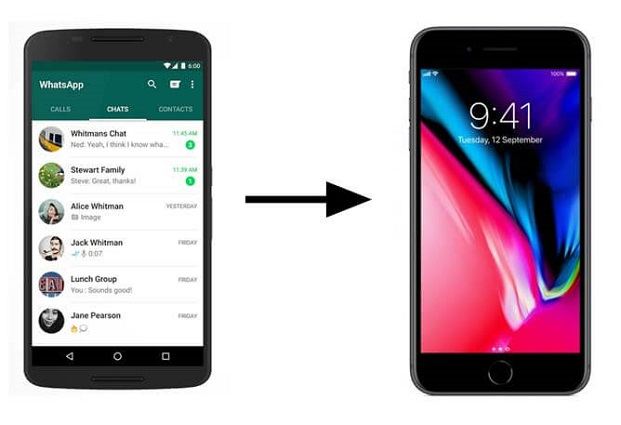[Tutorial] Transfer WhatsApp Messages from Android to iPhone Using Google Drive
 Jerry Cook
Jerry Cook- Updated on 2022-09-14 to Transfer
It is common when we get a new phone and look for different ways to transfer our WhatsApp chat on the new phone. Things remain simpler when both phones use the same operating system. However, if you want to transfer WhatsApp messages from Android to iPhone 14/13/12, you must be facing several complications. This article will be your last guide on how to transfer WhatsApp backup from Google drive to iPhone. The reason is that we will guide you in detail with simple steps and pictures to illustrate. So, let us start our article with the simplest method first.
- Transfer WhatsApp Messages from Android to iPhone via Google Drive
- Transfer WhatsApp Messages from Android to iPhone Directly with UltFone WhatsApp Transfer
- Transfer WhatsApp Messages from Android to iPhone by Changing Number
- Comparison of the Above Methods
Transfer WhatsApp Messages from Android to iPhone via Google Drive
In Android mobile phone, the simplest way to backup all of your WhatsApp data is via Google drive. Make sure that you've previously backed up your data on Google drive before you move on the next steps.
Part 1. Restore Data from Google Drive to Your Android Device
Now when you have already stored all the chat, the next step is to restore the data from your Google drive. For this, you must remain careful when you are logging into your WhatsApp ID. Once you enter the code, the system will ask you whether you want to load any backup from your system or not.
You must select to continue with the backup and backup it. It will ask you to confirm your ID and will start to restore all the data from Google Drive. Give it some time before you are ready to proceed. Open the WhatsApp app once it is done. You will find that all of your messages all safe there. This way you will transfer WhatsApp backup from google drive to iPhone.
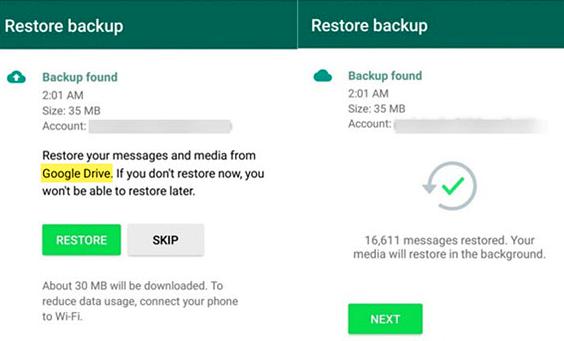
Part 2. Transfer WhatsApp Messages from Android to iPhone via Email
This is another free step that the messenger app offers you to use. However, there are some limitations when you are using this option. One of the major limitations is that you won’t get the chat within your app. Rather you can view it in a text form and only take snaps of important messages that you need.
There are other limitations to this method too. Let us discuss them. This method allows you to export only one chat at one time. For more chats, you have to repeat the same steps every time. Moreover, it will save only the latest 40,000 messages and won’t save older messages. With these limitations in mind, let us learn how to perform these steps.
Step 1. First you must open your WhatsApp app on the iPhone and select the chat that you want to save. Tap on the name, swipe down, and click on the button that states "export chat". It will ask you whether you want to attach the media or not. Attaching media will take more time and space. So, select it only if you need it.
Step 2. When you have made your choice, now is the time to select the option of "Mail". You can enter any valid Email address here to export the chat. If you need to access it yourself, open your Email and send the chat. You can access and download the chat anytime.
Transfer WhatsApp Messages from Android to iPhone Directly with UltFone WhatsApp Transfer
The alternative method to transfer WhatsApp history from iPhone to Android is using UltFone WhatsApp Transfer. We recommend it to all users because it's exclusively developed for WhatsApp transfer and very quick and easy to use. Its key features include:
- Transfer WhatsApp & WhatsApp Business between iOS & Android with only a click.
- Backup and restore WhatsApp & WhatsApp Business data with no restriction.
- Support almost all the Android and iPhone devices in the market.
So, let us learn how UltFone WhatsApp Transfer helps you to transfer WhatsApp messages from iPhone to Android:
-
Step 1Launch Ultfone WhatsApp Transfer software on your computer. Connect both your Android device and iPhone to Computer via USB cable. Then click on the "Transfer" button to proceed.

Prior to transfer, you need to confirm that all the WhatsApp data on the target device, namely your iPhone will be overwritten by the WhatsApp data on the source device, namely your Android device.

-
Step 2In the next interface, this software will start to backup the WhatsApp messages on your Android device.

-
Step 3When the backup is finished, log in to WhatsApp on your iPhone, and wait for the transfer to complete.

-
Step 4Congratulations! Your WhatsApp history has been successfully transferred from Android to iPhone.

Transfer WhatsApp Messages from Android to iPhone by Changing Number
Another method that most people use to transfer WhatsApp messages from Android to iPhone XR is using a change account feature. However, this is a simple feature that allows you to change your existing numbers without going through different complex options.
When you are doing this method, you must enter the same number here. You will just switch your numbers on the phone and won't fall into complexity. So, let us learn how to perform this step.
Step 1: Change your SIM and insert your new SIM on the same mobile. Make sure that your other SIM is also active somewhere because you will receive a code there.
Step 2: Open the WhatsApp app and go to settings. Open accounts there and select the option to change numbers. It will show you some quick instructions on how to switch numbers, act and proceed to "next".

Step 3: Enter both of your numbers, existing and new one in the respective fields. WhatsApp will send you a code on the old number to verify your identity. Once you enter the code, WhatsApp will change your number.

You will notice that all of your chats are still here. Insert the SIM card in your iPhone and you will get all the chat on your new number.
Comparison of the Above Methods
| Name of Method | Google Drive Backup | UltFone Data Transfer | Switch Numbers |
|---|---|---|---|
| Required Time | Around 30 mins | Around 2 mins | Around 10 mins |
| Difficulty | Moderate | Very Easy | Less Tricky |
| Remarks | The built-in method, no external app needed. | The easiest way to transfer data to and from any device. | Simply transfer data in the same account. But only works in certain condition. |
Wrapping it Up
WhatsApp is one of the most common social media chatting app. Many users change their devices daily and are in need to secure their precious data. In this article, we saw various data backup options available. However, each method has its drawbacks. So, we discussed the three safest ways to transfer WhatsApp from Android to iPhone google drive. Out of these three methods, it’s the most recommended to use UltFone WhatsApp Transfer.