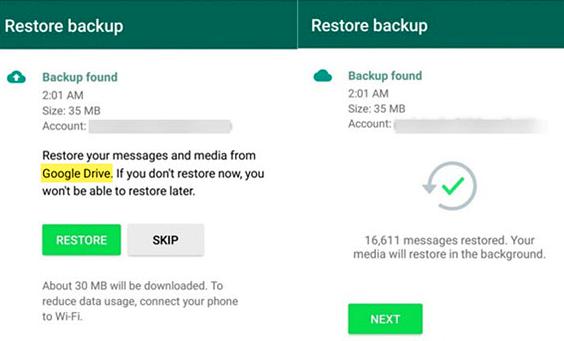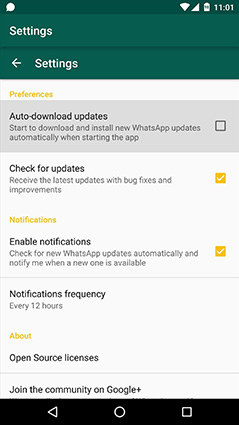5 Ways to Transfer WhatsApp from Samsung S22 to Huawei
 Jerry Cook
Jerry Cook- Updated on 2022-02-12 to Transfer
So, you've decided to replace your Samsung phone with Huawei. You don’t want to lose all the files on the previous phone. It's easy to move the lighter documents, pictures, and videos to the new phone. But you're unsure of how you're going to transfer items like the tons of WhatsApp messages you have accumulated on the older device. The good news is, there are many ways to get around this headache. If you're worried about how to transfer WhatsApp from Samsung S22 to Huawei, here are five approaches you can take to get it done.
- Way 1: Transfer WhatsApp from Android to Huawei with WhatsApp Transfer
- Way 2: Transfer WhatsApp from Samsung S22 to Huawei with Google Drive
- Way 3: Transfer WhatsApp from Samsung S22 to Huawei with Local Backup
- Way 4: Transfer WhatsApp from Samsung S22 to Huawei by Email
- Way 5: Transfer Messages from Samsung S22 to Huawei with Bluetooth
Way 1: Transfer WhatsApp Data from Samsung S22 to Huawei with WhatsApp Transfer
This method involves using the software UltFone WhatsApp Transfer-specially designed for transferring WhatsApp between smartphones. It is very handy to use, requiring no background knowledge and only a couple of clicks, and the main features included in this software are listed below:
- Directly transfer WhatsApp between iOS & Android devices with no limitations.
- Broad compatibility: all android phones running on Android 2.0 to 10 are supported, as are iPhones running on iOS 9 and later.
- No data loss or leakage risk.
Here's how to transfer WhatsApp from Samsung S22 to Huawei with UltFone WhatsApp Transfer:
- Step 1 Install and run the UltFone software on your computer. Then, connect the source and target smartphones to the computer using USB cables.
-
Step 2The window on your computer will request to transfer WhatsApp between the connected devices. Click the "Transfer“ button at the bottom of the window.

A dialog box will inform you that the WhatsApp data on your Samsung S22 will be overwritten. Click the ‘Yes’ button to overwrite it and continue the process.

-
Step 3Create a new backup for WhatsApp data on your Samsung S22 phone. You can follow the guidelines on your computer's screen to do this. After the backup is completed, click "Continue".

-
Step 4After the backup, the program will transfer the data to the new phone (Huawei). Don't discontinue the process or disconnect either device until the transfer is complete.

-
Step 5When the transfer is complete, follow the instructions on the screen to restore the backed-up data to the new device (Huawei).

Advantages:
- Easy to carry out
- It takes less time compared to other methods
Disadvantages:
- You need a third device (a PC) to transfer messages
- Not free
Way 2: How to Transfer WhatsApp from Samsung S22 to Huawei with Google Drive
This is possible because both phones run on Android OS. Here, you backup WhatsApp from the Samsung S22 device on Google Drive, and then restore the backup on the Huawei phone.
Ensure that you have adequate storage space on your Google Drive before you commence this process. Here's how to transfer WhatsApp from Samsung to Huawei using this method:
Step 1. Open WhatsApp on your Samsung S22 phone. Click on Settings > Chats > Chat Backup > Backup to Google Drive. This creates a backup of your WhatsApp messages on Google Drive.

Step 2. Go to your Huawei phone. Sign in to the Google account that you used to create the backup on your Samsung S22 device.
Step 3. Download, install and set up WhatsApp on the Huawei phone. Upon verifying the phone number, WhatsApp will detect the backup on Google Drive and request you to restore it to your new device.
Step 4. Click on the "Restore" button, and the process of restoration will commence. After it's completed, click on "Next" to view your old chats on your Huawei phone.

Advantages:
- Uses a widely known medium (Google Drive)
Disadvantages:
- Requires that you have adequate storage space Google Drive
- You have to move between phones while trying to transfer files
Way 3: Transfer WhatsApp Messages from Samsung S22 to Huawei with Local Backup
WhatsApp also backs up data from chats on your android device's SD card or internal memory. They will be located on a WhatsApp folder amongst your phone's files. This means you can sync those chats to your new phone using this local backup.
Follow these steps to restore chats to your Huawei phone from your old phone's local memory.
Step 1. To back up your WhatsApp on your Samsung phone, open WhatsApp and click on Menu > Settings > Chats > Chat Backup > Back Up. After you click on Backup to Google Drive, select "Never". This ensures that the chats are backed up to the SD card.
Step 2. If your WhatsApp is installed in your Samsung's internal memory, connect the phone to a computer, and browse its eternal memory. Find the latest backed-up file with the .db.crypt extension. Copy it to your computer.

Step 3. Download and install WhatsApp on your Huawei phone. If it was previously installed, uninstall and then reinstall it. But don’t launch it yet.
Step 4. Link your Huawei device to your computer using a USB.
Step 5: Look for a file folder named WhatsApp/Databases. It should be present if you have WhatsApp installed on your phone. Otherwise, you can create the folder manually.
Step 6: Copy and paste the .db.crypt backup file to the WhatsApp/Database folder on your Huawei phone.
Step 7: Open WhatsApp on the Huawei. Verify your phone number. When you get notified of the presence of a message backup, click on restore, and the messages will be added on the Huawei.
Advantages:
- It's straightforward, especially if it involves using an SD card.
Disadvantages:
- This process is lengthy
- It may require you using a third device (a PC)
Way 4: Transfer WhatsApp Chats from Android to Huawei by Email
This process is pretty straightforward. But it also takes a while to complete and it is more convenient for transferring small amount of data.
Here's how to transfer WhatsApp from Samsung S22 to Huawei by email:
Step 1. On your Samsung, open WhatsApp and click on Settings > Chats > Chat History > Export Chat.
Step 2. Select the chats you want to export. A pop up appears, giving you the option of exporting the chat without media or including media.
Step 3. After choosing an option, you will see a list of options that you can send the chats to. Choose email, and send it to your preferred email address.

Step 4. Go to your Huawei phone, and open the email that the chats were sent to. You can view the email as txt format on your phone, but you won't be able to sync them on your Huawei.
Advantages:
- The process is simple
- Can be done quickly if the files are of a limited size
Disadvantages:
- Only effective for smaller message files
- You can only view the chats ion TXT format
Way 5: Transfer WhatsApp Messages from Samsung S22 to Huawei with Bluetooth
Bluetooth is convenient if you are moving just a few small-sized files. If the messages are light enough, it should take you only a minute or two to share them from your Samsung to Huawei phone. Follow these steps to move your chats using Bluetooth.
Step 1. Switch on Bluetooth on both phones.
Step 2. Launch WhatsApp on your Samsung S22 phone.
Step 3. Click and hold the messages you intend to transfer. A menu will appear on your screen. Click on Share to share the message.
Step 4. Choose Bluetooth on the list of options to share with, and select your Huawei phone. This should enable the transfer of your messages to your Huawei device.
Advantages:
- The transfer is quick and straightforward for small file sizes and few files
Disadvantages:
- Only really useful for a small number of files
- It is inefficient for transferring large message files, especially videos and high-resolution images.
Conclusion
You don't have to lose your important WhatsApp messages on your old phone. This article has taken you through how to transfer WhatsApp from Samsung S22 to Huawei, so you can try any of the various approaches discussed. Most of these methods will do for small message files but will take a lot of time to transfer larger file sizes. Or they may involve lengthy processes. Your best bet would be to transfer WhatsApp to your new device via the UltFone WhatsApp Transfer. With it, you can move your WhatsApp messages from your Samsung S22 device to your Huawei phone without the stress and limitations that other approaches entail.