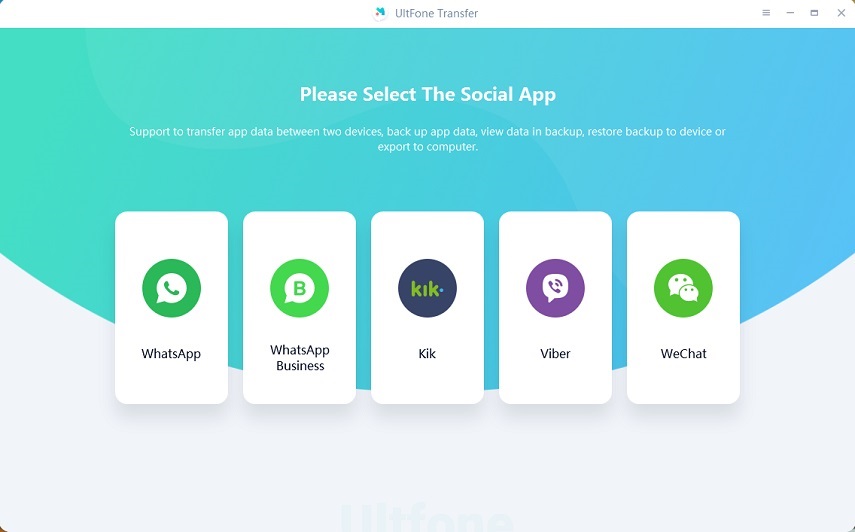[Worked] How to Transfer WhatsApp from iPhone to Oneplus
 Jerry Cook
Jerry Cook- Updated on 2021-07-22 to Transfer
Do you doubt in your mind like how to transfer WhatsApp data from iPhone to OnePlus 7? It could happen if you plan to switch from iOS to Android phones like OnePlus or want to transfer your WhatsApp app to be used on the new device! There are definitely many ways to get it done, but not all are convenient enough and some of them are potentially risky! Don't worry, in this article, we'll solve your doubts and provide the most safe and useful three ways for you.
- Is it Possible to Transfer WhatsApp from iPhone to OnePlus Using Google Drive?
- Method 1: Directly Transfer WhatsApp from iPhone to OnePlus with WhatsApp Transfer
- Method 2: Selectively Transfer WhatsApp from iPhone to OnePlus with Data Manager
- Method 3: Transfer WhatsApp from iPhone to OnePlus 6t with Email
Is it Possible to Transfer WhatsApp from iPhone to OnePlus Using Google Drive?
The quick answer is impossible! You can take backup and restore WhatsApp's history data only on iCloud and iTunes but not directly to Google Drive! As we all know, the two platforms are different, and it is not easy to find interoperability when switching between one to another. So here we've prepared for you the three working methods to get your job done without any hassle.
Method 1: Directly Transfer WhatsApp from iPhone to OnePlus with WhatsApp Transfer
It would always be the best option to send the WhatsApp messages and multimedia straight from iPhone to OnePlus. You can achieve it by using the UltFone WhatsApp Transfer.
Using this software, you can directly transfer the WhatsApp data from your old iOS gadget to your new Android device or vice versa! Not only for this, but if you use UltFone WhatsApp Transfer, then anytime you can also transfer your WhatsApp data between iOS and Android devices. Here are the steps:
-
Step 1Open the software on your computer. Connect both of your iPhone and Android mobile phones to the PC. Then click on the Transfer button!.

A dialog box will inform you that the WhatsApp data on your Oneplus will be overwritten. Click the "Yes" button to overwrite the original data and continue the process.

-
Step 2The software will ask you to log in to the WhatsApp account on your Oneplus. Complete the verification procedure by entering the OTP sent to your registered mobile number. By the way, you can try only three attempts.

-
Step 3Kindly wait for some time to let it transfer all the data successfully. Make sure all the devices, including the computer, has enough power to complete the process. Also, never disconnect your phones from the device to avoid any loss of your valuable data!

-
Step 4Once the transfer is successful, follow the onscreen instructions. It can help you to complete the procedure of restoring the data to your new OnePlus 5/6t/7 Android smartphone.

Method 2: Selectively Transfer WhatsApp from iPhone to OnePlus with Data Manager
In case you just want to transfer part of your WhatsApp from iPhone to Oneplus, then UltFone iOS Data Manager will meet your needs!
Here's how to use UltFone iOS Data Manager to selectively transfer your WhatsApp data:
-
Step 1Launch the Software on your computer and connect your iOS device to it. Choose "Backup & Restore" from the top menu

-
Step 2Click on the "Device Backup & Restore" option to proceed. In the next screen, you can choose which data type you want to backup. In your case, you can only choose Whatspp & Attachments.

-
Step 3Click on the "Backup" button to start the backup prpcess

-
Step 4Once the backup is successful, Click on the "View Backup Data".

-
Step 5 Preview and find your wanted data and choose to export them to your computer.

Method 3: Transfer WhatsApp from iPhone to OnePlus 5/6t/7 with Email
In case you do not want your every conversation to be resumed in the new gadget, this feature can help you much! But, you have to spend some time to filter and choose your essential WhatsApp messages or conversations. So that you can further mail them and access via another device in TXT format.
Unfortunately, this won't help you out in syncing those chats directly on the WhatsApp application. But serve your need to get the required information whenever necessary. Following the steps below:
Step 1. Open the WhatsApp on your iPhone.
Step 2. Tap the Chats tab from the bottom menu and choose the chats you want to transfer.
Step 3. Swipe left the chat and tap on "More" option.
Step 6. Tap "Export Chat".
Step 5. You can either exclude or include the attachments of your chosen mail messages. After all, we all know many email servers are limited to allow transferring a maximum of 25mb of messages.
Step 7. Once the sharing menu appears, choose to share via email.

Step 8. Enter your receiver's mail ID.
Step 9. Move on to your OnePlus device and access your receiver's email.
Conclusion
By following some steps, you can easily find a solution to how to transfer WhatsApp data from iPhone to OnePlus 5/6t/7. Not only this, with UltFone WhatsApp Transfer, you can also transfer data to any other model of OnePlus or Android with ease and vice versa.