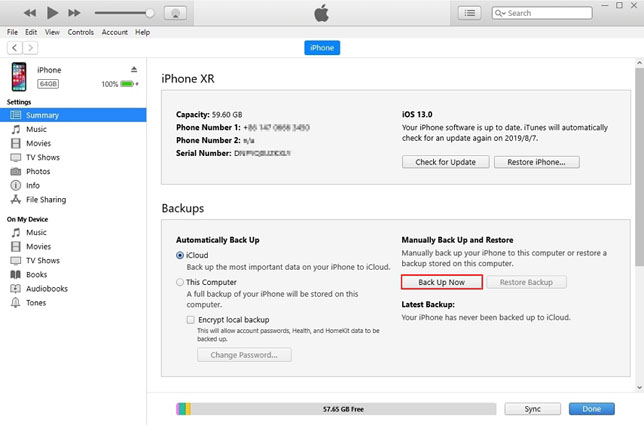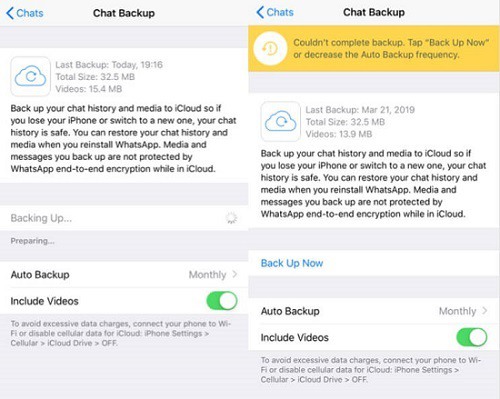Top 3 Ways to Transfer WhatsApp from iPhone to iPhone without iCloud | iPhone 14/13/12/11 Pro
 Jerry Cook
Jerry Cook- Updated on 2022-09-14 to Transfer
How do I transfer WhatsApp messages from iPhone to iPhone without iCloud? I have bought a new iPhone 14, but unfortunately, I am unable to restore my chats from the old iPhone. Is there any method to transfer WhatsApp from iPhone to another iPhone without using iCloud?
WhatsApp has arisen among the ranks to be one of the most downloaded applications on Android and iPhone. It has mustered a huge number of downloads through the App Store and Google Play Store. Precisely, it has been downloaded 5+ billion times on Android phones, while the number for iPhone is around one billion. Be it easy communication or free discussion, WhatsApp benefits its users in terms of staying connected with friends and family. But what if you lose the WhatsApp data because of changing your iPhone. If you’re facing the same situation and iCloud is unavailable to you, move on and see how to transfer WhatsApp from iPhone to iPhone without iCloud.
- Method 1. Transfer WhatsApp from Old iPhone to New iPhone 14 via Data Management Tool
- Method 2: Transfer WhatsApp from Old iPhone to iPhone 14 without iCloud via iTunes
- Method 3: Transfer WhatsApp from iPhone to iPhone without iCloud via Email
Method 1. Transfer WhatsApp from Old iPhone to New iPhone 14 via Data Management Tool
Want to transfer all of your data from iPhone to new iPhone without iCloud? If yes, then no matter for which reason you cannot use iCloud, limited storage space or overlarge WhatsApp files, UltFone WhatsApp Transfer would be the perfect software to meet all your needs. With Ultfone WhatsApp Transfer, you can directly transfer WhatsApp to your new iPhone with unlimited storage space. Besides, it also supports the following features:
- 1-Click to transfer WhatsApp & WhatsApp Business between iOS & Android without any restriction.
- Backup and restore WhatsApp & WhatsApp Business data.
- Support to backup and restore LINE/Viber/Kik/WeChat on iPhone (Mac Only).
- Support most Android and iPhone devices in the market.
Here is how to transfer WhatsApp from iPhone to iPhone using Ultfone WhatsApp Transfer:
- Step 1 Launch Ultfone WhatsApp Transfer software on your computer.
-
Step 2Connect both your old and new iPhone to Computer via USB cable. And then click on the "Transfer" button to proceed.

-
Prior to transfer, you need to confirm that all the WhatsApp data on the target device will be overwritten by the WhatsApp data on the source device.

-
Step 3In the next screen, this software will start to backup the WhatsApp data on the source device.

-
Step 4When the backup is finished, log in to WhatsApp on the target device, and wait for the transfer to complete.

-
Step 5Great! Your data has been successfully transferred from iPhone to iPhone.

Method 2: Transfer WhatsApp from Old iPhone to iPhone 14 without iCloud via iTunes
Looking for another way to transfer WhatsApp from iPhone to iPhone without iCloud? Well, we have found that for you. This method is complicated than the above one. You should have iTunes installed on your computer, in order to transfer WhatsApp from iPhone to iPhone. Here is the process to transfer WhatsApp data from iPhone to iPhone via iTunes.
- 1. Launch the iTunes application on your computer.
- 2. Connect your iPhone to computer using a USB cable.
- 3. From the top of the application bar, click on "File" and choose your device.
4. Select "Back Up Now" option.

- 5. When the data backup is completed, connect another iPhone.
- 6. Now click on "Restore Backup".
- 7. A new window will appear, tap on "Restore" to confirm.
- 8. Now iTunes will start restoring the data to your new iPhone.
Upon restoration of data, your iPhone will restart and would request you to enter your Apple ID to log in again. After that, you'll successfully transfer the data on your new iPhone. Now you can access all of your previous chats on the new iPhone. But note that this method will recover all the data from your old iPhone to your new iPhone, not only WhatsApp data.
Method 3: Transfer WhatsApp from iPhone to iPhone without iCloud via Email
Another reliable method to transfer WhatsApp from iPhone to iPhone without iCloud is via email. This method is very helpful and straightforward if you want to transfer selective messages, photos, songs and other files. And all the data backed up will be accessible on your iPhone for you to view or copy. Let's see the procedure to transfer WhatsApp from iPhone to iPhone with email.
- 1. Launch WhatsApp on your iPhone.
- 2. Open the "Chat" you want to transfer.
- 3. Swipe right to left across the conversation and choose "More".
- 4. Tap "Export Chat".
5. Select to share via "Email".

- 6. Enter the email address and tap send.
- 7. Great! Now you can view the chats on your new iPhone by logging in to the same email account.
Final Analysis
WhatsApp has now become the need of the hour, and it has almost more than 2000 million active users. Whether you are travelling or developing a presentation, WhatsApp keeps you in contact with your friends and colleagues. Here we shared some of the best ways so that you can transfer WhatsApp from iPhone to iPhone 14 without any hassle. While among all the above methods, it's highly recommended to give a try to UltFone WhatsApp Transfer. Compared with other slow and complex methods, it takes less time and does all the job at one click.