Step-by-Step Guide to Transfer WhatsApp Backup from Google Drive to iCloud
 Jerry Cook
Jerry Cook- Updated on 2021-05-28 to Transfer
Is there a way one Can move whatsapp backup from google drive to icloud? I have just recently purchased an iPhone and I want to restore my whatsapp from icloud onto the New phone.
There could be many reasons for transferring WhatsApp backup from Google Drive to iCloud. Maybe you are done with iOS operating system shifting, maybe you have lost or broke your Android phone and now you have decided to buy an iPhone this time. In this transition, you want to transfer WhatsApp data from Google Drive to iCloud that will enable you to download WhatsApp backup on iPhone whenever you want.
- 3 Steps to Transfer Whatsapp Backup from Google Drive to iCloud
- Bonus Tip: How to Check If There is Google Drive WhatsApp Backup?
3 Steps to Transfer Whatsapp Backup from Google Drive to iCloud
If you want to ask if there is a way to transfer WhatsApp backup from Google Drive to iCloud. The answer is NO! The transfer from Google Drive to iCloud may not be smooth because both platforms are fundamentally different from each other. These tech giants use different end-to-encryption, so no direct transfer of data is possible. Most of the transfer applications available today work fine for Android to Android systems only. The native WhatsApp application also does not provide liberty to export the backup file as an attachment. Moreover, the single backup can not be dissected into chat, picture and video sections. But with the help of a third-party application you can do your task easily. Please continue reading this article and you will definitely get helpful information to transfer WhatsApp backup from Google Drive to iCloud within minutes.
Step 1: Restore Google Drive WhatsApp Backup to Android Phone
1. Make sure your current WhatsApp data is backed up in Google Drive. Open WhatsApp on Android and find Settings > Chats > Chat Backup to see if your backup is available to restore.
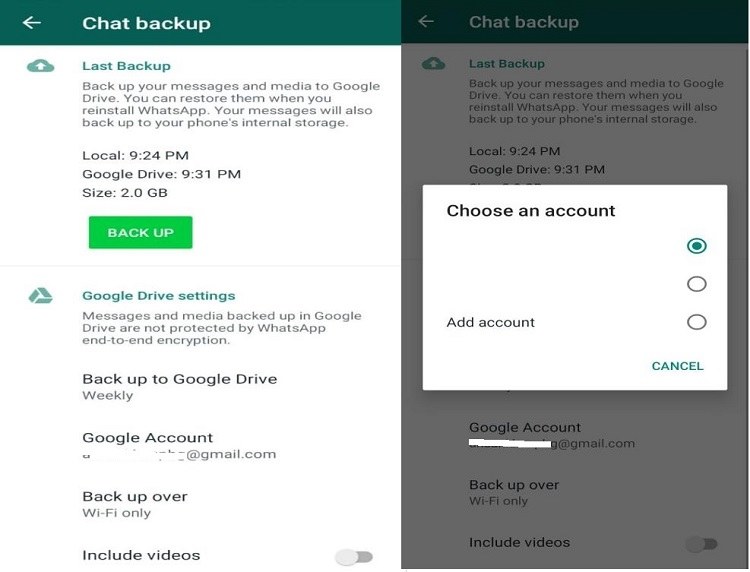
2. Reinstall the application. Go to Google Play app store, download WhatsApp application and install.
3. Restore Backup. Press the icon and open WhatsApp. Verify your phone number, and name to activate account. Follow the prompt to restore WhatsApp from Google Drive. Press Restore and Next option and the wait for the recovery to complete.

Step 2 : Transfer WhatsApp Backup from Android to iPhone 12/12 Pro/11/11 Pro/XR/XS/X
As we mentioned before, Android and iOS system have different agreements so transferring WhatsApp from Android to iPhone 12 will require some third-party tools. Here we are introducing Ultfone WhatsApp Transfer app. This application is developed for transferring WhatsApp data between and across iOS and Android platforms.
Explore features from UltFone WhatsApp Transfer:
- Export items like WhatsApp chat, picture, video, sticker, voice messages, links, and files.
- Copy WhatsApp between iPhone and Android.
- Both individual and business WhatsApp can be transferred.
- Supports to restore iTunes WhatsApp backup.
- Compatible with 5000+ devices.
Follow the steps below to continue:
Step 1Download and install UltFone WhatsApp Transfer on your computer. Both Windows and Mac versions are available. Choose the suitable version to install.
Step 2Launch the application and select WhatsApp from the panel. If you want to transfer WhatsApp Business, you can do that as well.
Step 3Then you will see the transfer panel. Connect iPhone first and then Android phone via USB cable. After a successful connection, you can see your device name and then make sure Android is selected as source and iPhone as target. Click on “Transfer” button at the bottom of the window.

Step 4UltFone WhatsApp Transfer will make a backup on Android. It will take a while depending upon backup size so wait patiently and allow UltFone to complete back up your data.

Step 5After successful backup, you will need to verify the WhatApp account on Android device where have backed up WhatsApp. Make sure you have entered the correct phone number.

Step 6And then the software will start generating data on Android phone. And before transerring data, log into WhatsApp on target iPhone. And it will start transferring data.

Step 7Make sure you have turned off Find My iPhone on the targeted iPhone. Then the transfer is completed.

Step 3: Move/Backup WhatsApp from iPhone to iCloud
The WhatsApp messenger on Android devices has a built-in option to upload backup on iCloud. Here you can follow the steps below:
1. Open WhatsApp and tap Settings options (from the bottom right corner).
2. Go to Chats>Chat backup.
3. Here you can select Auto Backup to set frequency preference for backup upload or you can tap Back Up Now to start backing up WhatApp to iCloud.
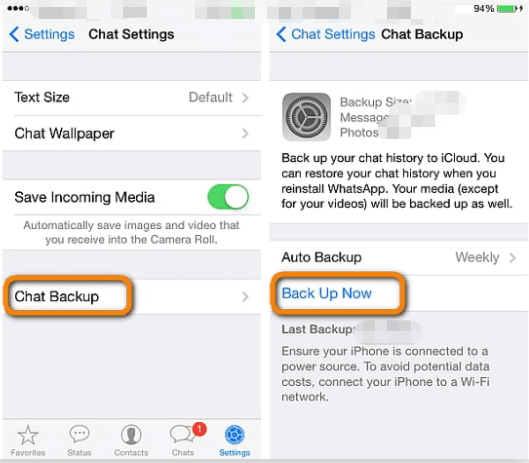
Bonus Tip: How to Check If There is Google Drive WhatsApp Backup?
You can check your previous WhatsApp backup status on Android and also from Google Drive online. Here are the steps to check.
1. Log into your Google account where you have backed up WhatsApp. And go to Google Drive webpage.
2. Find the Settings gear icon on the top right corner. Click and select Settings.
3. From the next screen, choose Managing Apps.
4. From the application list, you will find WhatsApp backup size and tap Options to find more.
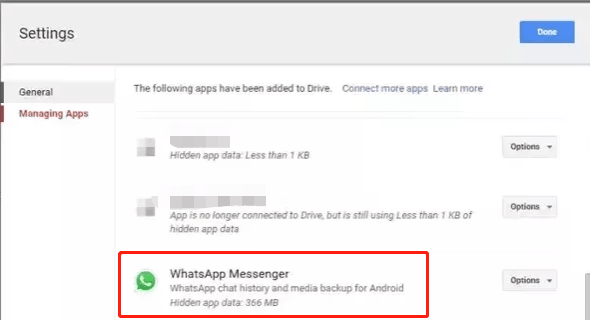
Final Words
Transferring WhatsApp back up from Google drive to iCloud is not an easy task and there is no single step or solution available today. The main reason is restrictions to access the backup file placed by WhatsApp on both platform Apple and Android to ensure privacy and data security. Users who are switching platforms have to go through a frustrating experience. But UltFone WhatsApp Transfer has simplified this transition to only a few clicks away. Now with this application, you can take your WhatsApp chat, pictures, videos, voice messages and files wherever you want conveniently. It is one the best-recommended tool for transferring WhatsApp back up from Google Drive to iCloud.








