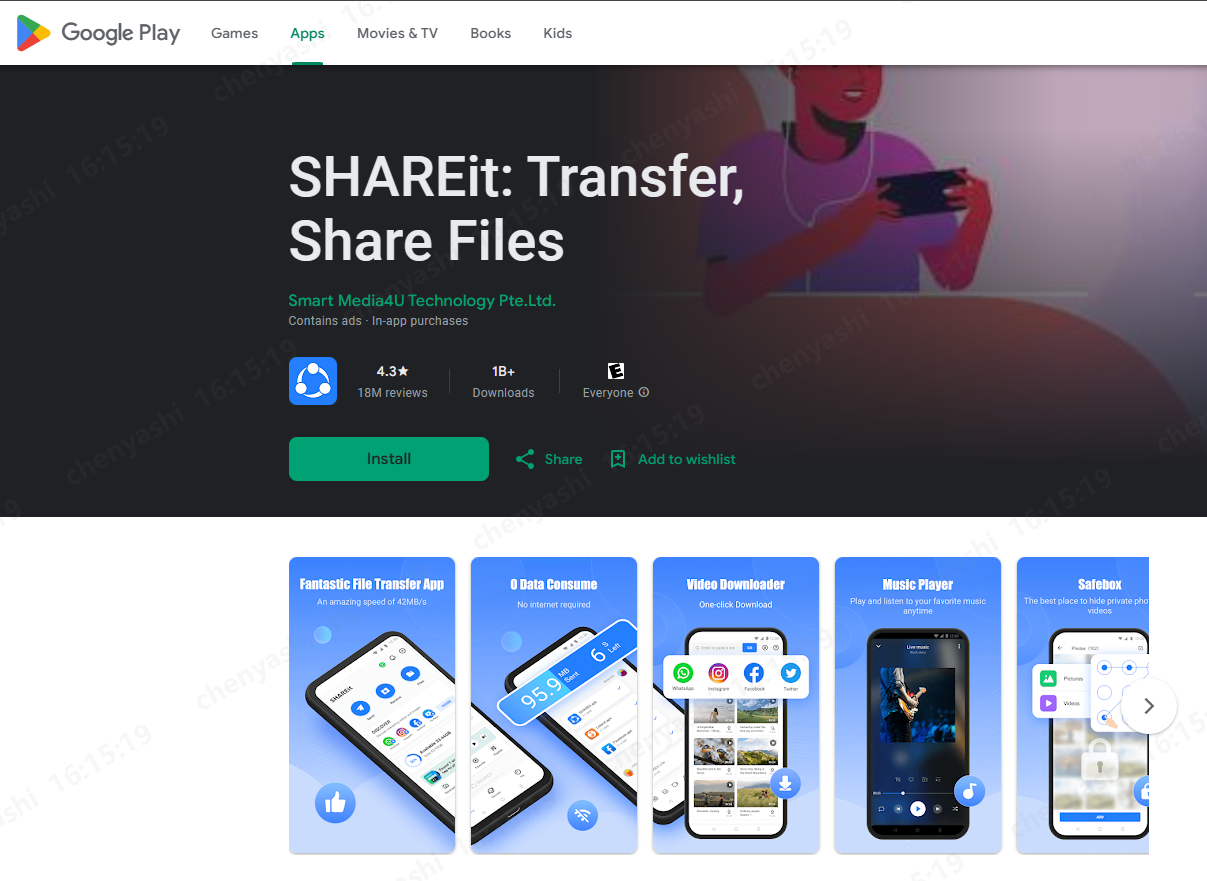How to Transfer Messages From Samsung to iPhone Via Top Tools
 Jerry Cook
Jerry Cook- Updated on 2024-08-29 to Transfer
Making the switch from Samsung to iPhone? Wondering how to transfer messages from Samsung to iPhone seamlessly? Don't worry; we've got you covered! In this article, we'll guide you through the most effective methods to transfer messages from Samsung to iPhone with/without the need for a factory reset.
Get ready to embark on a smooth transition to your new iPhone and preserve your valuable conversations.
- Part 1. How to Transfer Messages From Samsung to iPhone [Video Tutorial]
- Part 2. Transfer Messages From Samsung to iPhone Via UltFone [After Setup]
- Part 3. Transfer Messages From Samsung to iPhone Via Move to iOS [Factory Reset]
- Part 4. Hot Questions You May Want to Know
Part 1. How to Transfer Messages From Samsung to iPhone [Video Tutorial]
Experience the ultimate guide on transferring messages from Samsung to iPhone without resetting, presented in an engaging and informative video tutorial.
Part 2. Transfer Messages From Samsung to iPhone Via UltFone [After Setup]
Introducing UltFone Phone Transfer, the ultimate solution for seamlessly transferring data from Android to iPhone. No need to worry about factory resetting your iPhone or losing any precious data. With a high success rate and user-friendly interface, this remarkable tool simplifies the transfer process, making it quick and effortless.
Let's dive into the detailed steps of transferring data from Android to iPhone using UltFone Phone Transfer:
- Step 1 Download and install UltFone Phone Transfer, connect your Samsung device to your PC/Mac and allow the auxiliary APP to install on your device.
- Step 2 Connect your iPhone device to your PC/Mac and authorize to transfer messages.
- Step 3 Click the Start button when it is clickable.
- Step 4 Select the data, "Messages" to scan on your Android and click Start Scan. Please rest assured that UltFone only scans this type of data and won't touch your other data.
- Step 5 When the scanning process is complete, Click Transfer Data. Wait for the process to complete, and you'll find your Messages transferred to iPhone.





Advantages of UltFone Phone Transfer for Transferring Messages from Samsung to iPhone:
- No factory reset is required, preserving your data and settings.
- Zero data loss during the transfer process.
- High success rate for seamless message migration.
- Simple and one-click transfer for effortless convenience.
- Quicker and easier transfer compared to other methods.
- Safe, encrypted, and private transmission for data security.
Experience the benefits of UltFone Phone Transfer as you effortlessly transfer your messages from Samsung to iPhone. Enjoy a hassle-free process without a factory reset, ensuring data preservation and convenience. With a high success rate and secure transmission, your messages will be transferred safely and efficiently, saving you time and effort.
Part 3. Transfer Messages From Samsung to iPhone Via Move to iOS [Factory Reset]
The Move to iOS app is a convenient solution for transferring messages from Samsung to iPhone. However, it's important to note that this method requires a factory reset on your iPhone. While this ensures a clean slate for your new device, it also means potential data loss.
Here's a step-by-step guide on how to transfer text messages from Samsung to iPhone using Move to iOS:
- Step 1: Prepare both devices by plugging and connecting them to a secure Wi-Fi network.
- Step 2: Simply download and install the Move to iOS app on your Samsung device.
- Step 3: Set up your iPhone and reach the "Apps & Data" screen. Choose the "Move Data from Android" option.
- Step 4: Launch the Move to iOS app on your Samsung device and accept the terms and conditions as instructed.
- Step 5: On your iPhone, you'll see a unique code. Enter this code into the Move to iOS app on your Samsung device.
- Step 6: Select the types of data you want to transfer, including messages, and initiate the transfer process.
- Step 7: Wait until your iPhone shows that the transfer is complete.
Note: Ensure that your iPhone has sufficient storage space to accommodate all the data from your Samsung device.
Note: This method requires a factory reset on your iPhone, which means all existing data on the device will be erased. Make sure to back up any important data beforehand.
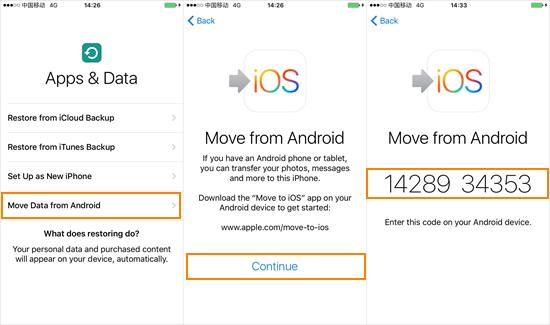
Note: In some cases, the code may not be received or may not work properly.
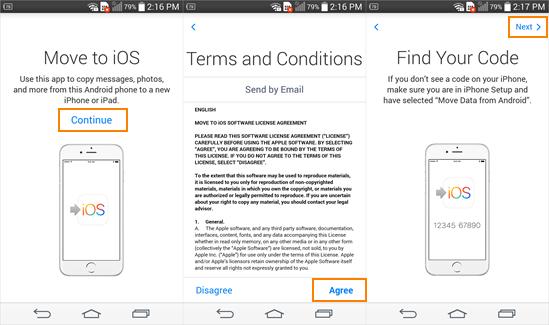
Note: Connection failures, incomplete data transfers, and unknown errors may occur during the transfer process. It may take some time, especially if you have a large amount of data to transfer.
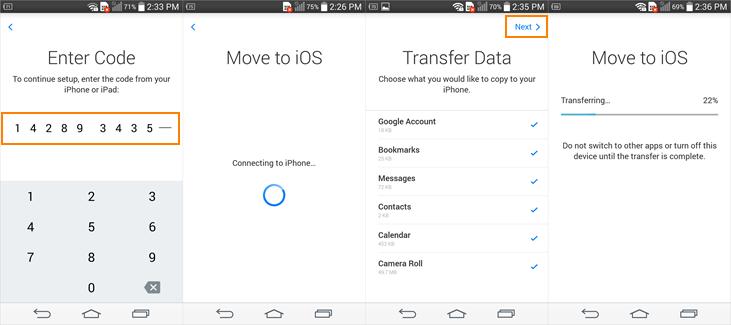
While the Move to iOS app offers a convenient way to move messages from Samsung to iPhone, it's essential to be aware of the need for a factory reset and the potential risks associated with it. Create a backup of your data, ensure a stable connection, and exercise caution during the transfer to minimize any possible issues.
Part 4. Hot Questions You May Want to Know
Q1. Can you do Move to iOS after iPhone setup?
No, Move to iOS can only be used during the initial setup of your iPhone. Once the setup process is complete, the option to use Move to iOS is no longer available. Make sure to use Move to iOS before setting up your iPhone to transfer data from your Android device. If you've already finished setting up your iPhone, alternative methods will be needed for data transfer.
Q2. Why didn't Move to iOS transfer all my messages?
There can be several reasons why Move to iOS, may not transfer all your messages:
- Incompatibility with certain messaging apps or platforms.
- Size limitations of messages or attachments.
- Differences in data formats or encryption.
- Network interruptions during the transfer process.
- Compatibility issues with certain Android devices.
Q3. Does Move to iOS transfer WhatsApp messages?
Yes, Move to iOS now supports the transfer of WhatsApp messages from Android to iPhone. This means you can seamlessly move your entire WhatsApp chat history to your new iPhone without the need for backups or additional tools. Enjoy a smooth transition and continue your conversations on your new device without losing any important messages.
Conclusion
Transferring messages from Samsung to iPhone has become easier with tools like UltFone Phone Transfer. This solution allow for seamless data migration, ensuring a smooth transition without the need for a factory reset. With their assistance, you can confidently transfer messages from Samsung to iPhone, preserving your valuable conversations and simplifying the switch. Experience a hassle-free transfer process and enjoy your new iPhone without any data loss or complications.