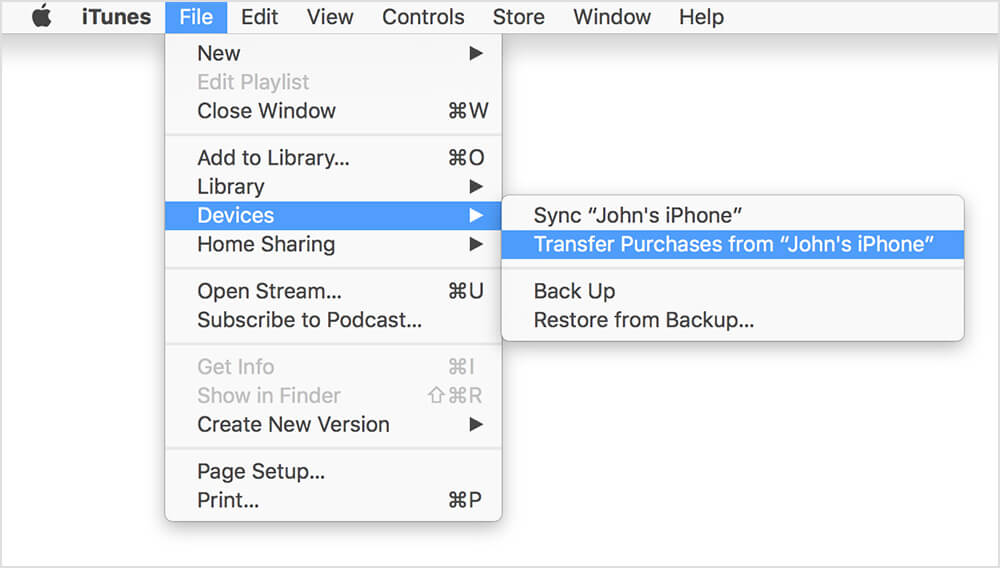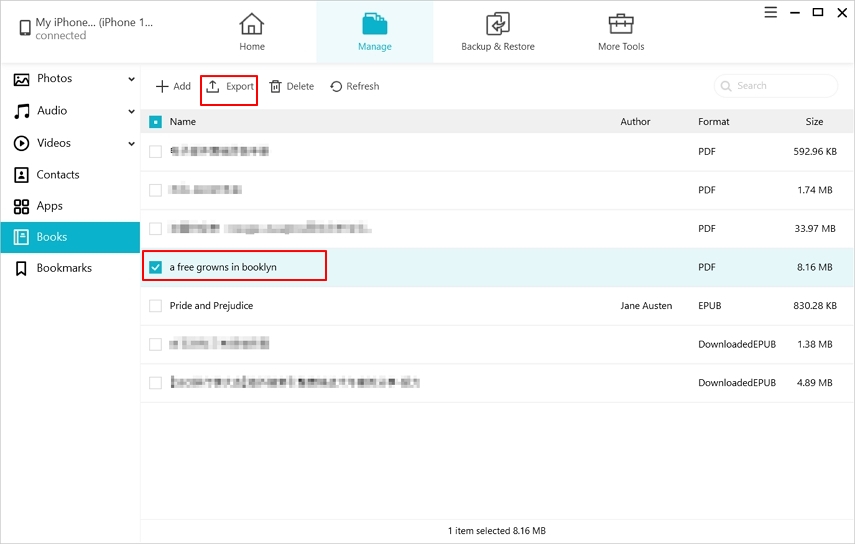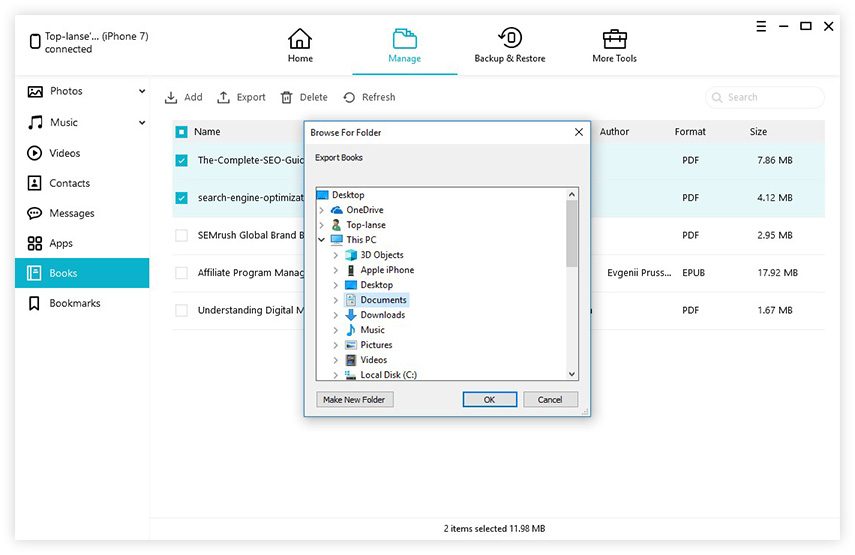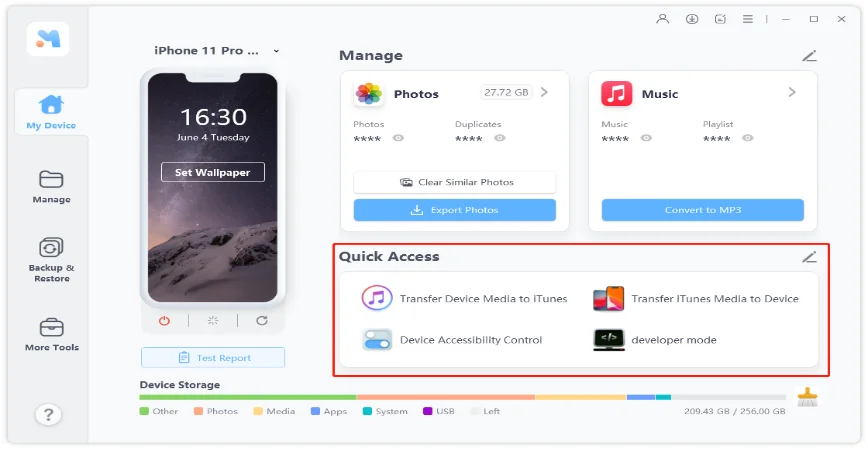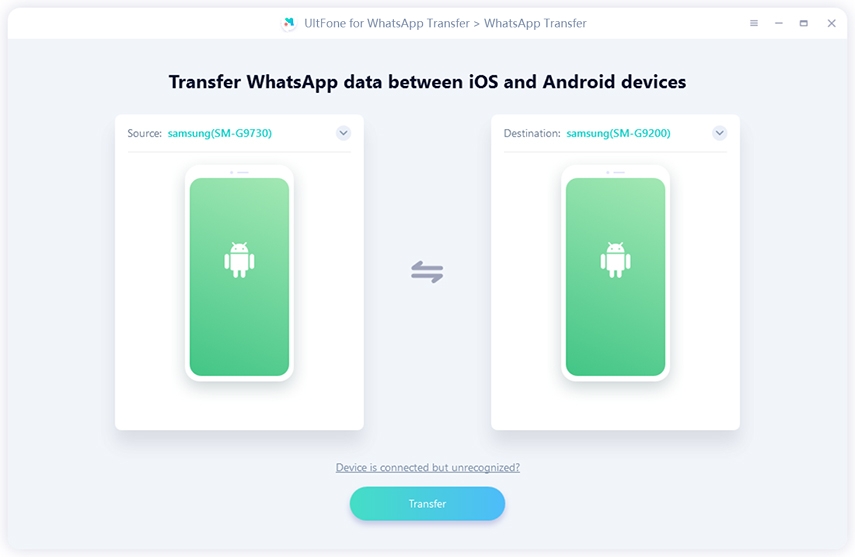Top 2 Ways to Transfer iBooks from iPad to Computer
 Jerry Cook
Jerry Cook- Updated on 2025-05-29 to Transfer
iBooks allows users to read e-books on their own iOS devices or Mac within one-click to download from iBooks store or iTunes. It's now widely accepted due to the convenience and features. However, have you ever encountered below situations when using iBooks:
- Want to share an interesting book with friends and families or other people.
- Want to backup iBooks to computer.
- Transfer books to iTunes on PC/Mac just in case.
- Want to read iBooks files on PC/Mac.
- Run out of memory due to increasing books you stored on the shelf.
And then you realize no effective ways are provided to help transfer iBooks from iPhone to PC/Mac, especially when there are multiple PDFs or ePubs need exporting. Here are 2 easy ways listed about how to transfer iBooks from iPhone 12/11/X/8/7/7 Plus/SE/6S/6/5S/5, iPad and iPod touch to computer.
- Method 1: How to Transfer iBooks from iPad to Computer with iTunes
- Method 2: Transfer iBooks to Computer without iTunes
Method 1: How to Transfer iBooks from iPad to Computer with iTunes
This is the most common way to transfer iBooks to PC free. Steps are listed showing how to sync ePub, iBooks Author books, and PDF files to windows PC or Mac using iTunes.
- Step1. Launch iTunes on the PC/Mac and connect your iPad or iPhone to computer via the USB cable.
-
Step 2. Click File > Devices > Transfer Purchases.

Method 2: Transfer iBooks to Computer without iTunes
Despite that iTunes has restrictions to get all the books off your iOS devices, there are still other ways to solve the problem. You might as well try a third party iOS transferring App called UltFone iOS Data Manager, which enables you to sync iBooks without iTunes available, no matter they are PDFs or ePubs, free or purchased. Moreover, UltFone iOS Data Manager will automatically remove DRM from purchased iBooks and enables you read them in any reading software installed on your PC or Mac.
Steps to Transfer iBooks from iPad/iPhone to Mac or PC with iOS Data Manager
Below are the easy steps to backup iBooks to computer. You can now transfer ibooks to PC without iTunes.
-
Step 1 Install UltFone iOS Data Manager on your PC/Mac and connect your iOS device to computer. Choose "Manage" section from the top menu.

-
Step 2 This software will load all current files by categories on the sidebar. Click "Books" from the left sidebar and you will find a list of the PDFs or ePubs that you stored on the device. Select all or just the books you need exporting.

-
Step 3 Feel free to decide your preferred save path or you can just create a new folder. UltFone iOS Data Manager will well organize your files chronologically. You are now able to read iBooks files on computer freely.

By above actions you will find UltFone iOS Data Manager has successfully copied your iBooks files (both in PDF and ePub form) to the computer without any damage. Importing and deleting iBooks are also supported by this iOS files remover.
Conclusion
Except for iBooks transfer/backup/import on iPhone, UltFone iOS Data Manager also supports to backup iPhone to computer for free, transfer photos to iPad/iPhone, transfer videos to iPhone without iTunes.
If you also get the demand to tune up your devices, or to repair the OS, this multifunctional software can solve these problems all at once. Go ahead and try UltFone iOS Data Manager to make your devices more efficient!