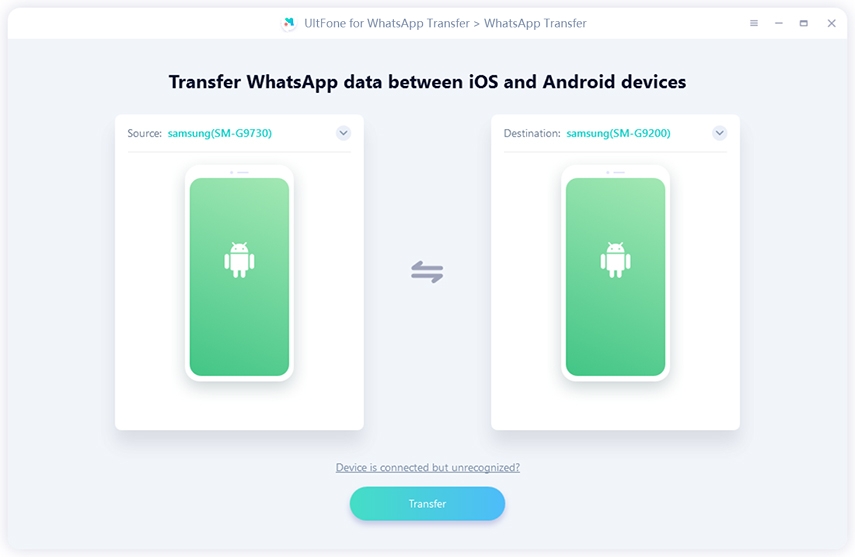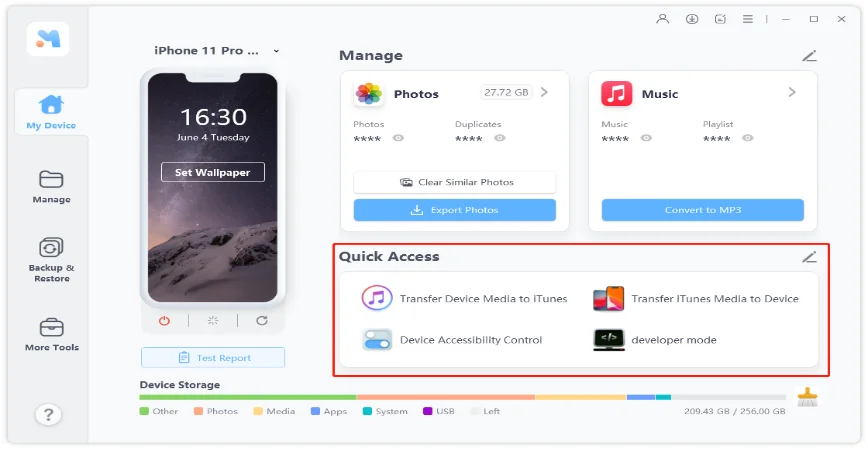How to Transfer Data from iPhone 6/6s Plus to iPhone X/11/12/13/14
 Jerry Cook
Jerry Cook- Updated on 2022-09-14 to Transfer
Newly released iPhone models like iPhone 14/13 and iPhone 12 are so attractive to users who would like to change old phones. However, some customers may consider that it is so completed to back up and move data in it. In this article, we will show you how to transfer everything (Contacts, Photos, Videos, Messages, App, etc.) from old iPhone to new iPhone, for example, transfer data from iPhone 6/6 Plus/6s/6s Plus to iPhone X/11/12/13.
- Top 1. 1-Click to Transfer Data from Old iPhone to New iPhone
- Top 2. Transfer Data between iPhones via iCloud
- Top 3. Sync Data between iPhones via iTunes
Top 1. 1-Click to Transfer Data from Old iPhone to New iPhone
How to transfer data between iPhones? Actually the best direct way you can get is trying to use UltFone iOS Data Manager, which is a professional and reliable tool to clone data between iPhone and another, or iPhone and iPad with one to one without iTunes, without iCloud and without losing any data. Let’s see how to use it as below:
Step 1. Download, install and launch UltFone iOS Data Manager from official website. Connect old iPhone and new iPhone to the computer and UltFone iOS Data Manager will recognize both of them.

Step 2. Click Backup & Restore from the upper side of the main screen , and then click on Device Backup & Restore. You can backup your old phone first and then restore to new iPhone.

Step 3. Click Backup button to back up old iPhone. You can choose data you want to or make a full restore.

Step 4. Once backed up, click View Backup List button to continue.

Step 5. Choose the backup you made just now or you can choose iTunes backup from the list which you want to transfer to new iPhone 12.

Step 6. Select all files or specific files to transfer to new iPhone and then click Restore to Device button. And wait for the transfer process.

Top 2. Transfer Data between iPhones via iCloud
How to transfer data from iPhone 6 to iPhone X/11/12/13 without iTunes? You are able to use the below steps to backup data on iPhone 6/6 Plus/6s/6s Plus in iCloud and to transfer the data to iPhone X/11/12/13 like this:
1. Connect your iPhone 6 to Internet via wireless network. Navigate to Settings > [your Apple ID account] > iCloud > iCloud Backup. (Note: Tap on Settings > iCloud > Backup if you are running iOS 10.2 or earlier.)
2. Be sure that iCloud Backup is enabled on iPhone 6, hit on “Back Up Now” tab. Stay connected to Wi-Fi until the process finishes.
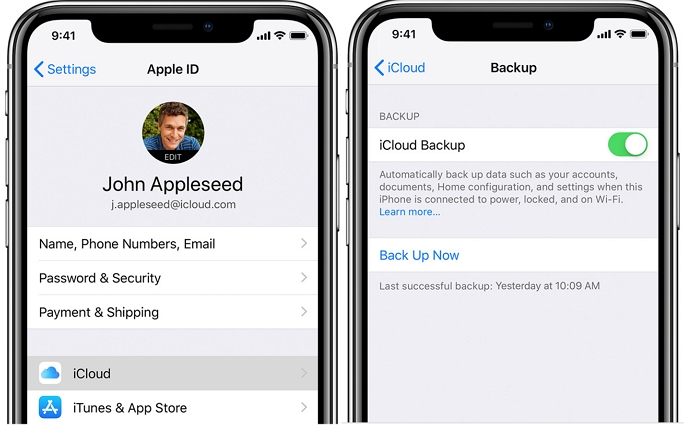
3. Move SIM card from iPhone 6 to iPhone X. Turn on and activate new iPhone X until you see Apps & Data screen. After that, hit on “Restore from iCloud Backup”.
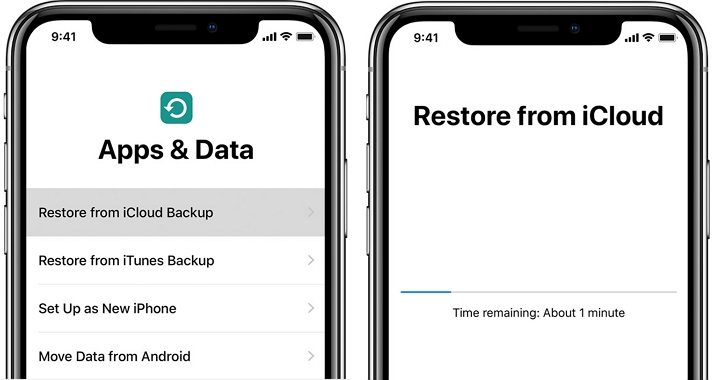
4. Sign in to iCloud with Apple ID and password. Then choose your target backup from iPhone 6 by checking data and size.
Top 3. Sync Data between iPhones via iTunes
How to transfer content from iPhone 6 to iPhone X/11/12/13 without iCloud? It is the common way to transfer data on iTunes because most of us know that there is a backup function on iTunes software. Although it is one of the methods to achieve your goal, we can’t ignore that it is a bit of risky because there are some unexpected bugs in iTunes at times. Anyway, you can see how to use iTunes to sync data between iPhone 6/6s (Plus) and iPhone X/11/12/13 in the following contents:
1. Connect iPhone 6 to Windows or Mac computer. Open iTunes and make sure that you have updated it to latest version.
2. Select the name of your iPhone 6 in iTunes and tap on “Summary” tab, then you will see “Backups” on the right side. Hit on “Back Up Now”, then iTunes will backup data on iPhone 6.
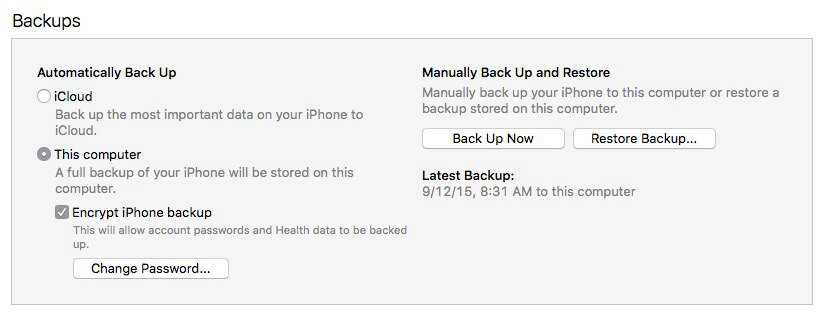
3. After that, move SIM card and activate it on iPhone X/11/12/13. Repeat the same operation on Step 3 of second method.
Bottom Line
Well, that’s all of the information about how to transfer any data from iPhone 6/6 Plus/6s/6s Plus to iPhone X/11/12/13/14. If you follow any of them, congratulations, you have successfully transferred target iPhone data to a new iPhone. But if you wish to move data from iPhone to PC/Mac or import files from computer to iPhone 14, the UltFone iOS Data Manager is a better choice.