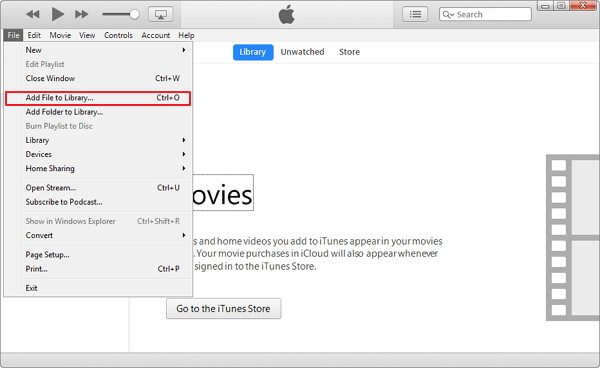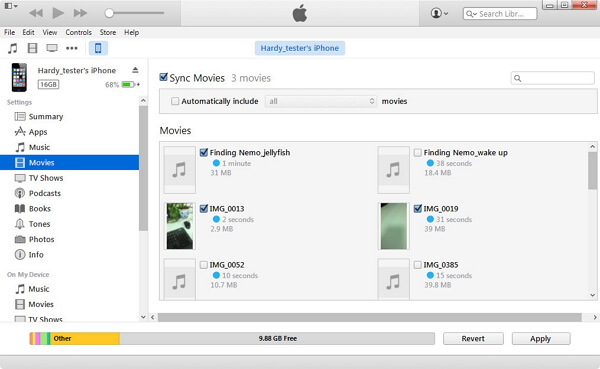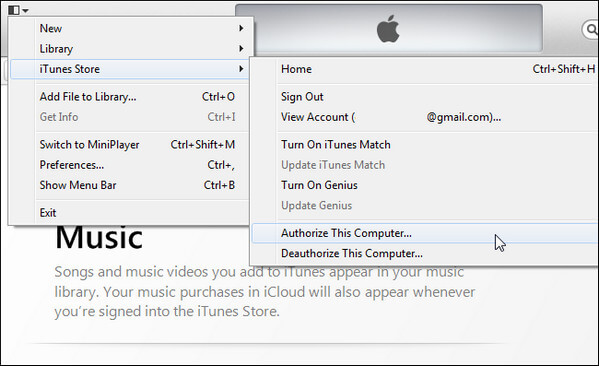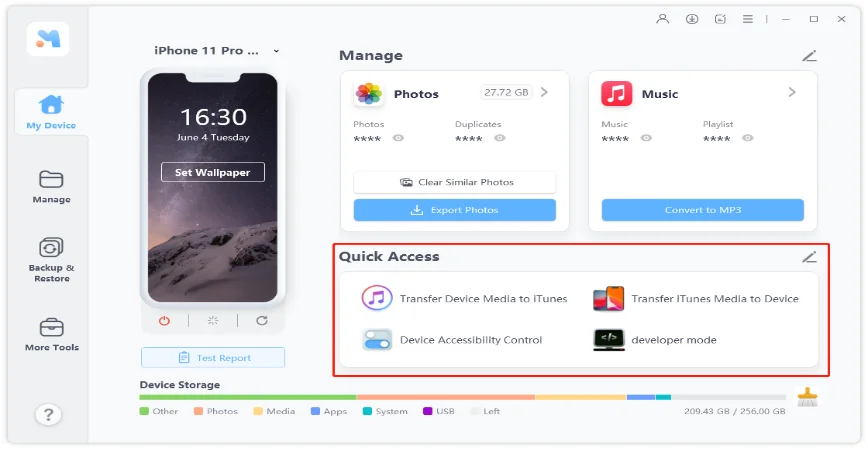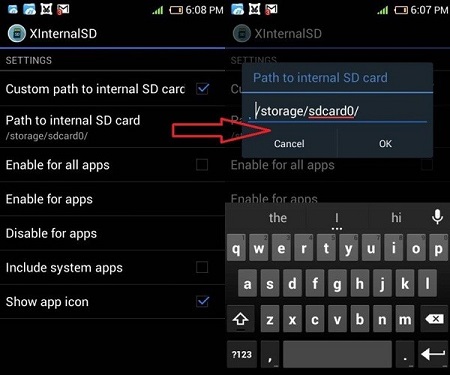How Do I Transfer Video from SD Card to iPhone 14/13/12/11 or iPad?
 Jerry Cook
Jerry Cook- Updated on 2022-09-14 to Transfer
I have a Panasonic video camera which uses an sd card. I wish to be able to import video taken to my iPhone 12. Is there any easy way to transfer videos from SD card to iPhone 12?
Record some wonderful videos with your camera and want to transfer them your iPhone share with your friends? Due to Apple's copyright protection, transferring videos to iPhone is not so easy as we usually do on other devices. In this article, we share the top 3 ways for you to transfer SD card to iPhone 14/13/12/11/X/XR/XS/8/7 and iPad Pro/Air 2/Air/4/3/2, iPad mini 4/3/2 either with/without computer efficiently.
- Way 1: Transfer Video from SD Card to iPhone with iTunes
- Way 2: Transfer Video from SD Card to iPhone with iPhone Transfer Tool
- Way 3: Import Video from SD Card to iPhone without Computer
Way 1: Transfer Video from SD Card to iPhone with iTunes
Generally, you can copy videos from SD card to computer, and then sync the videos from computer to iPhone/iPad with iTunes. But notice that the existed data will be erased especially when you are syncing videos with a different iTunes library. And it is difficult to transfer non-Apple supported videos to iPhone, iPad with iTunes.
Here are the steps to import videos from SD card to iPhone with iTunes
- 1. Connect your SD card to computer with a card reader and copy the videos you want to transfer to your computer.
-
2. Plug device into computer via the USB cable and run iTunes on your computer. Click File > Add Files to Library at the upper left corner of the window. Then select the video files on your computer and add them to the library.

Transfer video to iTunes
-
3. Click the iPhone/iPad icon in iTunes and choose Movies Library in the left sidebar. Then check Sync Movies and click Apply. iTunes will then sync videos to your iPhone.

Sync video to iPhone
Way 2: Transfer Video from SD Card to iPhone with iPhone Transfer Tool
Can't sync videos from SD card to iPhone with iTunes? An easier way to transfer SD card to iPhone is using an iOS transfer software. Here we recommend UltFone iOS Data Manager, the best iTunes alternative to move videos from SD card to iPhone/iPad.
How to transfer videos from SD card to iPhone without iTunes
- Step 1 Connect your SD card to computer with a card reader and connect your device to the computer via an USB cable.
-
Step 2 Run iOS Data Manager after installing. From the main interface, select "Files Manager" > "Videos".

-
Step 3 All videos on you iPhone will be displayed same as original folder. Click "Import" and go to your SD card folder to sync videos from SD card to iPhone.

Way 3: Import Video from SD Card to iPhone without Computer
Want to transfer videos from SD card to iPhone without a computer? Apple thoughtfully offers you a way to import videos from the SD card of your digital camera/Android phone to iPhone/iPad using the Lightning to SD card reader. No need to use computer.
-
1. Take out the SD card from digital camera/phone and plug it into the Lightning to SD card reader. Connect the SD card reader to your iOS device.

SD card reader
- 2. Turn on your iOS device and unlock its screen. Photos should automatically open on your device with the Import tab. If this does not open, open the Photos app and tap on Import.
-
3. Tap Import All to import your content, or tap specific items, then tap Import. After importing, you might be asked to Keep or Delete the media on the camera or SD card.

Import videos on sd card to iPhone
Summary
That's all about how to transfer video from SD card to iPhone/iPad. We hope our solutions would help you solve your problem perfectly. Using iPhone transfer tool is the most efficient method to transfer files from SD card to iPhone.