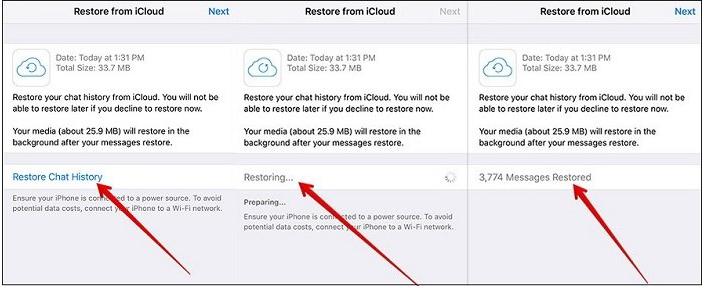Transfer WhatsApp Backup from iTunes to Android [2025 Updated]
 Jerry Cook
Jerry Cook- Updated on 2022-12-17 to Transfer
iOS is known for its security features, while Android is popular for its compatibility and ease of usage. Given the popularity and ease of usage, it is completely realistic that you might switch between these OS firmware. But one of the important things that worry these users is their data when planing for a switch! For instance, will their WhatsApp data - chats, videos, images, etc. will show up on their new phone? Well, most people have made frequent backups in iTunes. In this article, we will talk about how to restore WhatsApp from iTunes backup to Android. So, let’s begin!
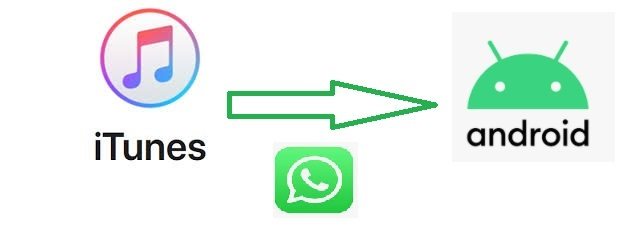
- Part 1: What does iTunes back up? Does iTunes Back up WhatsApp?
- Part 2: Is it Possible to Restore WhatsApp from iTunes Backup to Android Directly?
- Part 3: How to Transfer iTunes WhatsApp Backup to Android Phone [100% Workable]
- Bonus Tip: How to Back up iPhone WhatsApp with iTunes?
Part 1: What does iTunes Back up? Does iTunes Back up WhatsApp?
iPhones users are often confused about what does iTunes backup and do it even back up WhatsApp data? In this section of iTunes WhatsApp backup to Android, we will answer these questions first.
To answer the first question, iTunes backup contains almost all the important data of your iPhone. Some of the data backed up by iTunes, but not limited to, are: app settings, carrier SMS, account passwords, voice messages, screenshots and wallpaper, camera images, etc.
If you are wondering what all data do iTunes backup files contain, here it is! The iTunes backup files usually contain things like App data (relevant to us to transfer WhatsApp from iTunes to Android), contact details, iOS data, call logs, iMessages, etc.
Coming to the second question of whether iTunes backs up WhatsApp or not, it does. This is what makes it easier to transfer WhatsApp messages from iTunes backup to Android. Since iTunes does not allow users to view the details of the backups, some third-party tool like UltFone iOS Data Recovery enables users to view and export iTunes backup.
Part 2: Is it Possible to Restore WhatsApp from iTunes Backup to Android Directly?
The short answer is – No! You cannot directly transfer WhatsApp messages from iTunes backup to Android. One of the primary reasons behind this is how different these two OS firmware actually are! Let’s understand why it’s not possible to transfer WhatsApp iTunes backup to Android directly.
The primary backup of Android devices is Google Drive whereas it is iCloud for iOS devices. This means that if you are using an iPhone, your WhatsApp chats and other data backup files are stored in iCloud (here, iTunes). For these data to reflect in WhatsApp, you’ll have to move your backup data from iCloud to Google Drive, which is officially not possible.
Part 3: How to Transfer iTunes WhatsApp Backup to Android Phone [100% Workable]
As we know there is no direct solution to make iTunes WhatsApp transfer to Android. We have a 100% workable solution to transfer WhatsApp messages from iTunes backup to Android with third-party tools like UltFone WhatsApp Transfer tool.
Find the powerful features of UltFone WhatsApp Transfer:
- Allows you to directly transfer WhatsApp (& WhatsApp Business) to your new phone - be it from iPhone to Android or Android to iPhone.
- Enables you to backup & restore WhatsApp data and it's free to backup iPhone.
- It is 100% compatible with the latest iOS 14/iPadOS 14 and Android OS 10.
Here is how you can use the UltFone WhatsApp Transfer tool to restore WhatsApp from iTunes backup to Android. Make sure to follow these steps as they are mentioned to get positive results.
Step 1: Download the UltFone WhatsApp Transfer tool on your laptop. Connect your device to your PC via a cable and click on the WhatsApp icon in the tool. It will detect all the WhatsApp backup data you have saved on your PC. Click on the “View & Restore” to move forward with the process.
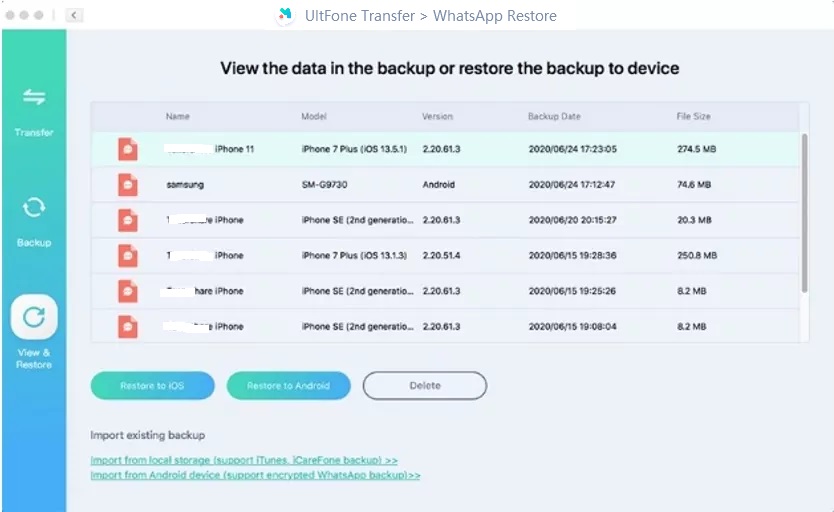
Step 2: Select the Android device you have connected through the cable from the dropdown menu and hit the “Restore Now” button.
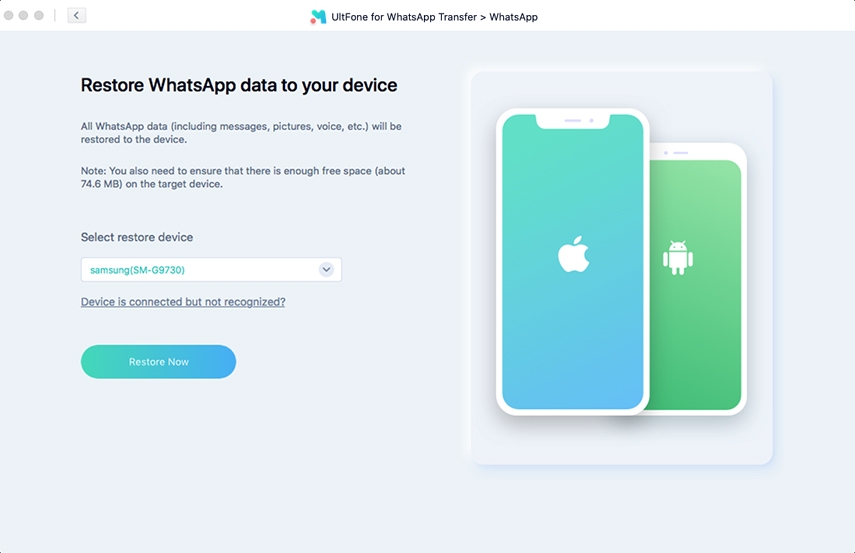
Step 3: And that’s it. The UltFone WhatsApp Transfer tools will handle the transfer while you wait.
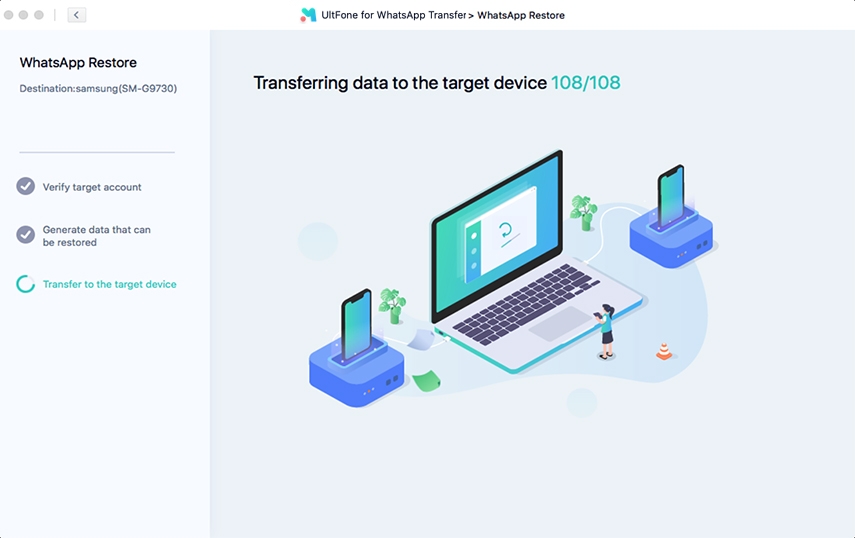
Step 4: Once WhatsApp transferred sucessfully to Android phone, follow the guide on the interface to set up and check your data.
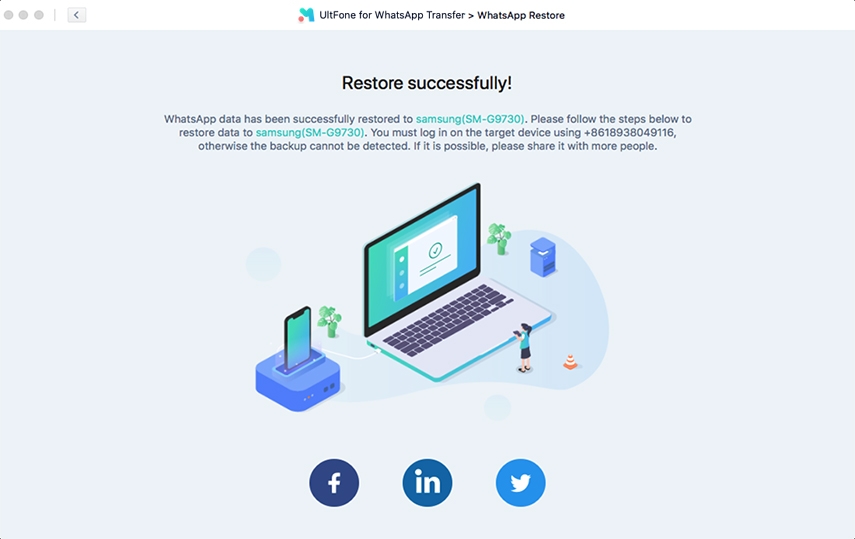
As we said, transferring Whatsapp iTunes backup to Android using UltFone WhatsApp Transfer is super easy. Be advised that the WhatsApp data on your Android device, before connecting it with your PC and using this tool, should be backed up if the Android phone is not a new phone.
Bonus Tip: How to Back up iPhone WhatsApp with iTunes?
This entire discussion on transferring iTunes WhatsApp backup to Android wouldn’t help if you don’t know how to backup your iPhone’s WhatsApp data with iTunes. Here’s how to back up your iPhone’s WhatsApp data files with iTunes.
Step 1: Have an updates version of iTunes and launch it in your Mac or Windows laptop.
Step 2: Once opened, connect your iPhone via a USB cable to your laptop/Mac. Make sure that you have added your laptop or Mac as a trusted device. If you haven’t, you can tap on the “Trust this Computer” notification on your iPhone.

Step 3: Proceed with opening the iTunes account. Be sure to enter the right credentials in order to prevent any issues related to authentication.

Step 4: Click on your device’s icon at the top left corner. Click on “Summary” afterwards.

Step 5: Hit on “This Computer” in the “Backups” section. Tap “Back Up Now” and you are done. You have successfully backed up your iPhone’s WhatsApp data with iTunes.

Once the process is complete, you can disconnect your iPhone. You have now backed up your WhatsApp data on your iPhone using iTunes. You can now easily transfer WhatsApp messages from iTunes backup to Android.
The Bottom Line
It is easy to transfer WhatsApp messages from iTunes backup to Android but you have to use the right tool. But before that make sure you have backed up your WhatsApp data on iTunes. Using reliable third-party tools like UltFone WhatsApp Transfer, you can easily transfer WhatsApp from iTunes to Android.