Detailed Guide on How to Restore WhatsApp from iCloud to Android
 Jerry Cook
Jerry Cook- Updated on 2021-05-31 to Transfer
Have you been wondering how to restore WhatsApp from iCloud to Android? Or are you having problems with transferring data files and chat groups from your iPhone to a new Android device? If that is the case then you’re at the right place because in this post we will break down all the solutions and steps to restore WhatsApp from iCloud to Android.
- 2 Steps to Restore WhatsApp from iCloud to Android
- Bonus Tips: What to Do If You Can Not Restore iCloud Backup
2 Steps to Restore WhatsApp from iCloud to Android
As both iOS and Android are different operating systems, WhatsApp works a bit different for their devices – even if the app feels similar while using. Therefore, it can be a bit tricky to transfer WhatsApp from iCloud to Android. But don’t worry because in this post every tool, every tip and every hack will be explained clearly, with all screenshots so that you can quickly get done with your WhatsApp transfer. Let’s begin!
Step 1: Restore WhatsApp from iCloud to iPhone
Before you begin the transfer process, make sure that you have an iCloud backup created for your phone. Here is how you can make sure that an iCloud backup is made and then restore WhatsApp from iCloud to iPhone:
1. Open the WhatsApp app on your phone. Click on Settings, select Chat Settings and click on Chat Backup.
2. Here you will find the latest date on which a backup was made. If it isn’t recently updated, create the backup. It will take some time but the backup will be done.
3. Now in order to restore WhatsApp backup from your iCloud; uninstall the app from your iPhone and reinstall it.
4. Follow all the instructions to complete set up for WhatsApp using the same number with which the backup was made.
5. Once the preliminary steps are done, WhatsApp will automatically detect the iCloud backup.
6. Click on Restore Chat History to restore the WhatsApp backup from your iCloud to phone.
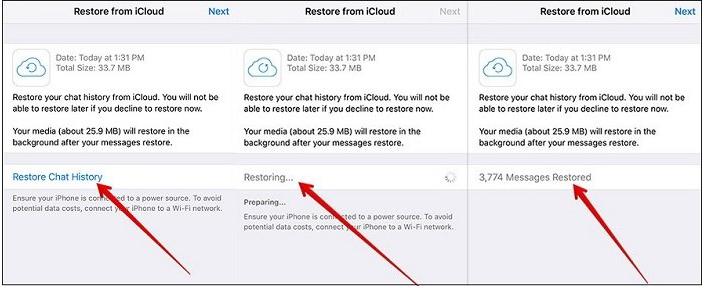
And that is all you have to do. Now let’s move onto transferring your WhatsApp backup to an Android device.
Step 2: Transfer WhatsApp from iPhone to Android
There is no direct method to transfer WhatsApp data from an iOS device to an Android phone which makes it even harder to transfer data. However, if you’re looking to restore WhatsApp from iCloud to Android, one of the best ways to get that done is through UltFone WhatsApp Transfer tool. It is a simple and easy to use software that will help you set up your new android device with your WhatsApp data swiftly.
Whether you own a personal WhatsApp account or business account, UltFone WhatsApp Transfer will let you transfer all your WhatsApp chats, contacts, and media attachments to your new Android device without a hitch. Some of its other features include:
- It allows you to restore and backup WhatsApp data for personal or business account.
- You can directly transfer WhatsApp backup to new Android device.
- Compatible with iOS 9 and above, and Android OS 10.
- Transfer and restore data from apps including Kik, Line, WeChat, Viber on your Mac computer.
- And WhatsApp backup on iPhone is completely free.
Now that you’ve read all the best features of the Ultfon WhatsApp transfer tool, here is how you transfer WhatsApp from iPhone to android:
1. Download UltFone Whastapp Transfer on your computer and install the program. Once installation is complete, launch the application.
2. Select WhatsApp Transfer from the main menu, while connecting both your iPhone and Android device to your computer.
3. Now before you click on transfer, be aware that any WhatsApp data on your Android device will be overwritten, so be sure to make a backup if that is the case.

4. Before the transfer begins the Ultfone WhatsApp Transfer will start creating a backup of all the WhatsApp data on your iPhone. Please wait while it is backing up.

5. Once the backup is done, verify your WhatsApp account by entering your contact number with the country code and correct mobile number. Click on Verify.

6. You will get a verification code on your phone, enter that to verify and complete the transfer process. Please note that you can receive the code up to 3 times and can receive it via text or call.
7. Once verification is complete, the tool will start generating data to transfer to your android device. Please wait while it is being generated.

8. Once the transfer process has begun do not disconnect your devices from the computer as it may cause data loss or cause damage to your WhatsApp data.

9. Once the transfer is complete you can continue the data transfer on your device.

And there you have an Android device with all your WhatsApp data. As you can see the process was pretty simple to execute and it takes less time than trying to restore WhatsApp from iCloud to Android through conventional methods.
Bonus Tips: What to Do If You Can Not Restore iCloud Backup
If you’re having troubles restoring iCloud backup on your iPhone, here are some tips that you can use to make sure that you’re following all the tips properly:
- Make sure that you’re using the same number on which the iCloud backup was made. As it won’t work with a different number.
- A no brainer - but making sure you have enough space on your iPhone is important. If you’re low on storage space, try freeing up some data by uninstalling inactive apps or deleting files.
- Make sure that your device is running on iOS 9 and above to restore WhatsApp from iCloud to Android.
- Sometimes your WiFi network can cause problems while restoring or backing up data. Switching from cellular data to WiFi and vica versa can help a lot.
- Try turning your iPhone off and on while trying to restore iCloud backup on your iPhone.
Hope these tips helped you, if nothing works you can always try Ultfone WhatsApp transfer where you can create a WhatsApp backup for your iOS device for free.
Conclusion
As you must’ve figured out by now it isn’t possible to directly restore WhatsApp from iCloud to android device, which makes it hard to transfer data from an iPhone to a new Android phone. However, with UltFone WhatsApp Transfer the entire transfer and restore process becomes easy to execute and can be done quickly as well.


