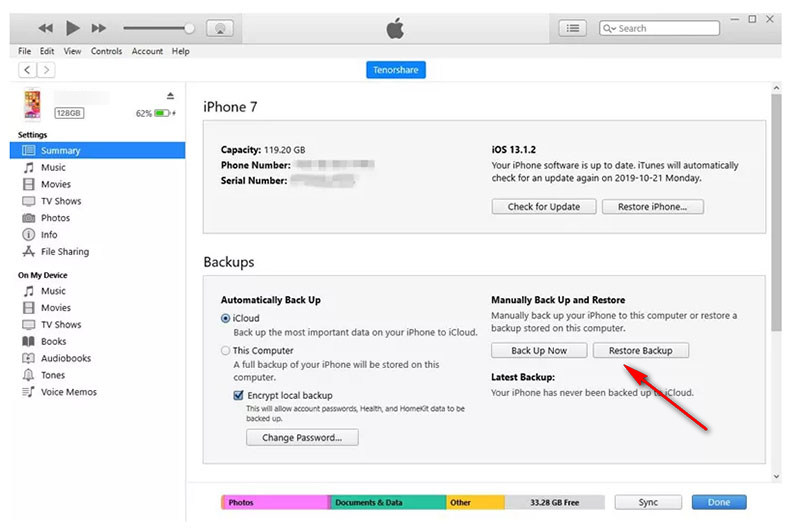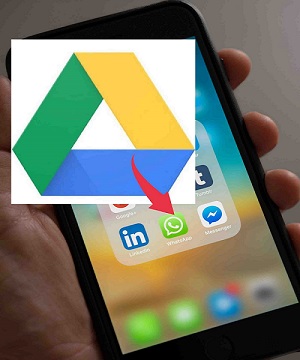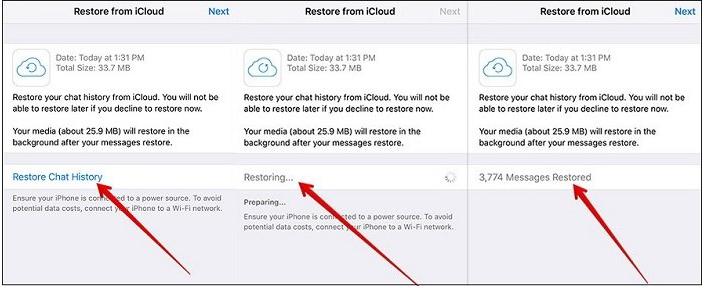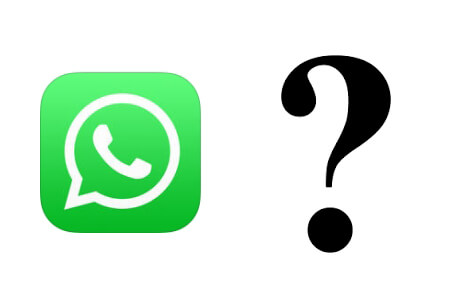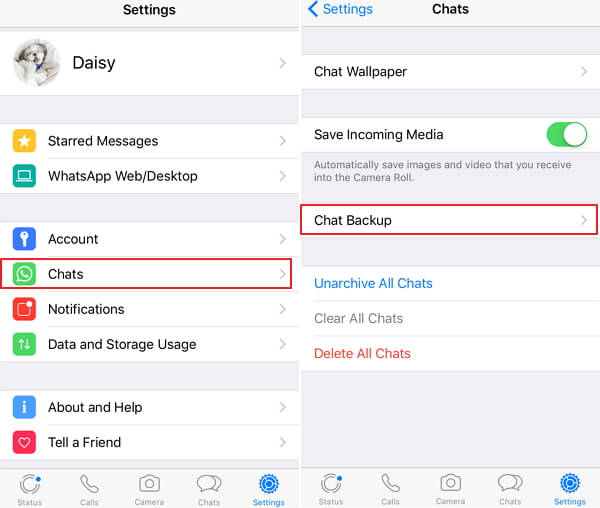How to Restore Whatsapp Backup from Google Drive without Uninstalling
 Jerry Cook
Jerry Cook- Updated on 2022-04-29 to Transfer
Did you just lose your messages on WhatsApp and want to know how to restore WhatsApp backup without uninstalling the application? Well, there are some pretty simple and effective ways to restore your WhatsApp data back in your phone. The official way of getting a backup of your WhatsApp data is by uninstalling the application and reinstalling it. However, it seems quite a tedious task to do. So, we’re here with a complete guide for both the platforms; iOS and Android. We’ll discuss different methods including how to restore WhatsApp backup from Google Drive to iPhone and Android without uninstalling the application. Moreover, there are many other methods to try as well. Let’s get straight into the guide.
- Part 1: Can We Restore Whatsapp Backup without Uninstalling
- Part 2: How to Restore WhatsApp Backup without Uninstalling (iPhone)
- Part 3: How to Restore Whatsapp Backup without Uninstalling (Android)

Part 1: Can We Restore Whatsapp Backup without Uninstalling
The option of restoring a backup either from a cloud service or local drive, only shows up when you reinstall the app after uninstalling it in the first place. In order to restore your data, you must have a fresh and recent backup file stored in your cloud account or local drive.
So, the next time somebody asks you how to restore WhatsApp backup without uninstalling the application, you should inquire about the status of their backup. If the WhatsApp data is regularly backed up, it’s possible to restore it by downloading the latest version of backup.
You don’t necessarily have to uninstall the application to restore your chat history, you can simply follow our guide on how to restore WhatsApp backup from local backup without uninstalling the app.

Part 2: How to Restore WhatsApp Backup without Uninstalling (iPhone)
As we just mentioned that it’s possible to recover WhatsApp backup from Google Drive or any other local drive source, restoring WhatsApp data on iPhone is possible as well. Basically, there are two possible ways to do so. The first one uses an all-purpose software that not only helps you recover your data, but it also helps in transferring the data between devices. The second method involves restoring via iCloud. So, let’s have a closer look on how to restore WhatsApp backup without uninstalling Whatsapp.
Way 1: Restore WhatsApp backup without uninstalling with Ultfone Transfer
If you just bought an iPhone and want to transfer your WhatsApp data from your Android device to your iPhone, Ultfone Transfer is something you should be looking for. It helps you transfer your data between Android and iPhone. It works with both WhatsApp and WhatsApp Business applications so you don’t have to worry about that as well. With that being said, let’s explore some of the salient features of Ultfone Transfer that might help you in transferring your data to your iPhone.
UltFone Transfer is a powerful tool that aims to transfer any type of data between cross-platform devices. It provides comprehensive solutions to data related problems. The Research and Development team continuously work to improve the software and load it with the solutions for the emerging problems like WhatsApp data transfer, and many more.
The key features of UltFone Transfer include:
- You can conveniently transfer your LINE app to an iPhone from your Android device with Google Drive.
- Ultfone Transfer is compatible with all versions of iOS and Android. To be specific, with its recent update, it works perfectly with iOS 15 and Android OS 12.
- You can backup your WhatsApp data, view it, and later on, restore it with ease by using Ultfone Transfer.
- If you have a backup residing on Google Drive, you can also restore it on your iPhone with the user-friendly interface of Ultfone Transfer.
-
Step 1Download and install from your computer and launch this app. Connect the source device (Android) and target device (iPhone) to computer via USB cable.

-
Step 2Before your transferring, you need to create a new backup of WhatsApp data in your source device according to the onscreen instructions. Once you've done, click Continue to proceed.

-
Step 3Please wait till the program obtains WhatsApp data from the source device. Verify the WhatsApp account you use to make sure the data security when creating the backup before proceeding. You enter your country code and phone number for receiving a verification code.

-
Step 4Confirm your phone number and start verification by clicking Continue. Enter the verification code and click Verify. Once verification successes, this program will automatically enter the next step to generate data for transfer. Please log in to WhatsApp on the target device before transfer.

Way 2: Restore WhatsApp Backup iPhone via iCloud Backup
Restoring WhatsApp backup via iCloud is the same as to restore WhatsApp backup from Google Drive. The only difference is that the backup resides on iCloud instead of Google Drive. In order to restore a backup via iCloud, you need to check if you have a backup saved in the iCloud.
Go to WhatsApp, open Settings, tap on Chats, then Chats Backup. See if there’s an active iCloud backup or not. If yes, then proceed with the second step. Reinstall the WhatsApp app. You must do it in order to get that restore option. Verify your phone number. Proceed with the instructions of restoring your iCloud backup.
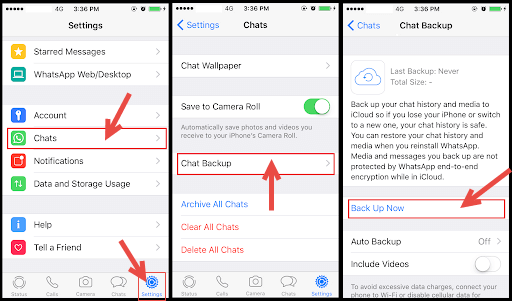
Part 3: How to Restore Whatsapp Backup without Uninstalling (Android)
When it comes to Android WhatsApp backup, there are two possible ways to restore WhatsApp backup. You can restore WhatsApp backup from Google Drive and from local backup as well.
Way 1: Restore WhatsApp Backup Android From Google Drive
Before proceeding with the process, make sure you have a backup stored in your Google Drive. Uninstall the WhatsApp application and reinstall it again. Verify your phone number and you’ll be prompted with “Backup found”. Click on Next to download the backup in your Android phone. Once the downloading is done, you’ll be able to see all your chats.

Way 2: Restore WhatsApp Backup Android via Local Backup
Restoring WhatsApp backup from a local backup is quite similar to the one with Google Drive. The only difference is that the backup file is saved in your local storage (internal storage or SD card). To restore WhatsApp backup from local backup, you need to follow these steps.
Go to your WhatsApp folder from any File Manager application. Open it. Open the folder named Databases. You’ll see a list of local backup files. You can rename the latest file but don’t make any changes to the extension ".db.crypt 14”. Delete and reinstall WhatsApp to Restore your WhatsApp data from a local backup source.

Concluding Thoughts
So, these were some of the most effective ways through which you can learn how to restore WhatsApp backup without uninstalling WhatsApp. Ultfone Transfer is a software by which you can backup your WhatsApp data without uninstalling the application. However, we also discussed how you can restore your WhatsApp data on your iPhone and Android with respective methods.