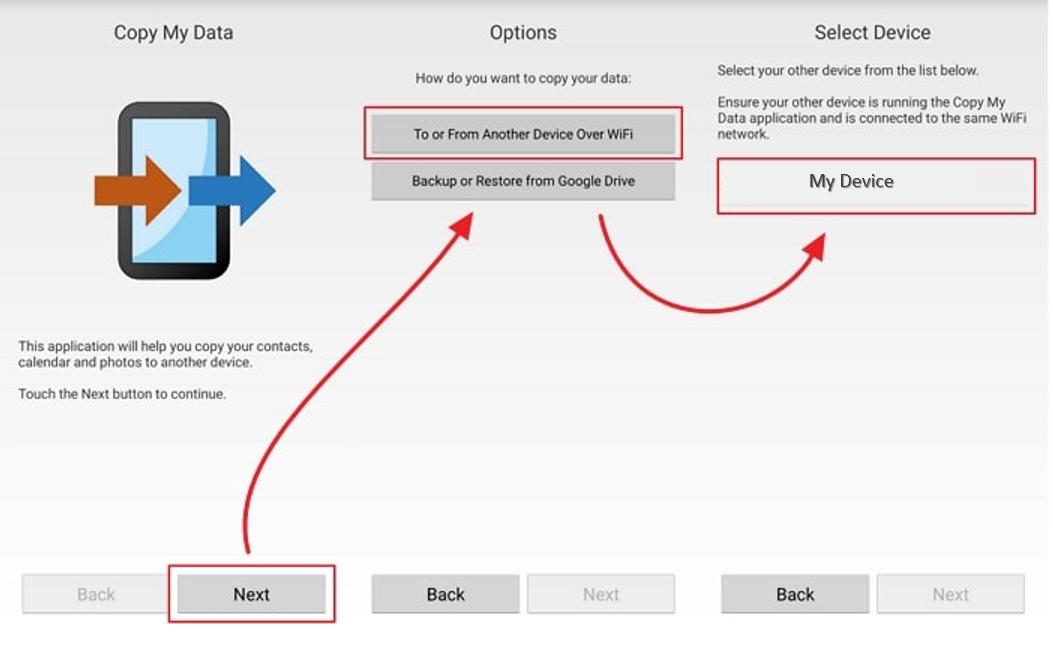Move to iOS After Setup? All Working Tips to Move
 Jerry Cook
Jerry Cook- Updated on 2023-09-15 to Transfer
Switching from an Android to an iPhone can seem daunting due to the differing ecosystems. Fortunately, Apple's Move to iOS application aims to simplify this process. But what if you've already set up your iPhone? Can you still move your data using this app? This article strives to answer these queries and offers 100% working tips on Move to iOS After Setup. Let's dive in to explore these tried-and-tested methods.
- Part 1: Can I Use Move to iOS After iPhone Setup
- Part 2: Can I Still Move Android to iOS After Setup [Quick Move]
- [Video Tutorial] How to Move Data from Android to iOS After Setup
- Part 3: Other Ways to Move to iOS After iPhone Setup
Part 1: Can I Use Move to iOS After iPhone Setup?
Many Android users transitioning to iOS ask the pertinent question: Is it possible to use the Move to iOS after iPhone setup? If you're in this situation, you're not alone; this guide aims to answer that for you.
Apple designed the Move to iOS App to be used during the initial setup of your iPhone. It means that if you've already completed the setup process, you won't be able to utilize this feature in its standard format. Therefore, if you've passed the Apps & Data screen, which gives you the "Move Data from Android" option during setup, you've missed the opportunity to use "Move to iOS" directly.
Part 2: Can I Still Move Android to iOS After Setup [Quick Move]
Switching to iOS from Android and wondering how to move to iOS after initial setup or move Android to iOS after setup?
Look no further than UltFone Phone Transfer, an efficient tool simplifying this process. Whether upgrading or switching platforms, UltFone enables a smooth transfer of all data types, including SMS, contacts, photos, videos and audio data, even though your iPhone is already set up. Furthermore, UltFone guarantees zero data loss and offers a faster transfer speed than most alternatives.
- Step 1 Connect your Android device to your PC/Mac. Allow the auxiliary APP to install on your device.
- Step 2 Connect your iPhone device to your PC/Mac and authorize.
- Step 3 Click "Start" to proceed with moving data from Android to iOS after setup.
- Step 4 Select the data to scan the pictures on your Android and click Start Scan. Please rest assured that UltFone only scans this type of data and won't touch your other data.
- Step 5 When the scanning process is complete, Click Transfer Data. Then you can successfully move to iOS after iPhone initial setup.





[Video Tutorial] How to Move Data from Android to iOS After Setup
This step-by-step visual guide will walk you through moving data from Android to iOS, even after the initial Setup.
Part 3: Other Ways to Move to iOS After iPhone Setup
1. SHAREit
One unique solution for transferring data after initial Setup is SHAREit, a globally recognized application designed for cross-platform sharing. Supporting iOS, Android, and Windows devices, SHAREit is an exceptional tool for a swift, wireless data transfer.
However, it may consume more time when transferring large files or batches, and the data types it supports are somewhat limited, which can sometimes lead to incompatibility issues.
Step 1: Install SHAREit: Download SHAREitapplication on both devices. You can find it in your device's respective app store.
Step 2: Prepare for transfer: On your Android phone, launch the SHAREit application. Click "Send"and navigate to your file manager's "Videos" folder.
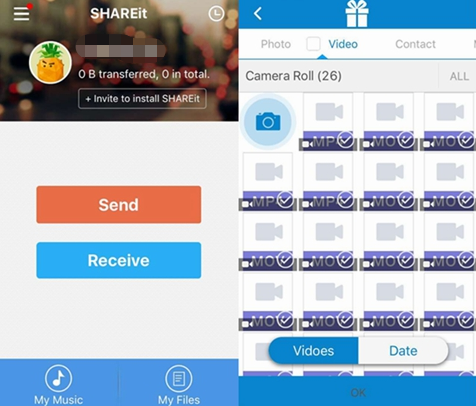
Step 3: Select your files: Choose the videos you wish to transfer and press "Send" again.
Step 4: Receive on iPhone: Open SHAREit and tap "Receive" on your iPhone. On the Android device, locate and tap the avatar of your iPhone to establish the connection and initiate the transmission.
Step 5: Complete the transfer: Wait for the process to finish. Once done, you can enjoy your transferred videos on your iPhone.
2. Send Anywhere
Send Anywhere, a robust tool compatible with Windows, iOS, and Android, is another method to move your data from Android to an already set-up iPhone. This platform can facilitate the transfer of personal data like photos, videos, contacts, and audio, proving to be a reliable solution.
Unfortunately, the use of Send Anywhere does come with a few limitations. Data transfer speed is relatively low, which can be a considerable downside if you're moving a large amount of data. Additionally, it supports a limited number of data types, and there's a risk of data incompatibility.
To ensure effective data transfer via Send Anywhere, follow these steps:
Step 1: Install the SendAnywhere app on both your Android and iPhone devices.
Step 2: Open the application on your Android, then tap the "Send" button.
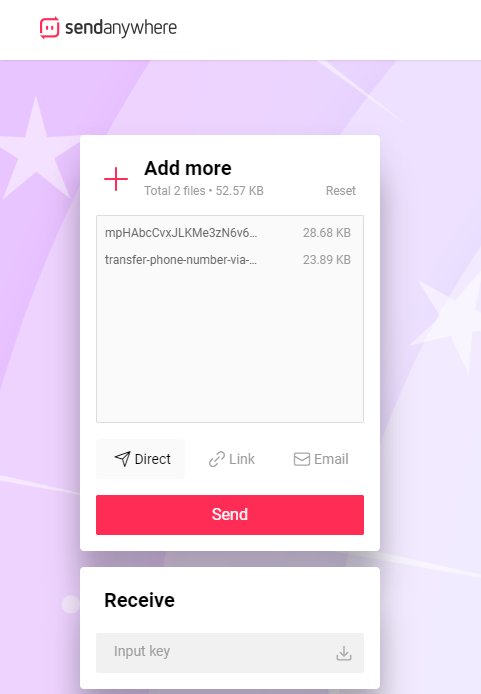
Step 3: Choose the files you wish to transfer. These could include images, videos, contacts, or other data.
Step 4: After selecting your files, navigate to the "Edit Menu" option. You'll find the "Copy" option in the lower right corner. Tap on it.
Step 5: Lastly, choose the destination folder on your iPhone where you want the files to be copied.
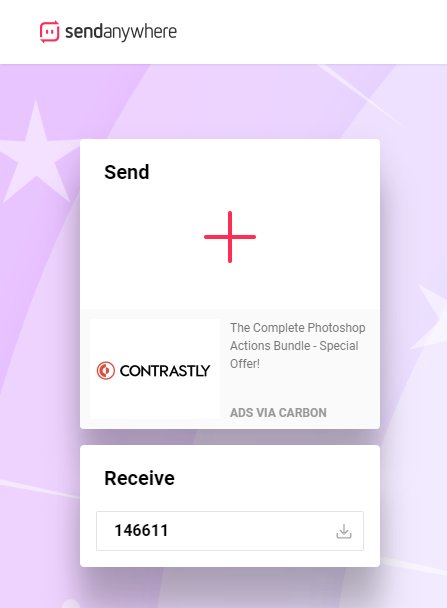
3. Manual Transfer on a PC/Mac
One of the methods to transfer data from Android to iOS after Setup is through a manual transfer on a PC or Mac.
Although this method gives you control over the data you wish to move, it does have some drawbacks, like the transfer is complex and time-consuming, the supported data type is limited, and there could be data incompatibility.
Step 1: Connect your Android phone to your Computer/PC via a USB cable.
Step 2: Import your photos, videos, and other files from your Android device to a new folder on your PC.
Step 3: Unplug your Android phone, then connect your iPhone to your PC.
Step 4: Open iTunes and select the device button for your iPhone, located at the top left corner.
Step 5: Choose the content from the folder on your computer that you want to sync using the settings menu on the left.
Step 6: Finally, click Apply or Sync at the lowermost right corner after you've selected everything you want to sync.
Conclusion
Move to iOS after setup can be achieved through various effective methods, like UltFone Phone Transfer. Remember, the journey doesn't end with setup. The key is choosing a method that best suits your requirements, ensuring a seamless transition to your new iOS device. Embrace the change, and enjoy exploring your new iPhone!