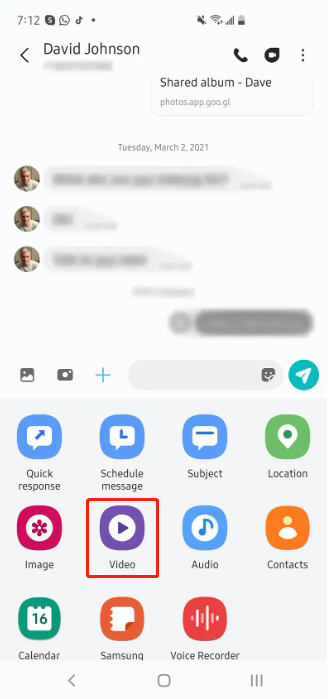[2025 Pro Tips] How to Transfer Photos from Android to iPhone
 Jerry Cook
Jerry Cook- Updated on 2023-05-24 to Transfer
“I am using both Samsung and iPhone. So here I am, left wondering how do i transfer photos from android to iphone after the initial setup. There are so many phone transfer tools on the market, I don't know how to choose the more reliable one. Which transfers faster? What's more convenient” - Quora user
If you have concerns about the above questions, please do not hesitate to get started to read the following. We have summarized several well-received tools based on the recommendations of authoritative experts, and we will help you choose the suitable one by comparing them in a table at the end of the article.
- Part 1: How to Transfer Photos from Android to iPhone after Setup[Free Trail]
- Part 2:How to Transfer Photos from Android to iPhone without Computer
- Part 3:How to Transfer Photos from Android to iPhone with Cloud Storage Service
- Part 4:How to Transfer Photos from Android to iPhone with via Bluetooth File Transfer
- Part 5: Unbiased Comparison Helps You Choose the Best One
- Summary
Part 1. How to Transfer Photos from Android to iPhone after Setup[Free Trail]
Whether you're wondering how to transfer photos from Android to iPhone with a computer, specifically the iPhone 13 or even the iPhone 14 latest, UltFone Phone Transfer has got you covered. It ensures a smooth and fast transfer process while preserving the quality of your precious photos safely.
Note that it supports various devices.
Android 5.0 - Android 13
iOS 14 / iOS 15 / iOS 16
- Step 1 Connect your Android device to your PC/Mac. Allow the auxiliary APP to install on your device.
- Step 2 Connect your iPhone device to your PC/Mac and authorize.
- Step 3 Click the Start button when it is clickable.
- Step 4 Select the data, "Photos" to scan the pictures on your Android and click Start Scan. Please rest assured that UltFone only scans this type of data and won't touch your other data.
- Step 5 When the scanning process is complete, Click Transfer Data. Now you will be not worry about not knowing how to send photos from android to iphone without losing quality





Part 2. How to Transfer Photos from Android to iPhone without Computer
In this part, we will introduce some app-based method to help you transfer phone photos between Android and iPhone. It eliminate the need for additional hardware or cables, offering a wireless and convenient solution and making the transfer process quick and effortless.
2.1 Move to iOS app
The Move to iOS app is an official app developed by Apple to assist Android users in switching to iPhone. It is free to use and can transfers a wide range of data. Here's how to use it:
-1.On your Android device, download and install the Move to iOS app from the Google Play Store.
-2.Set up your new iPhone until you reach the;Apps & Data; screen. Select;Move Data from Android.;
-3.On your Android device, open the Move to iOS app and tap;Continue.; Agree to the terms and conditions.
-4.On your iPhone, tap;Continue; and wait for a code to appear.
-5.Enter the code on your Android device and select the photos you want to transfer. Tap;Next; and wait for the process to complete.
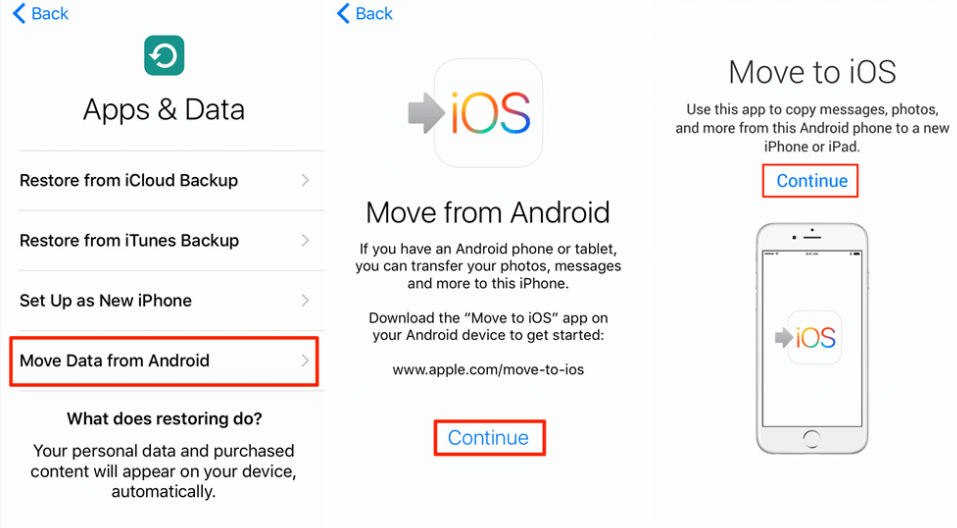
>Cons of Move to iOS app
·Only works when the iPhone is in a brand new, unconfigured state.
·Requires a stable Wi-Fi connection.
·Some users have reported compatibility issues.
2.2 Instant Messaging Apps-WhatsApp/Telegram
If your photos are stored within messaging apps like WhatsApp or Telegram, you can use these apps to transfer them to your new iPhone, which is some daily chat app and easy to use without additional software required. Here's how:
-1.Install WhatsApp or Telegram on your iPhone and verify your phone number.
-2.On your Android device, open WhatsApp or Telegram and go to the chat containing the photos you want to transfer.
-3.In the chat, select the photos and use the app's forwarding feature to send them to your iPhone.
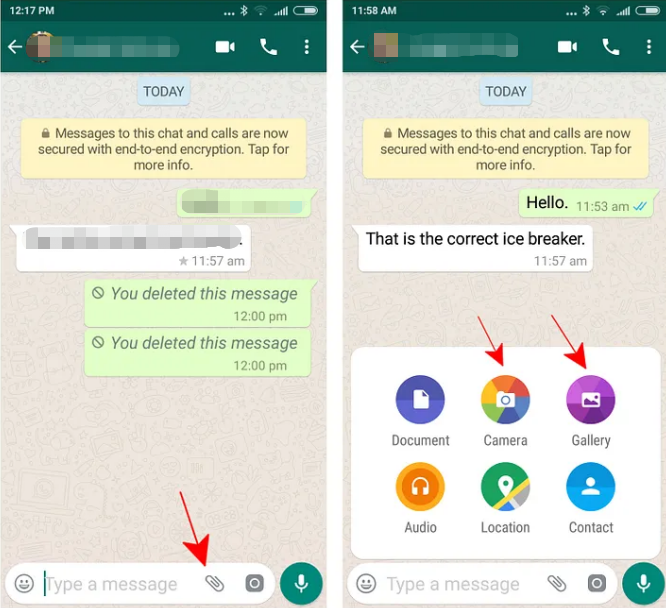
>Cons of Messaging App
·Limited to transferring photos from specific chats or conversations.
·May not preserve the original photo quality.
Part 3. How to Transfer Photos from Android to iPhone with Cloud Storage Service
Though the app-based methods is easy to use, there are also some limitations in terms of selectivity and may not preserve the original quality.
If you are also worried about the above common problems, you can also consider the Cloud storage services like Google Photos and Dropbox, which can be used to avoid these situation and provide flexibility across devices.
3.1 Google Photos
Google Photos is a popular cloud storage service that allows you to back up and sync your photos across multiple devices. It enjoys great popularity as it can automatically syncs and backs up photos.
Here's how you can transfer photos from Android to iPhone using Google Photos:
-1.Install Google Photos on your Android device and sign in with your Google account.
-2.Open the app and go to Settings > Backup & sync. Enable the backup feature to upload your photos to the cloud.
-3.On your iPhone, download and install Google Photos from the App Store. Sign in with the same Google account.
-4.Allow Google Photos to sync your photos from the cloud to your iPhone. You can choose to download them locally for offline access.
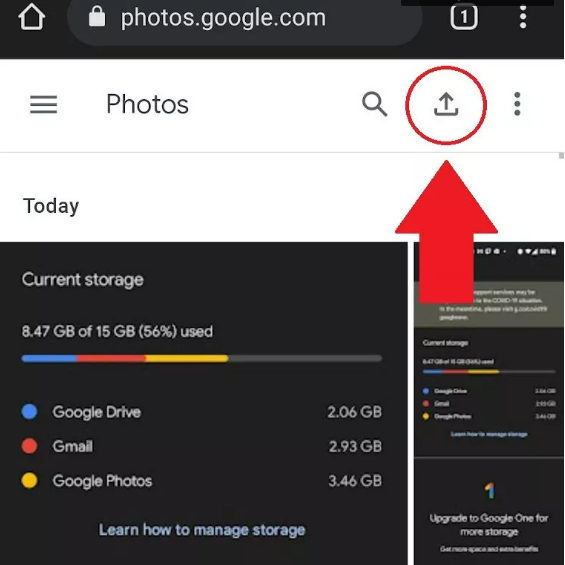
>Cons of Google Photos
·Requires a stable internet connection for uploading and downloading.
·Compression may be applied to photos, reducing the original quality.
3.2 Dropbox
Dropbox is another popular cloud storage service that allows you to store and share files, including photos. It can realize easy sharing and collaboration of files.Follow these steps to transfer photos from Android to iPhone using Dropbox:
-1.Install Dropbox on your Android device and sign in with your Dropbox account.
-2.Upload the photos you want to transfer to a Dropbox folder.
-3.On your iPhone, download and install Dropbox from the App Store. Sign in with the same Dropbox account.
-4.Open the Dropbox app and access the folder containing the photos. You can choose to download them directly to your iPhone or view them in the app.
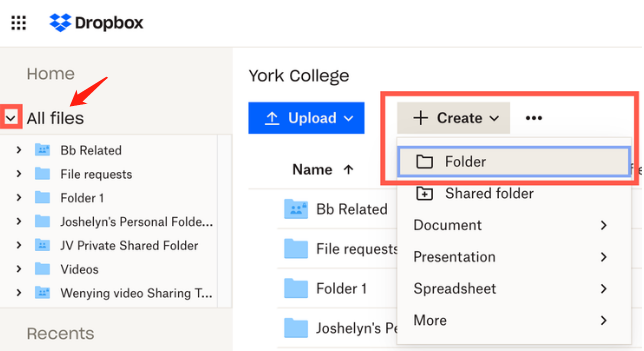
>Cons of Dropbox
·Limited free storage space.
·Uploading and downloading large photo files may take time.
·Requires an internet connection for file syncing.
Part 4. How to Transfer Photos from Android to iPhone with via Bluetooth File Transfer
Unlike cloud-based methods, Bluetooth File Transfer does not require an internet connection or use any mobile data.
If your Android device and iPhone both support Bluetooth, you can use this wireless technology to transfer photos. Here's how you can transfer photos using Bluetooth:
-1.On both your Android device and iPhone, enable Bluetooth in the settings menu.
-2. Pair your Android device and iPhone by selecting the respective devices in the Bluetooth settings. Follow the prompts to establish a connection.
-3. On your Android device, locate the photos you want to transfer and select the option to share via Bluetooth.
-4. On your iPhone, accept the incoming Bluetooth transfer request to receive the photos. They will be saved to your iPhone's photo library.
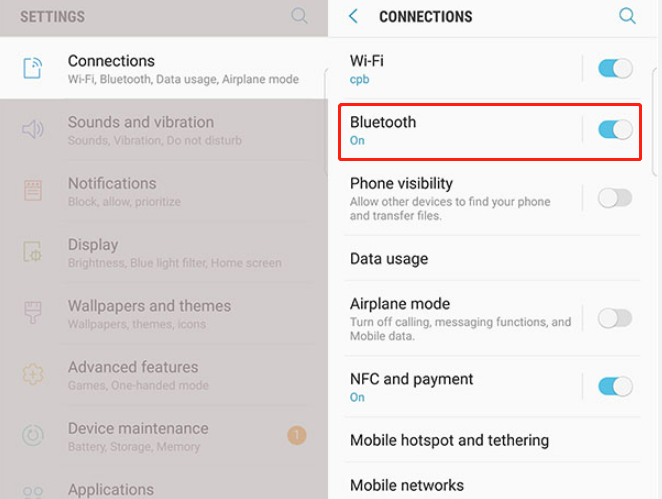
>Cons of Bluetoote
·Relatively slower transfer speed compared to other methods.
·Limited to transferring a small number of photos at a time.
Part 5. Unbiased Comparison Helps You Choose the Best One
| Comparison | UltFone Phone Transfer | Move to iOS app | WhatsApp/ Telegram |
Google Photos | Dropbox | Bluetooth File Transfer |
|---|---|---|---|---|---|---|
| Transfer Method | Computer-based |
App-based |
App-based |
Cloud storage |
Cloud storage |
Wireless (Bluetooth) |
| Transfer Speed | Fast | Moderate |
Moderate |
Moderate |
Moderate |
Slow |
| Limitations |
None | Only specific data | Only media files | May compress photos | Limited by storage | Limited by file size |
| Support Data Selected |
Yes | Yes | Limited | Yes | Yes | No |
From the comparison above, UltFone Phone Transfer stands out as a comprehensive solution. It offers high data quality, and secure transfers. And it can transfer SMS, contacts, photos, videos, audio, calendars and more with a speed of 20%-30% faster than other solutions.Additionally, it allows you to select the specific types of data you want to transfer besides photos.
Summary
Depending on your preferences and requirements, you can choose from various methods for phone transfer.Whether you prioritize speed, data accuracy, security, or ease of use, UltFone Phone Transfer is available to ensure a smooth transition from Android to your new iPhone without lossing quality.