User-Preferred Apps: Transfer Photos from Android to iPhone 15 with Ease
 Jerry Cook
Jerry Cook- Updated on 2023-09-22 to Transfer
With the rapid development of technology and the constant evolution of iPhone 15 features, an increasing number of individuals are making the switch from Android to iPhone. As a result, the demand for efficient Android to iPhone photo transfer solutions has surged. However, not all apps offer a seamless experience. It's crucial to choose a reliable tool to avoid potential pitfalls and ensure a seamless transfer experience. Issues such as accidental photo deletion, irreversible data loss due to device reset, and other unexpected bugs can quickly turn a simple task into a catastrophic situation.
So, in the face of numerous photo transfer apps, how can we select the most suitable and reliable one? In this comprehensive guide, we will thoroughly examine four popular transfer apps by considering user feedback to let you know how to transfer photos from Android to iPhone 15. By exploring each tool, we aim to equip you with the essential knowledge needed to flawlessly migrate your cherished memories from your Android device to your new, shiny iPhone.
- Part 1: Transfer Photos from Android to iPhone 15 via Move to iOS
- Part 2: Transfer Android Photos to iPhone 15 via SHAREit
- Part 3: Transfer Android Photos to iPhone 15 via Xender
- Part 4: Easy Way to Transfer Photos from Android to iPhone 15 via Phone Transfer
Part 1: Transfer Photos from Android to iPhone 15 via Move to iOS
How to transfer photos from Android to iPhone 15? Move to iOS, developed by Apple may be a good option if your device is not set up yet. With a step-by-step approach, transferring photos becomes a good experience. To initiate the transfer:
Step 1: Set up your new iPhone until you reach the "Apps & Data" screen.
Step 2: Tap on "Move Data from Android".
Step 3: On your Android device, download and install the Move to iOS app from the Google Play Store.
Step 4: Open the Move to iOS app and tap "Continue".
Step 5: Agree to the terms and conditions and tap"Next".
Step 6: On your iPhone, tap "Continue" on the"Move from Android" screen and wait for a ten-digit code to appear.

Step 7: Enter the code on your Android device, tap "Next" and wait for the transfer process to begin.
Step 8: Once the transfer is complete, you can proceed with the iPhone 15 setup process.

Move to iOS is a popular app that offers advantages when transferring photos from Android to iPhone 15. However, it's important to acknowledge that it requires iPhone to be reset, which will result in data loss. Some users have also encountered difficulties with the app, as highlighted in the following user review from Google Play:
- I have done every bit of troubleshooting, but it keeps getting stuck at 1 minute left (for 7+ hours) until I give up, cancel it, and try again. My WiFi connection is absolutely not the problem, nor is the amount of data being transferred, yet here we are. This is my first iPhone ever, and this nightmare of a transfer process has made me seriously question my decision to switch to iOS.
With 641 people finding this review helpful, it indicates that many users faced a frustrating experience where the app failed to complete the transfer smoothly, causing prolonged delays and ultimately questioning their decision to switch to iOS. While Move to iOS offers advantages, it's important to be aware of these potential shortcomings and explore alternative options for a successful and hassle-free transfer process.
Part 2: Transfer Android Photos to iPhone 15 via SHAREit
How to transfer photos from Android to iPhone 15 without computer with more tools? SHAREit, a popular cross-platform file-sharing app, provides a convenient option to transfer photos between Android and iPhone devices. Finish these steps to transfer photos from Android to iPhone wirelessly:
Step 1: On both your Android and iPhone 15, download and install the SHAREit app from the app stores.
Step 2: Select your photos and send.
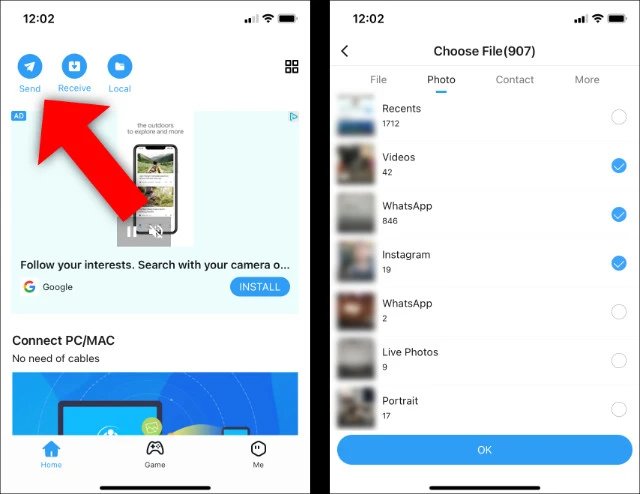
Step 3: Click Connect to IOS/WP" and open Hotspot on your Android device
Step 4: Open the SHAREit app on your iPhone and receive your photos.
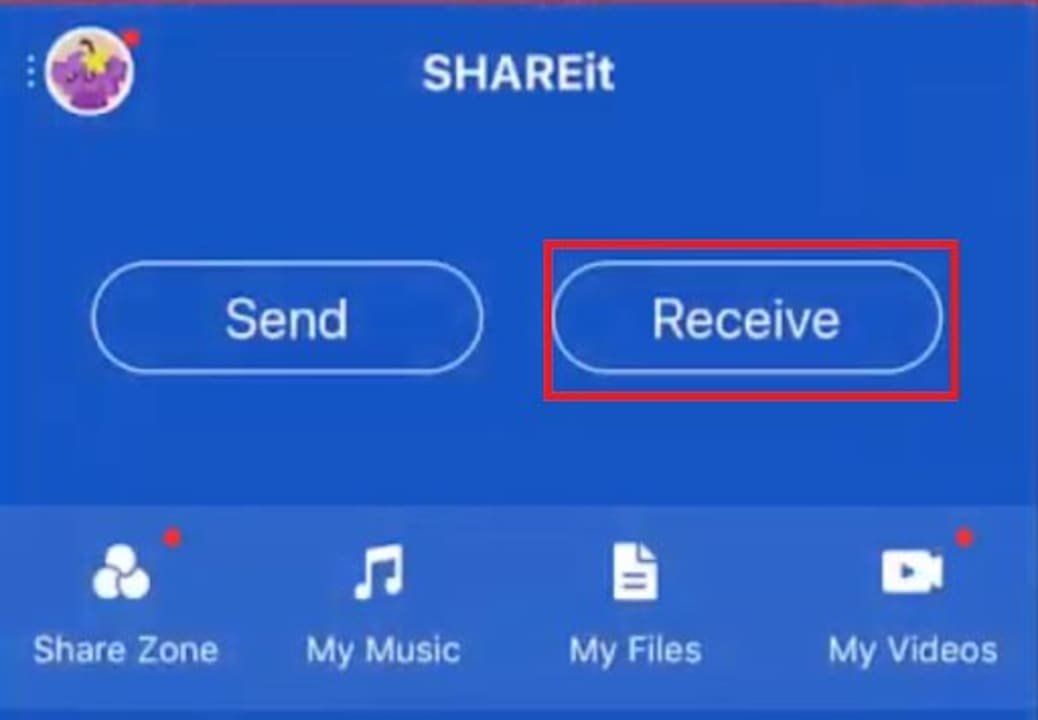
SHAREit provides a wireless solution that eliminates the need for cables or external devices, allowing for convenient and hassle-free file sharing. However, it's important to note that some users have expressed concerns about the app's functionality and user experience. One user review highlights these shortcomings:
- Guys, why do I have to turn on every single useless thing in my device just to send a simple file? Bluetooth, location, and other unnecessary features are required, making the process tedious and time-consuming. Moreover, the sending speed of files is slower compared to direct Wi-Fi transfers. SHAREit needs to simplify and streamline the sharing process to make it more efficient and user-friendly.
This review, which received support from 570 users, highlights the frustration caused by the app's requirement to enable various unnecessary features, as well as the slower transfer speeds compared to direct Wi-Fi options. These concerns indicate the need for improvement in SHAREit's user experience, focusing on simplifying the sharing process and enhancing file transfer speeds to meet user expectations for a seamless and efficient data transfer experience.
Part 3: Transfer Android Photos to iPhone 15 via Xender
If you want to know how to transfer photos from Android to iPhone 15 without computer, Xender is also worth a try. This popular file-sharing app, provides an alternative method to transfer photos seamlessly between Android and iPhone devices. Follow steps below to transfer photos from Android to iPhone wirelessly:
Step 1: Make sure your devices has Personal Hotspot feature.
Step 2: On both your Android and iPhone, download and install the Xender app from the app stores.
Step 3: Tap on "SEND" button and click on "Connect to iPhone?" button.
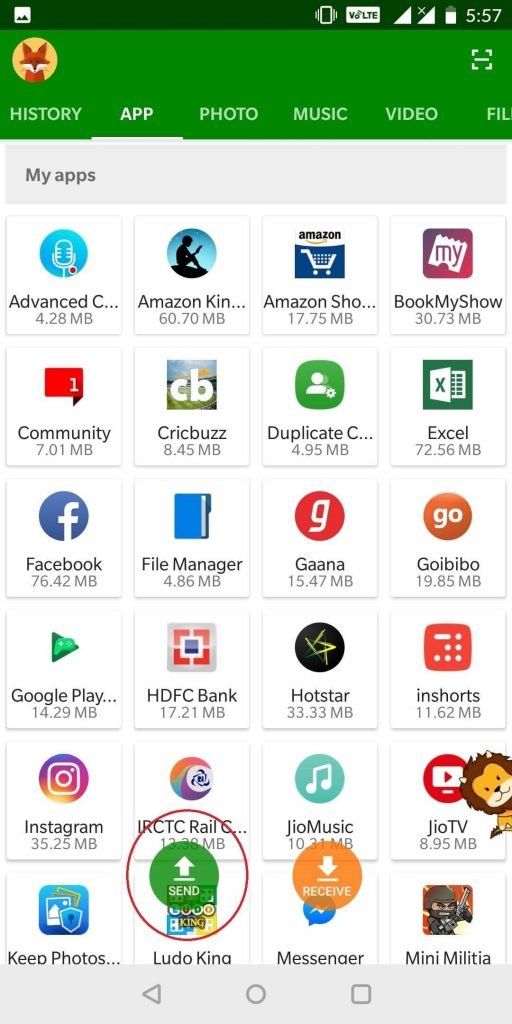
Step 4: Make your iPhone connect to the Wi-Fi created by your Android.
Step 5: Tap "RECEIVE" button on your iPhone and start transferring.
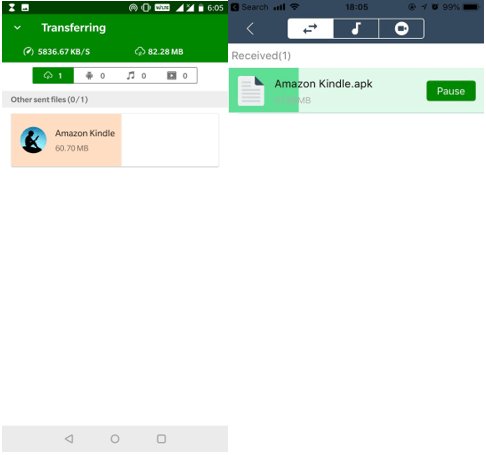
With Xender, users can effortlessly share photos with their friends or across devices. However, it's important to acknowledge that some users have encountered issues with the app's performance, as highlighted in the following user review:
- This app was the best for any type of file and app sharing with my friends. But over time, it only got worse. When I returned to it after a while, hoping for improvements, I discovered that it's become more complicated to transfer files. The app barely works on some phones, and its main feature of sending files simply doesn't work. Even if you manage to connect, the APK files sent don't function properly. Now, they're just taking up space, and dealing with multiple APK files becomes a challenge.
This review resonated with 710 people, reflecting the widespread frustration experienced by users who encountered difficulties with Xender. The inability to transfer files smoothly and the issues with APK files not working properly pose significant shortcomings. These concerns underscore the need for Xender to address performance issues, enhance compatibility across different devices, and ensure the seamless functionality of its file-sharing features for a more satisfactory user experience.
Part 4: Easy Way to Transfer Photos from Android to iPhone 15 via Phone Transfer
How to transfer photos from Android to iPhone in an easy way? While the aforementioned methods provide viable options, UltFone Phone Transfer emerges as a comprehensive and reliable solution for transferring photos from Android to iPhone 15. Importantly, if you only transfer photos, it does not require you to enable other unrelated permissions. With its intuitive interface and advanced features, UltFone Phone Transfer simplifies the process in just a few steps:
- Step 1 Connect your Android device to your PC/Mac. Allow the auxiliary APP to install on your device.
- Step 2 Connect your iPhone 15 device to your PC/Mac and authorize.
- Step 3 Click the Start button when it is clickable.
- Step 4 Select the data, "Photos" to scan the pictures on your Android and click Start Scan. Please rest assured that UltFone only scans this type of data and won't touch your other data.
- Step 5 When the scanning process is complete, Click Transfer Data. Then your data will be transferred successfully.





Phone Transfer, developed by UltFone, is a premium tool that offers several advantages for users who are seeking a reliable and efficient data transfer solution, even though it comes with a cost. The tool's features and performance make it an easy way to transfer photos from Android to iPhone 15. Users can navigate through the tool effortlessly, ensuring a smooth and hassle-free data transfer process. A user evaluation that highlights the strength of Phone Transfer is as follows:
- I've used several different data transfer products in the past, and this one is by far the best. It's easy to use and very efficient. I was able to transfer all of my data from my old phone to my new one without any problems.
This user's experience demonstrates the effectiveness and reliability of Phone Transfer. The user emphasizes the tool's ease of use, allowing for a seamless transfer experience, and its efficiency in transferring all data without encountering any issues. This positive feedback showcases Phone Transfer as a reliable option for users who prioritize a smooth and problem-free data transfer process between their old and new devices, despite its paid nature.
In addition, we checked a similar product for data transfer under UltFone, UltFone Transfer , and we can also see good reviews from users, like:
- I wanted to take a moment to express my appreciation for the Ultfone Transfer for WhatsApp tool. It has been an incredibly useful tool for me, allowing me to transfer my WhatsApp data seamlessly between Android and iPhone 15 devices without losing any information. The convenience and ease of use of this tool have made my life much more comfortable, and I am grateful for the opportunity to use it. Thank you for providing such an outstanding tool and for your exceptional customer service. I have never experienced such an excellent level of customer support, and I would highly recommend the team at Ultfone to anyone in need of assistance.
Conclusion
After reading this article, you should have a clear answer to the question, how to transfer photos from Android to iPhone 15. Transferring photos from Android to iPhone may initially seem like a complex task, but with the right tools and methods, you can seamlessly migrate your cherished memories to your new iPhone. While Move to iOS, SHAREit, and Xender offer viable options, UltFone Phone Transfer emerges as a comprehensive and reliable solution. With its advanced features, and zero data loss guarantee, UltFone Phone Transfer simplifies the transfer process, ensuring a secure and efficient transition from your Android device to your new iPhone. Choose the method that best suits your preferences, and embark on your photo transfer journey with confidence and ease.

