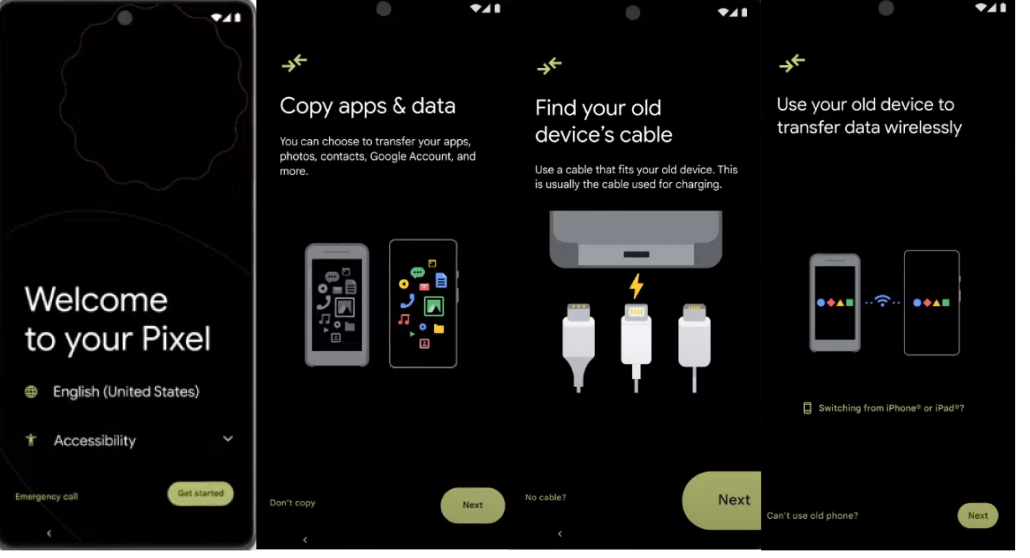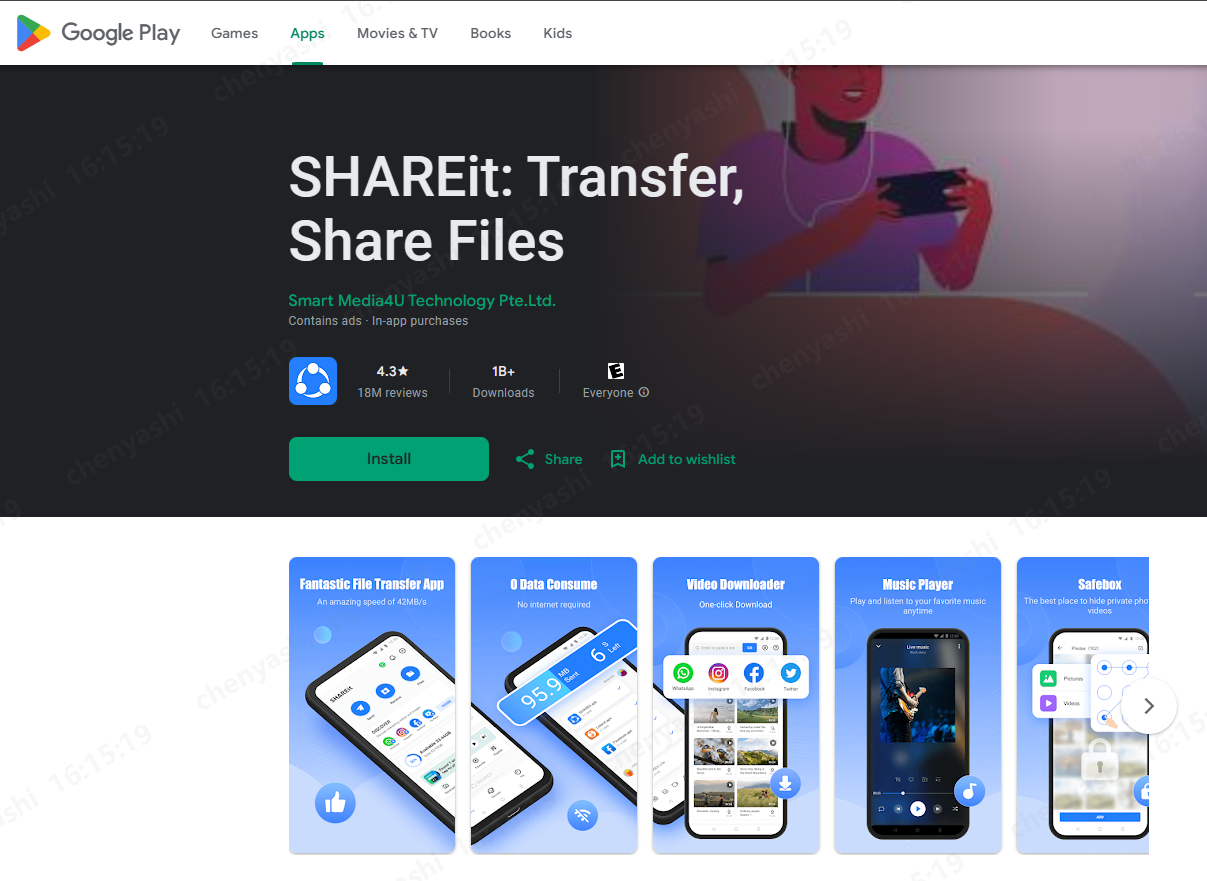[Quick Ways!]How To Transfer Data From iPhone To Samsung S24?
 Jerry Cook
Jerry Cook- Updated on 2024-08-29 to Transfer
Now you get a brand new Samsung s24, you may wonder how to transfer data from iphone to samsung s24 easily! This straightforward guide outlines the simplest, most effective ways to migrate your essential iPhone content – contacts, photos, messages, and more – to your new Samsung s24.
Whether you prefer the speed of wireless transfer, the reliability of cables, or the familiarity of iCloud, we've got a clear path for you.
- Method 1: How To Transfer Data From iPhone To Samsung S24 With UltFone Phone Transfer?
- Method 2: Transfer Data From iPhone To Samsung S24 With Smart Switch
- 2.2 Smart Switch Cable Transfer From iPhone To Samsung S24
- 2.3 Smart Switch Wireless Transfer From iPhone To Samsung S24
- Method 3: How To Transfer Data From iPhone To Samsung S24 With iCloud?
- Method 4: How To Transfer Data From iPhone To Samsung S24 By Creating Backup On A Computer?
Method 1: How To Transfer Data From iPhone To Samsung S24 With UltFone Phone Transfer?
UltFone Phone Transfer is a secure and easy-to-use software that helps you transfer data between Android and iOS devices. With this software, you can transfer all your important data in just few click, such as contacts, messages, photos, videos, music, call logs, calendars, and more.
Advantages of transfer data from iphone to Samsung S24 with UltFone Phone Transfer:
- No WiFi connection and no iCloud is needed, eliminating the chance of transmission failure.
- No factory resetting of your old device is required before data transfer.
- With its highly user-friendly interface, it lets you transfer data within a few taps.
Now let’s see How To Transfer Data From iPhone To Samsung S24 without iCould:
- Step 1 Download and Launch UltFone Phone Transfer and choose Android to iOS feature.
- Step 2Connect both your iPhone and Android to the computer
- Step 3 Select and scan Data Types
- Step 4 Start the Transfer and Relax
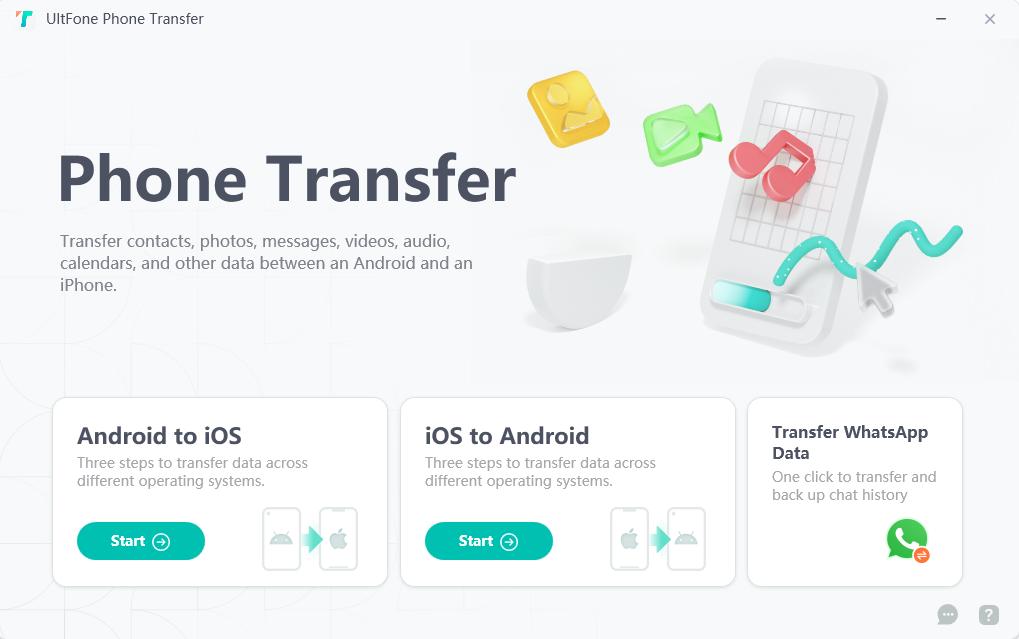
1. Grab both your old phone to pc first and connect new phones, and have their charging cables ready.
2. Connect both phones to your computer using USB cables.
3. Ensure your devices are unlocked and allow access to data from the computer.
1. Click start to proceed when seeing this interface
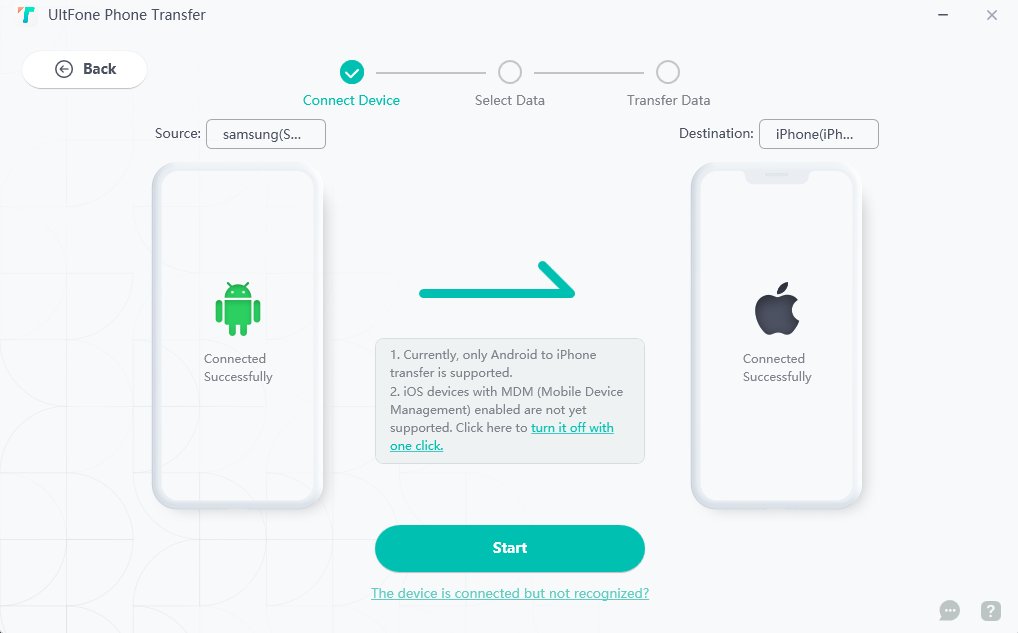
2. UltFone Phone Transfer automatically detects various data types you can transfer. Tick the boxes next to the specific data types you want to move.
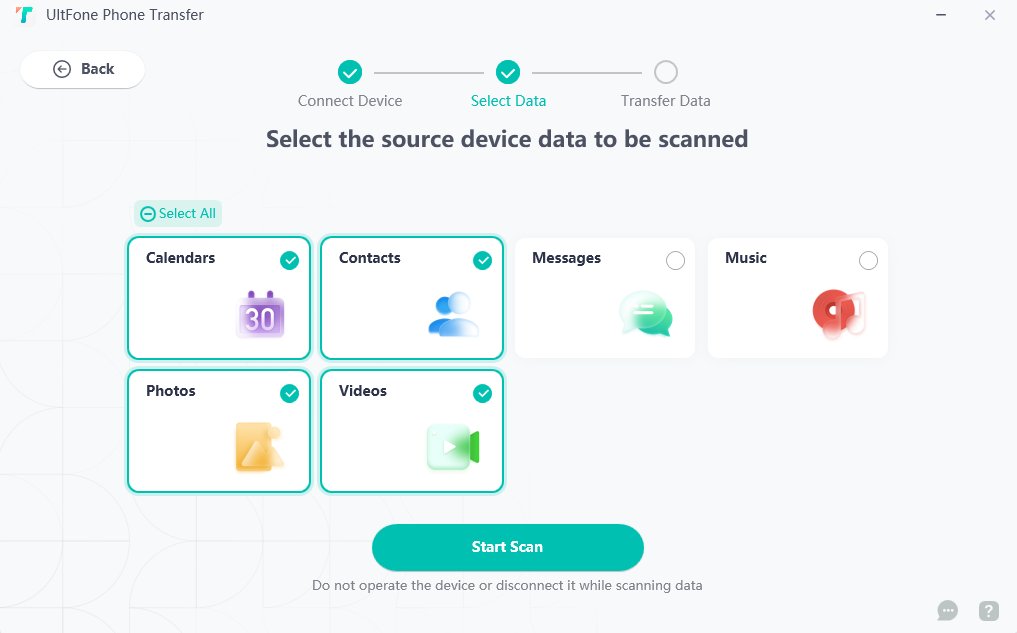
Click the Start Transfer button and watch the magic happen. After a while, all your selected data will be transferred.
Method 2: Transfer Data From iPhone To Samsung S24 With Smart Switch
Smart Switch is a mobile and desktop application developed by Samsung official. You can transfer any data, including but not limited to phone calls, apps, and settings, between devices and also make a backup of your iOS device.
Before proceeding to how to transfer phone data from iPhone to Samsung S24, please check the following:
- Ensure that your devices are fully charged or connected to an outlet.
- Get access to a computer for iTunes or iCloud.
- Ensure you have a functional iPhone Lightning to USB-C or Lightning to USB cable and an OTG adapter.
- Turn off the iMessage and FaceTime to avoid missing any messages or calls.
- Make sure that your iPhone is updated to latest iOS.
- Back up your iMessage data on your iDevices.
- Connect both devices with a speedy WiFi connection (For wireless transfer).
You can transfer data from the iPhone to the Samsung S24 wirelessly or using a cable.
1. Smart Switch Cable Transfer From iPhone To Samsung S24
You can use a cable to transfer data from iPhone to Samsung S24 if you want to. The required cables include iPhone Lightning to USB-C or Lightning to USB cable with an OTG adapter.
Step 1. After setting up your new device, open the Smart Switch app and tap on Receive data.
Step 2. Choose the device you want to transfer data from.
Step 3. Connect the Lightning end of the cable to your iPhone and the other end to the Samsung S24.
Step 4. On the iPhone, hit Trust and enter the passcode. Then, press Next on the new device.
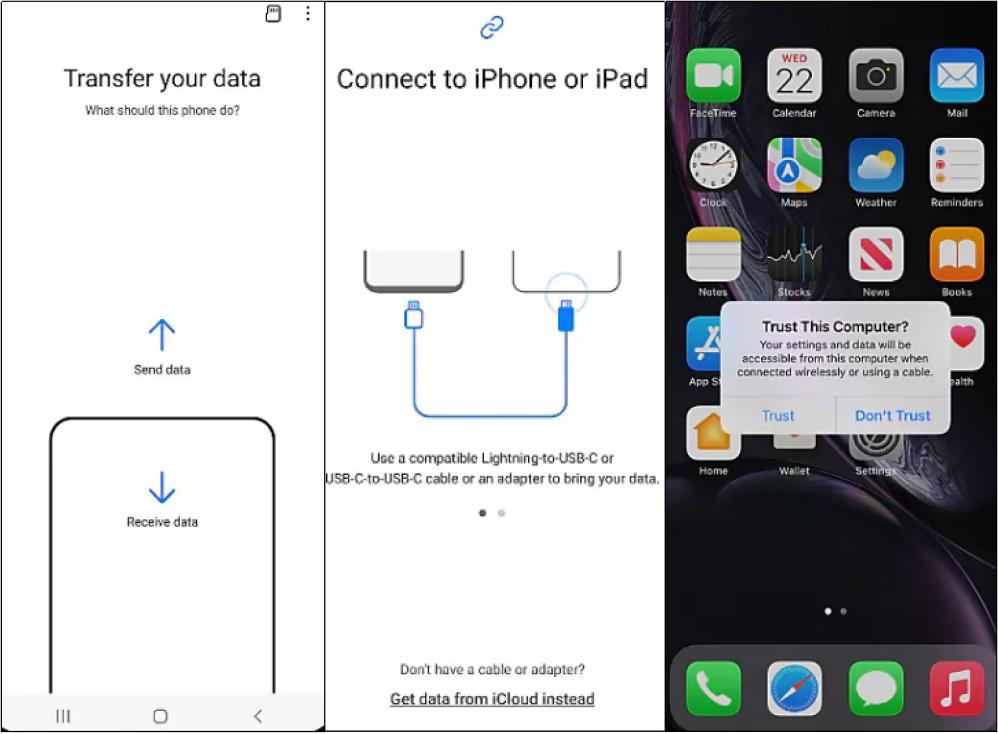
Step 5. Choose data types you want to transfer.
Step 6. Now, select the applications you want to install on your new phone and hit Install.
Step 7. Tap Transfer to send your data to Samsung S24.
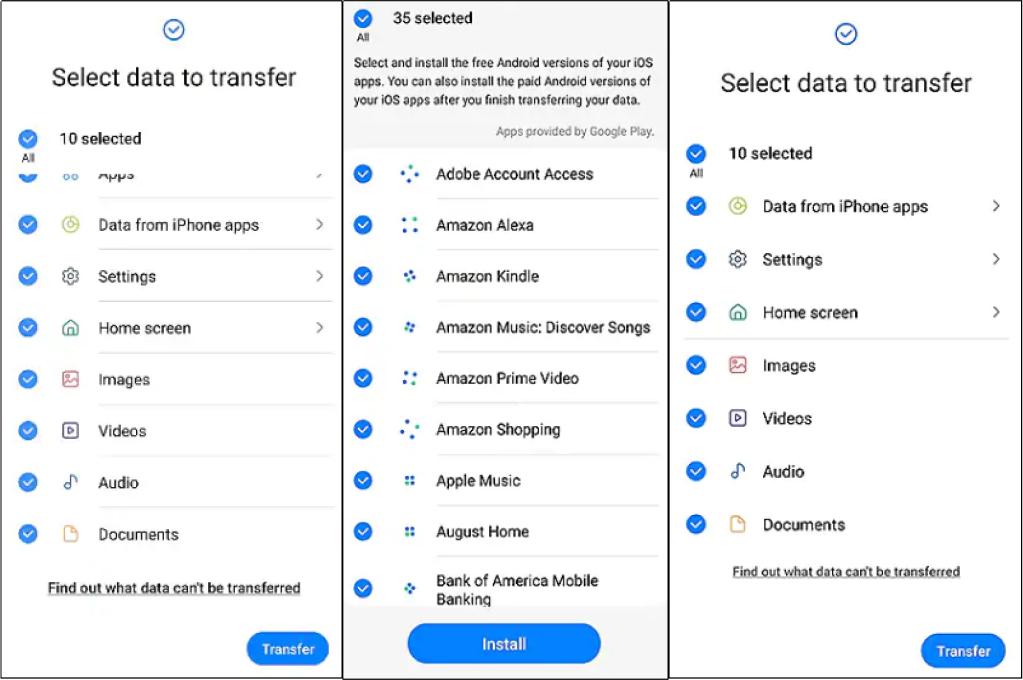
Limitations
- Specific types of data like iMessage chats, app purchases, and Health data are incompatible
- The whole process may be time-consuming, requiring patience and uninterrupted connection.
- Need a USB-C to Lightning cable, might not have it or require an adapter.
2.2 Smart Switch Wireless Transfer From iPhone To Samsung S24
If you don’t have compatible cables or adapter, you may look for how to transfer data from iPhone to Samsung S24 wirelessly. The following steps will guide you in transferring data with WiFi:
Step 1. First, back up your data on iCloud on your iPhone.
Step 2. Set up and launch the Smart Switch app in your new Samsung S24.
Step 3. Choose Receive data as the previous part do.
Step 4. Tap on Get data from iCloud instead link.
Step 5. Sign into your iCloud account when prompted and tap OK after entering the verification code.
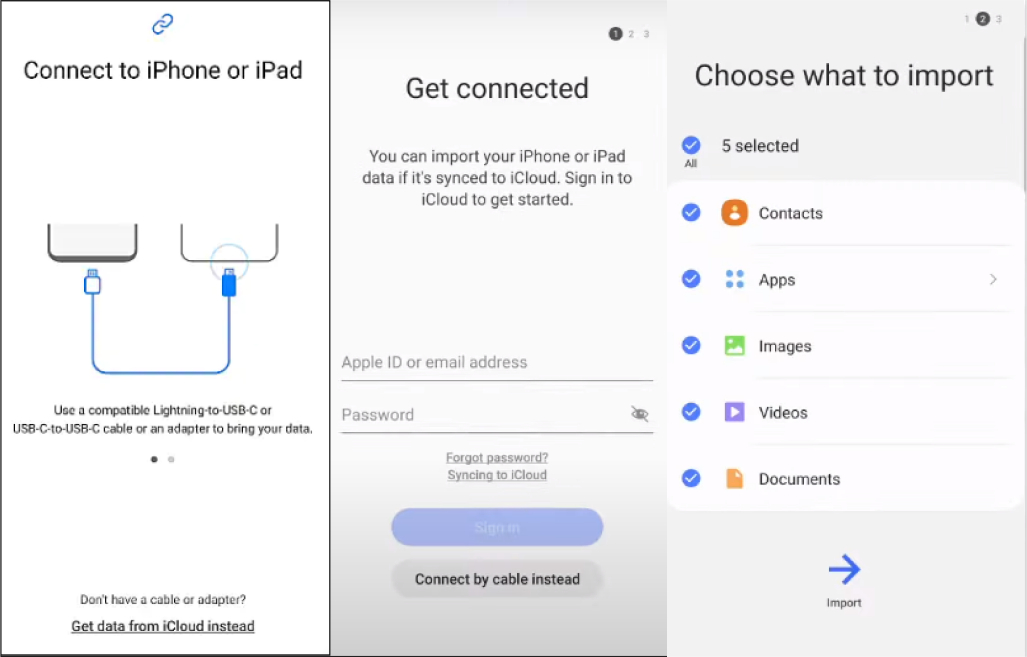
Step 6. Choose the data you want to transfer and then hit Import. Your data will start to restore from iCloud backup.
Limitations
- Data transfer significantly depends on internet speed and may take longer than expected.
- Due to network interruption, you may lose data.
- iTunes music and videos aren’t transferred.
Method 3: How To Transfer Data From iPhone To Samsung S24 With iCloud?
Using iCloud as an intermediary to migrate data from your iPhone to Samsung S24 offers a convenient cloud-based option. To transfer data from iPhone to Samsung S24 with iCloud, you must ensure that all your updated iPhone data is synced to iCloud.
On your iOS device, navigate to Settings, tap on your Apple ID, and select iCloud. Choose "Show All," then toggle the switch(es) next to the data you wish to synchronize. The synchronization process will take place automatically.
But if dealing with limited iCloud storage space or have a lot data to transfer, it may not be advisable to use iCloud.
Method 4: How To Transfer Data From iPhone To Samsung S24 By Creating Backup On A Computer?
This section is for those looking for how to transfer data from iPhone to Samsung S24 without iCloud. The best option to transfer data from one device to another is backing it up on a PC.
The following steps will guide you on how to backup your data using Smart Switch:
Step 1. Connect your old phone to your PC using a cable and tap Allow.
Step 2. Open the Smart Switch app and choose Backup.
Step 3. Choose the file types to transfer and hit Backup.
Step 4. Lastly, click OK to finish the process.
Limitations
- Dependency on the availability of a computer.
- Does not back up read-only contacts, drafted or failed messages, Calendar events, notes, and WeChat chat history.
Conclusion
When moving from iOS to Android, data transfer is key. Learn how to transfer data from iPhone to Samsung S24 wirelessly, with a cable, or via iCloud. For top-notch results, go with UltFone Phone Transfer—the most efficient and reliable choice of all the other mentioned.