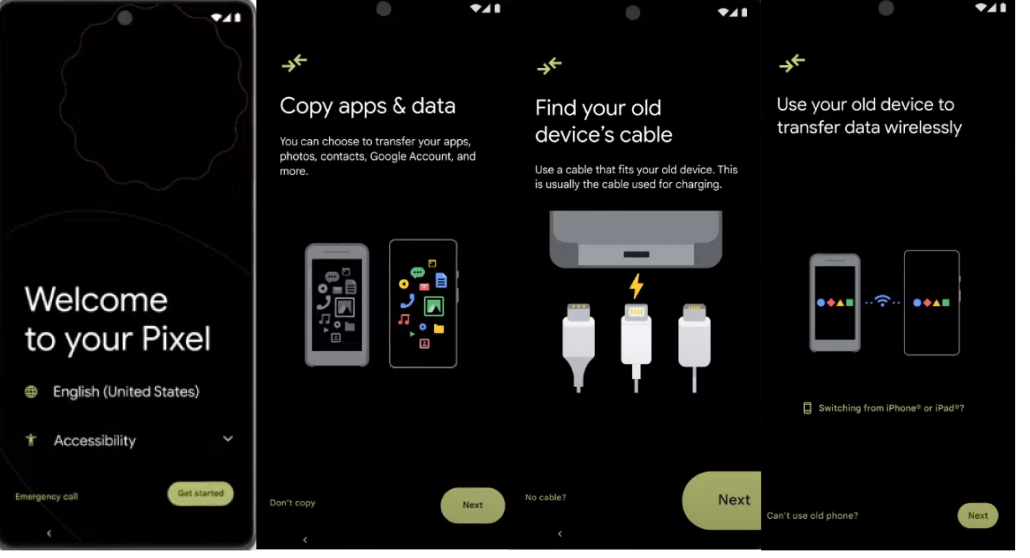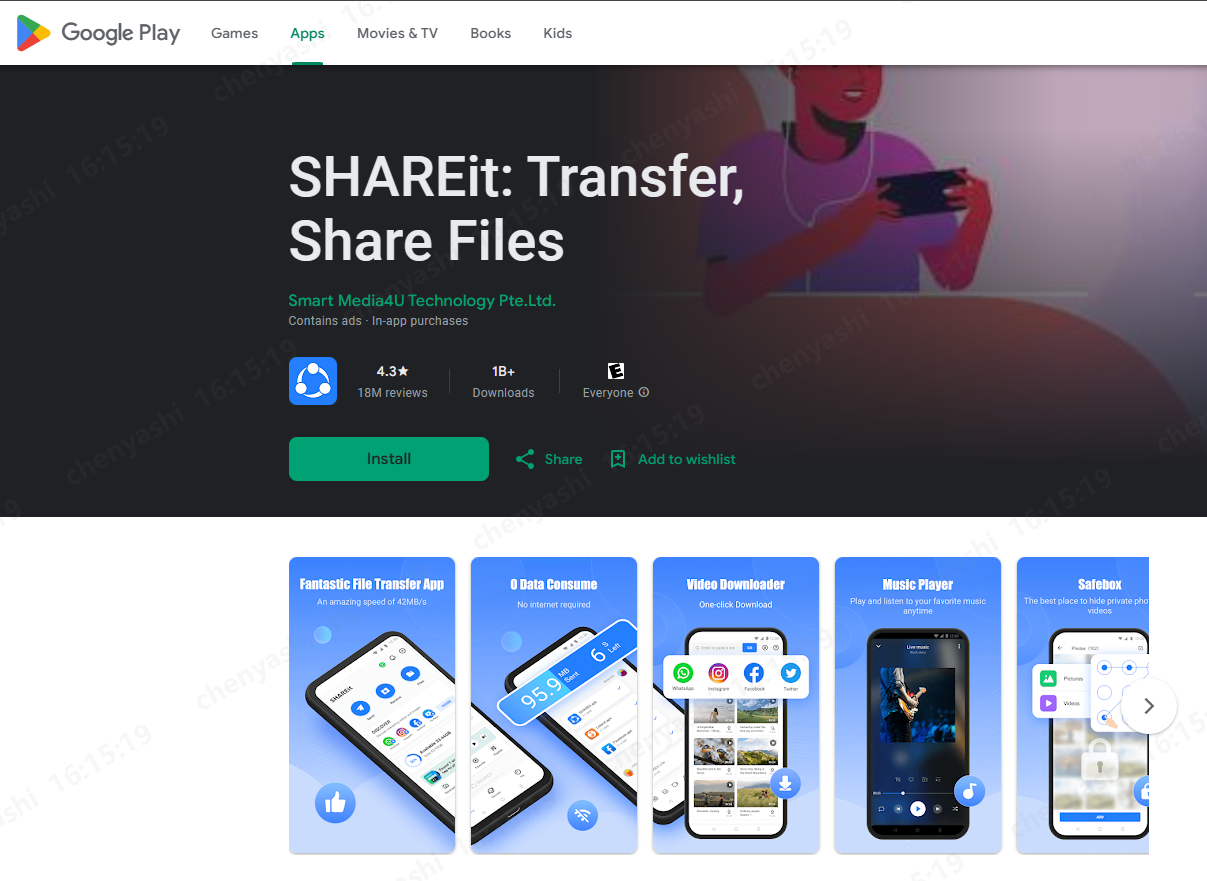[2025 Update!]How To Transfer Contacts From iPhone To Samsung S24?
 Jerry Cook
Jerry Cook- Updated on 2024-08-29 to Transfer
Making the switch to the brand new Samsung S24? You're excited about the new features, but what about your treasured contact list? How to transfer contacts from iPhone to Samsung S24? Relax, transferring your contacts is straightforward and worry-free. This guide outlines simple and quick methods to seamlessly move your contacts from iPhone to your new Samsung device, ensuring you stay connected with friends, family, and colleagues without skipping a beat!
- Part 1: How To Transfer Contacts From iPhone To Samsung S24 Without iCloud?
- 1.1 Transfer Contacts From iPhone To Android With Ultfone Phone Transfer
- 1.2 Transfer Contact List From iPhone To Samsung S24 With Smart Switch
- 1.3 Transfer Contacts From iPhone To Samsung S24 With Bluetooth
- 1.4 Transfer Contact List From iPhone To Samsung S24 Using Gmail
- Part 2: How To Transfer Contacts From iPhone To Samsung S24 With iCloud?
- FAQs About Transfer Contacts From iPhone To Samsung S24
Part 1: How To Transfer Contacts From iPhone To Samsung S24 Without iCloud?
iCloud is the default cloud storage for all Apple devices, allowing you to store up to 5GB of data for free. What if your iPhone is not synced to the iCloud?
In that case, your iCloud will not contain all your contacts, and you must transfer them manually. The following methods will help you how to transfer contact list from iPhone to Samsung S24 without iCloud:
1.1 Transfer Contacts From iPhone To Android With Ultfone Phone Transfer
Ultfone Phone Transfer is an all-in-one tool that allows you to transfer contacts from iPhone to your brand new Samsung s24 in just few clicks! Besides that, you can also export messages, pictures, videos, audio, Calendar events, etc.Why choose Ultfone Phone Transder to transfer contact list from iPhone to Samsung S24?
- 1. Comprehensive data coverage: Transfer a wide range of data types, including contacts, messages, photos, videos, music, calendars, notes, call logs, and more.
- 2. Safe and secure: UltFone guarantees data safety throughout the process, without any risk of loss or corruption.
- 3. Fast and efficient: Transfers occur at high speeds, minimizing downtime and frustration.
- 4. Easy to use: Transfer contacts from iPhone to Samsung S24 is straightforward, even for tech novices.
- Step 1 Download and Install UltFone Phone Transfer. Choose iOS to Android feature.
- Step 2Connect Your iPhone and Samsung S24 to PC with USB cable.
- Step 3 Then please choose to scan the data and select the data you want to transfer.
- Step 4 After the data has been scanned, click Transfer Data to transfer contact from iPhone to Samsung S24.
- Step 5 Wait for a while, then all the contact list will be transferred.
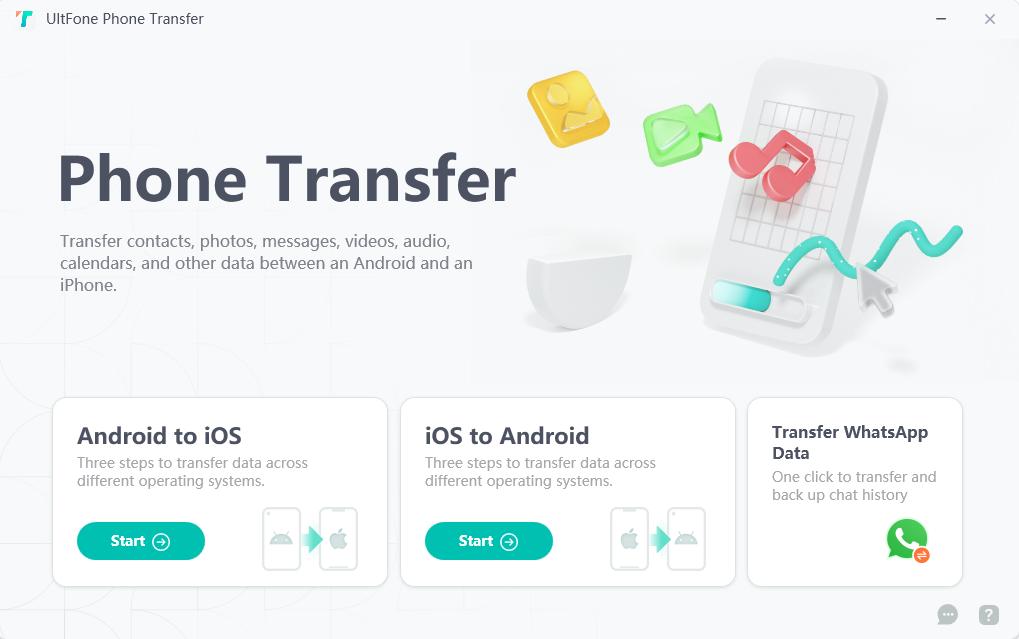
UltFone should automatically detect both devices. If not, ensure proper connection and unlock your phone screens. Besides, please enable permission to detect the device when connect to pc.
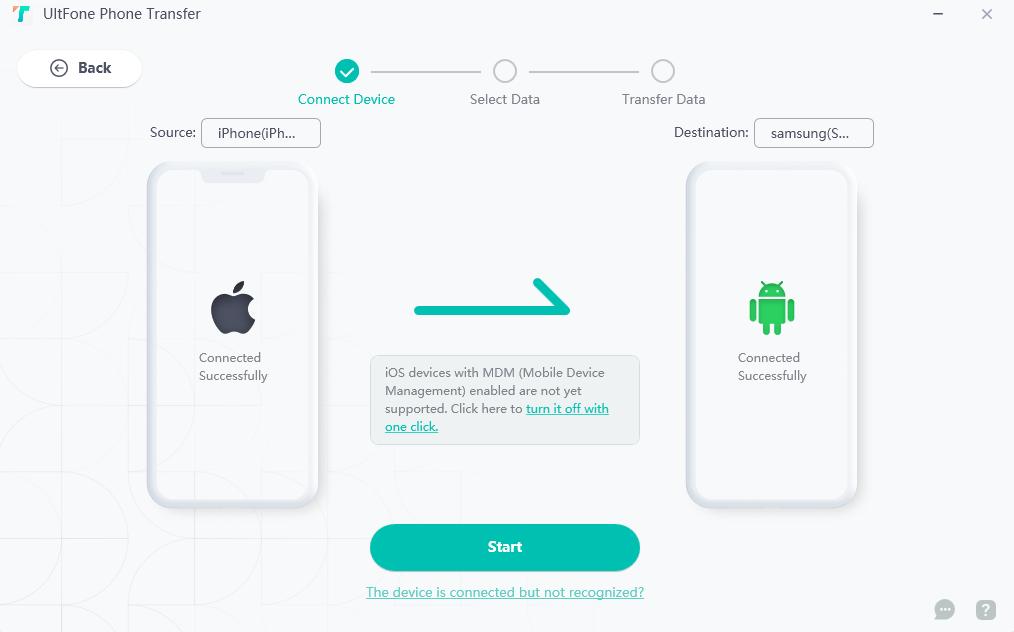
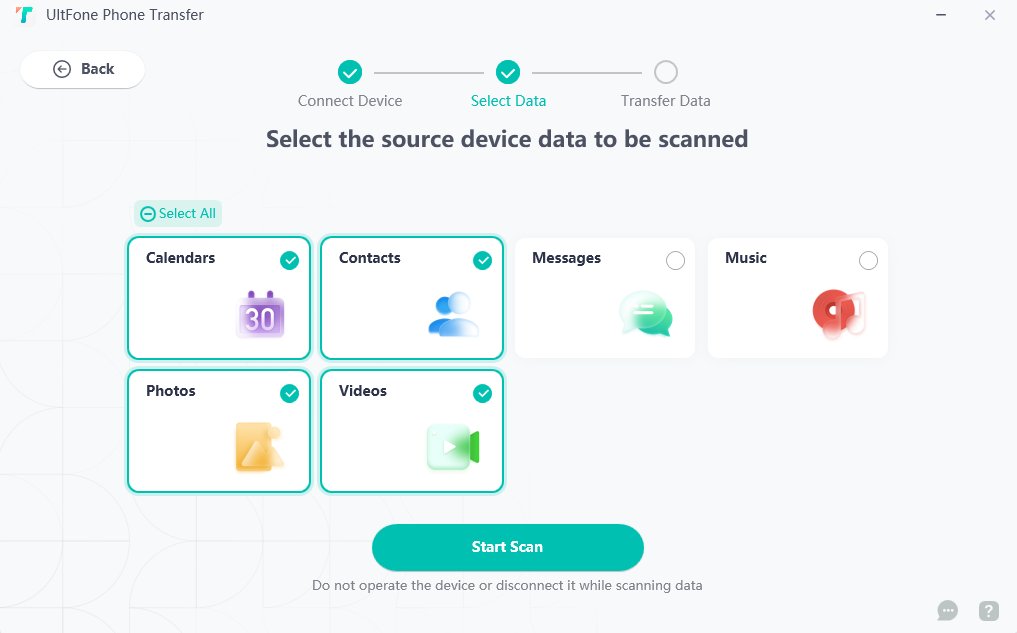
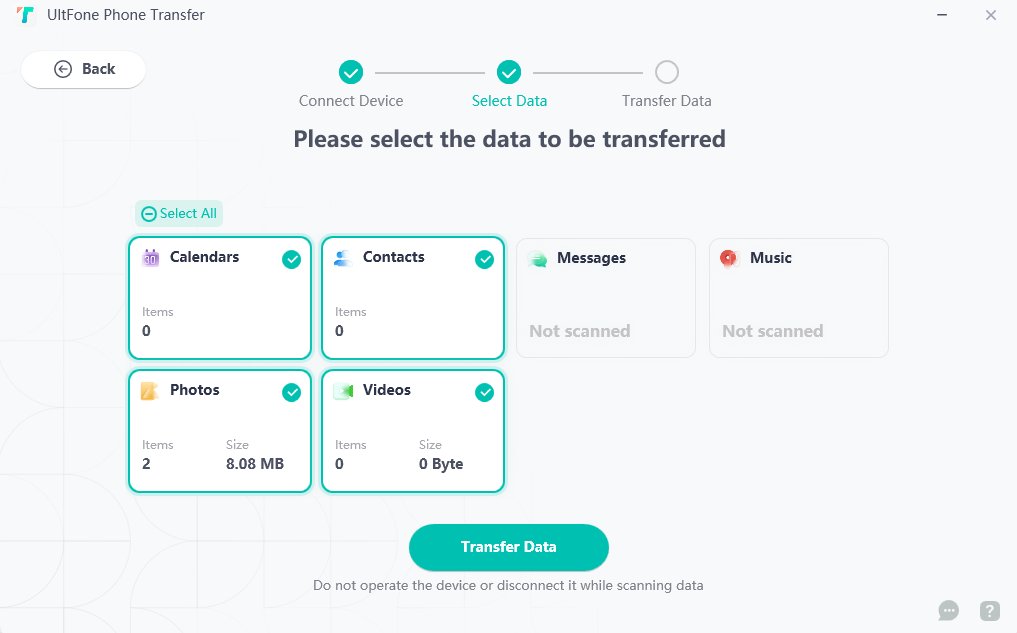
1.2 Transfer Contact List From iPhone To Samsung S24 With Smart Switch
To simplify data transfer among different platforms, Samsung has released its very own data transfer app, named Smart Switch, for its users.
The Smart Switch app seamlessly shifts all your content from an iOS device to a Samsung S24, which helps you transfer your contacts from iPhone to Samsung s24 wirelessly or using a cable.
For wireless transfer, you will require the iCloud backup of your contacts.
Here is how to transfer contacts from iPhone to Samsung S24 with the Smart Switch:
1. Launch Smart Switch app on your Samsung S24.
2. Select Receive data when asked, “What should this phone do”?
4. Connect your iPhone and Samsung S24 with compatible data cable, i.e. Lightning to USB-C or USB-C to USB-C.
5. Now, hit Trust and Next on your iPhone and Android, respectively.
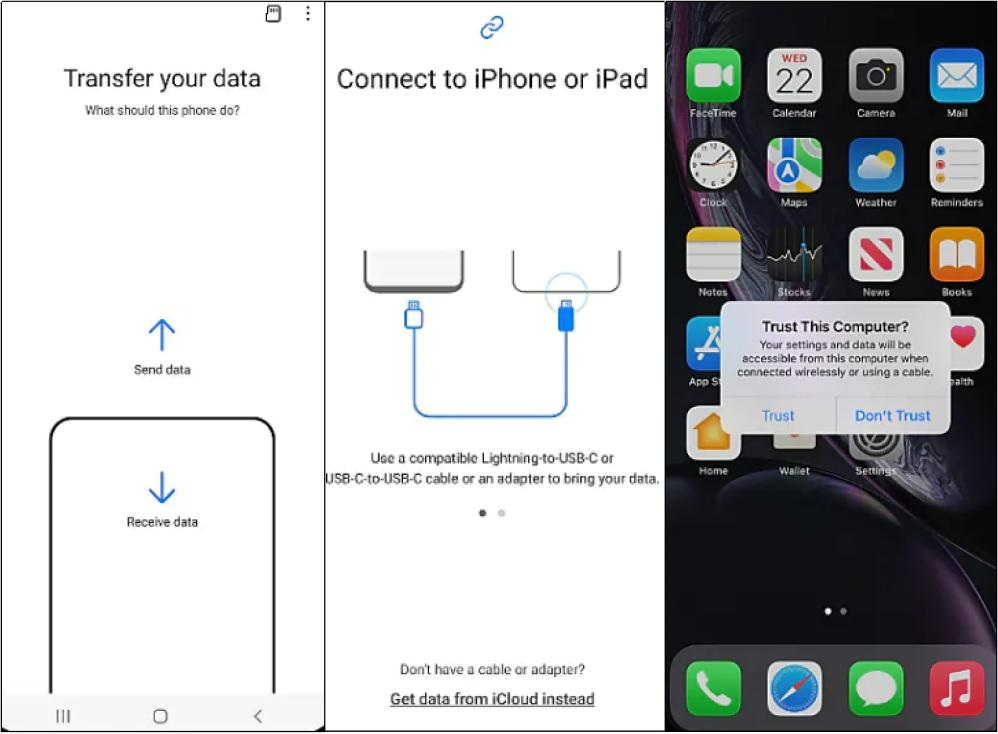
6. Choose Contacts when asked to choose what to transfer and tap Transfer.
7. Wait for the migration to complete. Once done, hit Done on your Samsung and Close on your iPhone.
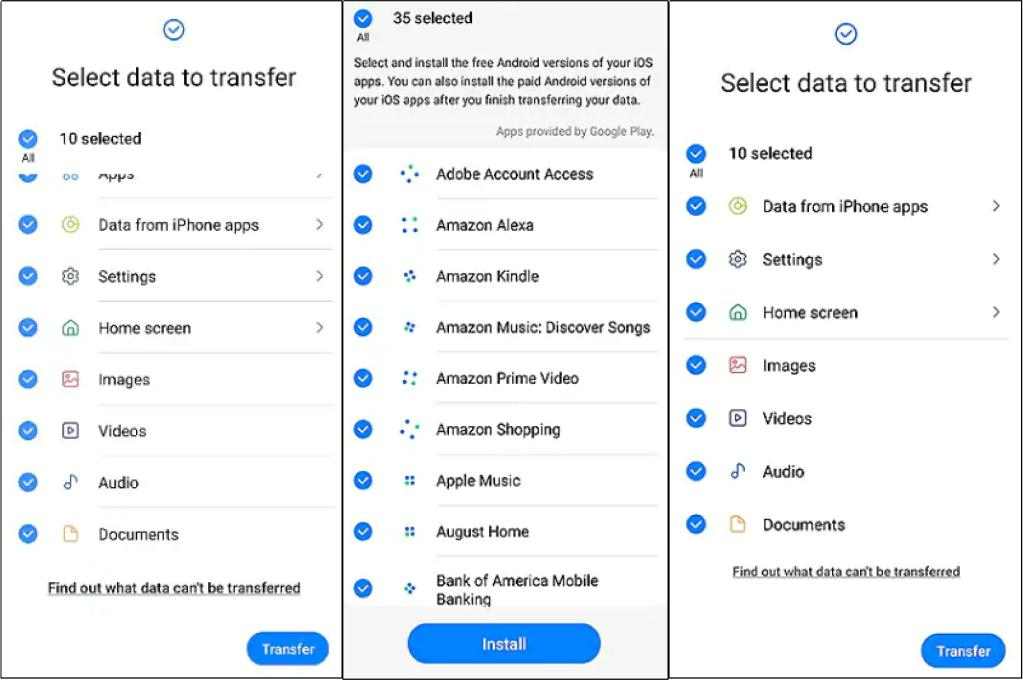
1.3 Transfer Contacts From iPhone To Samsung S24 With Bluetooth
Bluetooth is a short-range technology that you can use to transfer data or connect to nearby devices wirelessly. As both the iPhone and Samsung S24 have bluetooth, you may ask, why don’t we transfer data using it? Well, because iOS does not support bluetooth data transfers.
For the above reason, you can only transfer your contacts among Android devices with bluetooth.
1.4 Transfer Contact List From iPhone To Samsung S24 Using Gmail
Luckily, iOS supports Gmail synchronization, meaning you can sync your contacts on your iPhone to your Gmail and access them from anywhere. It makes wireless and computerless data transfer possible. You can transfer contact list from iPhone to Samsung S24 by following the steps below:
1. Open Settings on your iPhone and go to Mail > Accounts > Add Account.
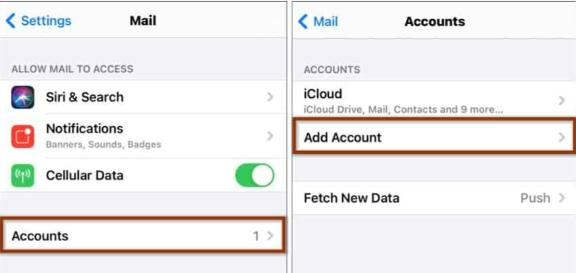
2. Enter your Gmail ID and verify your identity.
3. Enable the Contact syncing.
4. Now, log into the same Gmail account on your Samsung S24.
The contacts will be imported to your new phone automatically. If not, continue with the steps below:
5. Go to Contacts and click on three-vertical-dots.
6. Hit Manage Contacts and select Sync Contacts.
7. Select the correct Gmail account and tap on Sync.
Part 2: How To Transfer Contacts From iPhone To Samsung S24 With iCloud?
Fortunately, if you have synced your iPhone with your iCloud account, you no longer need to look for how to transfer the contact list from iPhone to Samsung S24 without iCloud.
You can access iCloud on the browser using a PC, Mac, Android, or iOS and migrate data from one device to another without any third-party tool. However, it requires the VCF (Vcard File), a universal contact transfer format. But, iPhone users do not have to worry about it; they only need their Apple ID and a valid password to use this method. If you have these, proceed with the steps below to transfer your contacts:
1. Launch Settings apps on your iPhone, tap on your name and sync contacts to iCloud.
2. On your Android device, visit iCloud website and log into your Apple account.
3. Go to Contacts, select all, and tap the Gear icon.
4. Select the Export vCard option.
5. Open the file and import the contacts once the download is complete.
FAQs About Transfer Contacts From iPhone To Samsung S24
1. Why can’t I transfer the contact list from iPhone to Samsung via bluetooth?
Because iOS does not support file transfers via bluetooth due to compatibility issues.
2. How do I transfer contacts from iPhone to Samsung without computer?
If you do not want to use the computer to transfer contacts from iPhone to Samsung S24, you can log into iCloud, sync contacts with Gmail, or use the Smart Switch app, as mentioned in this guide.
3. Is there a free way to transfer contacts from iPhone to Samsung S24?
Smart Switch is a built-in app in Samsung S24 that you can use to transfer contacts from your iPhone to your new phone free of cost. It is 100% safe and guarantees no data loss. Using this app, you can use wired or wireless connections to connect devices and transfer data.
Summary
Transferring data from iPhone to Android seems impossible, considering the specifications and incompatibility of the two platforms. So, how do you transfer contacts from iPhone to Samsung S24?
Well, mobile companies always provide their users with the flexibility to transfer their important assets like Contacts from one device to another. In this article, we discussed how to transfer contact list from iPhone to Samsung S24 with or without iCloud using UltFone Phone Transfer, Smart Switch, Bluetooth and Gmail. All these methods have proved effective for multiple users, so feel free to try them!