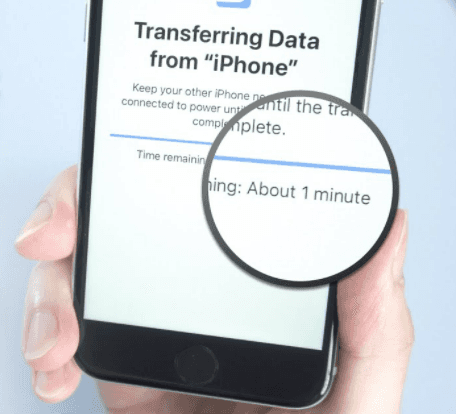Quick Fix: Unable to Complete Data Transfer iPhone 16/15/14
 Jerry Cook
Jerry Cook- Updated on 2024-09-14 to Transfer
Transferring data from one phone to another can be a challenging task, especially when the process is interrupted, and you're unable to complete the transfer. This can happen when you're trying to transfer data from Android to iPhone or iPhone to iPhone, and it can be frustrating. In this article, we'll explore the reasons why you might be unable to complete data transfer on iPhone 16/15/14, and we'll provide some solutions to help you complete the process successfully.
- Part 1: Why Unable to Complete Data Transfer iPhone 16/15/14
- Part 2: Solutions to Fix Unable to Complete Data Transfer iPhone 16/15/14
- Part 3: BEST Solutions to Fix Unable to Transfer Data to New iPhone 16(Worked)
- 3.1 Solution 1: UltFone Phone Transfer (Android to iPhone)
- 3.2 Solution 2: UltFone iOS Data Manager (iPhone to iPhone)
- Part 4: FAQs About Data Transfer
Part 1: Why Unable to Complete Data Transfer iPhone 16/15/14
When you're unable to complete data transfer on your iPhone 16/15/14, there could be several possible factors for this. Among these factors, some of the common reasons include:
Device-related issues:
- There is not enough storage space on the iPhone
- The cable connection is unstable
- Low battery
- Unstable network connection
- Hardware issue or iPhone bug
- iPhone's iOS version isn't compatible
- iCloud sync conflicts transfer process
- Mobile Device Management (MDM) restricts data transfer
Data-related issues:
- Data is too large, abnormal or deleted
- Incompatible data types
Third-party issues:
If you are unable to complete data transfer on iPhone 16/15/14 with a third-party tool on your computer, please check these possible reasons:
- Software bug
- Software is not the latest verion
- There is not enough storage space on the computer
Part 2: Solutions to Fix Unable to Complete Data Transfer iPhone 16/15/14
It can be a frustrating experience if you're unable to complete data transfer on your iPhone 16/15/14. Fortunately, there are several strategies you can attempt to overcome this issue and achieve a successful transfer. These helpful tips below could potentially assist you in completing the transfer process with ease:
Before transfer:
- Ensure your device has enough storage space
- Make sure your iPhone's iOS version is compatible
- Adjust your network settings to ensure a stable connection
- Turn off iCloud sync or log out of your iCloud account
- If an MDM setting is active on your device, remove it to prevent transfer issues
During transfer:
- Choose the supported data types for transfer
- Use the original cable or change it to a new one to ensure a stable connection
- Make devices closer and reduce operations on the devices
Part 3: BEST Solutions to Fix Unable to Transfer Data to New iPhone 16(Worked)
Solution 1: UltFone Phone Transfer (Android to iPhone)
If you're still unable to complete data transfer on your iPhone 16/15/14 or even unable to complete data transfer after resetting your iPhone to start setting up again, we highly recommend using UltFone Phone Transfer . This is a reliable and efficient tool that can help you achieve a smooth transfer.
UltFone Phone Transfer is a secure phone-to-phone solution that allows you to seamlessly transfer data from Android to iOS devices. With this software, you can experience zero data loss during the transfer process. It also allows you to transfer specific data types, such as SMS, contacts, photos, videos, audio, calendars, and more. You can effortlessly move data between various devices with just a few clicks, making it easy for anyone to use.
Watch this short video to know how to transfer data from Android to new iPhone 16[1:43]:
Here are the steps to transfer data from Android to iPhone using UltFone Phone Transfer:
- Step 1 Connect your Android device to your PC/Mac. Allow the auxiliary APP to install on your device.
- Step 2 Connect your iPhone device to your PC/Mac and authorize. With this tool, "unable to complete data transfer connection lost" error will not happen.
- Step 3 Click the Start button when it is clickable.
- Step 4 Select the data to scan and click Start Scan. Please rest assured that UltFone only scans this type of data and won't touch your other data.
- Step 5 When the scanning process is complete, Click Transfer Data. Then your data will be transferred, so you can successfully fix "unable to complete data transfer iPhone 15/16" issue.
Notes: UltFone supports various iDevices, including iPhone 16, 15, iPhone 14, iPhone 13, iPad and more.



Here, you don't need to worry about iPhone transfer incomplete and you can choose any type of data to retransfer.


If you encounter the "transfer cannot be completed iPhone not enough storage " error, UltFone Phone Transfer allows you to select a specific small portion of data to transfer.
Solution 2: UltFone iOS Data Manager (iPhone to iPhone)
If you are unable to transfer data to your new iPhone from your old iPhone, UltFone iOS Data Manager is the perfect solution for you. Not only can it transfer data between iPhones, but it also has many other amazing functions. With iOS Data Manager, you can backup, restore, manage, and transfer iOS data without iTunes sync. This is the best iTunes alternative for you!
Introducing iOS Data Manager, it is a one-stop solution that supports all iOS devices, including the new iPhone 16/15/14 series and iOS 18/iPadOS 18. It allows you to transfer a wide range of data types, such as contacts, messages, photos, music, videos, and more. And it also has additional features that will enhance your iOS experience.
Here are the steps to transfer data from your old iPhone to your new iPhone using UltFone iOS Data Manager:
- Step 1 Connect your iOS device to computer, tap "Backup & Restore" and click "Backup" button.
- Step 2 After the backup process, you can view backup data or view backup list.
- Step 3 Connect your iOS device to computer, and click "To view or restore previous backup files" on the left bottom. Choose a previous backup you want to restore and click "View".
- Step 4 UltFone iOS Data Manager will extract all files from the selected backup. You can choose the data you want to restore and click "Restore to Device" or "Export to Computer".
- Step 5 Please wait patiently while restoring data to your device.
- Step 6 Now, your backup files have been restored to your device successfully!




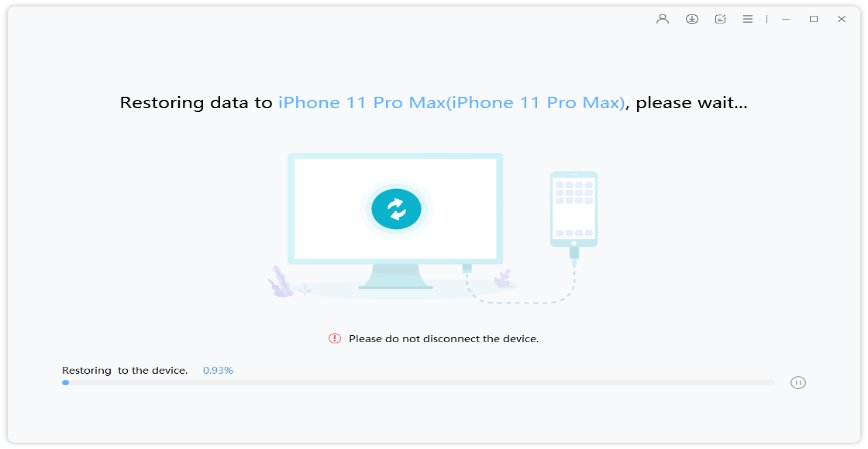

Part 4: FAQs about Data Transfer
Q1: How long does it take to transfer data to new iPhone?
The time it takes to transfer data to a new iPhone can vary depending on several factors, such as the amount of data you have, the speed of your internet connection, and the method you use for transferring the data.
According to Apple, if you use any official method to completely transfer data from one iPhone to another, it may take 45 minutes to 1 hour.
If you are transferring data using iCloud, it may take several hours to complete the transfer. Transferring data using a wired connection and a computer may be faster than using iCloud.
Q2: What to do if iPhone is stuck on transferring data?
If your iPhone is stuck on transferring data, try waiting, restarting the transfer, checking your internet connection, or force restarting your iPhone. If none of these steps work, contact Apple Support.
Note that it's always a good idea to back up your data before attempting any transfer, to avoid any loss of important information.
Conclusion
If you are facing difficulties while transferring data to your new iPhone, especailly when you are unable to complete data transfer on iPhone 16/15/14, UltFone Phone Transfer and UltFone iOS Data Manager are the best solutions for you. They are user-friendly and easy to use, providing a seamless experience for transferring data between devices without any data loss.