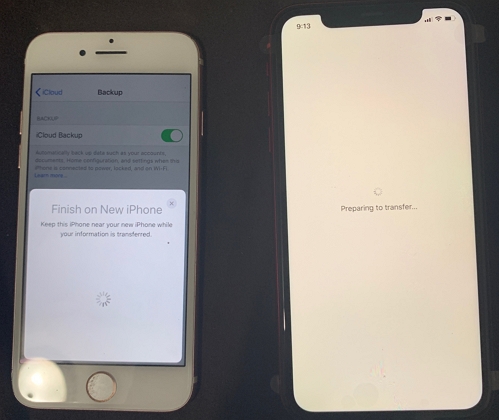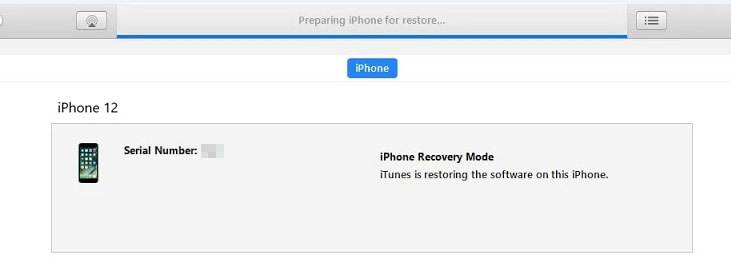[Solved] Transferring Data to New iPhone 15 Stuck? Proven Ways to Fix
 Jerry Cook
Jerry Cook- Updated on 2023-09-22 to Transfer
I got a new iPhone 15 and need to moved 100GB of data from my Android to iOS, but it got stuck at 1 min remaining. Any tips? I need to transfer all my data.
Encountering trouble while transferring data from Android to iPhone 15 can be incredibly frustrating. Recently, an iPhone user raised a query about iPhone 15 stuck on transferring data on Reddit. Here, we will explore why transferring data to new iPhone 15 stuck and provide solutions to resolve the common problem of transferring data to new iPhone 15 stuck on time remaining estimating/stuck on 1 minute. Discover the proven fixes from 2023 that will ensure a successful transfer of all your data.
- Part 1: Why Transferring Data to New iPhone 15 Stuck on Time Remaining Estimating/Stuck on 1 Minute
- Part 2: What To Do If iPhone 15 Transfer Is Stuck
- Part 3: Proven Ways to Tranfer: No More Transferring Data to New iPhone 15 Stuck Troubles
- 3.1 Proven Way 1: UltFone Phone Transfer (Android to iPhone 15)
- 3.2 Proven Way 2: UltFone iOS Data Manager (iPhone to iPhone)
- Part 4: FAQs About Data Transfer
Part 1: Why Transferring Data to New iPhone 15 Stuck on Time Remaining Estimating/Stuck on 1 Minute
Transferring data to a new iPhone 15 can be a daunting task, and it is not uncommon for the process to get stuck midway. However, several factors could be contributing to this problem. Here are some of the most common reasons why iPhone 15 transferring data stuck on 1 minute and transferring data to new iPhone stuck on time remaining estimating:
- Insufficient storage space
- Low performance of phones
- Unstable cable connection
- Unstable network connection
- Phone's bug/hardware issue
- Data is too large
- Move to iOS error
- MDM (Mobile Device Management)
Part 2: What To Do If iPhone 15 Transfer Is Stuck
Based on the possible reasons why transferring data to new iPhone 15 stuck, here are the things you can do if iPhone transfer is stuck:
- Restart your device, try again and wait patiently
- Ensure that the device has enough storage
- Ensure that the network is stable and strong enough
- Close other unnecessary apps, ensure sufficient power
- Ensure that the cable connection is stable by using the original cable or a new one
- Check if your device has an MDM setting installed, if so, remove it (this usually occurs on company devices)
By applying these solutions, you should be able to resolve the issue of transferring data to a new iPhone 15 getting stuck.
If the issue of iPhone 15 stuck on transferring data still persists, it is time to consider using a professional data transfer tool. Fortunately, there are several reliable and efficient data transfer tools available on the market without any transfer stuck issue or compatibility issues. In the next section, we will discuss the proven new solutions in 2023 to transfer data.
Part 3: Proven Ways to Tranfer: No More Transferring Data to New iPhone 15 Stuck Troubles
If you are experiencing a stuck data transfer while moving data to your new iPhone 15. Don't panic. These solutions below are available to help you resolve the issue quickly and efficiently. Here are two reliable and user-friendly tools that can assist you in resolving the problem:
3.1 Proven Way 1: UltFone Phone Transfer (Android to iPhone 15)
UltFone Phone Transfer is a powerful and efficient tool that allows you to transfer data seamlessly from Android to iOS devices. With this tool, you can get rid of the problem of iPhone 15 data transfer stuck easily. Moreover, you can also transfer various data types such as SMS, contacts, photos, videos, audio, calendars, and more, with ZERO data loss. If you have a large amount of data, but you only want to transfer data of a specified type, Phone Transfer is your best choice. You will be able to transfer according to different data types such as photos, videos, music, etc.
The following are some of the advantages of using UltFone Phone Transfer:
- Hassle-free and user-friendly interface for easy operation
- Fast transfer speed that saves you valuable time
- Complete data protection with no data loss during transfer
- Transfer specific data types such as photos, videos, contacts, and messages
- Compatibility with all iOS and Android devices, including the latest models
Here are the steps to use UltFone Phone Transfer :
- Step 1 Connect your Android device to your PC/Mac. Allow the auxiliary APP to install on your device.
- Step 2 Connect your iPhone 15 to your PC/Mac and authorize.
- Step 3 Click the Start button when it is clickable.
- Step 4 Select the data to scan and click Start Scan. Please rest assured that UltFone only scans this type of data and won't touch your other data.
- Step 5 When the scanning process is complete, Click Transfer Data. Then your data will be transferred to iPhone 15 successfully.





3.2 Proven Way 2: UltFone iOS Data Manager (iPhone to iPhone)
UltFone iOS Data Manager is another powerful tool fix the issue, transfer data to new iPhone 15 stuck. With UltFone iOS Data Manager, you can backup, restore, manage, and transfer iOS data without iTunes sync. With it, you can effortlessly transfer data to your iPhone. The following are some of the benefits of using UltFone iOS Data Manager:
- Simple and intuitive interface for easy operation
- High-speed data transfer that saves time
- Backup and restore your iOS device without any limitations
- Manage and transfer specific data types such as photos, videos, contacts, and messages
- Download banned or removed apps such as TikTok, BGMI, and Free Fire
- Compatibility with all iOS devices, including the latest models
Here are the steps to use UltFone iOS Data Manager:
- Step 1 Connect your iOS device to computer, tap "Backup & Restore" and click "Backup" button.
- Step 2 After the backup process, you can view backup data or view backup list.
- Step 3 Connect your iOS device to computer, and click "To view or restore previous backup files" on the left bottom. Choose a previous backup you want to restore and click "View".
- Step 4 UltFone iOS Data Manager will extract all files from the selected backup. You can choose the data you want to restore and click "Restore to Device" or "Export to Computer".
- Step 5 Please wait patiently while restoring data to your new iPhone 15.
- Step 6 Now, your backup files have been restored to your iPhone 15 successfully!




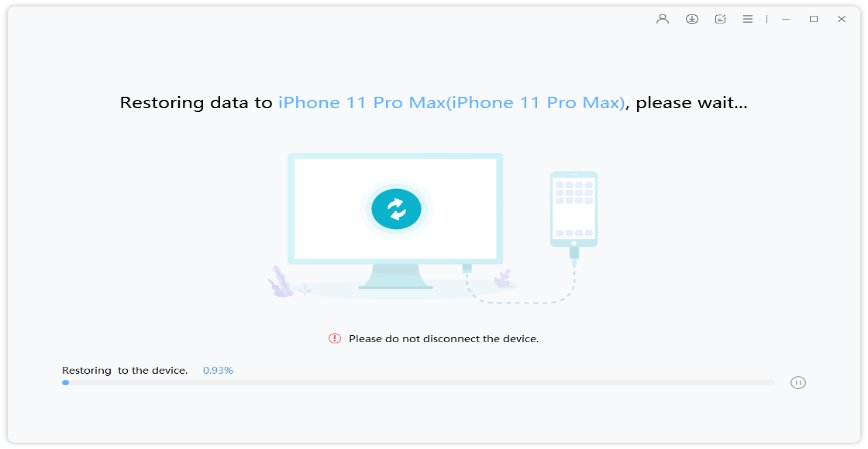

Part 4: FAQs about Data Transfer
Q1. Why is transferring data to my new iPhone 15 taking so long?
The transferring process can take a long time due to various reasons, such as large data size, an unstable network or cable connection, and low performance of mobile phones.
If the transmission method you use allows and if your data is too large, it is recommended that you choose to transfer the data separately. In this way, even if the transfer fails, you don't need to start over.
Q2. What to do if data transfer was interrupted on iPhone 15?
If the data transfer was interrupted on iPhone 15, you can try restarting your devices and transferring again. If the issue persists, you may need to check your network and cable connection to make sure they are stable. You can also try selecting only specific data types to transfer to reduce the data size and speed up the transfer process.
If you still encounter problems, using a reliable and efficient data transfer tool can be a quick and easy solution to fix transferring data to new iPhone 15 stuck issues.
Q3. Why is my iPhone 15 transfer not completing?
There can be several reasons why your iPhone 15 transfer is not completing. It could be due to a poor or unstable internet connection, incompatible data formats or settings, or software glitches. Additionally, if your new iPhone 15 doesn't have enough storage space to accommodate all the transferred data, the transfer may fail to complete. It's also possible that there are specific issues with the data transfer method you are using. If you're experiencing difficulties, try troubleshooting steps like restarting both devices, checking the connection, or using alternative transfer methods, like UltFone Phone Transfer or UltFone iOS Data Manager .
Conclusion
If you encounter the frustrating issue of transferring data to new iPhone 15 stuck, worry no more. With the 2023 proven fixes presented in this passage, you can overcome this obstacle effortlessly. For a seamless and successful data transfer, we highly recommend using UltFone Phone Transfer and UltFone iOS Data Manager . Perfect tools make perfect transfer.