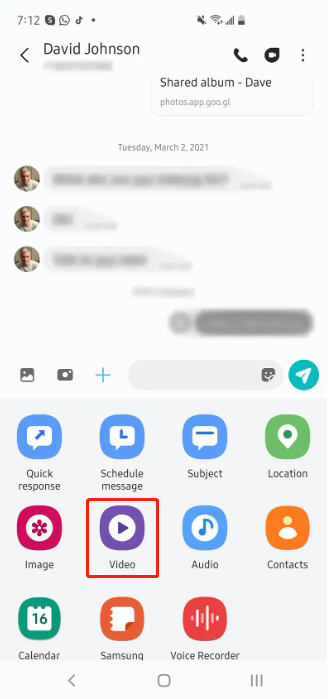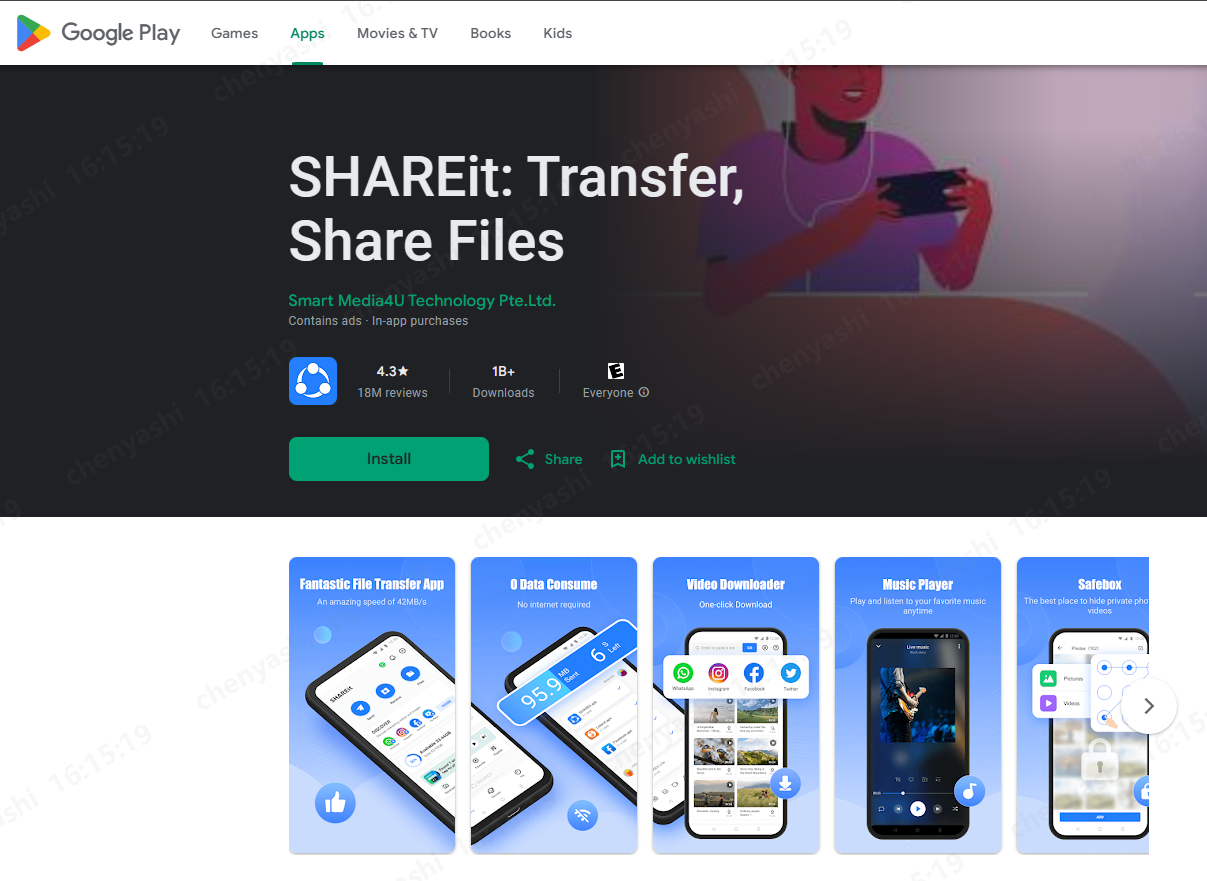Copy My Data App 2025 In-Depth Review And Best Alternative Recommended
 Jerry Cook
Jerry Cook- Updated on 2024-08-29 to Transfer
Are you tired of the hassle that comes with transferring data from one phone to another? Look no further because Copy My Data app has got you covered! In this comprehensive review, we will dive deep into the functionality and effectiveness of this remarkable application while also exploring the best alternative to Copy My Data in 2023.
- Part 1: Copy My Data App 2023 Full Review
- 1.1 What Is Copy My Data App/Apk
- 1.2 Is Copy My Data App Free
- 1.3 Is Copy My Data Safe to Use
- 1.4 Does Copy My Data Transfer Everything
- 1.5 Does Copy My Data App Work
- 1.6 How to Use Does Copy My Data App
- Part 2: Best Alternative to Copy My Data - Transfer More, Transfer Faster
- Video Tutorial: How to Copy My Data from Android to iOS
Part 1: Copy My Data App 2023 Full Review
1.1 What Is Copy My Data App/Apk
Copy My Data is the ultimate seamless transfer solution when upgrading your Android smartphone. This lightweight and secure app allows you to transfer contacts, calendars, pictures, and videos.
Whether you're seeking the Copy My Data apk or a reliable data transfer solution, this app has you covered. Experience a hassle-free upgrade process and enjoy peace of mind with Copy My Data.
1.2 Is Copy My Data App Free
Copy My Data, the convenient utility from Media Mushroom, allows you to transfer data between phones using Wi-Fi, and the best part is, it's free! With a user-friendly interface and a small file size of only 16.3 MB, this app ensures a smooth transfer of calendar schedules, app data, photos, videos, and more, without needing a PC.
However, caution is advised when downloading the Copy My Data apk, as some users on Google Play have reported unexpected charges for providing credit card information on.
1.3 Is Copy My Data Safe to Use
When evaluating the safety of Copy My Data, it's important to consider user reviews and exercise caution. One user review highlights a concerning issue, stating, " This app allows incredibly deceptive ads to pop up that look like they are part of this app but take you outside the app and steal your info and your money! Beware! It took my cc info and tried to steal my money." Such experiences underscore the need for vigilance.
To protect your personal information, be wary of deceptive ads and potential attempts to gather sensitive data.
1.4 Does Copy My Data Transfer Everything
Copy My Data offers a convenient way to transfer various types of data, but it doesn't cover everything. This efficient app seamlessly transfers contacts, calendars, photos, and videos between devices with just a few taps.
However, it's important to note that Copy My Data does not support transferring music, audio files, or text messages/SMS.
1.5 Does Copy My Data App Work
Copy My Data is undoubtedly a convenient data transfer solution, but peeling back the curtain and acknowledging potential hiccups is vital. While most users find success, there have been reports of frustrating experiences. One user review states, " Total waste of time. It took an hour and looked like everything was going well and said it completed my transfer, yet it didn't transfer ANYTHING."
Key points to consider for possible transfer failures:
- Long transfer times, occasional process stalling.
- Incomplete transfers despite the app indicating success.
- User reports of failed transfers, no data transferred despite app claims.
To ensure a reliable and efficient data transfer experience, especially if you have encountered issues with the Copy My Data app not working, exploring an alternative solution like UltFone Phone Transfer may be prudent.
1.6 How to Use Copy My Data App
Copy My Data simplifies data transfer between Android and iPhone devices, as noted in this Copy My Data review. Now, let's explore the step-by-step instructions for using Copy My Data to transfer your data.
To Transfer Data from Android to iPhone:
- Step 1 Install and open the Copy My Data app on both your iPhone and Android devices, readily available on both App Store and Google Play.
- Step 2 On your Android phone, select the "To or From Another Device Over WiFi" option within the app.
- Step 3 Allow your Android device a few moments to detect the nearby iOS device. Once detected, choose your iPhone from the list of available devices displayed on your Android screen.
- Step 4 Tap on "Copy Data to selected device" to initiate the data transfer process.
- Step 5 On your iPhone, enter the PIN code displayed on your Android device's screen.
- Step 6 Select the specific files you want to transfer from your Android to your iPhone, such as contacts, calendars, photos, and videos. Then, click Next to start the transfer.
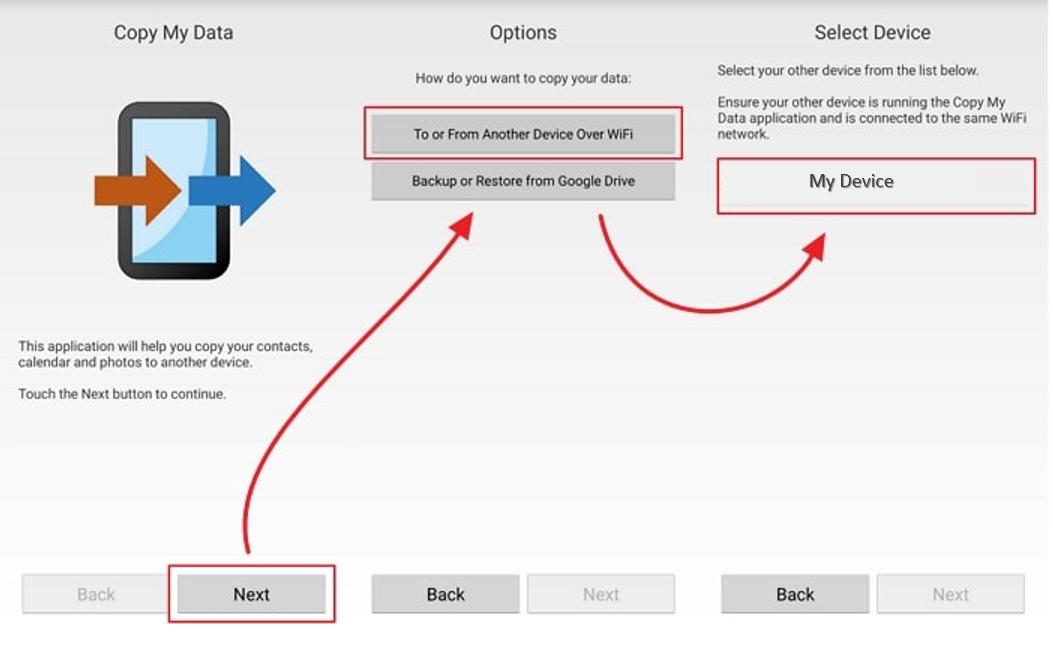
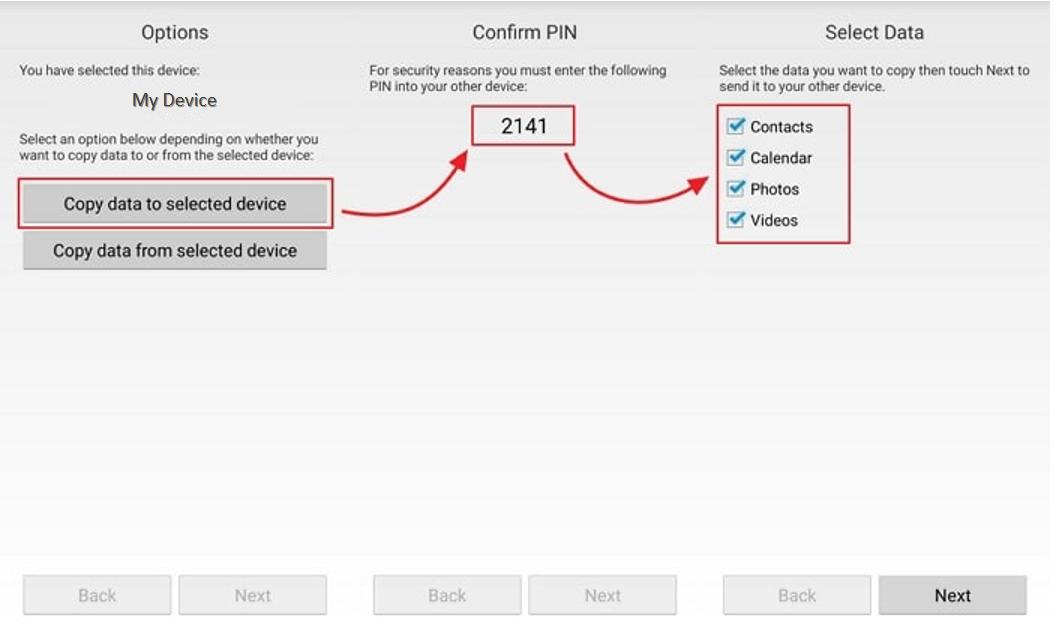
Part 2: Best Alternative to Copy My Data - Transfer More, Transfer Faster
When it comes to transferring data between phones, UltFone Phone Transfer stands out as the ultimate tool and a reliable copy data alternative for a seamless and secure process. With its impressive success rate and support for a wide range of data types, UltFone offers a one-click solution that makes transferring data quicker and easier than ever before.
Advantages of using UltFone Phone Transfer:
- High Success Rate: Ensure a successful data transfer without any important information left behind.
- Extensive Data Support: Transfer a wide range of data types, including SMS, contacts, photos, videos, audio, calendars, and more.
- One-Click Transfer: Simplify the transfer process with a single click, saving time and effort.
- Safe and Encrypted Transmission: Safe and Encrypted Transmission: Securely transfer data with encrypted transmission, protecting your information. No data is stored in any cloud service.
- Professional Support Team: Receive prompt assistance from a dedicated support team throughout your transfer process.
How to use UltFone Phone Transfer to copy data from Android to iPhone?
- Step 1 Download and install UltFone Phone Transfer, connect your Android device to your PC/Mac and allow the auxiliary APP to install on your device.
- Step 2 Connect your iPhone device to your PC/Mac and authorize.
- Step 3 Click "Start" to proceed with copying data from Android to iOS.
- Step 4 Select the data to scan your data on Android and click Start Scan. Please rest assured that UltFone only scans this type of data and won't touch your other data.
- Step 5 When the scanning process is complete, Click Transfer Data. Then you can successfully copy your data to iPhone.





Video Tutorial: How to Copy My Data from Android to iOS
Discover the ultimate solution for moving data from Android to iOS in just 2 minutes with the help of UltFone Phone Transfer.
Conclusion
When transferring data between devices, choosing the right method is crucial. While Copy My Data App offers convenience, it may have limitations, including occasional transfer failures and time-consuming processes. On the other hand, UltFone Phone Transfer emerges as the superior choice, offering seamless and efficient data transfers across various platforms, extensive data support, and fast transfer speeds.