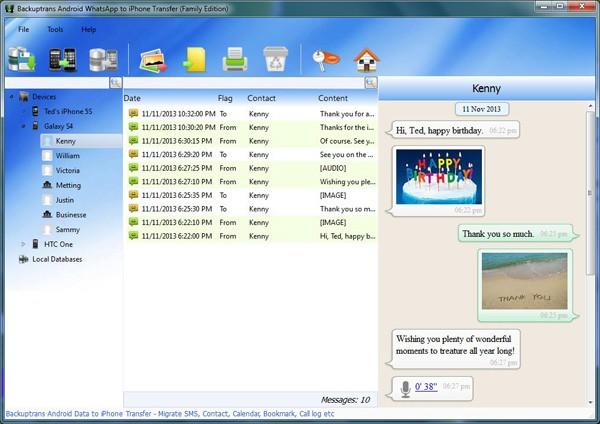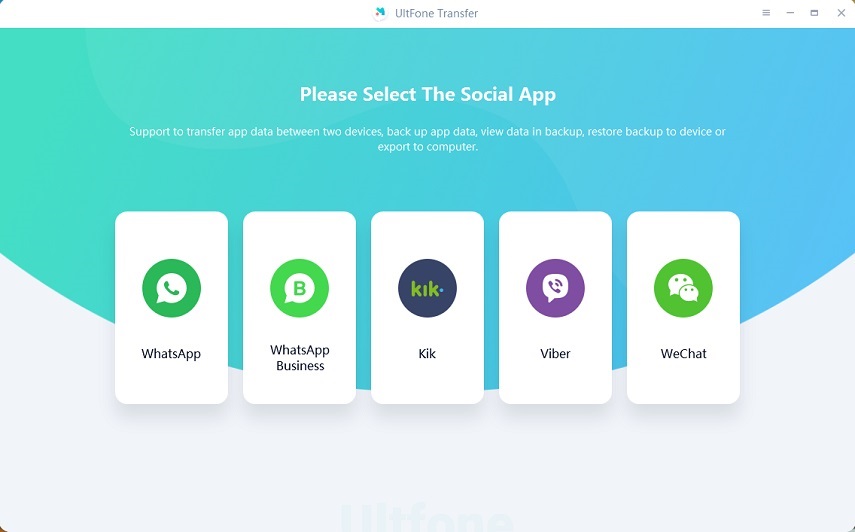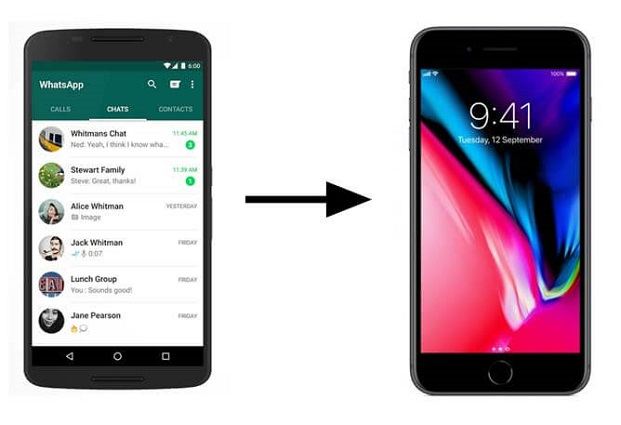Backuptrans Android WhatsApp to iPhone Transfer Review and Best Alternative
 Jerry Cook
Jerry Cook- Updated on 2022-02-11 to Transfer
WhatsApp is reported to have over 1.5 billion users worldwide. People prefer to use WhatsApp instead of traditional phone calls and even use it for business. So If anyone who want to change a new phone and the problems is that how to transfer WhatsApp data between two phones. Backuptrans Android WhatsApp to iPhone Transfer is a perfect solution. Here in this article we will give you a full review on Backuptrans WhatsApp Android to iPhone Transfer.
- Part 1: What is Backuptrans Android WhatsApp to iPhone Transfer?
- Part 2: Where to Download Backuptrans Android WhatsApp to iPhone Transfer and How to Use?
- Part 3: Is it Safe to Use Backuptrans Android WhatsApp to iPhone Transfer?
- Part 4: Best Alternative to Backuptrans Android WhatsApp to iPhone Transfer
Part 1: What is Backuptrans Android WhatsApp to iPhone Transfer?
BackupTrans Android WhatsApp to iPhone Transfer is a software that can transfer WhatsApp data from your Android to iPhone. You can copy the data from Android as well as from iPhone to your computer first, and after then you can transfer it to Android or iPhone.
Features of Backuptrans Android WhatsApp to iPhone Transfer:
- It is compatible with both Windows and Mac to transfer data directly from Android WhatsApp to iPhone.
- You can transfer the WhatsApp data from Android to Computer or iPhone to the computer.
- Not only chat history, but you can also transfer the PDF, Doc, and other files too.
- Easily print WhatsApp history on PC.
- Supports multiple Android phone models.
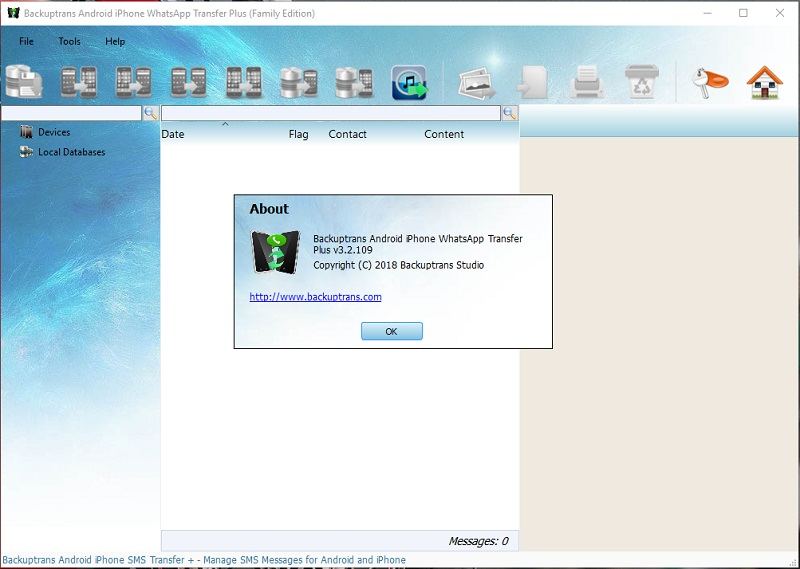
Backuptrans Android WhatsApp to iPhone Transfer is good but there are also Pros and Cons about this software. Let's have a look:
Pros:
- It allows you to transfer WhatsApp chat from Android to iPhone directly without other drivers.
- Extract documents and media files as well as chat. Simply act as all in one.
- You can transfer WhatsApp history of a specified contact to another phone.
- Local WhatsApp messages can be exported into iTunes.
Cons:
- The interface of Backuptrans Android WhatsApp to iPhone Transfer is too complicated and users can hardly find the features they want.
- The software don't offer the feature of selective backup.
- Sometimes it can not read original WhatsApp messages and users have to reinstall WhatsApp.
- Users can not restore from the backup on computer to the device.
- It has only the lifetime license with $24.95 and that is very expensive compared with other software.
Part 2: Where to Download Backuptrans Android WhatsApp to iPhone Transfer and How to Use?
When you search Backuptrans, you can easily find it and download it from the official website of BackupTrans. It's free to download Backuptrans on your computer. Or you can download from some downloading sites like Cnet. Just make sure that you download it from clean and verified sources to avoid malware or viruses.
How to Use Backuptrans Android WhatsApp to iPhone Transfer:
1. Firstly, simply connect your Android device and just launch the BackupTrans Android WhatsApp to iPhone tool.
-
2. Now, after the detection of the device, you will be asked to take a backup of your WhatsApp data. Now simply just click on agree to prompt, or you can choose manually depends upon your choice.
-
3. Now you will see that WhatsApp data will start to transfer.

-
4. After that, connect your iPhone into the computer, make sure that the computer detects the iPhone device. After detection of the iPhone, you will able to see the icon at the sidebar.
5. Now, Just click on the Android to iPhone transfer icon to move all the WhatsApp chat history to the connected iPhone device. On the other hand, you can also transfer the selected messages as well by right click on the options.

6. Another method is that you can move the chat individually as well. Just expand Android devices by clicking on the icon on the sidebar you will see various contacts and chat just simply choose it and just right-click on it and transfer it.
Part 3: Is it Safe to Use Backuptrans Android WhatsApp to iPhone Transfer?
Yes, BackupTrans Android WhatsApp to iPhone Transfer is a safe software to use. All the WhatsApp chat history is transferred to your iPhone smoothly with the help of a computer.
However, it may be unsafe if you are using a crack version. Most of the times some of the people looks for crack version as they want to save money. After using crack version, your data may be tracked and used in some other places that will reveal your privacy. So if you are using a crack version, it is entirely unsafe for you. We recommend you to try Backuptrans Android Whatsapp to iPhone Transfer full version instead.
Part 4: Best Alternative to Backuptrans Android WhatsApp to iPhone Transfer
Although Backuptrans Android WhatsApp to iPhone Transfer is good to use but some people still compains the issue that Backuptrans Android Whatsapp to iPhone Transfer is not working or freezes from time to time. So if you are looking for a safe and stable software to handle WhatsApp transfer from Android to iPhone, UltFone WhatsApp Transfer is one of the most popular Android and iPhone software. It is useful for transferring and restoring WhatsApp data between iPhone and Android.
- It enables users to transfer WhatsApp from Android to iPhone, iPhone to Android, Android to Android, iPhone to iPhone.
- It restores not only WhatsApp chat with individuals but also transfers group chat history as well.
- UltFone allows users to back up data of WhatsApp as well as few other apps like Kik, Viber, Line, and Wechat with a single click. Right now backing up other apps is only available on Mac.
- All WhatsApp attachments will be transferred to new phone as well.
- Backing up WhatsApp from iPhone to Mac is totally free.
UltFone WhatsApp Transfer has got bunch of good reviews from world-wide users. It's worth to give it a try.
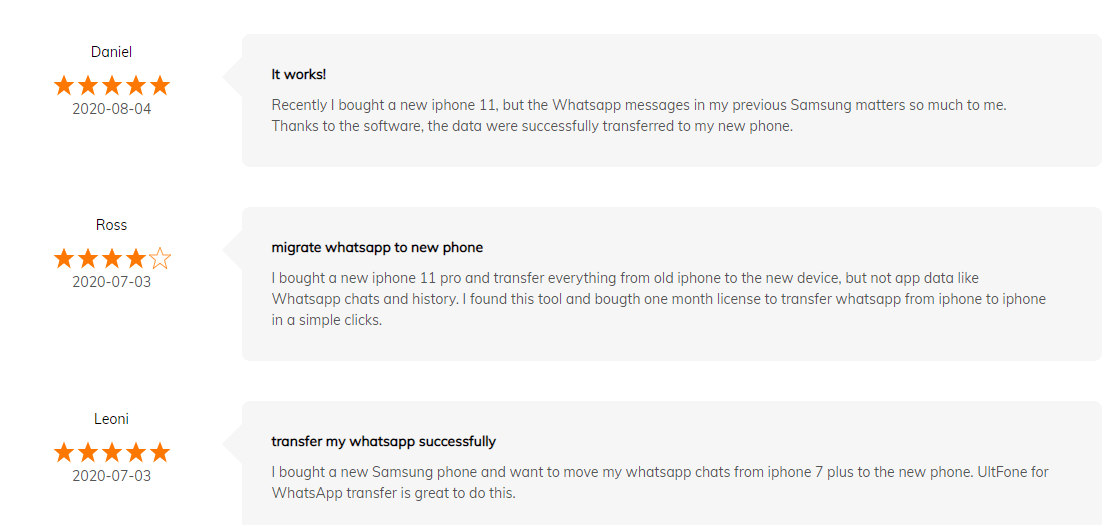
Just follow the below steps to transfer WhatsApp data from Android to iPhone with UltFone WhatsApp Transfer:
1. Download the UltFone WhatsApp transfer software. After installation, launch it and connect both devices, i.e., iPhone as well as Samsung. Now you will see the names of devices, select Samsung as a source. Finally, click on the transfer button.

2. Here you need to sure that your iPhone WhatsApp data has a backup. As transferring Android data on iPhone will overwrite the existing data. So that you’re using a new iPhone you can ignore the message. Just ignore and go to the next step.
3. To transfer WhatsApp from Android to iPhone, first you need to backup your source phone. After clicking Continue, the backup from Android will start proceeding. Just wait a while and keep your phone connected at the time of the process. It might take a few minutes.

4. After the completion of the backup, make sure that you are still logged on WhatsApp of your Android. Now just enter the phone number with WhatsApp account. In a while, you will get code. Verify the account by entering the verification code.

5. After completion of the verification process, just make sure that you have logged in the same WhatsApp account on iPhone, which you used for verification. The software will gather WhatsApp data for the transferring process. Wait for a few minutes then the transferring process will be completed.
Final Words
After discussing BackupTrans Android WhatsApp to iPhone transfer and UltFone WhatsApp transfer, it is clear that both software are beneficial, but based on stability and simplicity, it's obvious that UltFone WhatsApp Transfer will be your best choice.