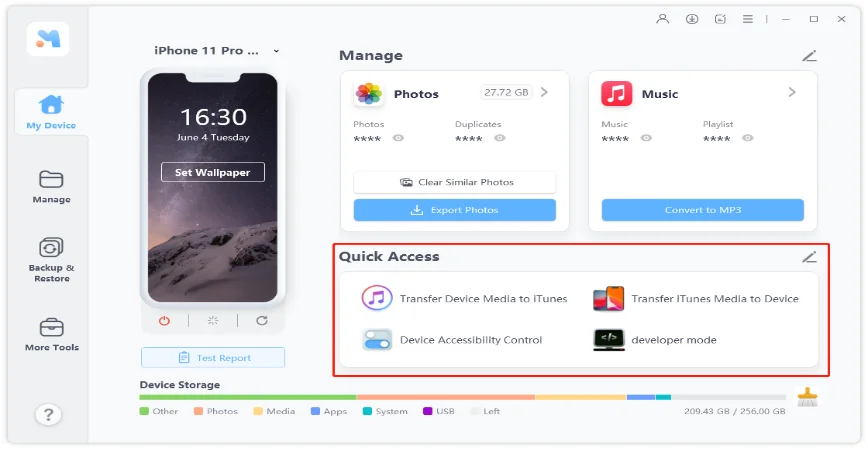Transfer Reminders from iPhone 6/6 Pus/5S/5C/5/4S/4 to Computer with Ease
 Jerry Cook
Jerry Cook- Updated on 2020-10-23 to Transfer File
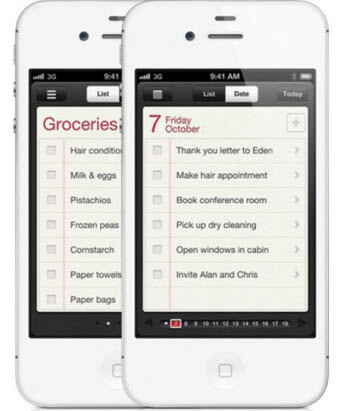
iPhone reminders are really a good help for us to make daily schedules and perform the important appointments or other issues on time since it has the alarm to remind us. For whatever reasons, if you are looking for a method to transfer reminders from iPhone to computer, here you are.
How to Transfer iPhone Reminders to Computer on Windows/Mac (iPhone 12 Supported)
To export reminders from iPhone to computer with just one-step process, we highly recommend you to try iPhone Data Recovery. Unlike iTunes (which is a SQLITEDB file and from which you have no access to the Reminders) and other tools (which may cause damage to your files or device), iPhone Data Recovery can help you export all reminders (including the deleted/lost ones) from iPhone 12-3GS to computer. All the reminders can be saved in the formats of .xls, .xml, .txt for you to view, and there is 100% safety without damage to any data and your device. Here is the guide to show you how to import iPhone reminders to computer with this program.
-
1. Connect your iPhone to PC with a USB cable and run iPhone Data Recovery. In the interface, you will see the "Recover Data from iOS Device" mode is selected by default. Click "Start Scan".
Note:If you want to transfer reminders from iTunes backup to PC to view, select the "Recover Data from iTunes Backup File" mode.
- 2. After the scanning process, click "Reminders" to preview. Choose the wanted ones to transfer reminders from iPhone to PC by clicking "Recover" button. (You can also transfer the previously deleted or lost reminders to computer.)

- 3. Choose a save path to save the transferred iPhone reminders to your device.
With all these steps done, it only takes you about 2 minutes. After you copy iPhone reminders to computer, you can freely view all of them. You may have noted that iPhone Data Recovery can transfer not only reminders to computer, but also the contacts, text messages, photos, etc. Just feel free to try it when you want to transfer data to your computer.
Additional Information: How to Move Reminders to iCloud
Some of you may want to move reminders from iPhone to iCloud as a backup file. You can do as follows:
Go to Settings > iCloud (or Settings > Mail, Contacts, Calendars > iCloud) and ensure Reminders syncing is on.
Then your data are automatically stored onto iCloud.
If you like to create, edit and delete items with iCloud Reminders, you can visit: http://support.apple.com/kb/PH12088
As the built-in alarm feature on iPhone, Reminders are a part of the iPhone's Clock application, which can set off a notification alarm at a certain time and on a certain day you choose. Enjoy your experience with the powerful Reminders.