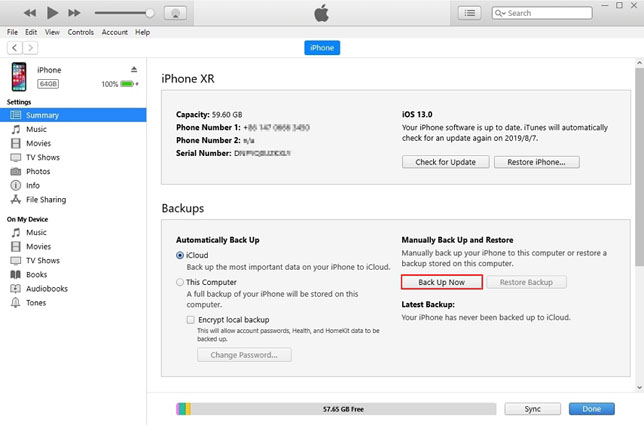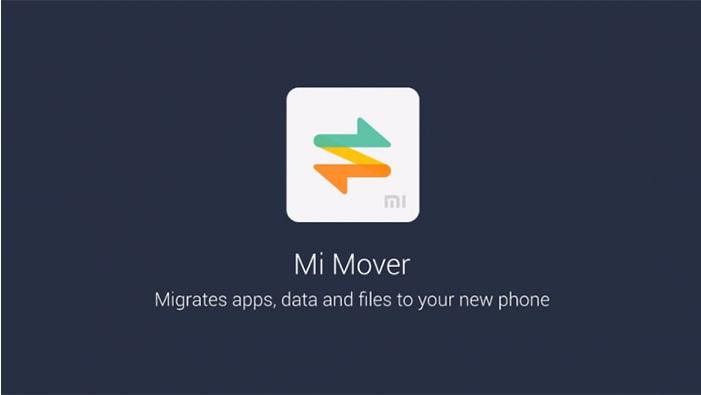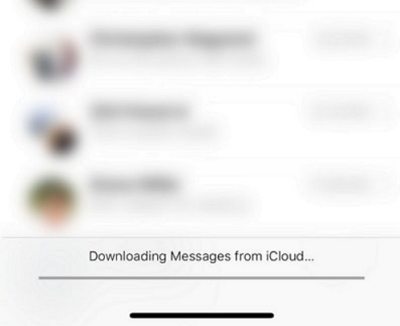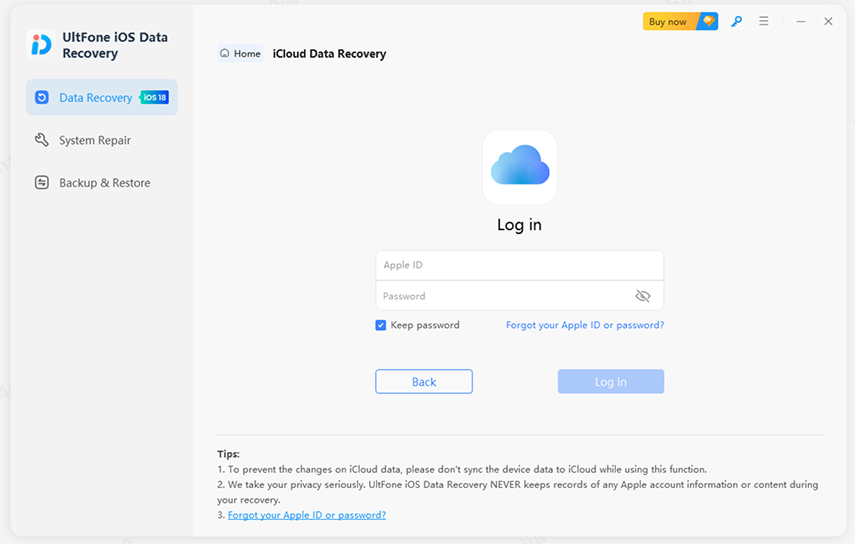How to Transfer Text Messages from iPhone to Computer for Free
 Jerry Cook
Jerry Cook- Updated on 2023-07-12 to Transfer File
Although there are several messaging apps for you to interact with others, the built-in text message (SMS) service on your iPhone is still required for you to keep in touch with those you know in real life. If you are afraid of losing text messages on your iPhone and curious to know how to transfer text messages from iPhone to computer for free, then you are at the right place. We will elaborate the feasible ways. Also read: iPhone Not Getting Group Texts.
- Part 1. How to Transfer Text Messages from iPhone to Computer without iTunes
- Part 2. Transfer Text Messages from iPhone to Mac for Free
- Part 3. How to Transfer Text Messages from iPhone to Computer with iTunes
Part 1. How to Transfer Text Messages from iPhone to Computer without iTunes
Are you looking for a free way to export text messages from iPhone free in a format that you can access and view whenever you want? If this is the reason, we recommend trying UltFone IOS Data Manager, a free iPhone backup and transfer tool.
UltFone iOS Data Manager is an iOS data transfer utility that lets you move files to and from your iPhone, iPad, and iPod. Benefits of Using iOS Data Manager when you transfer text messages from iPhone to computer free:
- Free backup iPhone messages to PC/Mac.
- Transfer messages from iPhone to computer all at once.
- Transfer text messages from iPhone to Mac/PC in a readable way.
- Export photos from iPhone to PC/Mac with a single click.
- Manage iPhone data without iTunes.
- Compatible with the latest iPhone 12 series as well as iOS 14/iPadOS 14.
Moreover, this iPhone transfer software provides two options to get text messages off iPhone onto computer. Let’s have a look at both options.
Option 1. Backup iPhone Messages to PC/Mac for Free
Instead of using iTunes which backs up all data and only keeps the latest backup file, iOS Data Manager supports to backup messages only and keeps all backup files on computer.
-
Step 1 Connect your iPhone to computer and select the Backup & Restore feature from the top menu options.

-
Step 2 Select the file types that you’d like to backup, and click on the Backup button to start saving iPhone messages to PC.

-
Step 3 When the backup is completed, you can click View Backup Data button to view the details and even export the messages to computer in a readable format (.xls).

Option 2. Export Text Messages from iPhone to Computer
UltFone iOS Data Manager tool also lets you transfer messages from iPhone to computer easily. Just choose “Manage” feature from the top menu, and you can choose Messages category from the left panel. All text message threads in your iPhone will be listed in the program. Check the text thread(s) that you’d like to export, and click the Export button.
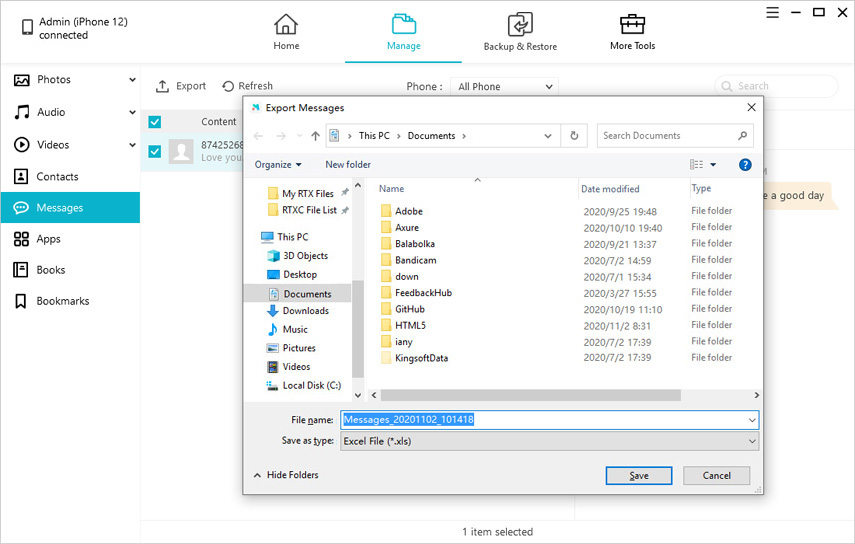
That the two options this third-party iPhone data manager software provide. The backup feature is 100% free and the manage feature is a paid feature.
Part 2. Transfer Text Messages from iPhone to Mac for Free
If you have a Mac and have enabled iMessage on your iPhone, you can sync messages from iPhone to Mac by enabling iMessage on your Mac. Following that, all of your texts and conversations will be automatically synchronized to your Mac's Messages app.
Unlike when you use a tool to copy texts from iPhone to computer, the messages you synced to your Mac computer will be destroyed if you remove them from your iOS device. On the contrary, if all you want is to sync your messages across devices, this method is highly suggested. Let's scroll below and learn how to sync messages from iPhone to Mac.
- Step 1: First, open the Messages app on your Mac device.
- Step 2: Now, enter your Apple ID credentials that you use on your iPhone.
- Step 3: Now tap on Messages from the Apple menu icon and select Preferences.
- Step 4: Navigate to Accounts and hit on your iMessage account.
-
Step 5: Finally, click on Enable Messages in iCloud and tap on Sync Now to sync all your iPhone messages to your Mac.

Part 3. How to Transfer Text Messages from iPhone to Computer with iTunes
So, can you transfer text messages from iPhone to computer using iTunes. It should be no surprise that you can use iTunes to backup iPhone messages to PC or Mac.
Limits of this method: Can't transfer messages only, and the messages saved on computer are unreadable.
iTunes can backup iPhone data including messages, and while you can access the iPhone backup location on Windows or Mac, you will not be able to access or read the backup's details directly, unless you use a third-party iPhone backup extractor software, or restore data from the backup.
Let’s scroll below on the steps on how to get text messages off iPhone onto computer with iTunes:
- Step 1: First, download and launch the latest iTunes version on your computer.
- Step 2: Now connect your iPhone to the computer using a USB cable and wait until iTunes opens.
- Step 3: Click the device icon in the top left corner of the iTunes window.
- Step 4: In the Backups section, pick Summary" and then This computer and click on Back Up Now.
-
Step 5: Click "Apply" to begin transferring text messages from iPhone to computer in no time.

Wrap It Up
We have come to the end of this article, where we have demonstrated three different solutions on how to download text messages from iPhone to computer. You can try any of these solutions mentioned above to transfer iPhone texts to computer. If you are looking for a quick fix, we highly recommend the UltFone IOS Data Manager tool, as it helps you backup messages to computer for free as well as allows you transferring text messages from iPhone to computer with a click.