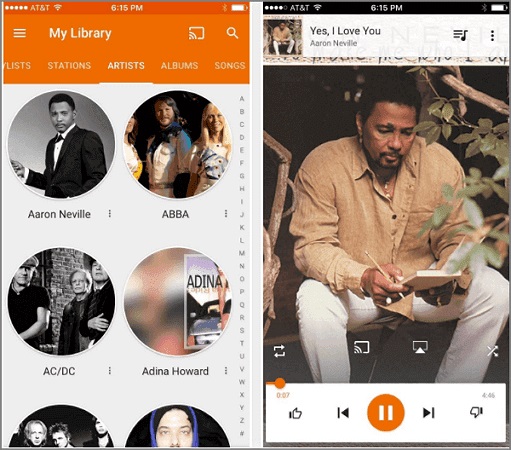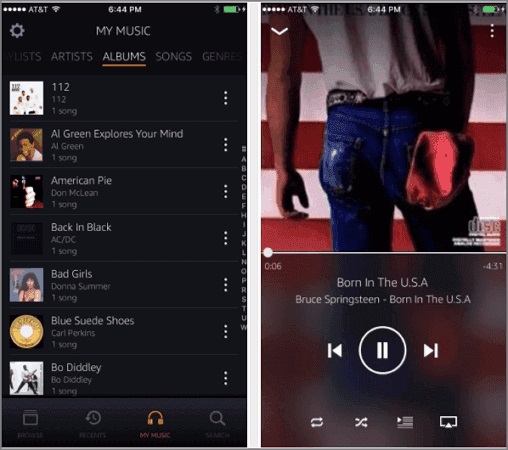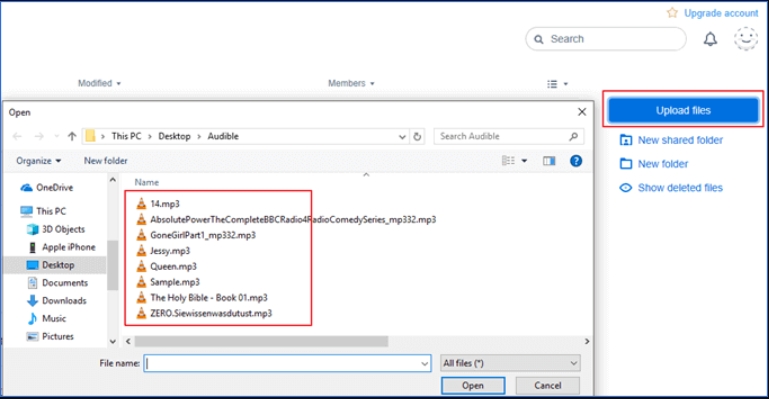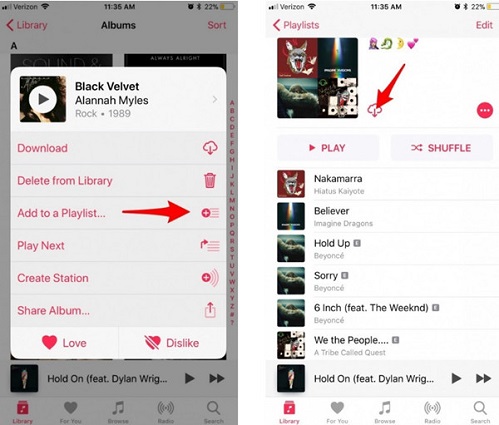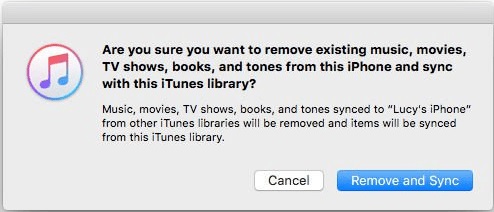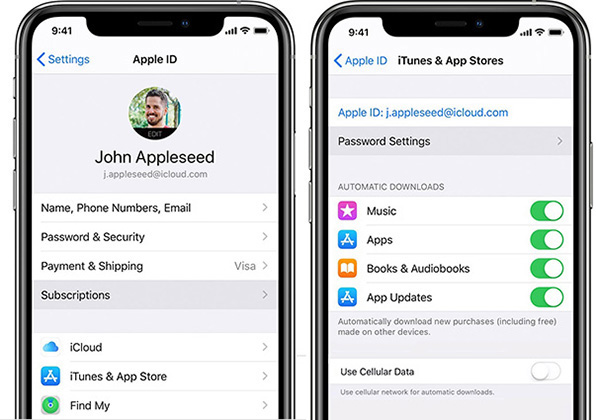How to Transfer Music to iPhone without iTunes in 3 Ways
 Jerry Cook
Jerry Cook- Updated on 2023-05-24 to Transfer File
Using iTunes on a Mac to transfer music to an iPhone may be a tremendous nuisance. Not only is it challenging to transfer songs one at a time, but it is also difficult to transfer songs that you did not formally purchase. Furthermore, while synchronizing, it will delete any existing music on your iPhone. Here are some of the best ways on how to transfer music to iPhone without iTunes free. You can use them to transfer music from your Mac/PC to your iPhone/iPad/iPod without using iTunes.
- Way 1. The Easiest Way to Add Music to iPhone without iTunes - NO Limits
- Way 2. Upload Music to iPhone without iTunes using Cloud Services
- Way 3. Transfer Song to iPhone without iTunes via Streaming Music Services
Way 1. The Easiest Way to Add Music to iPhone without iTunes - NO Limits
You can quickly add songs to iPhone without iTunes using the versatile iPhone transfer tool known as - UltFone iOS Data Manager. This iPhone data transfer tool will assist you in adding music to iPhone from iTunes in a simple click.
The Advantages of Using UltFone iOS Data Manager to Transfer Music
- Transfer music to iPhone without iTunes from a Mac/PC/iTunes library/Camera /external hard drive, etc.
- Sync iTunes library to iPhone without overwriting the iPhone's current library.
- Transfer music from your iPhone to your PC/Mac, including purchases and non-purchases.
- Transfer music from multiple computers/iTunes libraries to the same iPhone without losing data.
Steps on How to Transfer Music from Computer to iPhone without iTunes
Free download UltFone iOS Data Manager and install it to a PC or Mac computer. If you’d like to transfer music from pc to iPhone without iTunes, please choose “Transfer iTunes Media to Device” from the main interface.

Then, select the music type and click Transfer button to start transferring the iTunes music to iPhone directly.
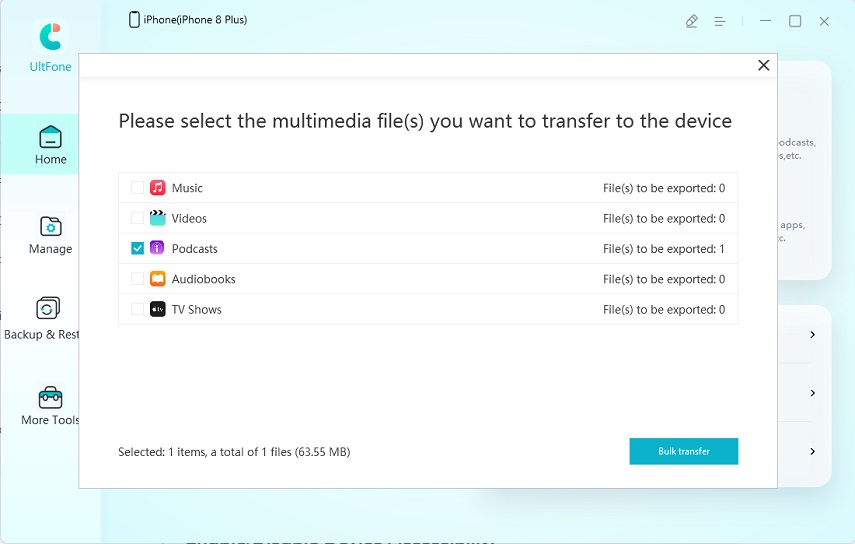
If you’d like to import photos from computer, then, select Manage tab from the program interface. Choose Music data type on the next screen, and click Import button to choose music files to import to iPhone.
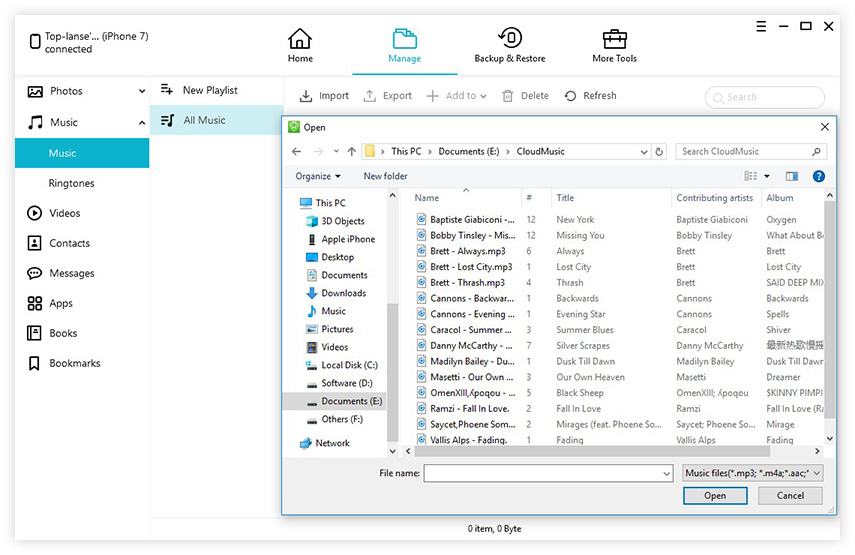
So, iOS Data Manager provides two different ways to move music to iPhone without iTunes. It does not require network connection for music transfer.
Way 2. Upload Music to iPhone without iTunes using Cloud Services
Cloud services such as Google Play Music, Amazon Cloud Player, and Dropbox allow you to sync your music library across many devices. You may enjoy and play music from your computer on your iOS device without iTunes by uploading music from your PC to the cloud and then installing the service on your iPhone.
Below, let's look at how to transfer music from Mac to iPhone without itunes using various Cloud services.
1. How to Put Music on iPhone without iTunes via Google Play Music
Google Play Music is a free and well-known cloud service App that allows you to upload up to 50,000 songs for free. Once you've uploaded your favorite music to the cloud, you can listen to it on your iPhone, whether you're online or offline.
Let's have a glance at how to copy music to iPhone without iTunes using Cloud services.
- Step 1: Download and Launch Google Music Manager on computer and then Sign in with a Gmail or YouTube account.
- Step 2: Now select Upload songs and look for a music folder to upload.
- Step 3: Next, install and open Google Play Music and sign it in with the same account on your iPhone.
-
Step 4: Once the music transfer is completed, you can start playing music. or downloading the music to your iPhone for offline listening.

2. Transfer music to iPhone via Amazon Cloud Player
Amazon Cloud Player is another cloud player service that allows you to transfer iPhone music without iTunes. Each user is limited to uploading 250 songs to the cloud for free, and additional cloud space must be purchased.
To do so; follow the steps:
- Step 1: Download and run the desktop Cloud Player, and upload songs to the cloud.
-
Step 2: Now Install Amazon Cloud Player on your iPhone to enjoy the added music.

3. Put Music to iPhone with Dropbox
Dropbox is another option for transferring music to the iPhone without iTunes. It is an entirely free way to move, manage, and play music on your iDevice up to 2GB in size.
- Step 1: First download and launch Dropbox on both computer and iPhone and log in the app with the same Dropbox account.
-
Step 2: Upload the music files that you’d like to put to your iPhone on computer.

- Step 3: Go to the Dropbox app on your iPhone and enjoy the music files. You can mark songs as Favorites to have them available even when your iPhone is not connected to the internet.
You can use these Cloud services for free, but there are certain restrictions on how many items you can post and how much space you can use. Depending on the item you wish to transfer, you may need to upgrade to the paid version.
Way 3. Transfer Song to iPhone without iTunes via Streaming Music Services
Aside from uploading music from your computer to your iPhone and syncing music from a cloud service to your device, you can also immediately add music files to your iPhone utilizing streaming services such as Apple Music, Spotify, etc. If you have an Apple Music plan, you can add to your iPhone's music library directly from the device. Just note that you have to pay for the subscription to download music on iPhone via Apple Music.
To do so; follow the steps to transfer songs to iPhone without iTunes:
- Step 1: Subscribe to Apple Music on your iPhone.
- Step 2: On your iPhone, find the song/album/playlist you like and want to download.
- Step 3: Press and hold the song, and then choose the “Add to library” button to add the song to your music library.
-
Step 4. After the songs are added to your library, touch and press to tap the Download button to save the song to your iPhone.

The Bottom Line
There are several methods for transferring music to iPhone without iTunes, UltFone iOS Data Manager is the most stable and effective method that does not require network and storage. When it comes to transferring or managing data to your iPhone, this tool offers an all-in-one solution. Just try and transfer your music in no time!