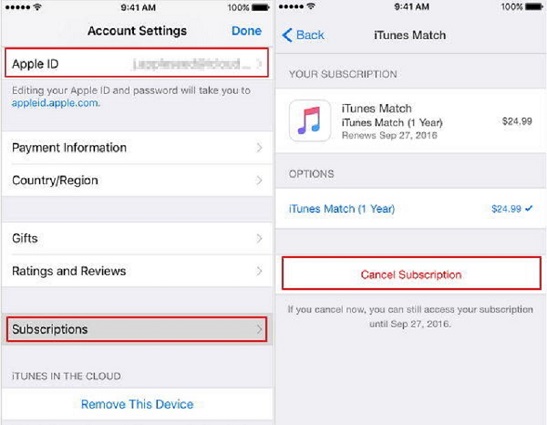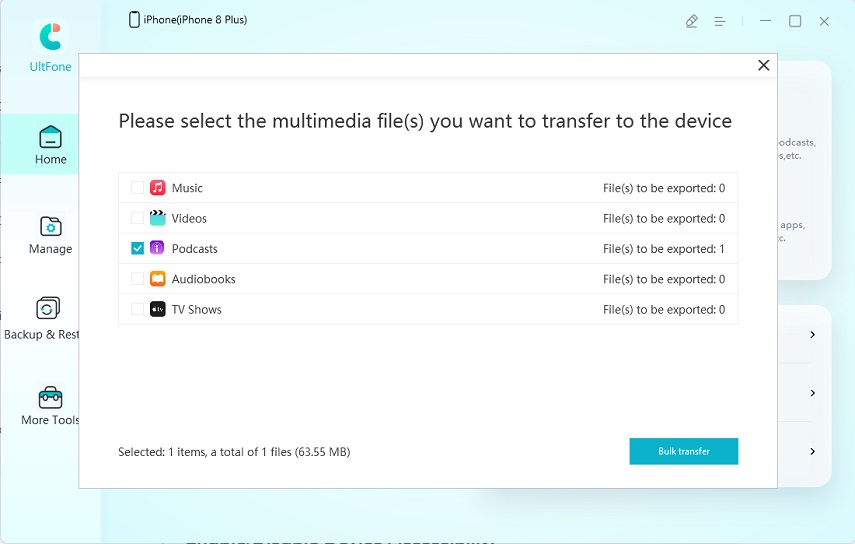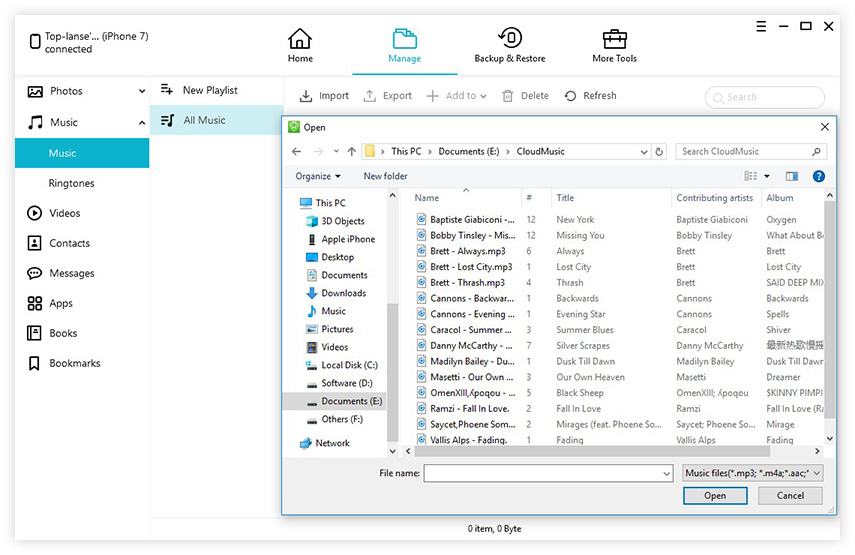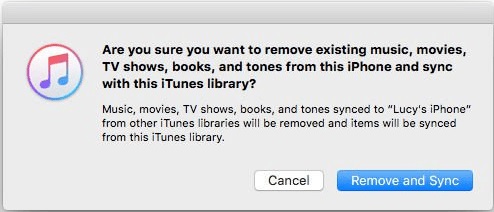iTunes Won't Add Music to iPhone, How to Fix?
 Jerry Cook
Jerry Cook- Updated on 2021-08-19 to Transfer File
I downloaded songs online from Google Drive and moved them to iTunes on my MacBook. I tried syncing my phone, and the songs won't go onto my iPhone.
The question "Why can't I add songs to my iPhone" is much more frequent than you might actually think! There are times when you wish to add music to your iPhone, but iTunes won't allow you to sync music to your iPhone, or you simply can't add any files to iTunes.
Now, if we talk about why can't I add music to my iPhone, then some of the possible reasons can be:
- iCloud Music Library is enabled
- You're not using the latest version of iTunes
- iTunes Match is ON
So, if you are facing an issue like the user case above, then we are here with multiple quick fixes that will help you fix itunes, not adding songs to iPhone!
- Part 1. The Ways to Fix iTunes Won't Transfer music to iPhone
- How to Manually Transfer Music to iPhone from Computer
Part 1. The Ways to Fix iTunes Won't Transfer music to iPhone
Can't copy music to iPhone is a common problem of many iPhone users that needs to be fixed immediately. So, here we are with the best ways to fix songs won't add to iPhone! No matter which method you choose, you will surely get the results that you are looking for!
Method 1. Check the Available Storage of Your iPhone
The first and foremost way to fix iTunes not letting me add music to iPhone is by checking the available space of your iPhone. Sometimes your iPhone may run out of storage space that may cause the issue of music won't add to iPhone. Music, especially HD ones, requires large storage space, and with less storage, you cannot move songs from iTunes to iPhone.
Go to Settings > General > [Device] Storage. You may see a list of recommendations for optimizing storage space on your device, followed by a list of installed applications and the amount of storage space used by each application.
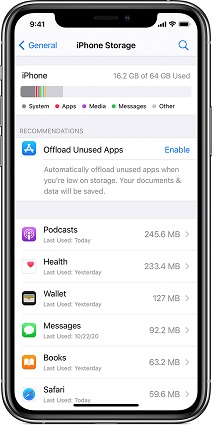
If, in case, you don't have enough space, you can free up enough storage for music transfer.
Method 2. Disable the iCloud Music Library to Fix Can't Add Songs to iPhone
Another way to fix can't add music to iPhone is by disabling the iCloud Music Library. When the iCloud Music Library is ON, it is for sure that iTunes can't add music to iPhone. So, in order to check and fix this issue, you have to follow a series of steps mentioned below:
Navigate to Settings > Music > iCloud Music Library. Here, toggle off the switch next to the iCloud Music Library.
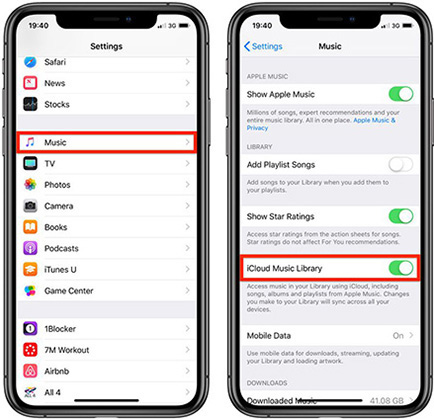
Now, you can check if the issue has been resolved or not. If the issue of music not adding to iPhone still persists, you can resolve it by getting your hands on the next method.
Method 3. Disable iTunes Match
Most people noticed that there is no iTunes Match option under Music on iPhone. You can still disable the iTunes Match option, but you need to make some extra effort for this.
Here's how to disable iTunes Match to fix can't add songs to iPhone!
- Step 1: Go to Settings> iTunes & App Store.
- Step 2: Tap on your Apple ID. Here, you might need to sign in with your Apple ID.
- Step 3: Now, click on Subscriptions. There you can see the iTunes Match option.
-
Step 4: Simply click on Cancel Subscription, and the iTunes Match will now be disabled automatically.

Hopefully, by the end of this method, you will be able to fix can't add music to the iPhone from iTunes.
Method 4. Check the Update for iTunes
If you can still not fix why can't I add music to my iPhone from iTunes, then you must check the Update for iTunes because sometimes the old version of iTunes may cause this issue. The latest version of iTunes may contain bug fixes that might cause the issue of can't add music from itunes to iPhone. This is the easiest thing that you can do to fix this common issue!
Here's how to check the updates for iTunes!
- Step 1: On your PC, go to Help> Check for Update. Alternatively, you have to go to Apple Store on Mac and click on Update.
- Step 2: If you are not using the latest version of iTunes, follow the prompts appropriately, and you can soon have the latest or updated version of iTunes.
That's all on how you can check the updates for iTunes to fix iTunes won't add music to iPhone!
Method 5. Transfer Music to iPhone without iTunes
If none of the above-stated methods worked to fix the issue of adding music from iTunes to iPhone, then here's an effective way to do so. Yes, UltFone iOS Data Manager is a highly advanced tool that allows users to add music from computer to iPhone without iTunes. In short, this excellent tool is a perfect replacement for iTunes. This top-rated iOS Data Manager tool works as a transfer software that will transfer music from PC to iPhone without much hassle.
By using the UltFone iOS Data Manager tool, you can sync iTunes music to iPhone directly with one click. In addition to this, this tool allows users to import and export files between iDevices. With such an impressive list of features, this iOS Data Manager tool is a must try to fix your concern relating to “iTunes not letting me add music” issue.
Here's how to use UltFone iOS Data Manager Tool to transfer iTunes Media to Device and Manage the files!
How to Transfer Music from iTunes to iPhone without Syncing
Transferring iTunes Media files to the device is easy and quick with the UltFone iOS Data Manager tool. Here's how it works!
- Step 1 Download and launch the UltFone iOS Data Manager tool on your computer.
-
Step 2 Connect your device to computer. On the main interface, select “Transfer iTunes Media to Device”.

-
Step 3 Simply select the Music folder and click Transfer button. The iTunes music will be transferred to the connected device.

This was all about transferring music from iTunes library to iPhone. Now, let's look at how to manually add music to iPhone from computer by using this amazing iOS Data Manager software!
How to Manually Transfer Music to iPhone from Computer
UltFone iOS Data Manager also allows you to add music from computer to iPhone without iTunes.
- Step 1: Connect your iPhone to computer and select the Manage feature from the menu to start.
-
Step 2. Choose Music > Music from the left sidebar. Then, tap on the "Import" button and select the files you wish to import from computer/usb drive/flash drive, etc.. You can also import the entire folder directly.

Thus, UltFone iOS Data Manager can be your alternative choice when iTunes not adding songs to iPhone successfully.
The Bottom Line
Can't add music to iPhone from iTunes is no longer a frustrating situation with these solutions above. No matter which above-stated method you select, you will definitely get excellent results at the most affordable price.
So, what are you waiting for? Choose the method of your choice and get started with adding music to iPhone flawlessly without any hassle. And if you ask us, then you must for sure look towards using the UltFone iOS Data Manager as this tool is a perfect iTunes alternative that will ease all your task relating to managing an iPhone's data.